Whether you're collecting customer feedback or applications for a job opening, Google Forms is undoubtedly one of the best free form tools at your disposal.

Google Forms integrates seamlessly with other Google products, such as Sheets, allowing you to make sense of all that data you collect. Additionally, it works well with other platforms like YouTube, enabling you to upload videos without leaving the tool.
However, if you're new to Google Forms or want to undertake a more challenging task than you're used to within Forms, you might feel overwhelmed and unsure how to get started.
Here, we're going to explore all of Google Forms' features, tools, and functions to ensure you're prepared to make any form you need within minutes.
To start, let's take a look at the templates Forms has to offer.
Alternatively, you can embed a form on your website using HubSpot’s free online form building software.
How to use Google Forms
- Go to docs.google.com/forms, then choose a blank form or template from your template gallery.
- You can use Google Forms to create customer feedback surveys, job applications, RSVP forms, quizzes, order forms, time off requests, and more.
- Additionally, you can use Google Forms to collect contact information and integrate it with a Google Sheet.
- Within a form itself, you can adjust almost everything, including title, description, and sections. You can also add images or videos.
- When you're ready to use your Google Form, simply click the "Send" button in the top right, and type the email addresses to which you want to send your form. Alternatively, you can embed your form in a blog post or landing page, or send the link itself.
Google Forms Templates
Here are a few of the templates you'll likely use most often, separated by category.
To find these templates in your Google Forms, go to your email and click Forms in the drop-down menu (if you don't see it, click "More" at the bottom).
Then, click the up and down arrow beside Template Gallery. This will show you all your template options.
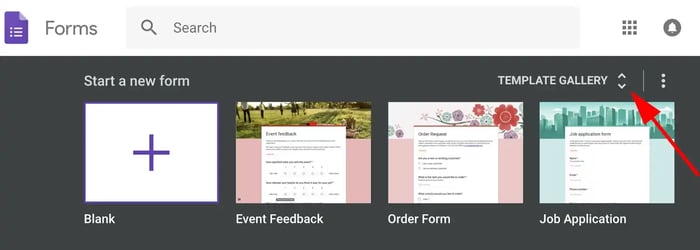
For leads, try these templates:
- Contact Information
- Event Registration
To collect customer feedback, try these templates:
- Event Feedback
- Customer Feedback
For customer payment, try these templates:
- Order Form
For internal employees, try these templates:
- Job Application
- Time Off Request
- Find a Time
It's important to note, you can also create a blank form, or use one of the above templates for multiple purposes. "Find a Time", for instance, allows you to figure out when your team is available to meet, but you might also send it to a client to find a meeting time that works for you both.
Next, let's take a look at some exceptional Google Forms examples for further inspiration.
How to get the link to your Google Form
- To get the link to your Google Form to send through social media, text, or in the text of an email, go to the "Send" button at the top right of your form.
- Beside the "Send via" text, click the link icon.
- Copy the link provided, and send to recipients.
Google Forms Examples
Google Forms is incredibly easy and intuitive, once you get the hang of it. Within each template, you have the option to add questions, a title and description, an image, a video, or even an entire section.
Additionally, Forms integrates well with other platforms -- for instance, to embed a video, you can search YouTube videos from within your Form. You can also upload or search for an image without having to leave Forms.
Here are a few initial Google Form examples, to get you started:
1. For an in-house seminar or conference (using the RSVP form):
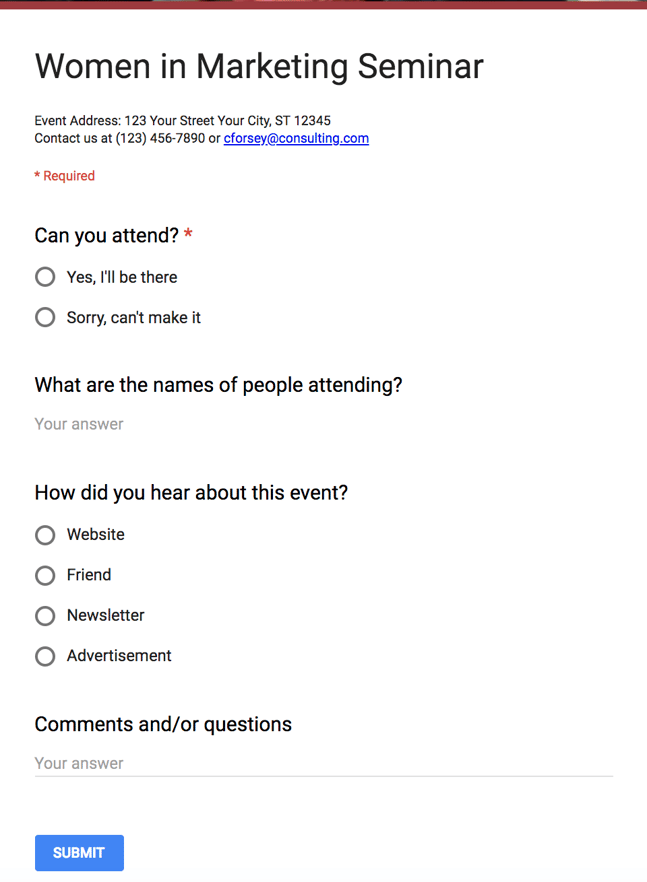
2. For a job application (using the Job Application form):
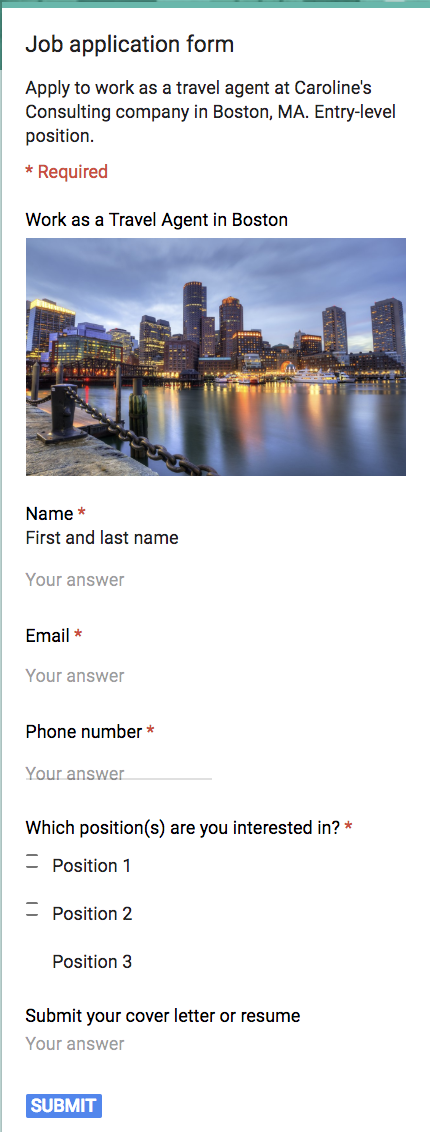
3. For customer feedback (using the Customer Feedback form):
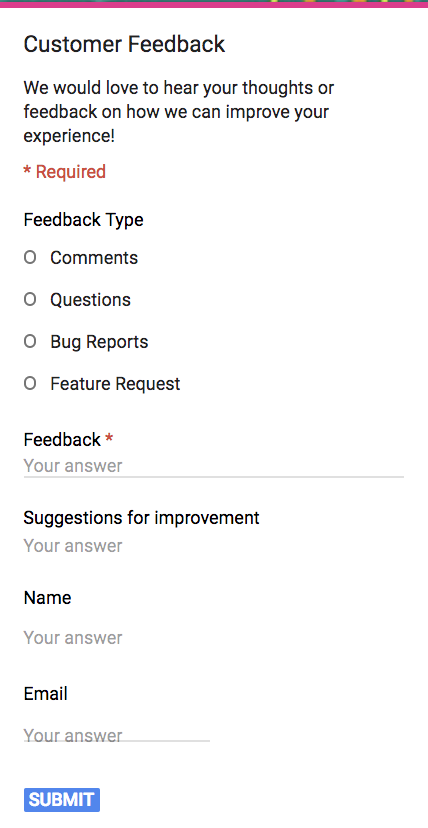
4. To create a quiz (using the Quizzes form):
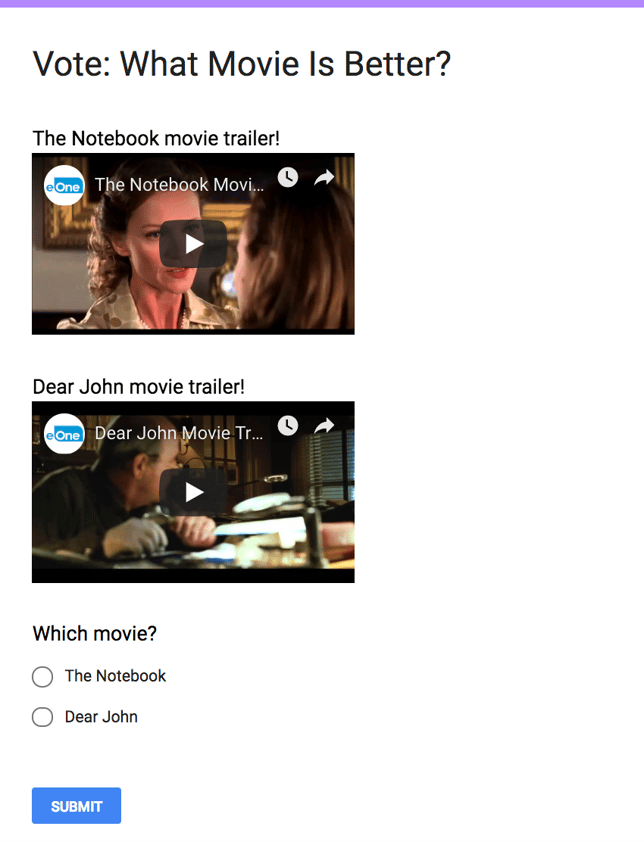
How to make a Google Form
- Go to docs.google.com/forms, then choose a blank form or template from your template gallery.
- Fill out or adjust the necessary information. Be sure to title your form, and include a description. Additionally, you can add images or embed videos.
- On the right-hand side of your form, you'll see a toolbox with five icons -- "Add question", "Add title and description", "Add image", "Add video", and "Add section". Use these to personalize your form further, if necessary.
- When you're ready, click Send in the top right. Type the email(s) to which you want to send your form. Then click "Send" in the bottom right.
How to share a Google Form
- To share a Google Form, you can either send it directly to the email(s) you provide, send a link to recipients, or embed the HTML of the form into a blog post, landing page, etc.
- Click the "Send" button at the top right of your form. Then, choose one of the three options listed beside "Send via ... ".
- Alternatively, there are Facebook, Google Plus, and Twitter icons at the top right of the same "Send" pop-up box. Click on one of those if you want to share your Google Form to one of those audiences.
- When you're ready, click "Send" in the bottom right corner.
How to Embed a Google Form in an Email
While you can technically embed a Google Form directly in an email (by copying the embed link straight from the form and pasting it in an email), you probably don't want to -- simply sending your form to email addresses you provide looks cleaner.
For instance, when I send a form to myself, here's how it appears in my inbox:
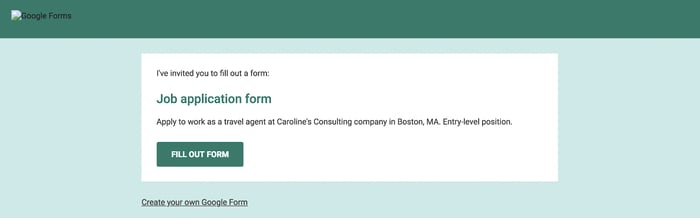
The email comes with a nifty "Fill Out Form" button. When I click it, I'm automatically taken to your form.
However, if instead you want to embed your form into a landing page or blog post, follow these instructions:
1. Click the "Send" button at the top of your form.
2. When this box pops up, select the "< >" embed link.
3. Click "Copy" in the bottom right. Then, paste the embed HTML link into the code of a blog post or website page.
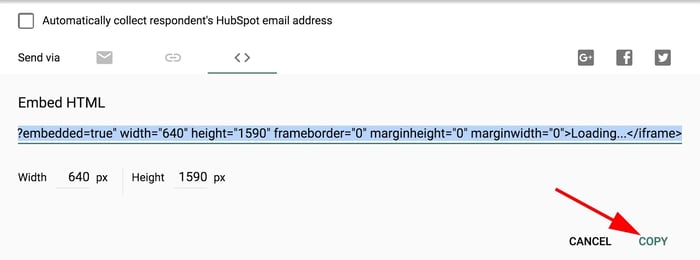
How to share Google Form responses
- To share your Google Form responses, go to the top right of your Form and click "More" (the three-dot icon).
- Click "Add collaborators … "
- Type the names or emails of the people with whom you want to share responses, then click "Send".
- The collaborators can now see the form responses, send the form to others, and even edit the form themselves.
How to Close a Google Form
If you're done with a form and want to close it, follow these three easy steps:
1. Click "Edit This Form" on the form you want to close. Then, select "Responses".
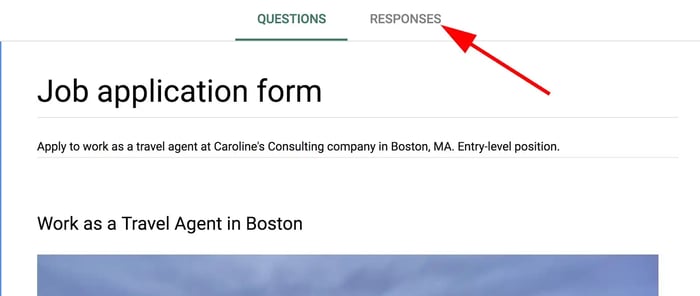
2. Click the button to the right of "Accepting responses".
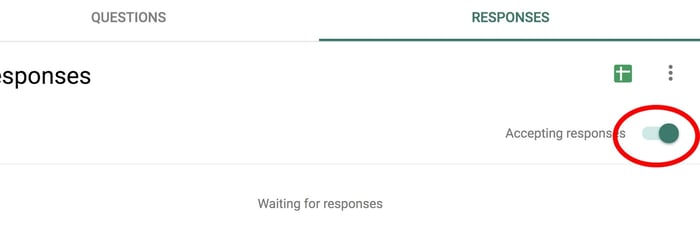
3. Once it says "Not accepting responses", your form is now successfully closed.
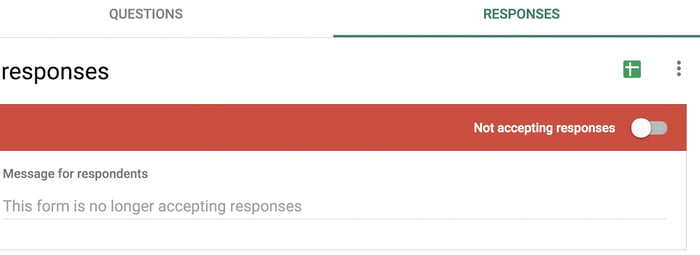

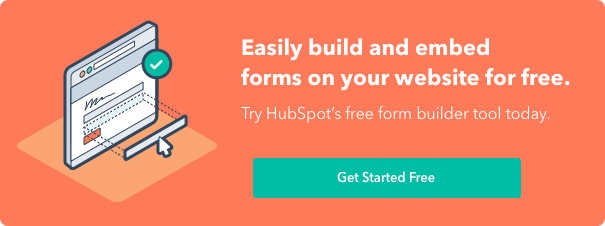
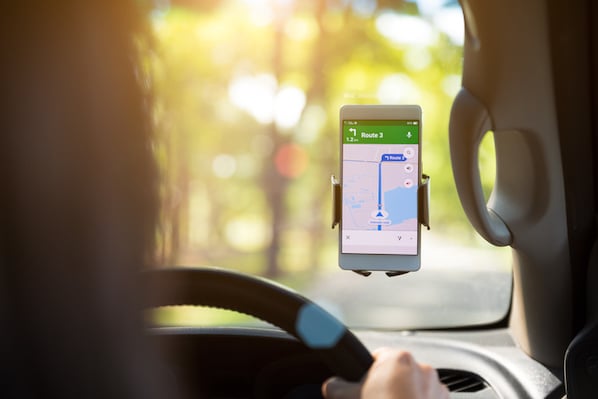

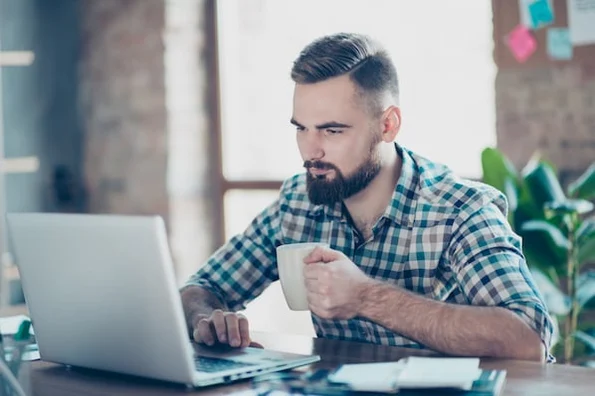

![24 Little-Known Google Drive Features That’ll Boost Your Productivity [Infographic]](https://blog.hubspot.com/hubfs/google-drive-features.jpg)

