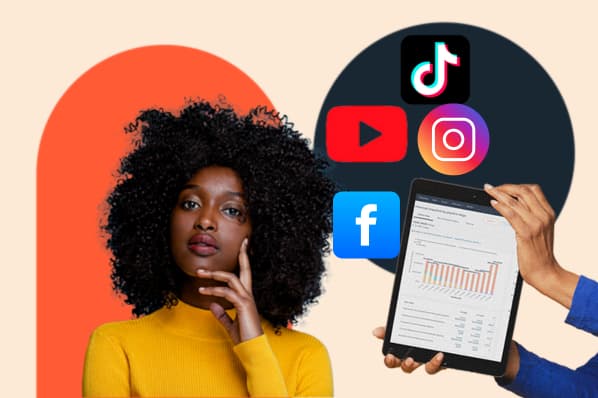In this post, we’ll review how to make an Instagram business account and the benefits of having one. Plus, you’ll learn how to switch back and forth between a business and a personal account.
- How to Create an Instagram Business Account
- How to Switch To and From Your Business Account on Instagram
- Working With Instagram Professional Dashboard
- Benefits of an Instagram Business Account
- Set Up Your Instagram Business Account Today
1. Download the Instagram app.
To get started, you’ll need to download the Instagram app on your phone or go to the Instagram site.
If you don’t already have an Instagram account, you can either download the app and click “Create New Account,” or open the desktop version (www.Instagram.com) and follow the same steps.
2. Sign up.
Next, you’ll fill out the form with your email address (make sure you choose a business email address), company name, username, and password.
You can also sign up with Facebook. If you already have a business Facebook account, this could be a good option.
It’s important to note that your username should most likely be your company name, and your password should follow all recommended security guidelines.
3. Switch from a personal account to a business account.
Now that you’re set up with a profile, it’s time to switch it to a business account.
To do so, go to your profile and click the three lines in the top right corner:
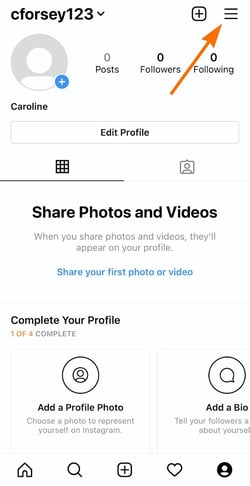
Then, click “Settings” in the navigation menu that appears:
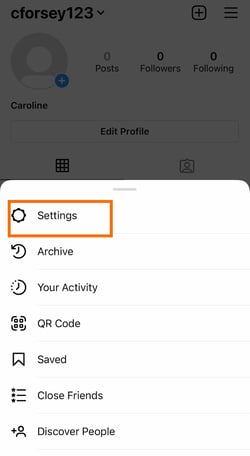
Now, click "Account" from the Settings page:
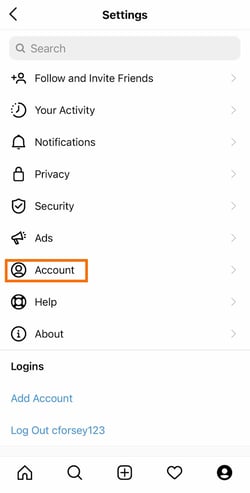
Finally, click "Switch to Professional Account":
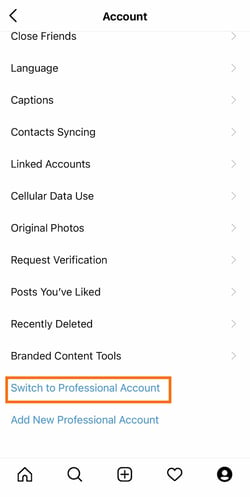
Then, you’ll be asked to describe yourself. Here, you can identify yourself as an individual creator or a business. You can also identify which niche your work falls into.
 When you get to this point, you’ll see another option to switch to a “Creator” account. Creator accounts are meant to be used by influencers, public figures, or content creators.
When you get to this point, you’ll see another option to switch to a “Creator” account. Creator accounts are meant to be used by influencers, public figures, or content creators.
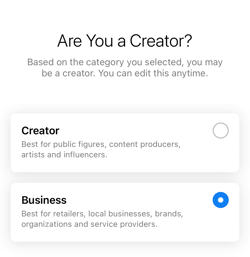
If you're a business that sells a product or service, then a business account is the right option.
4. Complete and customize your profile.
At this point, you’re all set up with a business account, but you’re not done yet.
Before you can start promoting your social media, you’ll need to complete your profile:
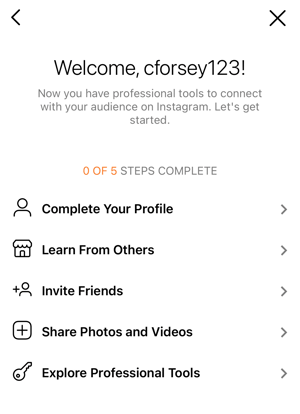
To do this, choose a profile photo. Your profile image will typically be some variation of your logo so your audience can easily recognize it.
Next, you’ll need to write your bio and fill out your company info. This will include your website, store hours, and contact information. This is information that prospects will be looking for, so make sure it’s clearly — and correctly — displayed on your profile.
5. Post some content.
Before you can promote your account, it’s important to post a few images first. Perhaps you can write an introduction or hello post.
When you start interacting with people and following people, they’ll likely visit your account. You want there to be something to see that explains who you are as a company.
6. Link your business Facebook page.
If you didn’t choose to sign up with your business Facebook account, then it’s time to link your account here.
This is an important step because you need to have a Facebook business page to use some of Instagram’s business tools.
To link your account, click the three lines in the top right corner (like you did for step one). Then, click “Settings” and “Business.”
Now, you can click “Connect a Facebook Page”:
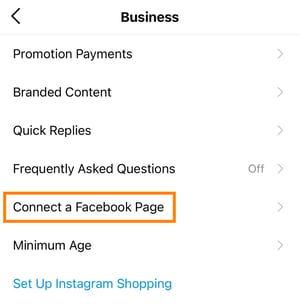
It's important to note — you'll need to be logged in to Facebook to do this.
7. Start following people.
Your profile is essentially ready to go. Now, invite your Facebook followers to follow you on Instagram.
You should also start following people to get the ball rolling. However, make sure that you’re strategic. Follow pages that make sense for your brand such as:
- Relevant companies in your city or state.
- Informational pages that provide news on your industry.
- Influencers in your industry for influencer marketing opportunities.
8. Develop a strategy.
Starting your Instagram business account is just the beginning. Once you’re all set with your page, it’s time to learn how to use Instagram for marketing.
You’ll want to think about the hashtags you’ll use, the accounts you’ll target, and whom you’ll engage with.
To get started, you can learn how to use Instagram for marketing with HubSpot Academy's Instagram Marketing Course.
Now, what if you have a creator account and you want to switch to a business account? Or what if you have a business account that you want to switch to personal? Or perhaps you have a personal account you want to switch to business?
To do this, follow the steps below.
1. Go to your profile.
The first step to switch your account is to go to your profile.
2. Tap the Settings cog.
Next, click the three lines in the top right corner.
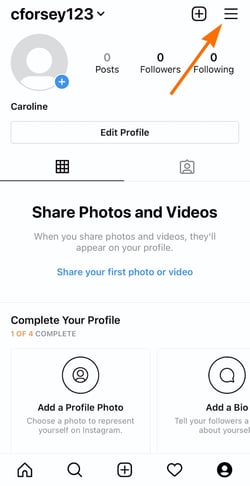
Then, click "Settings":
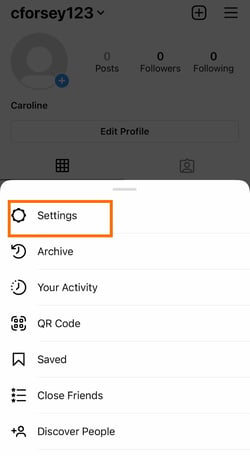
3. Click Account and switch to a business profile.
Now, click “Account” and then “Switch to Business Profile.”
Similarly, if you’re a business page and want to switch to a personal account, this button will become “Switch to Personal Account.”
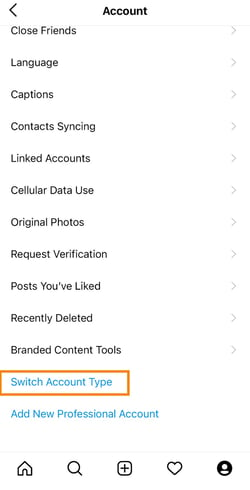
You can also do this by just clicking on your profile, and clicking “Edit Profile.”
Whether you’re a creator or a business, you’ll also have access to Instagram Professional Dashboard. In the next section, you’ll learn how to access this feature and its benefits.
Working With Instagram Professional Dashboard
This feature allows you to gain insights into your post performance and reach. You can also learn about the demographic makeup of your audience. All of this information allows you to make decisions based on data.
Accessing Instagram Professional Dashboard is simple. Soon, you’ll have a wealth of insights at your fingertips.
How to Access Instagram Professional Dashboard
You can access Instagram Professional Dashboard in two easy steps. First, start by navigating to your professional profile. Then, look at the top of your profile page, and click “Professional Dashboard.”
From there, you’ll be able to track your performance, earn badges, and monitor your monetization.

Image source
Using Instagram Insights
You can also learn about each post’s performance by using Instagram’s Insights feature. To access this option, navigate to your profile. Under your bio, you’ll see the Insights option underneath your bio.
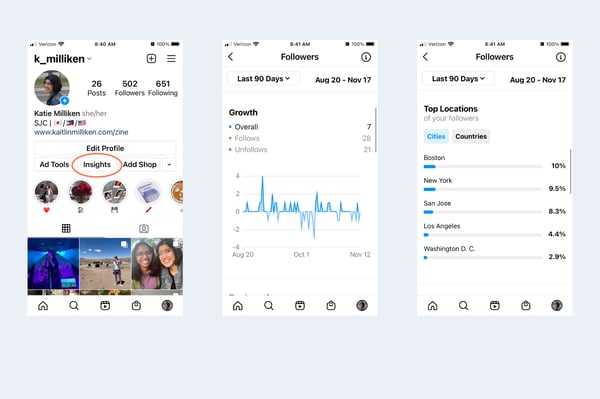
Insights is a powerful tool. Here you’ll be able to see your follower growth over different periods. You can also see the makeup of your audience, including where most of your followers live.
Additionally, you can monitor the performance of each of your posts. That includes the amount of engagement you receive. Soon you’ll know which types of content perform best on your page.
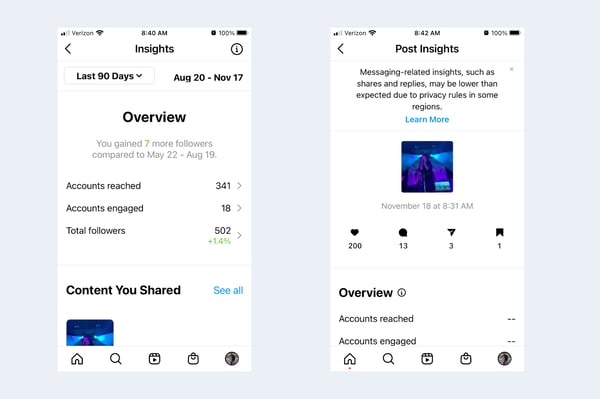
Note: If you have just converted a pre-existing account into a professional account, you will only be able to access data from posts made after the switch. Don’t expect to get insights right away.
Now at this point, you might be wondering, “Why do I need a business account?” Let’s go over some of the top benefits of having a business account on Instagram.
1. Action Buttons
With an Instagram business account, you can add action buttons to your profile, such as “Book an Appointment,” “Make a Reservation,” or “Get Tickets,” depending on your needs.
In fact, plenty of scheduling software integrates with Instagram, so you can attach your Instagram business account to your scheduling software.
Additionally, you can add CTAs on your profile, including “Call” or “Email,” so it’s easier for your audience to get in touch with you.
2. Auto-Scheduling Posts
A major perk of having a business account is the ability to schedule posts in advance. This is helpful because you can implement and execute your strategy without needing to spend every day on the app.
3. Access to Insights
With a business profile, you’ll gain access to insights about your followers. You can see a demographic breakdown and how your audience interacts with your posts.
4. Ability to Manage Ads
This is one of the best features of Instagram business accounts.
You’ll be able to promote posts and can easily select your audience, set a budget, and get rolling with Instagram advertising.
You can even work with influencers by directly promoting their branded content (if you’re tagged as a business partner).
To get more in-depth, your Facebook account will need to be linked so you can use the Facebook Ads Manager.
Set Up Your Instagram Business Account Today
Getting started with Instagram marketing can be hugely beneficial for your company, and thankfully it’s an easy process. Watch your social presence grow over time with tracked metrics and further your reach with your Instagram business account.
Editor's note: This article was originally published in April 2021 and has been updated for comprehensiveness.

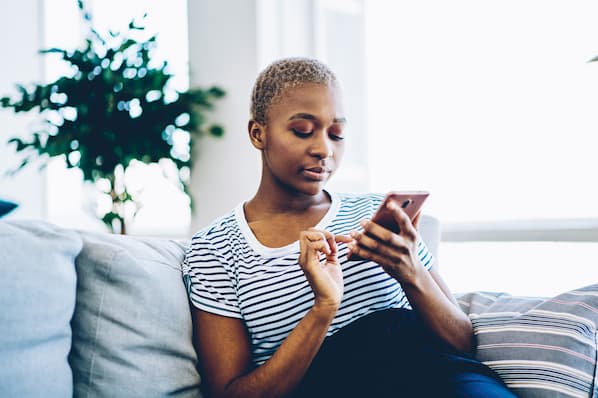
.png)
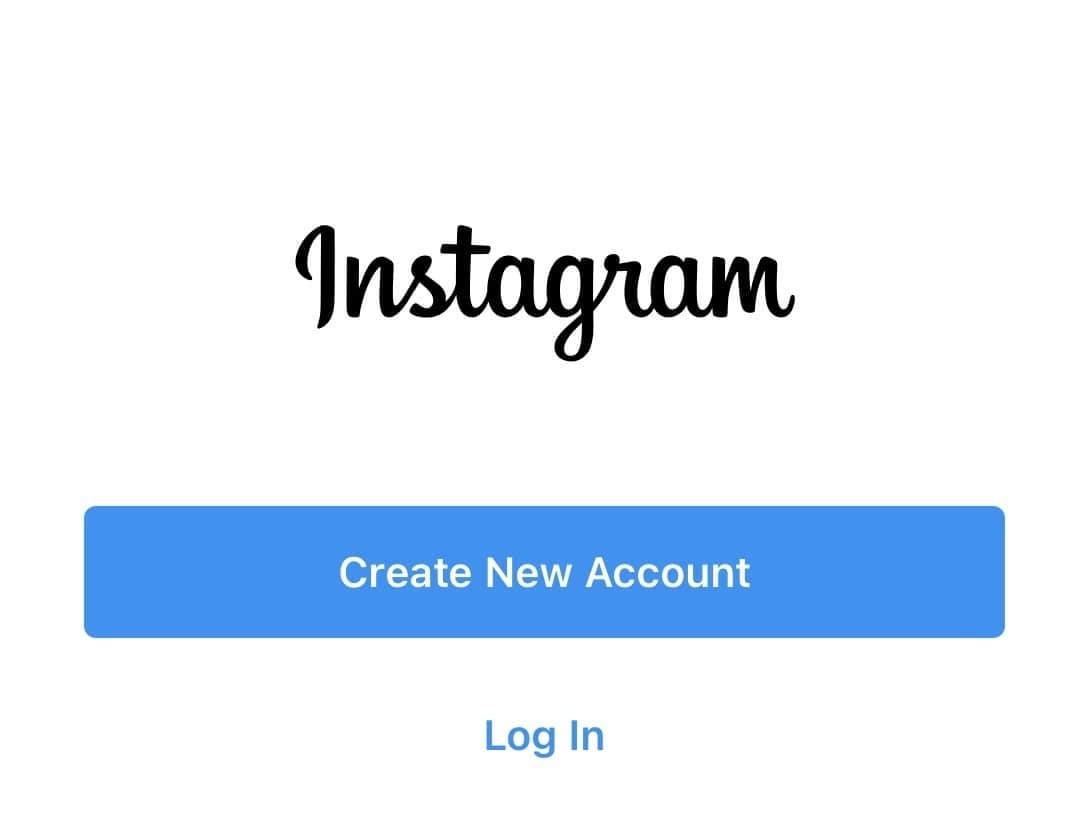
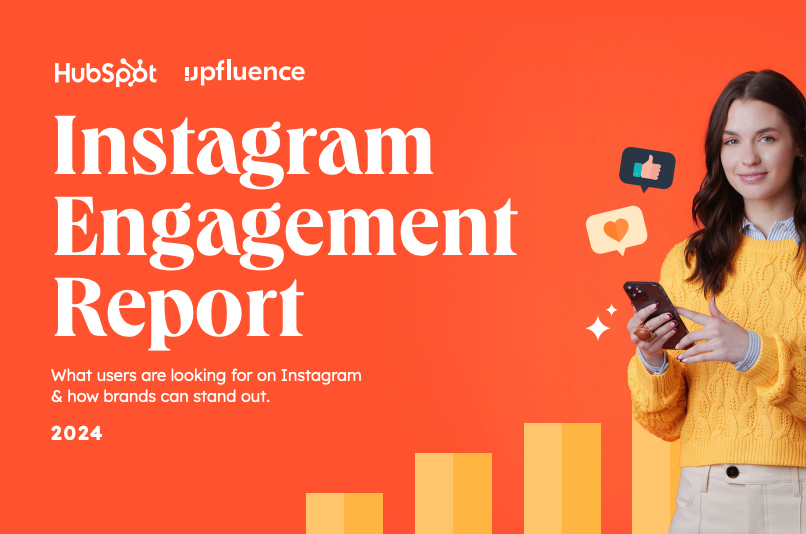
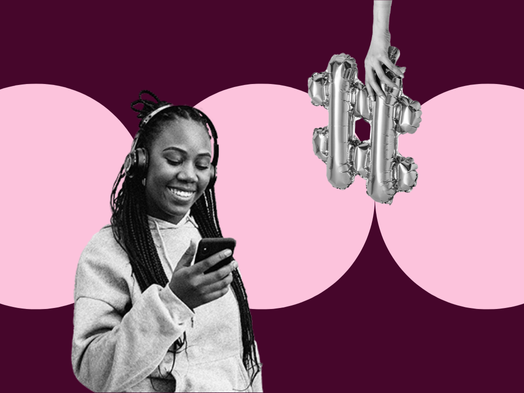
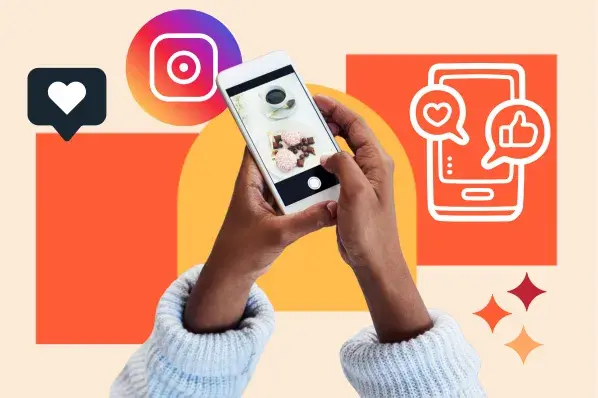
![41 Instagram features, hacks, & tips everyone should know about [new data]](https://53.fs1.hubspotusercontent-na1.net/hubfs/53/Instagram-hacks-1-20240916-2633447.webp)
![Is Threads losing steam? Here’s what we know [new research]](https://53.fs1.hubspotusercontent-na1.net/hubfs/53/is-threads-losing-steam.png)
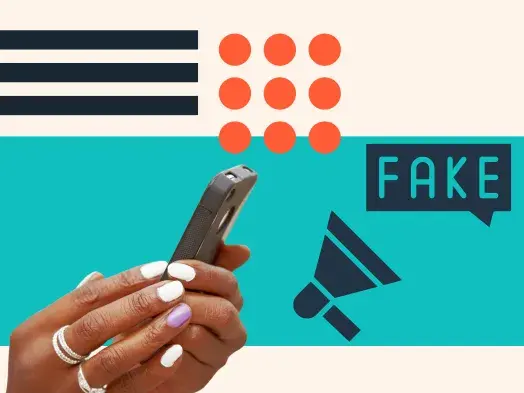
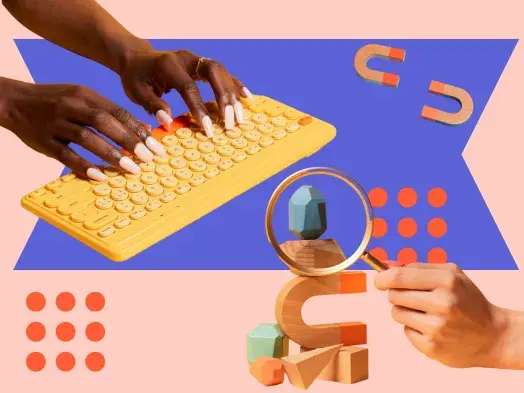
![The fastest growing social media platforms of 2025 [new data]](https://53.fs1.hubspotusercontent-na1.net/hubfs/53/fastest-growing-social-media-platforms.jpg)
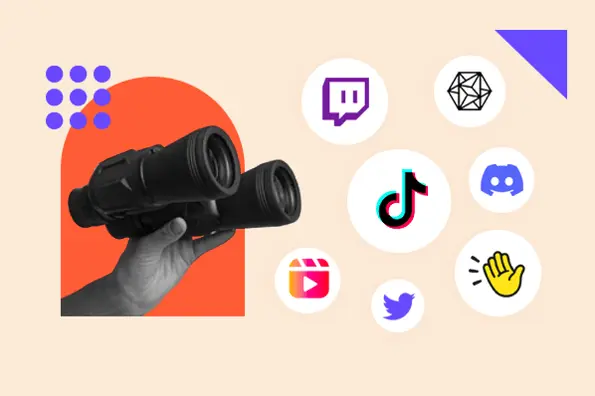
![The Future of Social Media [Research]: What Marketers Need to Know in 2025](https://53.fs1.hubspotusercontent-na1.net/hubfs/53/Future%20of%20Social%20Media.jpg)