Why Use LinkedIn Sales Navigator?
LinkedIn Sales Navigator is a paid subscription service designed to streamline the process of finding new leads, making connections, and driving conversions. It is available for both individuals and teams and, according to the official Navigator page, “the best version of LinkedIn for sales professionals.”
But what does it really bring to the table?
In practice, LinkedIn Sales Navigator offers improved search capabilities, increased visibility into extended contact networks, and personalized algorithms that make it possible for sales and marketing teams to reach the right decision-maker at target companies.
While the tool shares some features with Premium Business, Sales Navigator is purpose-built to help teams make the most of LinkedIn connections, find new contacts, and increase overall sales.
Specific benefits of Sales Navigator include:
- Searches for your target audience using advanced filters
- Recommended sales leads and update tracking
- Advanced filtering not available in any other LinkedIn version
- Job change alerts
- Specific keyword mentions
- Unlimited profile searches
Consider this last benefit — unlimited searches. While LinkedIn is a free social platform, the company does cap the number of profile searches you can do each month. Reach that limit and you’ll have to wait until searches roll over the next month. Sales Navigator removes this limitation and allows you to search as many profiles as necessary to achieve your sales goals.
Tier Overview: What You Get With Each
As noted above, Sales Navigator has three tiers: Professional, Team, and Enterprise.
LinkedIn Sales Navigator cost increases by tier — Professional is $79.99 per month with an annual subscription, and Team is $108.33 per month. For Enterprise pricing, you’ll need to contact LinkedIn directly.
Here’s a quick look at what you get with each tier.
Professional
Professional is the lowest-cost Sales Navigator option. It includes features such as advanced lead and company search, alerts on your sales leads and accounts, and the ability to create custom lists. Professional also integrates with popular sales tools such as SNAP, Outlook, and the Sales Navigator mobile app.
Team
Sales Navigator Team comes with all the features of Professional, along with the ability to share content and track engagement. You also get robust administrative tools and CRM platform syncing.
Enterprise
Enterprise takes your sales a step further with advanced CRM integrations. You get access to data validation and content creation tools, along with enterprise-level features such as single sign-on (SSO) for security and employee data integration for maximum sales impact.
Not sure if LinkedIn Sales Navigator is the right fit for your business? LinkedIn offers a 1-month free trial for members that aren’t on paid subscription plans and haven’t used any free trials in the last 365 days.
Thinking about making the switch but not sure how to use LinkedIn Sales Navigator? Read on for version-specific tips to help you make the most of this powerful sales framework.
Tips for Sales Navigator Professional
|
Sales Navigator Professional |
|
|
Cost |
$79.99/month with annual subscription or $99.99 per month |
|
Leads |
Save up to 1,500 and keep track of company updates for each one. |
|
Visibility |
Get a larger profile |
|
InMail |
Get 20 InMail messages each month for those hand-raisers who show interest in your products. |
|
Integrations |
Get the Outlook Web integration to quickly schedule meetings. |
1. Message prospects without using your InMail quota.
Professional, Team, and Enterprise Sales Navigator users can send up to 20, 30, and 50 InMail messages per month, respectively. If you want to send more than that, target users with “Open Profiles,” who won’t count toward your InMail quota.

As a bonus, “Open Profile” users are generally pretty receptive to being contacted.
2. Download the mobile app.
Salespeople who spend lots of time away from their desk will appreciate the Sales Navigator app (available for iOS and Android.)
The app delivers real-time updates about saved accounts and leads, so reps can quickly reach out after a prospect has written a new post, showed up in the press, or shared company news. Users can also see their daily account and lead recommendations and browse buyer profiles.
The ability to save leads and accounts is also handy. With this feature, field sales reps can instantly save the connections they’ve made after a meeting or call rather than waiting till they’re in front of a computer.
Lastly, the Sales Navigator app lets reps send InMail and messages on the go. Contacting a prospect quickly after a compelling event can mean the difference between winning and losing a deal, so this is a powerful feature.
3. Upgrade your profile.
It’s easier to stand out with a Sales Navigator Team or Enterprise account, since these come with a larger profile picture and background photo.
In addition, these users are displayed more prominently in search results. If a prospect searches for someone matching a rep’s description, that rep has a greater chance of catching her eye.
4. View similar prospects.
Sales Navigator search functions include the ability to suggest similar leads to ones you’re currently pursuing. Simply click the drop-down button on a lead you’re looking at and then click “View similar” — this will bring up a list of leads with similar job titles or roles. This is a great way to focus your sales efforts on decision-makers and reduce the amount of time spent trying to find the right person in a company.
5. Expand your search impact.
The more focused your search, the better your results. LinkedIn Sales Navigator includes several features to make searches more specific, including:
- Displaying potential leads that already follow your company
- Discovering which leads have posted on LinkedIn in the past month
- Seeing which leads were mentioned in the news
- Finding prospects that have recently changed jobs
- Identifying contacts with shared connections
Tips for Sales Navigator Team
|
Sales Navigator team |
|
|
Cost |
$108.33/month with annual subscription or $149.99 per month |
|
Leads |
Save up to 5,000 leads and keep track of company updates for each one. |
|
Support |
Work with your dedicated relationship manager to get the most benefit from LinkedIn Sales Navigator. |
|
InMail |
Get 30 InMail messages each month for potential leads who show interest in your products. |
|
Integrations |
Get integrations with all the top CRM platforms, including HubSpot’s. |
1. Integrate sales navigator with your HubSpot CRM.
LinkedIn has partnered with several CRM providers — HubSpot, Microsoft Dynamics, Salesforce, Zoho, and Infor — to bring profile details and shared connections from Sales Navigator experience into your CRM.
That means as you’re doing your day-to-day in the CRM, you won't have to open a new tab (or three) to track down the lead or account in Sales Navigator. With a team account you can:
- Send InMail directly from a contact record
- View shared connections
- Ask mutual connections for introductions
- Add leads at the same company and add them to your Sales Navigator leads list
- Connect with people at an organization who have shared connections or interests
- Find out who you're already connected to in the organization
Here’s a sample of what that integration might look like, in the context of HubSpot CRM:

Already using one of the CRMs that integrates with Sales Navigator? Set up the sync now. Using another CRM, or not using one at all? Fear not: LinkedIn will be expanding the universe of CRM integrations so stay tuned.
Note: To use HubSpot's integration with LinkedIn Sales Navigator, you must have a LinkedIn Sales Navigator Team or Enterprise account.
2. Apply the TeamLink filter.
According to LinkedIn, you’re more likely to leave a favorable impression with buyers if you were introduced to them by a mutual connection. With the TeamLink Connections filter, you can easily find the prospects who meet your search criteria and share an acquaintance with you, whether it’s a first or second-degree connection.

This filter taps the networks of the other members of your sales team and your first-degree connections.
Note: You must have a Team or Enterprise accounts to use TeamLink.
3. Save a TeamLink search.
Just because you don’t have a mutual connection with a prospect now doesn’t mean you never will. Your contacts form new connections every week. But it’s inefficient to manually run the same searches again and again in the hopes something has changed.
Fortunately, the “save search” feature lets you automate this step. Once you’ve defined your search parameters and applied the TeamLink filter, check the “Save Search” box.

Now, if one of your coworkers connects with one of your leads, you’ll be instantly notified.
Note: You must have a Team or Enterprise account to use TeamLink.
4. Check out the TeamLink section.
You can also check out the TeamLink section of an accounts page, which helps you build strategic relationships at an organization you’re targeting.
Let’s say you want to work with Blue Leaf. When you check out the TeamLink section of the Blue Leaf account page, TeamLink will display the current employees who are connected to members of your network. You can now ask those mutual connections for introductions.

Note: You must have a Team or Enterprise accounts to use TeamLink.
5. Access the network of every person at your company.
TeamLink lets you tap into the connections of every Sales Navigator seatholder at your company. But that mostly limits you to salespeople, recruiters, and maybe your executives — after all, the average marketer, customer support rep, or finance associate isn't going to need an account.
With TeamLink Extend, these people can now opt-in to the Sales Navigator network. That means your pool of available contacts becomes much bigger.
The first 1,000 seats of TeamLink Extend come bundled free with every Enterprise Edition contract.
6. Create custom lists of your prospects to keep track of their status.
According to new research from Weidert Group, up to six different people are now involved in every B2B purchasing decision.
To effectively work an account, you need to keep track of who’s involved in the buying process, form connections with them, and identify their unique objectives and priorities. It’s no small feat.
Sales Navigator helps streamline this information by allowing you to create lists and filter leads based on the criteria you set. Once you’ve identified a relevant contact, you use keywords to show you only contacts who fit those criteria. You can then easily export this LinkedIn Sales Navigator list and import it to your CRM or outreach tool for further action.

7. Use the “Interested In” filter to find ways of providing value.
Finding ways to add value to your prospects’ lives isn’t always easy. Thanks to the “Interested In” filter, you can instantly figure out which buyers need your help — which will give you a major advantage when reaching out.
For example, you can run a search for “mid-level marketing managers” and further narrow down the pool with the “Interested In: Industry experts” filter. Every prospect the search returns has self-indicated they’d like to meet industry experts. You can volunteer your own expertise, offer to connect them with a specialist inside your company, or introduce them to an external contact.
8. Use advanced filters to identify your ideal customers.
Thanks to Sales Navigator’s advanced filters, salespeople can hone in on specific prospect types. These include:
- Exclude saved, viewed, or contacted leads
- Company type: Public, private, or nonprofit (Also available in LinkedIn Premium)
- Groups (Also available in LinkedIn Premium)
- Years in current position
- Years at current company
- Years of experience (Also available in LinkedIn Premium)
- Member since (Also available in LinkedIn Premium)
- Headquarter
- Seniority level (Also available in LinkedIn Premium)
- Posted content keywords
If you’re not quite sold on this feature yet, LinkedIn provides a full list of the advanced search filters.
9. Target high-value accounts.
Sales and Marketing, good news: Working together on LinkedIn campaigns is easier than ever before, thanks to an integration between Sales Navigator and Campaign Manager.
Like before, marketers are responsible for ad creative, budget, and timeline. Yet now, they can target the leads and accounts their sales reps are pursuing — meaning your messaging and value prop will be top-of-mind when you're engaging with potential customers.
Marketing can even take advantage of lookalike modeling, so they can find and market to users similar to existing prospects and customers.
Salespeople can see exactly how their prospects are engaging with marketing content and will even get alerts when a saved account has read, liked, or shared their company's sponsored content.
10. Leverage shared interests.
One of the best ways to encourage more sales? Finding something in common to start the conversation. LinkedIn Sales Navigator streamlines this process with the “Share experiences with you” filter that shows you leads that have shared interests listed on their profile. These shared interests provide a great jumping-off point for conversations that go beyond basic cold calls and emails, in turn making it easier to jumpstart the sales process.
Tips for Sales Navigator Enterprise
|
Sales Navigator team |
|
|
Cost |
Contact LinkedIn for pricing |
|
Leads |
Save up to 10,000 leads and keep track of company updates for each one. |
|
Team Features |
Get enterprise-grade license management with single-sign-on for large sales teams. |
|
InMail |
Get 50 InMail messages each month for potential leads who show interest in your products. |
|
Advanced Features |
Get exclusive access to LinkedIn Elevate alerts and position yourself as a trusted point of contact for leads and clients. |
1. Build rapport With “Shared Experiences and Commonalities”.
Sales Navigator already allows users to save leads, but the “Share experiences with you” filter makes it easier to surface opportunities within that database. The filter gives you a strong foundation for building rapport by pulling together all the prospects who have at least one thing in common with you: Maybe you both lived in Manhattan at one point, worked for the same company, volunteered with the same nonprofit, or have another point of commonality.
Mentioning this point of similarity when you reach out (either in your email subject line, the message body, or in your voicemail) will boost your chances of getting a response.
2. Unlock out-of-network user profiles.
The unlock feature, which is available with Sales Navigator Team, lets reps view the full profile of a user outside of their network. Once they’ve unlocked a profile, everyone on their Sales Navigator team can see it.
Every team member can unlock up to 25 profiles per month. To do so, click the blue “Unlock member profile” button in the top section of a member’s profile.
3. Refine your lead and account recommendations.
Sales Navigator can help reps keep their pipeline full with automatic lead and account recommendations. To make sure their recommendations align as closely as possible with their buyer personas, salespeople should take advantage of the tool’s Sales Preferences. These criteria include region, industry, function, and seniority level.
To add or modify these settings, click your profile picture in the top right corner and choose “Settings.”
Then scroll down to the Sales Preferences section, type your choices, and click “Done.”

Sales Preferences only apply to lead and account recommendations, meaning regular searches include results that fall outside of a user’s saved choices. For instance, a rep might ask for recommendations for executive assistants in California, but simply searching “executive assistant” could generate prospects that live elsewhere.
4. Validate your CRM data.
"Clean data" might not be the most glamorous two-word string in the English language, but it's critical to a high-functioning sales org. Without up-to-date, accurate information on leads, prospects, and customers, it's much harder for a rep to build rapport, earn credibility, add value, and eventually win the business.
That's why LinkedIn's Data Validation feature is so great. It automatically updates contact data in your CRM in real time. Maybe you're in the early stages of your sales process when your main contact leaves the company. Because he updates his title, the record in your CRM changes too.
5. Upload your book of business to Sales Navigator.
If you’re just starting out with LinkedIn Sales Navigator, you may already have a list of contacts that you’re working with. Now, LinkedIn lets you upload that CSV list into Sales Navigator so you can seamlessly connect with your leads all in one place.
If you’ve had trouble closing a deal or if there are more stakeholders in the approval process, you can uncover insights that will help you prioritize those contacts and plan your next steps to engage with them. You’ll also get alerts regarding updates at the company so you never miss a beat.
6. Generate interest with InMail.
LinkedIn Sales Navigator gives you access to InMail – LinkedIn’s version of email or direct messages. InMail is only available to Sales Navigator subscribers, meaning your prospects likely see far fewer InMails than typical emails.
The result? If you can stand out from the crowd by finding a shared interest or offering a unique viewpoint, InMail makes it possible to boost your connective impact.
7. Create a custom outreach message.
Speaking of impact, one great way to do this in LinkedIn Sales Navigator is by creating a custom outreach message. First, run an advanced LinkedIn search to get details about your sales target’s industry, location, and market niche.
Then, send something like this connection request template:
“Hi, {first_name}, I’m reaching out to grow our network of {your_industry} leaders.
Here in {your_city}, we’re exploring some great opportunities in {your_industry_niche}, and it would be great to connect with you and share what we’ve learned.”
Adjust the details to match your needs, but make best use of the {} filters available in LinkedIn to create quick and easy templates you can quickly send to multiple leads. Worth noting? Connection — not conversion — is the goal of these initial InMails, so you’re best served by aiming for a natural, conversational tone over something more sales-focused.
Prospect Better With LinkedIn Sales Navigator
LinkedIn is a B2B sales and marketing powerhouse, and Sales Navigator gives your team critical insights to make the most of it. Whether you’re a team of one or part of an established enterprise, this tool has features to help you close deals with a human-centered perspective. There’s no more guessing or sending cold emails to the wrong decision-maker. LinkedIn Sales navigator unlocks the secrets to closing deals that the best prospectors and sales professionals swear by.
Editor's note: This post was originally published in June 2019 and has been updated for comprehensiveness.
Social Selling on LinkedIn


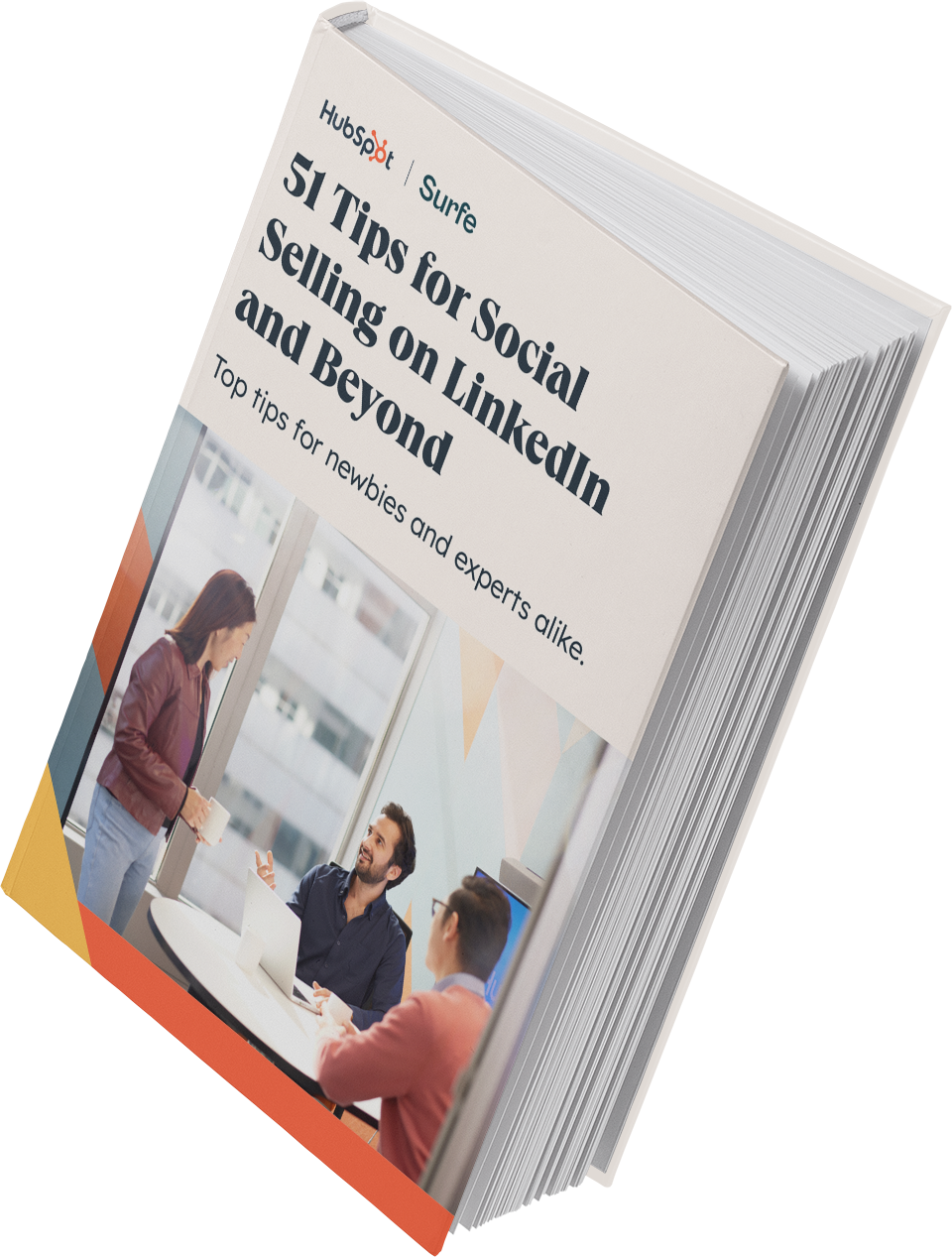
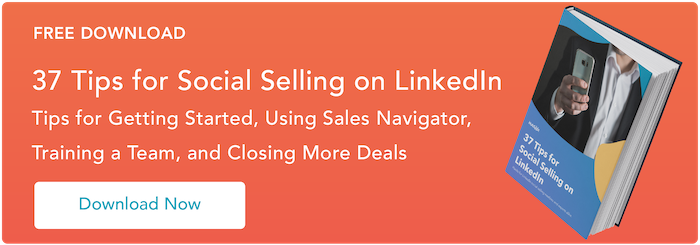
![Here’s how to write a professional LinkedIn headline to 10x your presence [+ examples]](https://53.fs1.hubspotusercontent-na1.net/hubfs/53/linkedin%20headline%20featured.webp)
![15 Best LinkedIn Summary & Bio Examples [+ How to Write Your Own]](https://53.fs1.hubspotusercontent-na1.net/hubfs/53/linkedin-summary-examples-4.jpg)
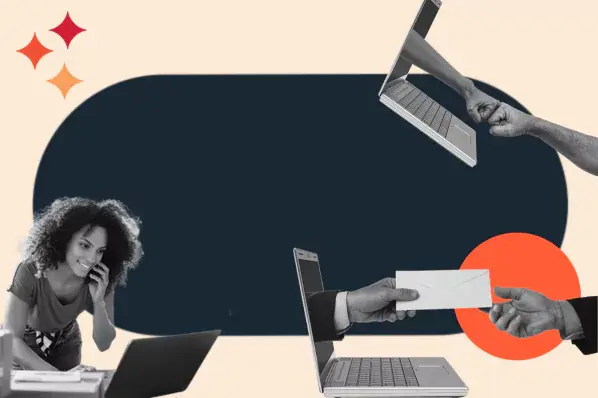
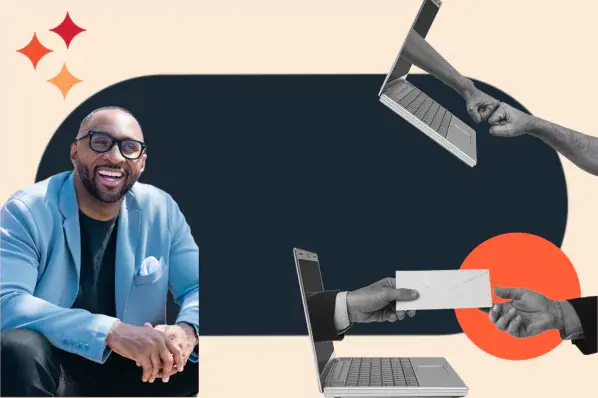
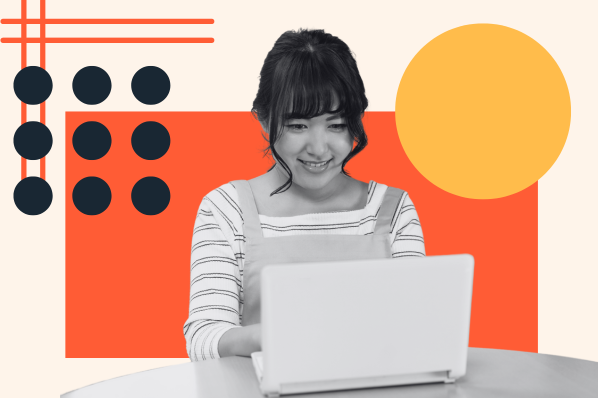
.jpg)

![How to Write InMail Messages to Recruiters on LinkedIn [Samples + Templates]](https://53.fs1.hubspotusercontent-na1.net/hubfs/53/how-to-craft-an-inmail-that-gets-results-1.jpg)
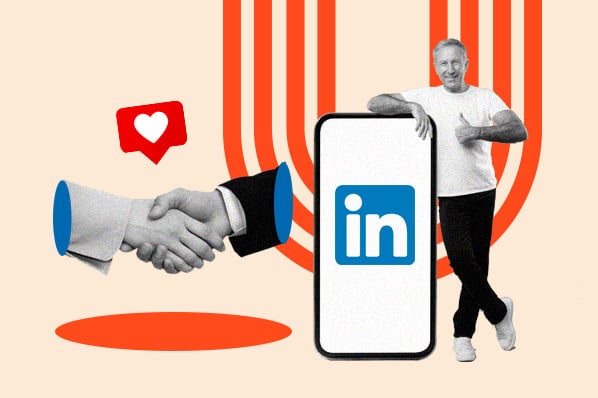
![LinkedIn Prospecting Messages: How to Nail One [+ Templates]](https://53.fs1.hubspotusercontent-na1.net/hubfs/53/Linkedin%20prospecting%20messages%20(1).webp)