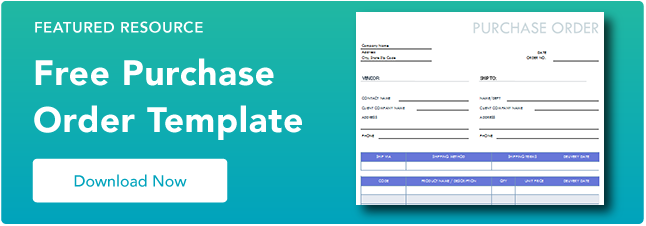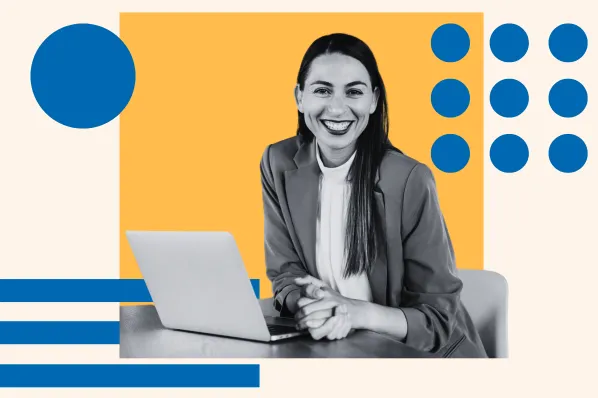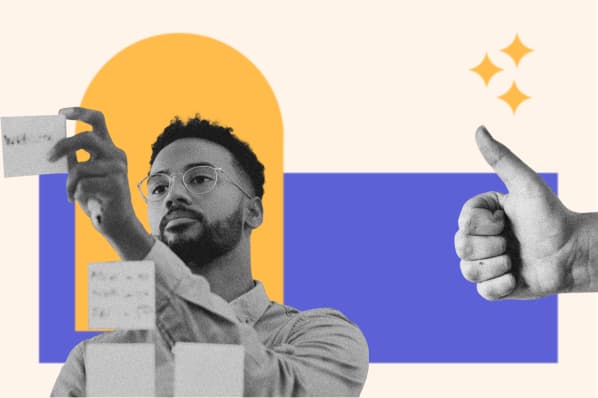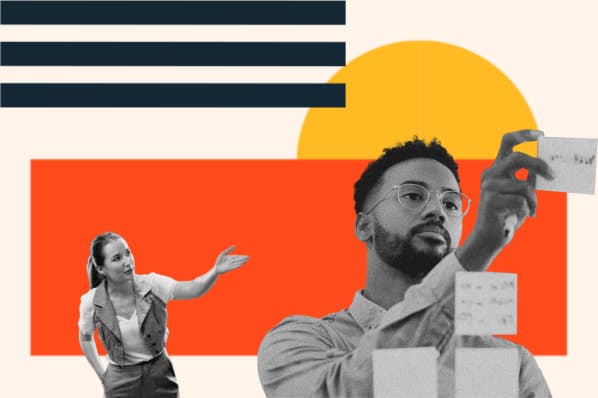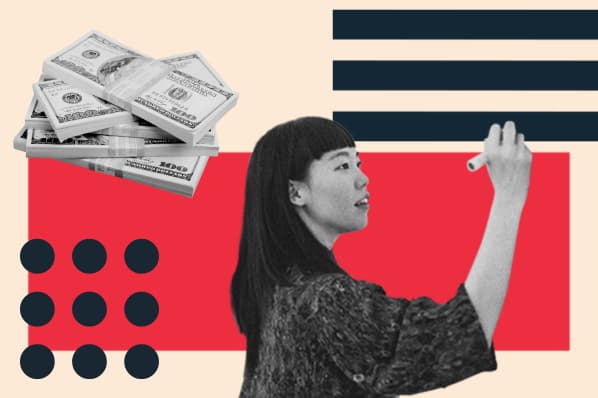Purchase orders are a staple in a business’ financial documentation — not only for the purposes of expense tracking and budgeting, but also for keeping supplier management on track.

As the buyer, you’d benefit from creating POs to prevent miscommunications with suppliers and prevent unexpected costs.
To help you create your own purchase orders, this article will cover:
- What is a purchase order?
- How does a purchase order work?
- Format for Purchase Order Form Template
- Types of Purchase Orders
- Purchase Order System
What is a purchase order?
A purchase order, or PO, is a legal document a buyer sends to a supplier or vendor to authorize a purchase. Purchase orders outline what the buyer would like to purchase and how much of it they would like to receive. These agreements help both the buyer and seller document transactions.
Let’s talk about supplier management. You need a specific product or service to run your small business, so you reach out to your suppliers and tell them what you need. They provide it. You pay them for it. End of story.
Sounds too easy? It is. Yes, the process of procuring goods can be more complicated than the description above. There can be payment issues, supply shortages, miscommunication that leads to incorrect shipments, and scheduling delays.
However, obtaining services from trusted vendors in a smooth, timely fashion doesn't have to be too good to be true — it is possible, and using purchase orders can help.
Purchase orders are beneficial for both the buyer and seller. By issuing purchase orders, small businesses can specify what goods and services are needed from their suppliers and when it’s needed by.
This keeps business operations efficient and organized. It also allows the seller to ensure it can provide the goods and services requested before committing to fulfillment, giving the buyer time to plan accordingly.
Additionally, purchase orders can help the buyer and seller maintain accurate, detailed records for auditing and financial statements.
How does a purchase order work?
Now that we're clear on what a purchase order is, let's walk through the process of creating one.
1. Buyer decides to order items from the seller.
Before an order can be placed, the buyer must identify a need that the seller's product or service can fulfill. During this step, the buyer should identify what product or service is needed, the quantity needed (if possible), and when it’s needed by (again, if possible).
For example, if you need to order new boxes to ship your product orders, calculate how many boxes you need and when you need them by.
Say you’re anticipating a holiday rush coming up, you might look at last year's box order and multiply it by your estimated growth this holiday season to order the right amount.
2. Buyer drafts the purchase order and sends it to the seller for approval.
With the information above, the buyer should draft the purchase order and send it to their seller for approval. When sending the purchase order to a seller, indicate when approval is needed to keep the process timely.
Ideally, the response should come in ample time to receive the product or service on schedule or should give the buyer enough time to source from another seller if needed.
Continuing the example above, once you have identified a vendor that can provide your boxes, as well as how many boxes you need and when you'll need them, you can draft your purchase order using this information. Send it to your sales rep or point of contact.
3. Seller reviews the purchase order and confirms if it can fulfill the request.
Once the seller receives the purchase order, it's up to them to review the request and check inventory or availability to confirm if it can be fulfilled by the date needed.
In the case of the box shipment, the vendor has reviewed your order and after reviewing their inventory and shipping capacity, it determines if it is able to fulfill your request.
4. Purchase order is approved.
If the seller can fulfill the request as instructed by the buyer, it'll approve the purchase order making it legally binding for both parties.
Since the box company is able to fulfill your request, it sent an approved copy of the purchase order back to you to confirm.
5. Product or service fulfillment.
After the purchase order has been approved, the seller is responsible for providing the product or service as agreed upon. During this stage, it can also generate and send an invoice to the buyer for the amount indicated on the purchase order. The invoice should recap what goods were provided, relevant quantity, and amount owed.
For example, after approving the shipment of boxes, you should receive the fulfilled order and an invoice for the amount owed. This vendor has net 30 payment terms, and will be expecting payment within 30 days of issuing the invoice.
6. The invoice is paid.
During this final stage, the buyer is responsible for paying the invoice per the payment terms indicated by the seller. It's now up to you, the buyer, to submit payment for the invoice according to agreed-upon payment terms.
Now for a quick clarification, purchase orders and invoices aren’t synonymous.
Purchase Order vs. Invoice
Purchase orders are sent by buyers to vendors to control and track the purchasing process, while invoices are official payment requests made by vendors to buyers when the order is fulfilled.
Purchase Order Format
Ready to create your own purchase order? Here is the information you need to include.
1. Header: Provide your company details, including the company name, business address, purchase order date, and purchase order number.
2. Vendor information: Indicate the proper recipient for the purchase order. This is where you list the name of the seller company, your specific contact name, and the address of the seller company.
3. Ship to: Specify where the order should be sent, what the shipping method is, what the shipping terms are, and the intended delivery date.
4. Order details: For each product included in the order, provide a line item with the product code or SKU number, item name or description, quantity of units requested, the price per unit, and the delivery date of each item.
5. Summarize: Complete the purchase order by providing a subtotal, any applicable discounts, taxes, shipping costs, and grand total.
Sample Purchase Order Form
Here's an example purchase order template featuring each of the above-mentioned points.
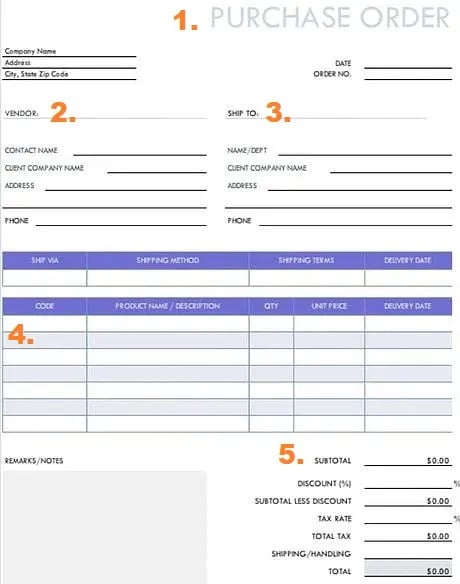
As you can see, you have the option of adding multiple products, so there’s no need to create different purchase orders per product. In addition, you can take discounts out of the final cost and take into account shipping and handling.
Interested in downloading this sample?
Purchase Order Template
To create your own purchase order following the above format, download our easy-to-use purchase order template.
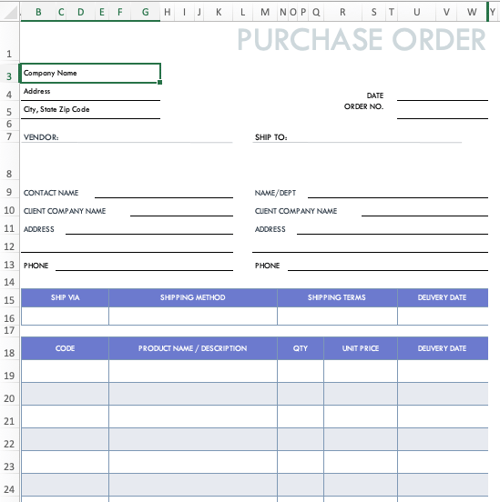 This template comes in two versions: an Excel version and a fillable PDF. We recommend using the Excel version for creating multiple POs for a single supplier and the fillable PDF for one-off purchases. The Excel template will automatically calculate the final cost for you, making it easy and simple to see your totals and discounts.
This template comes in two versions: an Excel version and a fillable PDF. We recommend using the Excel version for creating multiple POs for a single supplier and the fillable PDF for one-off purchases. The Excel template will automatically calculate the final cost for you, making it easy and simple to see your totals and discounts.
Types of Purchase Orders
- Standard Purchase Orders
- Planned Purchase Orders
- Blanket Purchase Orders
- Contract Purchase Orders
- Digital Purchase Orders
It is important to note all purchase orders are not created equal. At this point, you might be thinking, "If you've seen one purchase order, you've seen 'em all," but that's just not true. There are actually five types of purchase orders, and they differ by how much information is included.
1. Standard Purchase Orders
Standard purchase orders are the most widely used and recognized. In this situation, the buyer is clear on the details of the purchase and can identify what item or service they're buying, the quantity, delivery schedule, and payment terms.
For example, a company that is running low on printer cartridges may place a standard purchase order because they know exactly how much they need and know when they need to have it. Here's what that purchase order could look like.
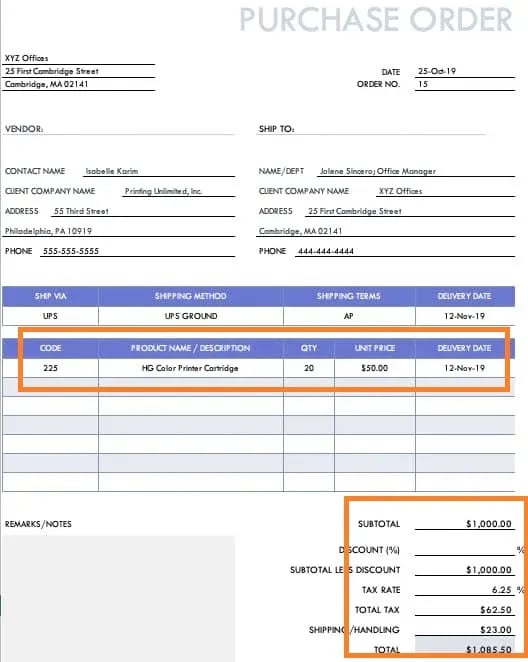
Standard purchase orders can be made for a number of different functions depending on your needs. For example, the above template could be adjusted for:
- Services to be rendered
- Subcontracting
- Consignment
2. Planned Purchase Orders
When placing a planned purchase order, a buyer is estimating the future needs of their company for the item in question by submitting a purchase order in advance. In this case, details such as the item, price, and payment terms are known, but the quantity is based on an educated guess and the delivery date is tentative.
For example, if the same company that is running low on printer cartridges places a planned purchase order, the buyer in charge would estimate how many printer cartridges they need with a more flexible delivery schedule. Here's what that purchase order might look like.
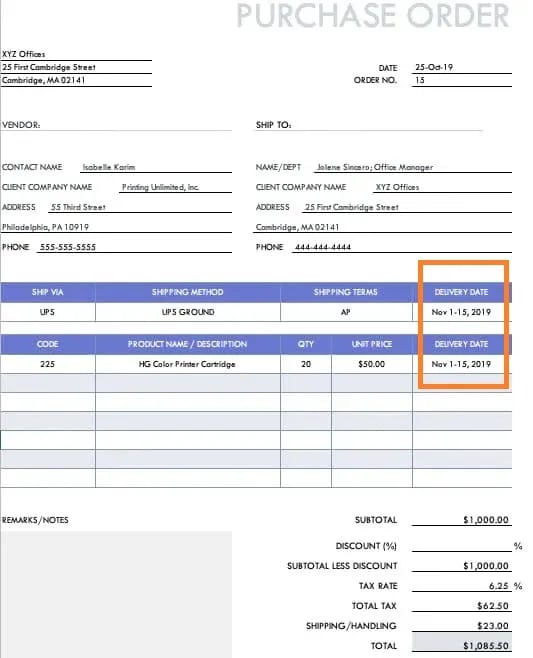
3. Blanket Purchase Orders
With a blanket purchase order, a buyer places multiple orders at one time to negotiate discounted pricing.
For example, if the same company can negotiate a better deal by agreeing to place multiple orders of printer cartridges and paper from a single supplier, it would consider using a blanket purchase order to acquire these items. In this scenario, here's what a purchase order could look like.
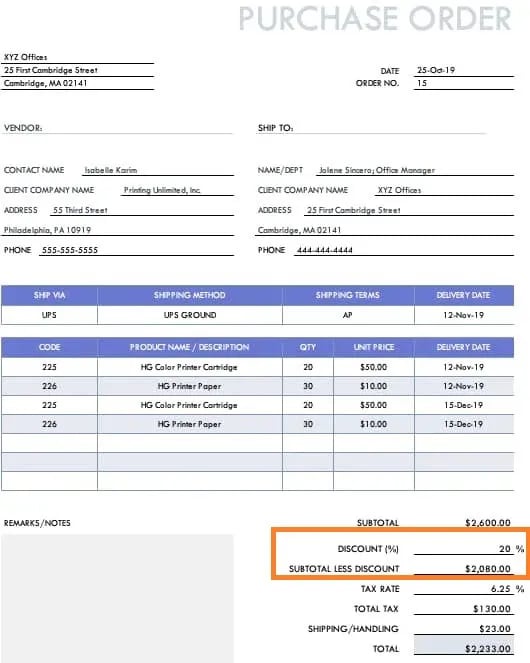
4. Contract Purchase Orders
A contract purchase order is the most formal variation. In this case, the buyer and seller sign a contract outlining the terms of the purchase before a purchase order referencing the contract is issued. This type of purchase order offers the most legal protection for those involved.
Using the printer supplies example, if a company signs a contract with their supplier outlining the items, quantity, pricing, and delivery schedule and follows up with a standard purchase order, these companies would be under a contract purchase order agreement. Here's what that purchase order could look like.
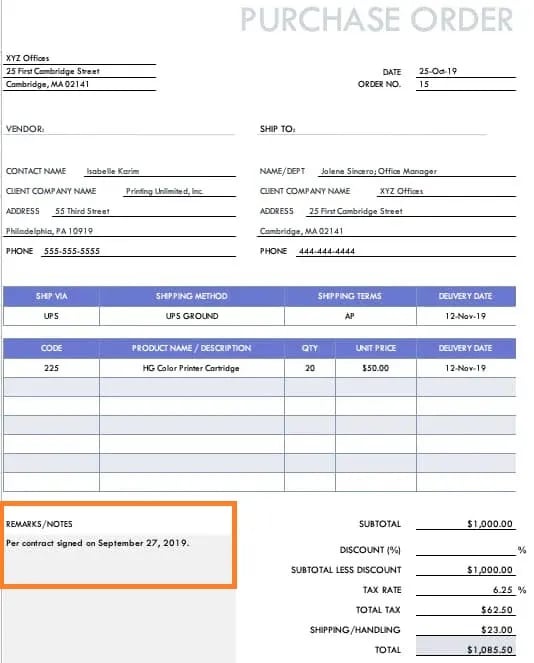
5. Digital Purchase Orders
Having a set process in place for purchase orders can help the procurement process move efficiently and be mutually beneficial for both buyers and sellers.
One easy way to create and share a digital purchase order is in Microsoft Excel or Open Office. You can find pre-existing templates when you open a new spreadsheet and click on More Templates and search “invoice.”
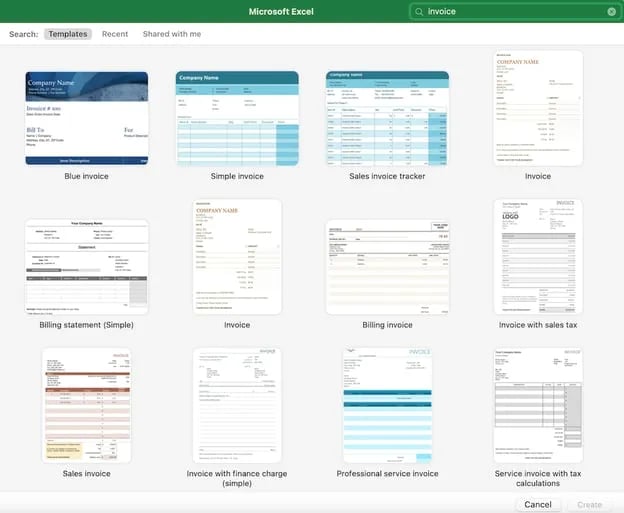
We already made the distinction between invoices and purchase orders, but you can find both under this keyword in Excel. And of course, you can edit the template of your liking to include elements specific that you need.
Lastly, now that we’ve gone through different types of purchase orders, let’s talk about the importance of a purchase order system.
Purchase Order System
Business doesn’t end after one purchase order is fulfilled, in supply chain management there will always be an ongoing process to track. This is where having a purchase order system eases the process.
A purchase order system is software that generates, tracks, and manages digital purchase orders in a streamlined and secure network. Without a system in place, important agreements can be lost in transition and cause friction between buyers and sellers dependent on one another.
To create a purchase order system from the ground up, here’s some general guidelines to adhere to:
1. Determine the right forms for you.
Refer back to the types of purchase orders list and choose the purchase order format suitable for your business.
2. Design a workflow with outlined steps of the process.
To automate the process, you need to outline the steps necessary to take a purchase order from beginning to end. Create a step-by-step workflow showcasing interactions as well as where document data is inputed and transferred during the transaction.
3. Dictate role assignments and accessibility.
In your business, you need team members who know how to correctly assign roles to direct the workflow to completion. This same team will need to efficiently set access permissions to the stakeholders at hand so they can contribute to the order in a timely manner.
4. Begin, adhere to, and improve your purchase order system.
As you use and adhere to your PO system, you’ll have to actively collect feedback from both stakeholders and your own internal team. Figure out where certain steps can be improved and change them in your workflow. With time you’ll have a productive system going forward, and a smoother supply chain to manage.
Purchase Order Example
Not sure what a purchase order should look like? The below PO example checks all the boxes — it includes the customer’s information, the desired products, the shipping terms, and the PO number. Plus, it includes a note for the vendor.
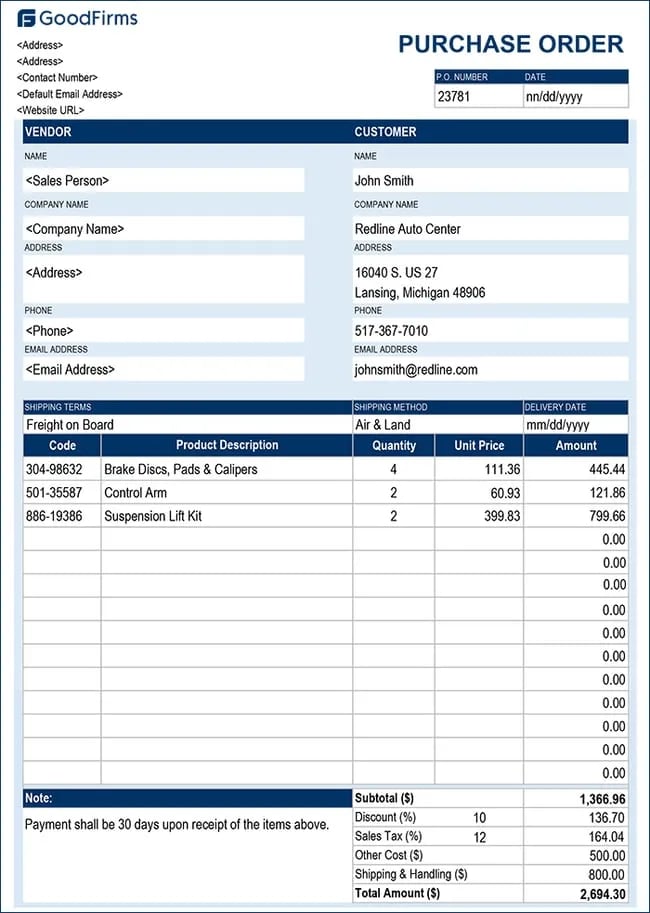
Some vendors might prefer to fill in their business information, so on the “Vendor” side of the header, you can leave the information blank for them to fill out.
Purchase Orders Lead to Stronger Relationships with Suppliers
Purchase orders benefit both you and your suppliers, ensuring there are no miscommunications throughout the purchase process. With the right template, purchase orders can be easy and simple to create, even if you don’t have a dedicated vendor relationship manager on your team.
Editor's note: This post was originally published in October 2019 and has been updated for comprehensiveness.