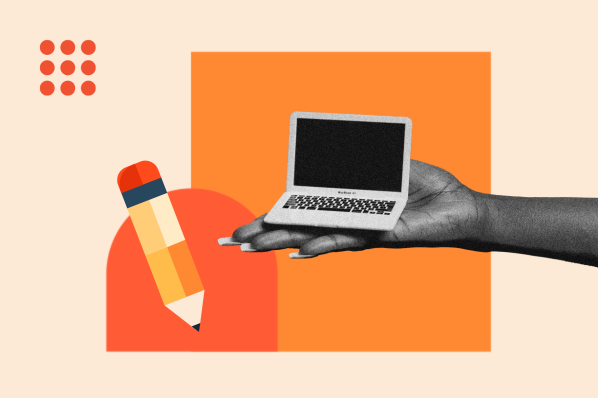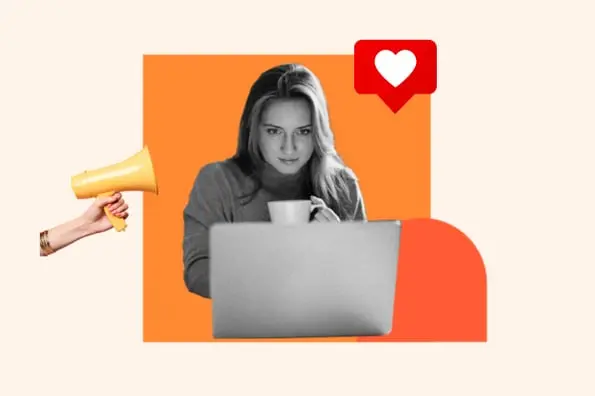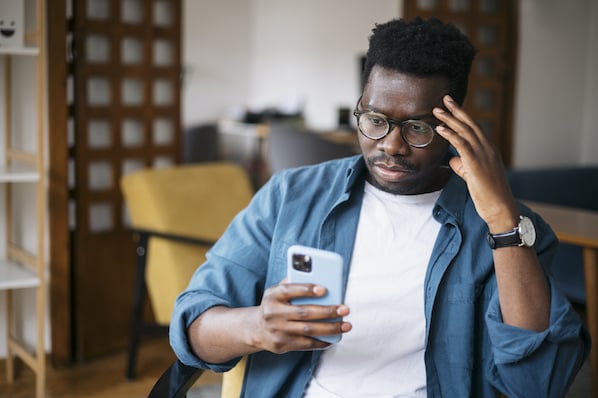Fake Google reviews can be hard to spot if you’re a customer, but if you’re a small business, it’s easy to tell when they appear. You’d never met the person before, and their profile only has one review. That review is for your business.
When these fake reviews appear on your Google My Business listing, how do you remove them? Is there even a way to report them beyond just flagging them? The good news is yes. The bad news is… none. Google will promptly remove reviews that violate its policies, including fake ones.
.png)
Free Review Response Templates
20 prompts to help you respond to customer complaints and comments.
- Positive Reviews
- Negative Reviews
- Mixed Reviews
- False/Slanderous Reviews
Download Free
All fields are required.
.png)
In this post, we’ll discuss how to spot fake Google Reviews, then we'll list the steps to report them to Google and remove them from your listing.
Download Now: 20 Review Response Templates
Why is reporting fake Google reviews important?
Customer reviews are a valuable lead acquisition tool. They're created by your customers and they inform potential leads how well your product or service performs compared to your marketing messaging. Leads who are interested in your brand can trust this feedback as an unbiased guide for whether to do business with your company.
Here's the problem.
Not all customer reviews are written by customers. Some people write fake reviews as a way to promote or slander a brand. Some companies will even post fake reviews about their competitors as a way to get a leg up in their industry.
And, it's not as uncommon as you may think.
According to BrightLocal, 62% of consumers think they have read a fake customer review in the last year. This can be a real problem for brands that rely on third-party review sites, like Google Maps, to attract new customers. On Google, anyone can write a fake review that goes public instantly upon submission.
And since Google is a third-party site, businesses can't just take the review down. They need to go through Google's reviewal process to appeal the fake review.
How to Spot Fake Google Reviews
- Pay attention to the details in the review.
- Look at the complexity of words.
- Check for repeated exclamation points.
- Examine the reviewer's name and avatar.
- Flag reviews without comments.
- See if the reviewer has reviewed other businesses.
- Look at how frequently the reviewer leaves reviews.
1. Pay attention to the details in the review.
Fake reviews can sometimes be hard to spot, especially when the reviewer doesn't want you to know it's fake.
Luckily, truth is one advantage that you'll have on your side. If a review is fake, the reviewer has to write a convincing message that persuades others that they actually interacted with your business. This means they need to provide specific details as to why their experience was negative.
Fake reviews will often mention details that have nothing to do with the complaint. For example, one study found that fake hotel reviews often included more information about the reviewer's family than it did about the hotel experience.
Since the reviewer doesn't have a real interaction to write about, the details they'll fabricate will focus more on their personal stories.
2. Look at the complexity of the words.
To write a deceptive message, reviewers need to use more cognitive function than they would if they were telling the truth. Since they're creating fictional details in their minds, their brains need to work harder than they would if they were recalling a recent memory.
This extra work typically results in a message that uses simpler wording. In fact, research indicates that when reviewers try to be deceptive, they're more likely to use words that aren't as long or complex. That's because their focus is on creating a believable story, rather than flexing their vocabulary.
3. Check for repeated exclamation points.
Another common theme of fake customer reviews is the repeated use of exclamation points. One study from MIT found that deceptive reviews often contain more exclamation points than genuine reviews.
Fake reviewers believe that by adding these marks, they'll emphasize the negative emotions behind their feedback. However, truthful reviews are more likely to focus on the actual events that were negative, rather than how the reviewer is feeling in the moment. After all, if a customer is sincerely upset with your company, they'll want to provide thoughtful, actionable feedback instead of appearing like they're overreacting to the situation.
4. Examine the reviewer's name and avatar.
One clear giveaway can be the name and avatar associated with the review. Since Google Reviews require an email address, people who leave fake reviews will often create fake accounts.
Check the reviewer's name and avatar. While it's not guaranteed to reveal the authenticity of the review, you might catch a competitor trying to pull a fast one or a person who didn’t end up using your services at all, but still felt compelled to post a review.

5. See if the reviewer has reviewed other businesses.
Another way to check the account's legitimacy is to see if they've reviewed other businesses, especially ones in your industry. If the user has no other reviews or seems to constantly boast about a specific competitor, there's a better chance the review is fake.
To check, navigate to the review and click on the reviewer's name. This should launch a side panel that shows you all of the reviews the person has left, similar to the image below.
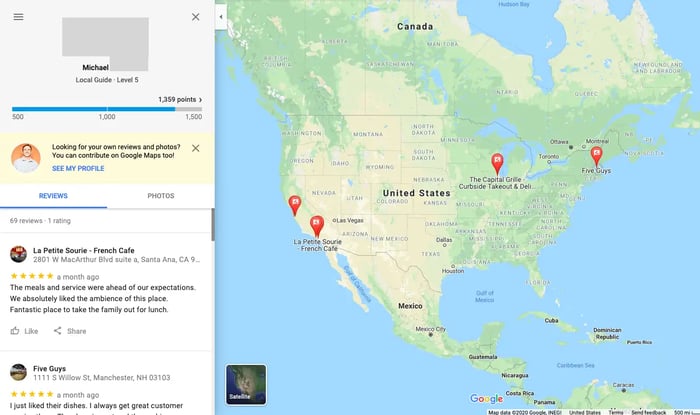
In this view, you can see the businesses that the person has reviewed as well as any photos that the reviewer has uploaded. You can also assess their "contribution points" which are added as the person submits more reviews. The higher the number of points, the more likely that the review is real.
6. Look at how frequently the reviewer leaves reviews.
Using that same interface shown above, you should also check to see how frequently the person leaves reviews. People who are paid to write fake reviews often submit them in bulk, then create a new account to avoid detection.
Fortunately, you can use the account summary to check when reviews were left. If you notice that the reviewer has left multiple reviews on the same day, the reviews are likely fake.
.png)
Free Review Response Templates
20 prompts to help you respond to customer complaints and comments.
- Positive Reviews
- Negative Reviews
- Mixed Reviews
- False/Slanderous Reviews
Download Free
All fields are required.
.png)
7. Flag reviews without comments.
Google allows users to submit reviews without describing their experience. Users can rate your business on a one- to five-star scale without having to justify their reasoning. This makes it easier for deceptive reviewers to leave fake reviews and harder for your business to catch them.
As a general rule of thumb, you should flag all negative reviews that don't include a comment. While some of these may be genuine, your most valuable reviews are ones that explain why your business is great or why it fell short of expectations. Reviews without comments don't offer much to other customers or your business, so they're worth investigating if you suspect they're fake.
Now that you know how to spot a fake review, let's talk about how you can remove it.
How to Remove Fake Google Reviews
- Determine if the customer review is fake.
- Log into Google My Business.
- Navigate to the reviews tab.
- Select the review(s) you'd like to flag.
- Choose the 'flag as inappropriate' option.
- Complete the follow-up survey.
- Respond to the customer review.
1. Determine if the customer review is fake.
Since Google Reviews doesn't give you the option to outright delete a review, you'll have to go through its formal reviewal process if you suspect a review is fake. This can take some time as Google needs to process your request and determine if it's legitimate enough to take down the review. Keep in mind that it's no guarantee that the review will be removed and you may have to reach out to the reviewer directly to resolve the issue.
We'll talk more about that later in this post.
2. Log into Google My Business
If you decide to go through Google's removal process, the first step is logging into your Google My Business account. From there, you should have access to all of your company's reviews.
3. Navigate to the reviews tab.
Once you're logged in, the next step is to navigate to your reviews tab. You can access that page by clicking on the "Reviews" option in the left-hand menu shown below.
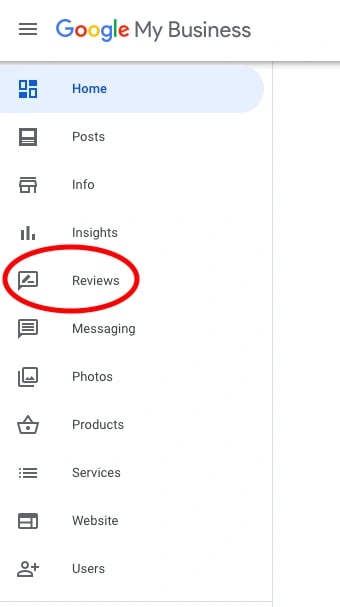
Once clicked, this should take you to a list of all the reviews for your business.
4. Select the review you'd like to flag.
Your review page should look something like this:

From here, scroll through the list and locate the review you'd like to flag. If you're having trouble finding it, you can sort this list using the bar menu at the top.
5. Choose the "Flag as inappropriate" option.
Once you find the review in question, click on the three stacked dots located on the far right of the review. That should launch a drop-down menu where you can select the "Flag as inappropriate" option.
 6. Complete the follow-up survey.
6. Complete the follow-up survey.
After you flag the review, Google will want to know why. It'll take you to a follow-up survey where you can provide more information about the request. It provides you with a multiple-choice list where you can select the reasoning that's most relevant to your review.

Once you’ve selected the reason, click Submit in the next screen.
 Unfortunately, it doesn't provide an option to justify your response, but if Google decides it wants more information, it'll follow up via email. It will also send you a notification when it has finished processing your request.
Unfortunately, it doesn't provide an option to justify your response, but if Google decides it wants more information, it'll follow up via email. It will also send you a notification when it has finished processing your request.
7. Respond to the customer review.
After you file your request, the final step is to respond to the review. Regardless if the review is fake or real, you should respond to all of your customer reviews. Not only will you have some time before Google processes your request, but you can also showcase your excellent customer service skills by proactively reaching out to the customer.
When you do respond, see if you can reconcile the situation. Apologize for any inconvenience your business may have caused and provide options that will help the customer achieve their initial goals. If the review is fake, the reviewer probably won't answer your message. But, if it's real, the customer will be interested in what your company has to say.
During this step, you should also consider responding to positive reviews to “drown out” the fake noise and to also show that you’re an engaged business owner.
Use HubSpot’s free review response templates to help you formulate the perfect response to both positive and negative reviews.
Free Download: Google Review Response Template
Download Your Free Templates Now
How to Report Fake Reviews on Google
Aside from flagging the fake review through your GMB portal, you also have the option of formally reporting the review to Google through alternative means.
1. Go to Google’s review workflow page.
 If you want to submit a formal report, you don’t have to go through your Google My Business profile. Instead, you can head straight to Google’s workflow for managing your reviews.
If you want to submit a formal report, you don’t have to go through your Google My Business profile. Instead, you can head straight to Google’s workflow for managing your reviews.
If you’re not signed in, click the button that reads Sign in.
2. Select your business from the list.
 Once you’re logged into your account, you’ll see your business listed, as well as all applicable locations. Select the location you want to report a review for and click Continue.
Once you’re logged into your account, you’ll see your business listed, as well as all applicable locations. Select the location you want to report a review for and click Continue.
.png)
Free Review Response Templates
20 prompts to help you respond to customer complaints and comments.
- Positive Reviews
- Negative Reviews
- Mixed Reviews
- False/Slanderous Reviews
Download Free
All fields are required.
.png)
3. Check on the reports you’ve submitted first.
 In the next screen, you have two options: You can either check the status of a review you’ve already reported, or submit a new report.
In the next screen, you have two options: You can either check the status of a review you’ve already reported, or submit a new report.
We recommend checking on the reports that you’ve already submitted first. Google might have already started taking action on a review you’ve reported.
Select Check the status of a review I reported previously, then click Continue.
You’ll arrive at a screen that shows the reviews you’ve reported, as well as the status of Google’s decision. Any review that has already been removed won’t show up in this list.
 You have the option of appealing some reviews from being removed, but because you won’t want to appeal fake reviews, you can skip this step. Instead, click Back.
You have the option of appealing some reviews from being removed, but because you won’t want to appeal fake reviews, you can skip this step. Instead, click Back.
4. Select Report a new review for removal.

Now you can begin submitting a new request if you didn’t previously flag a fake review. Click Report a new review for removal.
5. Find the review you’d like to report and click Report.
 A list of all of your reviews will come up. Find the one you’d like to report and click the Report button on the right-hand column.
A list of all of your reviews will come up. Find the one you’d like to report and click the Report button on the right-hand column.
6. Select your reason for reporting the review.
A new window will come up. Here, you’ll get to choose the reason you’re reporting the review to Google.

In the next screen, confirm that that’s the correct reason and click Submit.
 7. Done! Return to the workflow tab and hit Continue.
7. Done! Return to the workflow tab and hit Continue.
Once you’re all done, you’ll get a confirmation message in the current tab, as well as a confirmation email.
From there, you can return to the tab where the workflow is open and click Continue. There, you’ll get another confirmation that your report has been submitted.
 Report Fake Google Reviews & Uplift Your Positive Reviews
Report Fake Google Reviews & Uplift Your Positive Reviews
Receiving fake Google reviews is scary and unpleasant, but Google thankfully offers recourse if you ever receive one. While you wait for Google to remove the fake review, do everything you can to make your positive reviews shine. Thank your (real) customers for their (real) business, and encourage your current customers to give you a good word on Google.
Once they do, don't forget to respond and show off your excellent customer service skills.
Editor's note: This post was originally published in April 2020 and has been updated for comprehensiveness.
.png?width=112&height=112&name=Image%20Hackathon%20%E2%80%93%20Horizontal%20(34).png)

.png?width=375&name=Image%20Hackathon%20%E2%80%93%20Horizontal%20(34).png)
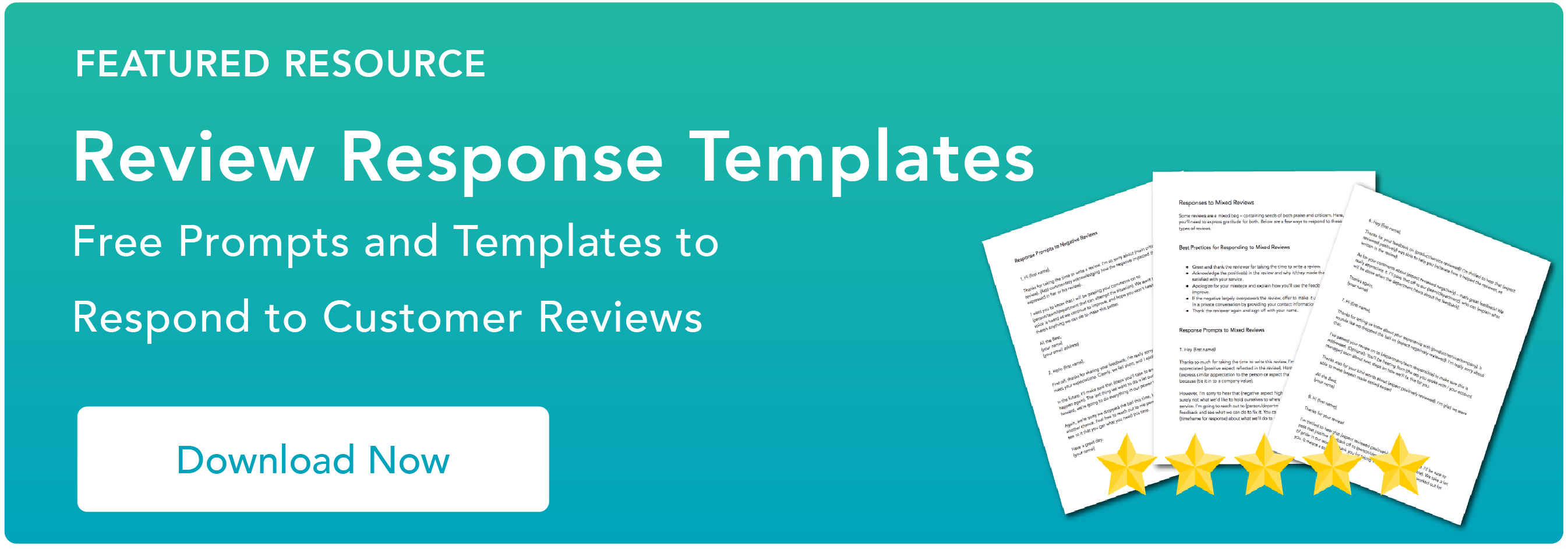
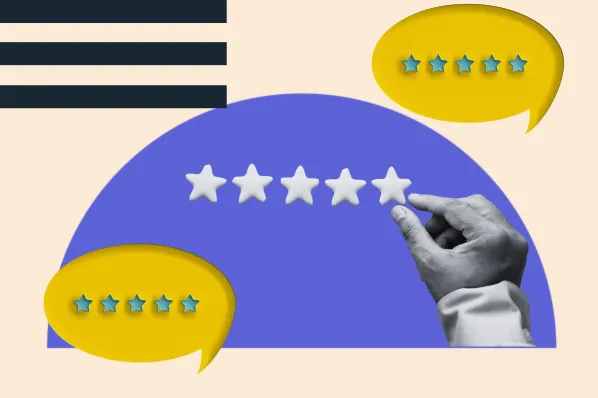
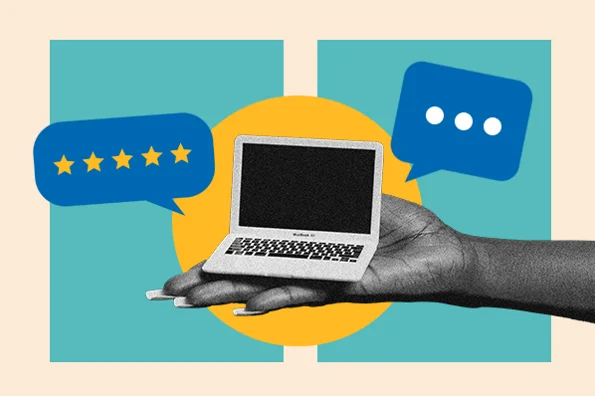
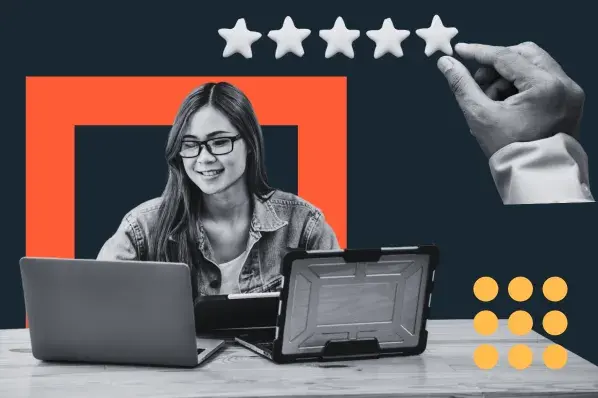
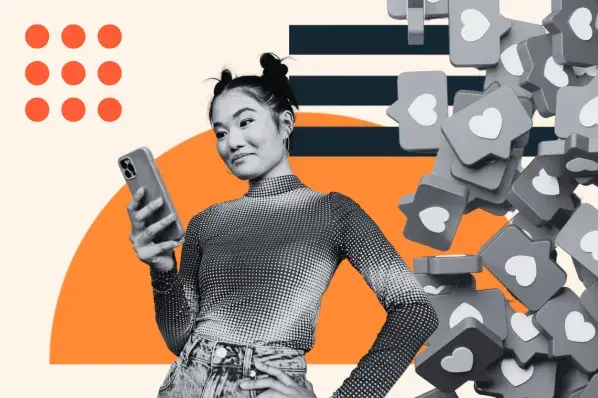
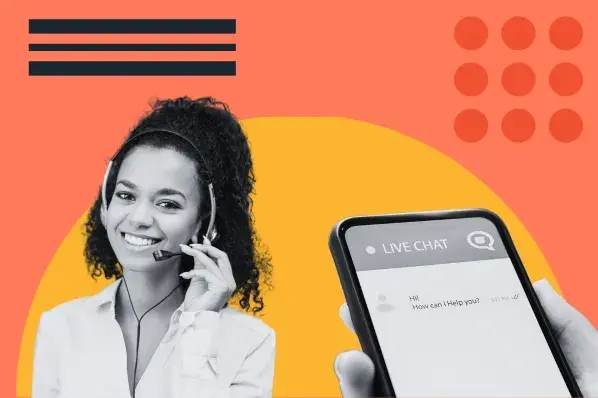
![5 Expert Tips for Responding to Customer Reviews [+ Examples]](https://53.fs1.hubspotusercontent-na1.net/hubfs/53/customer%20reviews%20examples_featured.png)