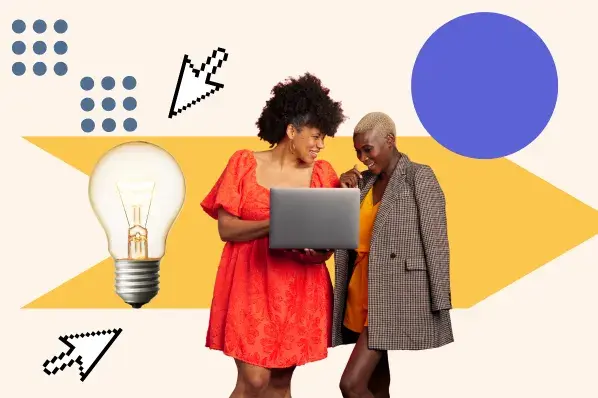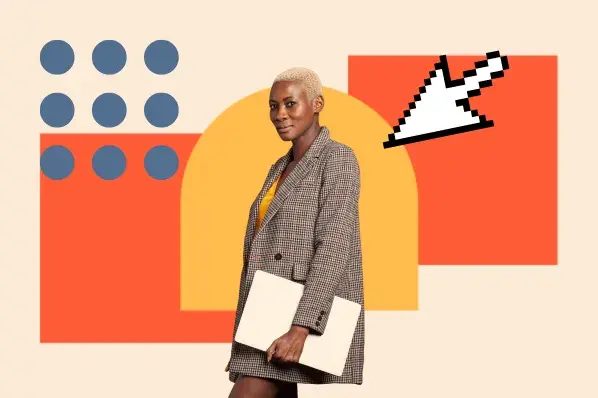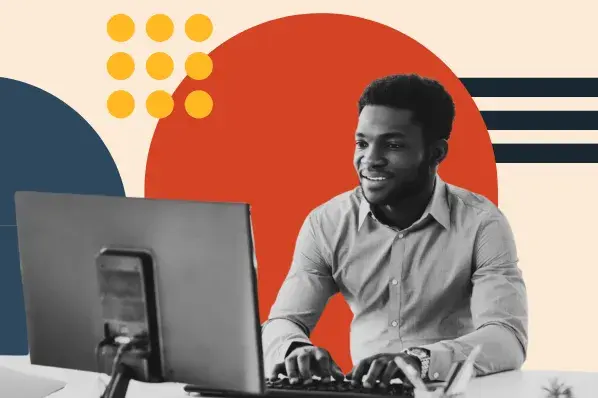In this post, I've used my 10+ years of experience building websites to come up with my picks for the seven best website builders for small businesses, including some unique tools that you might not find on other lists.
Table of Contents
- What Makes a Good Website Builder for Small Businesses?
- How I Evaluated the Best Website Builder Tools for Small Businesses
- Best Website Builders for Small Businesses
- The Best Website Builders for Businesses Builders
What Makes a Good Website Builder for Small Businesses?
To help you choose the best solution for your small business, I recommend looking for the following key elements and features (which are also the areas that I focused on when coming up with this list).
Easy to use (even for non-technical people).
While large enterprises might have dedicated development teams, your small business probably doesn‘t have those resources. That’s why it‘s important that your website builder offers a no-code way to set up and manage your site, even if you don’t know anything about HTML.
Features online payments/ecommerce capability.
If you plan to accept online payments or sell products/services directly from your website, you'll want to make sure that your website builder supports that and doesn't charge large transaction fees (which can cut into your bottom line).
Has built-in search engine optimization (SEO) features.
If you want to be able to connect with customers in Google and other search engines, it's important that your website builder gives you the SEO tools that you need to rank.
Offers additional business tools and/or marketing features.
Depending on your business, and your approach to marketing, you might also want access to other tools with your website builder. For example, if you rely on appointment bookings, it can be nice to choose a website builder with a built-in appointment booking feature. For marketing-specific features, you might want to look for blogging/content tools, a built-in CRM, marketing automation features, and so on.
Integrates with your business tools and services.
You'll want your website builder to integrate with other tools that your business relies on. For example, if you use HubSpot as your CRM, you'll want to choose a website builder that lets you integrate with HubSpot (which most do).
Prioritizes analytics.
You'll want to be able to track the traffic on your website, either through a built-in analytics tool or support for third-party analytics platforms like Google Analytics.
Includes quality support.
If you do run into any issues, you'll want to be able to reach out to support and/or find community learning resources to help you solve the problem.
Of course, these are not the only features that matter, and your small business might have unique needs. But in general, I think that looking for a website builder that ticks these boxes for your small business should set you up for long-term success.
How I Evaluated the Best Website Builder Tools for Small Businesses
To come up with this list of tools, I leaned heavily on my own personal experience in a few different areas:
- My prior experience with all of these tools. I've used and reviewed all of these builders multiple times over the years, with over five years of experience with most of them.
- Hands-on testing with all of these tools as they exist now. I tested every single tool on this list again as I was writing this post. This helped me ensure that all of my knowledge and opinions were still up to date with any changes that the tool has made over the past few years.
- My experience building small business websites. I've built my own websites and worked with a lot of small businesses, which helps me understand the specific features that are most relevant to the small business use case.
Now, let‘s take a detailed look at my picks for the five best website builders for small businesses. To give you a hands-on look at how each website builder works, I’ll show you what it's like to build a website for my fictional “HubSpot Cafe” small business.
1. WordPress.com (or Self-Hosted WordPress)
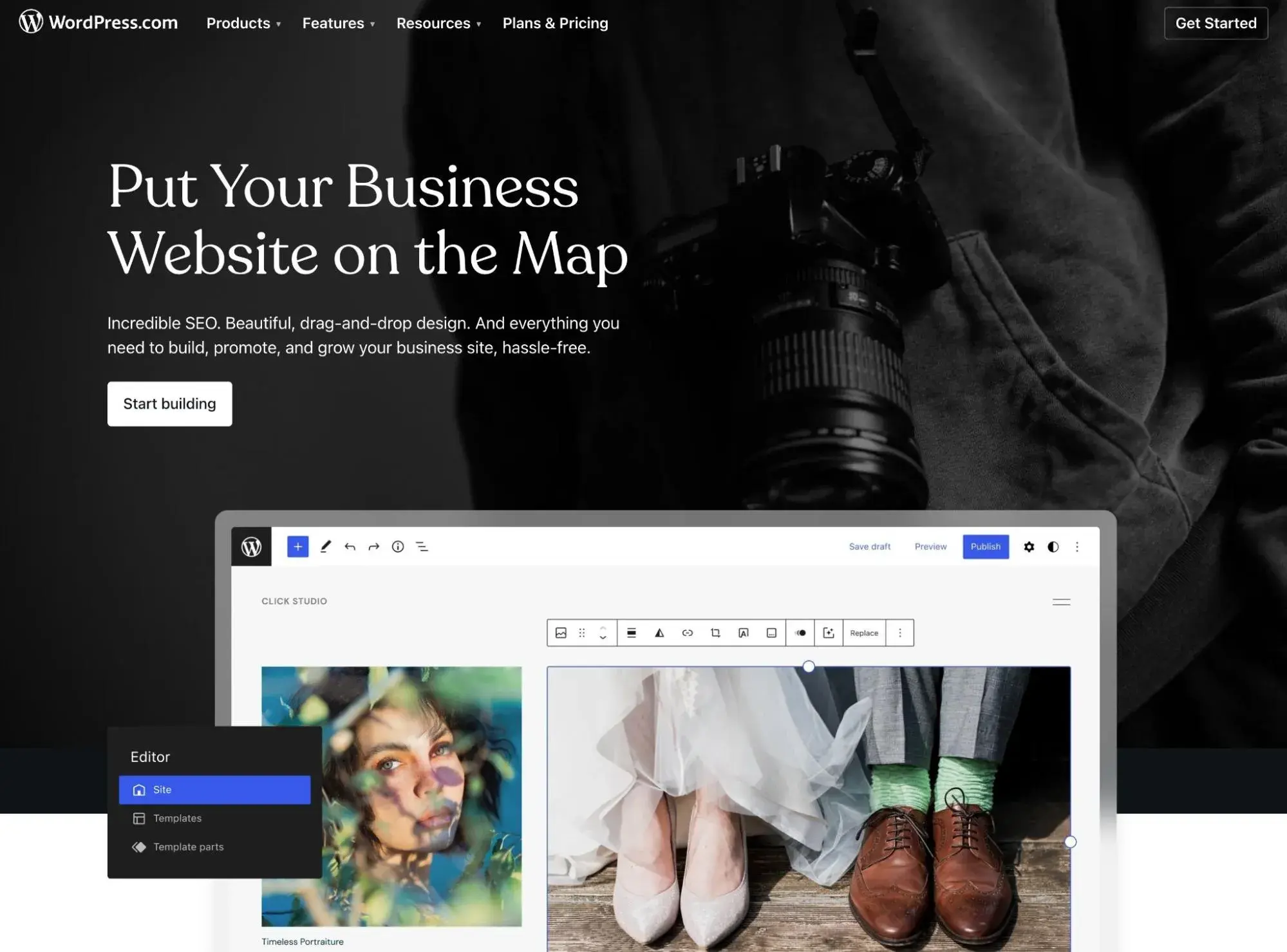
By the numbers, the open-source WordPress software is by far the most popular way to make a website, powering over 43% of all the websites on the internet, including tons of small business websites. It's also what I use for all of my own personal websites, which is why I think it deserves the first spot on this list.
With the open-source software, you need to purchase your own web hosting and install the software on your hosting server. But with WordPress.com, you can access more of a website builder-like experience for WordPress, which is great for small businesses that don't want to get bogged down in the technical details.*
We actually have a whole post that explains the difference between the open-source WordPress software and WordPress.com.
Overall, using WordPress.com gives you a ton of flexibility for building any type of small business website and adding pretty much any feature imaginable, which is why I think it's a great starting point for many small businesses.
*With that being said, I do think that self-hosting the open-source WordPress software can also be a great option for small businesses, though the self-hosted approach isn't quite as simple.
Key Features
- Easy setup. You can launch your website just by registering for a WordPress.com account. Unlike using the self-hosted WordPress approach, there's no need to purchase your own hosting and install the WordPress software because WordPress.com already offers built-in hosting.
- Code-free editor. You can manage all of your content (and even your site's design) using the drag-and-drop WordPress Block Editor.
- Use any WordPress plugin or theme. With the WordPress.com Creator plan or above, you can install any WordPress plugin or theme on your site, including plugins from third-party developers. This lets you unlock the full flexibility of the 60,000+ WordPress plugins that are available.
- Tons of integrations. Because of how many plugins there are, you can find an integration for pretty much any tool that your small business relies on.
- Ecommerce functionality. If you want to sell products or services, you can add full ecommerce functionality using the WooCommerce plugin. WordPress.com also offers built-in features for accepting one-time or recurring payments, which can work well if you don't need the full ecommerce experience.
- Tons of SEO features. WordPress.com includes built-in SEO tools and you can also install SEO plugins to access more features.
- Dedicated support. You can get one-on-one support directly from WordPress.com Support Engineers, which is another advantage that WordPress.com has over self-hosted WordPress.
Website Building Experience
As I mentioned above, I recommend WordPress.com over self-hosting the WordPress software if you're looking for more of a “website builder” experience for your business.
When you use WordPress.com, all you need to do is register for an account to start building your site using WordPress.com's guided setup wizard.
You'll provide some basic details for your site to start. Then, you can choose from two different design experiences:
- Choose a theme. You can select one of the professionally-designed themes and then just add your own content as needed.
- Design your own. You can design your own theme using the WordPress Site Editor, which offers a code-free way to control every part of your site's design.
While neither approach requires technical knowledge, I personally prefer the “Choose a theme” method as I find it to be easier to quickly create a great-looking site. For that reason, I'll use that approach for the HubSpot Cafe website.
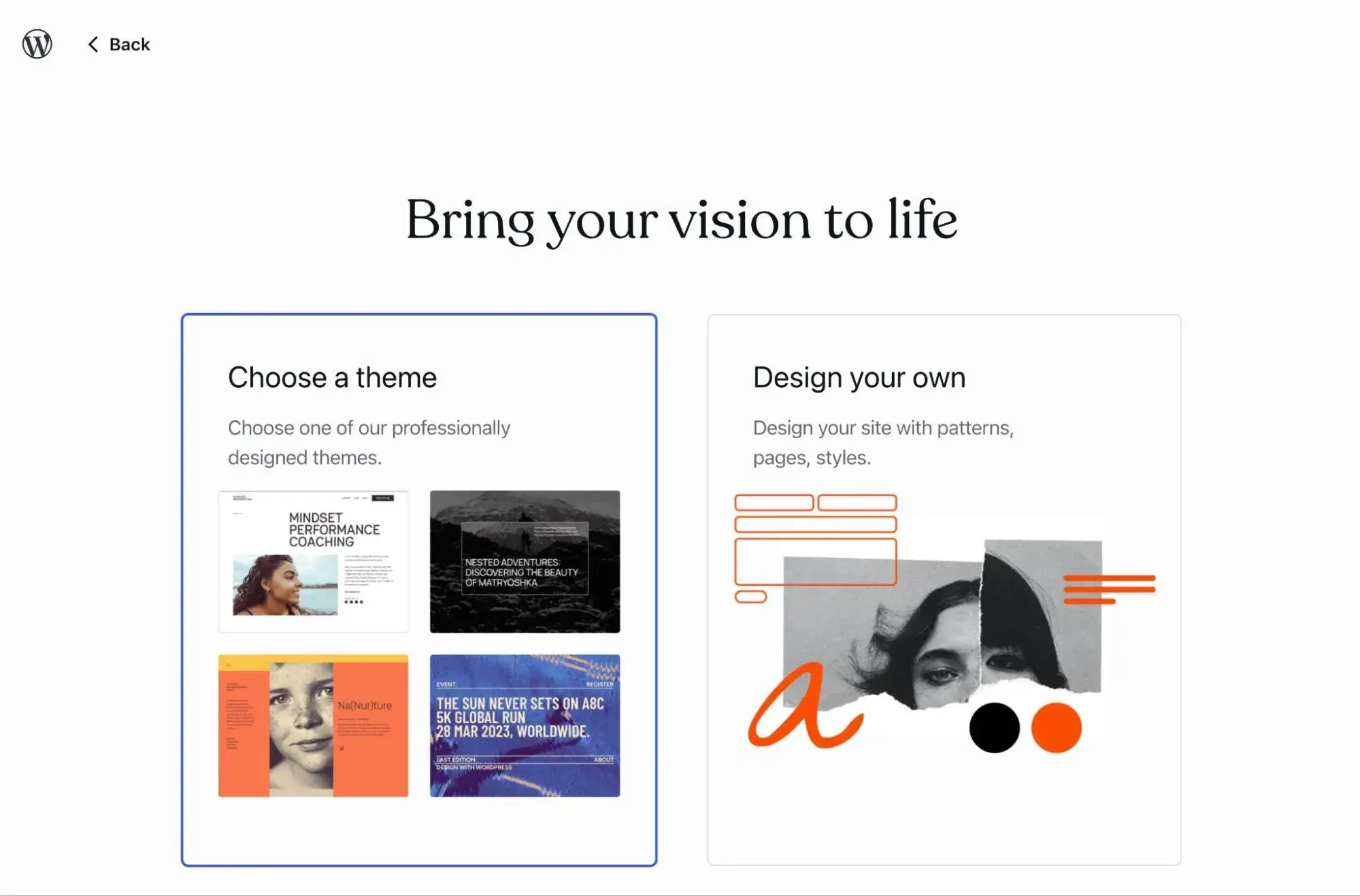
On the next screen, you can choose from a variety of premade themes.

Unfortunately, all of the restaurant-focused themes require one of the paid WordPress.com plans. Because I'm using the free plan for these example screenshots, I had to choose a generic theme.
Once you select your theme, WordPress.com will set up your basic website for you. Then, you can customize everything using the WordPress Block Editor (also sometimes referred to as the Gutenberg editor).
You can just click and type to add text. Then, you can use blocks to add other types of content or control the layout. We have entire posts on how to use the Block Editor and what blocks are.
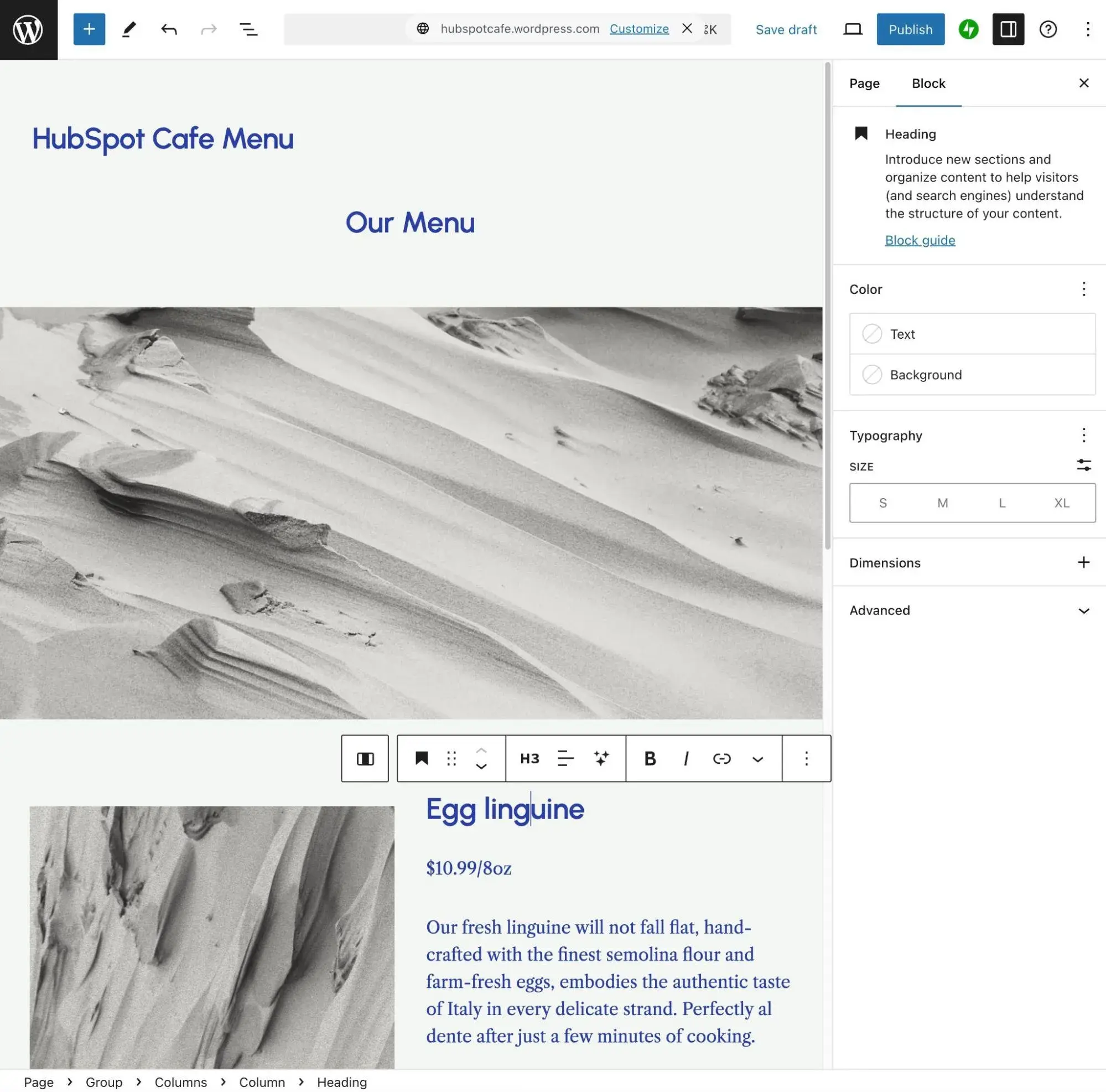
You can also manage your site's overall content from the main WordPress dashboard area.
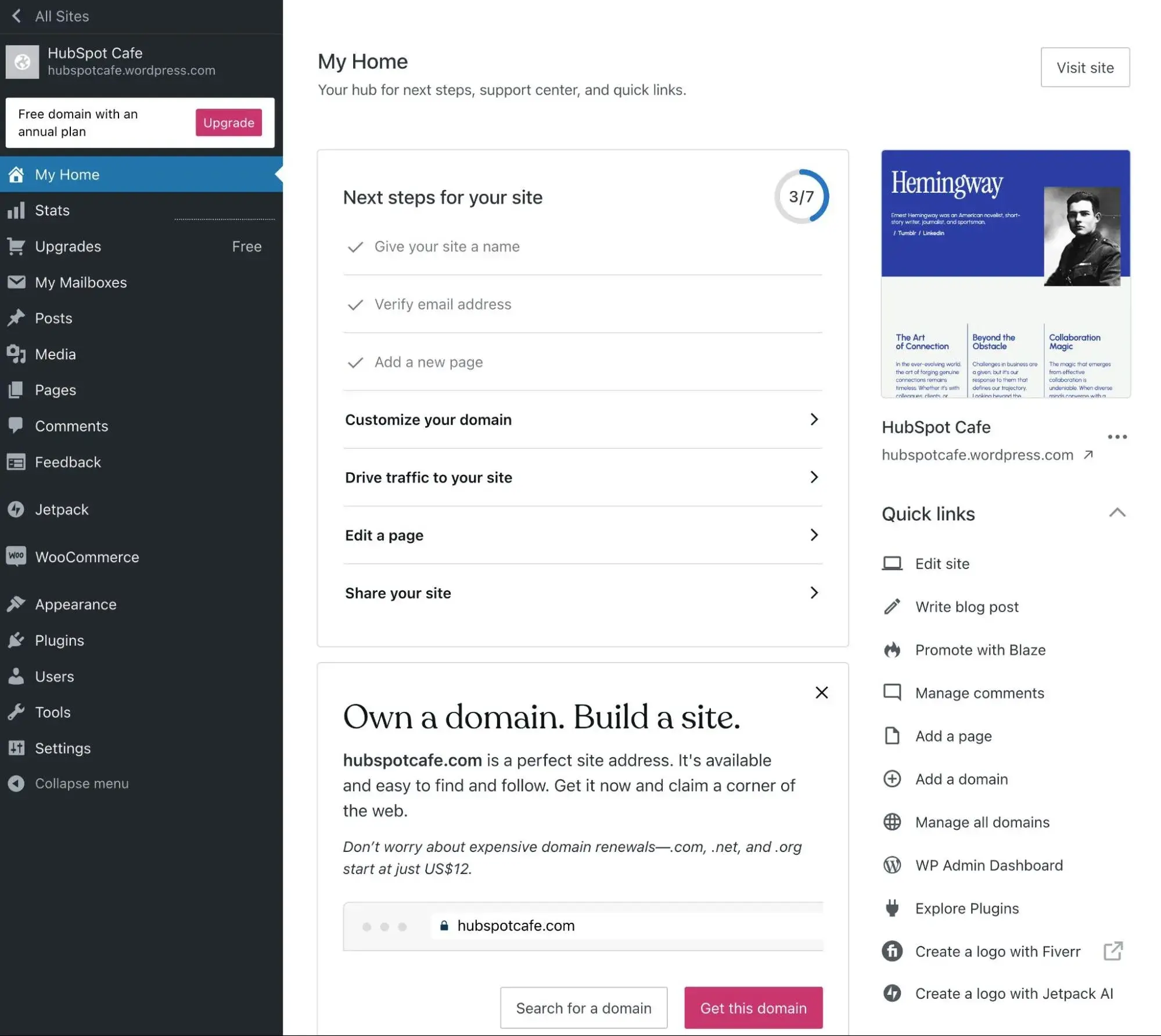
If you're using the Creator plan, you can also install custom WordPress plugins to add functionality to your website. Because of how popular WordPress is, you can find a plugin for pretty much any feature imaginable.
For example, if you'd prefer a different design experience to the default WordPress editor, you could install a visual page builder plugin such as Elementor or Divi.
We've actually written about a lot of these plugins on the HubSpot blog. Here are some posts that cover plugins that might be useful for a small business website:
- Overall best WordPress plugins
- Best WordPress plugins for marketers
- Top SEO plugins
- Best email marketing plugins
The Creator plan also lets you install custom WordPress themes, in addition to the large selection of themes that WordPress.com already offers.
Pricing
While WordPress.com has a free plan and some sub-$10 paid plans, I recommend that small businesses go with at least the $25 per month Creator plan because it lets you unlock the full flexibility of WordPress, including installing your own custom WordPress plugins and themes.
If you want to accept payments via your website, it also has a much lower transaction fee than the cheaper plans.
Pros and Cons of Wordpress.com
Pros:
- Ultimate flexibility. WordPress.com gives you the most flexibility for building your site, including adding the specific features that you need, integrating with the specific tools that your small business is using, and so on.
- WordPress plugins. If you use the Creator plan, you can install custom WordPress plugins, which gives you access to more flexibility than any other website builder can offer.
- Super popular and lots of learning resources. Because WordPress is so massively popular, it's easy to find learning resources and community support (in addition to the direct support that you get from WordPress.com).
- Tons of integrations with other small business tools. You can integrate your WordPress website with pretty much any tool/service that your small business is using, including the HubSpot CRM.
Cons:
- A slightly higher learning curve. Even if you use WordPress.com, I would say that WordPress still has a slightly higher learning curve than some other builders on this list.
- Multiple ways to do things (can add complexity). While having multiple ways to do things is an advantage from a flexibility standpoint, it also adds some complexity, which I think ties in with the point above. For example, you can choose from lots of different visual design plugins, whereas other website builders just give you one single option.
Best For
Wordpress is best for small businesses that want the most flexibility, especially when it comes to adding new features or integrating with the other tools that your business relies on (CRMs, booking software, invoicing tools, and so on).
2. Wix
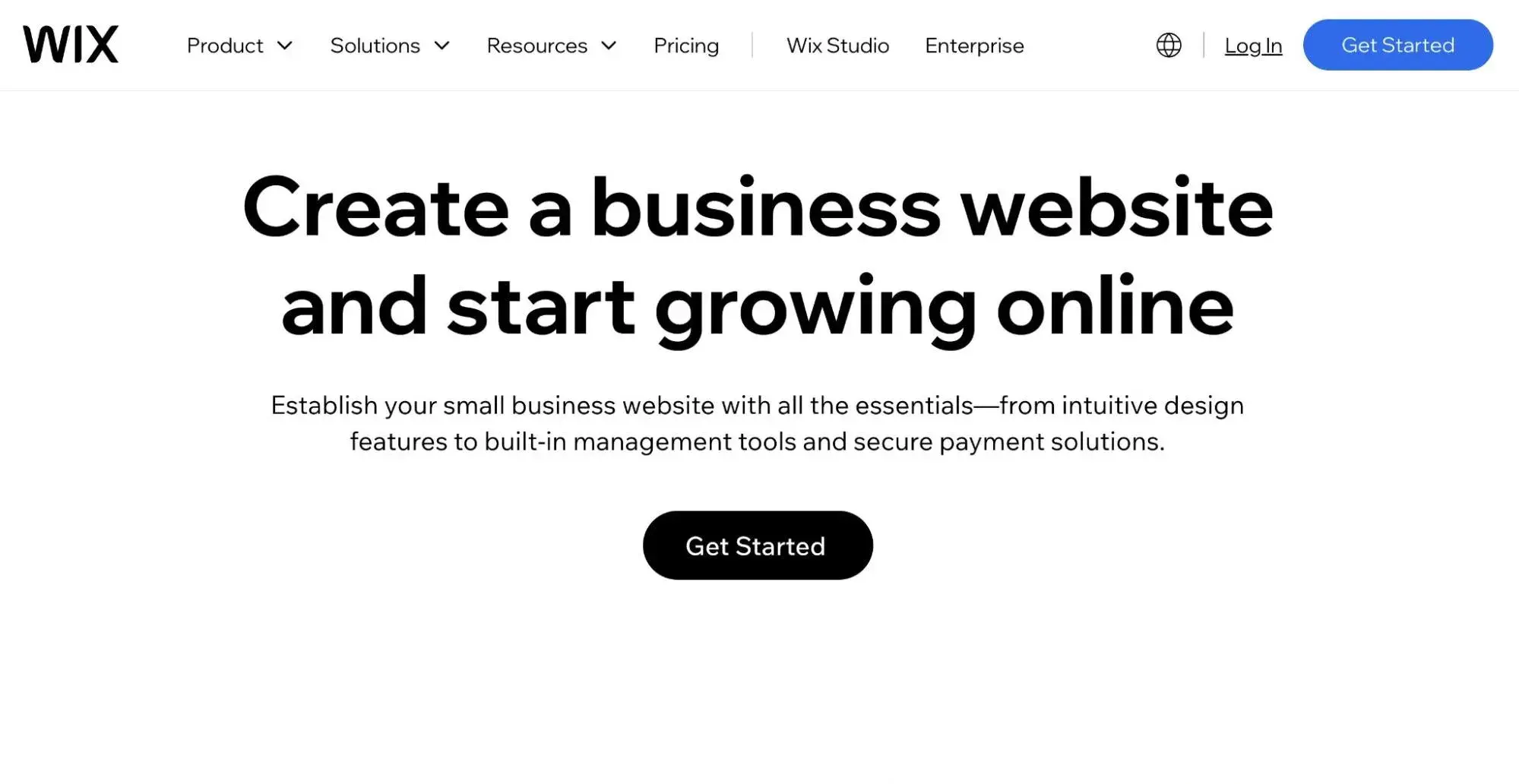
Wix website builder is one of the most well-known and definitely one of the top options for small businesses. According to W3Techs, it's the most popular standalone website builder, powering over 2.7% of websites on the internet.
In addition to its large template library and visual, drag-and-drop builder, I think one of the most attractive parts of Wix for small businesses is all the other tools that it offers to help you run your business.
For example, Wix includes features to let you accept online payments from customers, manage online bookings and appointments, chat with customers over live chat or web forms, manage customer relationships in a basic CRM, and so on.
These are features that can be very helpful to most small businesses, so having them built right into the website builder is super convenient.
Key Features
- Two ways to build a website. You can use Wix‘s AI website design tool to build a website based on text prompts. Or, you can choose a premade template from Wix’s collection of 900+ templates and tweak it using Wix's visual builder.
- Visual drag-and-drop design. You can fully customize your site's design without needing to know any code.
- Ecommerce functionality. If you want to sell products or services, Wix offers full-service ecommerce functionality that works for selling a couple of products or building a full online store.
- Useful business tools for small businesses. Wix has a bunch of features tailored toward small businesses, such as a scheduling tool, a tool for restaurant menus and reservations, a lightweight CRM, and more.
- Blog functionality. Wix lets you launch your own blog, which I think is a great way to market your small business.
- SEO tools. Wix's paid plans include SEO features and tools to help you rank in search engines like Google.
- Third-party apps. While the Wix App Market isn't as large as something like WordPress, you can still access 500+ official and third-party apps.
- Advanced options for developers. If you do want to work more closely with code for added flexibility, Wix also offers tools and features to do that. For ultimate flexibility, you could even use Velo, which is Wix‘s full-stack development platform. I don’t recommend this unless your small business has a dedicated development team, though.
- Dedicated support. With the paid plans, you can get support via live chat or phone (by scheduling a phone callback).
Website Building Experience
To create your small business website with Wix, you can choose from two high-level approaches:
- Artificial intelligence (called “Chat”). You just provide some basic information via text prompts and Wix will use AI to generate a completed website for you.
- Premade template. You can choose one of the many premade templates and then easily customize them using Wix's visual drag-and-drop builder.
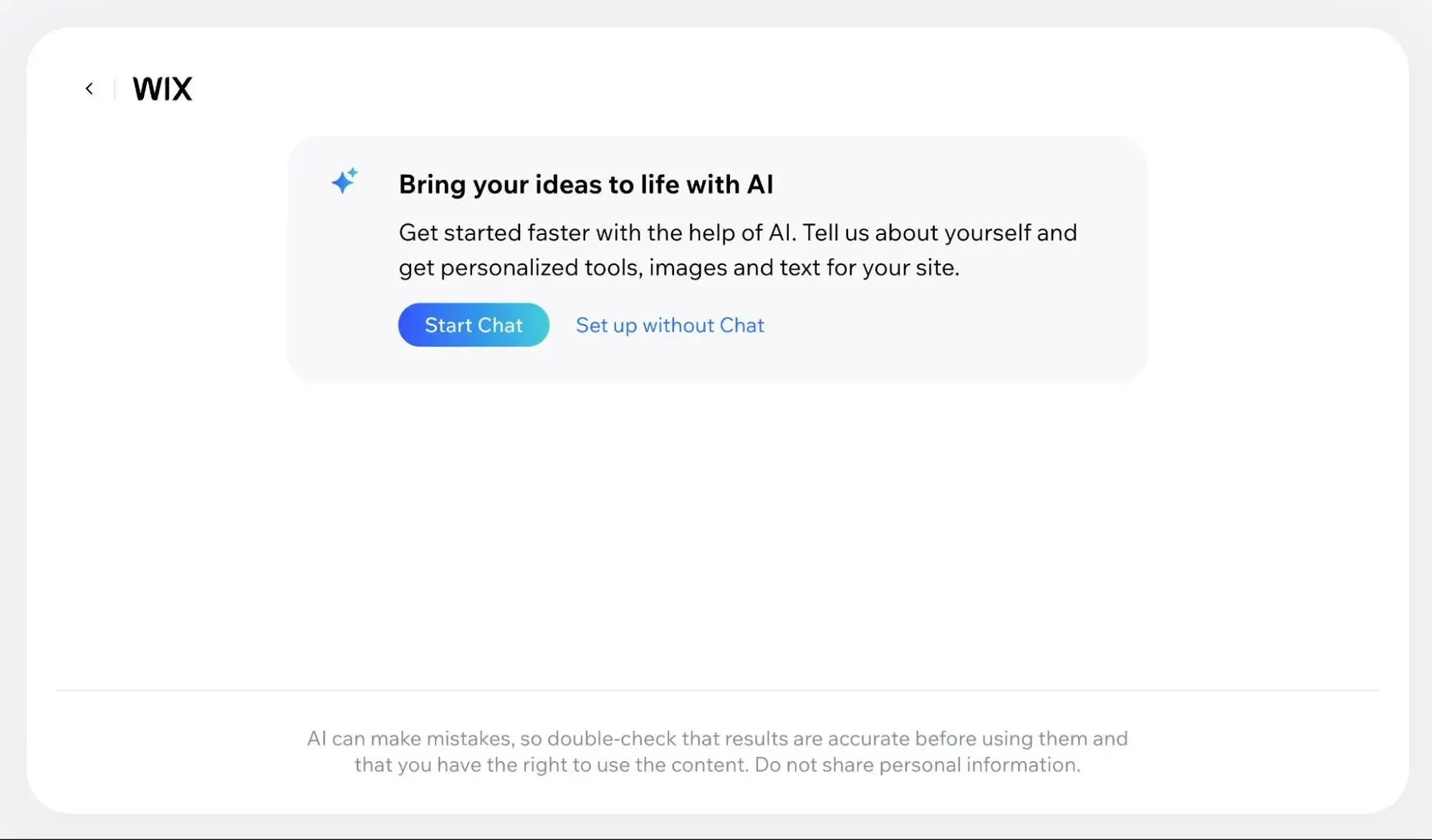
While the AI tool offers the absolute fastest way to make a functioning website, I still prefer using the template approach because I find that it lets me generate a better end product, even if it does take longer to set up everything.
However, if you just want something fast that‘s "good enough," I think you would prefer using the AI approach. For these examples, though, I’m going to be using the premade template method.
To begin, you‘ll choose the type of website that you’re creating — e.g., restaurant website, portfolio, event, blog, etc.
After that, you'll provide some additional details about your website, such as your business name and any Wix apps that you want to pre-install (e.g., the Restaurant Menus app).
You can then browse all of the templates that apply to your site. For my HubSpot Cafe website, I was able to find 30+ different templates for restaurant and cafe websites and I ended up choosing this nice, clean “Coffee Shop” template.
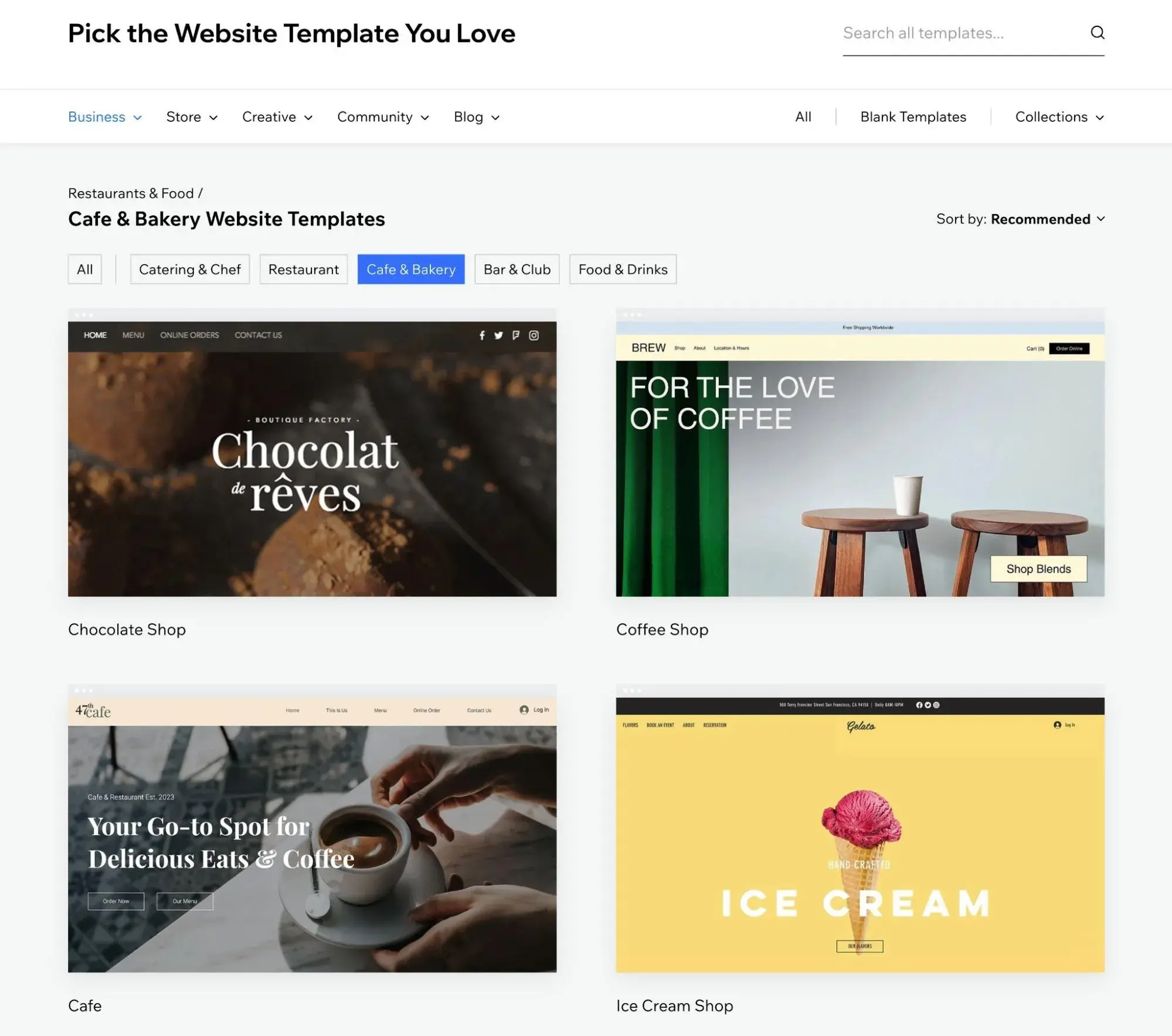
After choosing the template, you‘re able to customize everything using Wix’s visual builder. Wix also lets you use AI to automatically generate your site‘s content, though you’re still free to edit everything.
You can also switch to a mobile preview to customize the mobile version of your site.
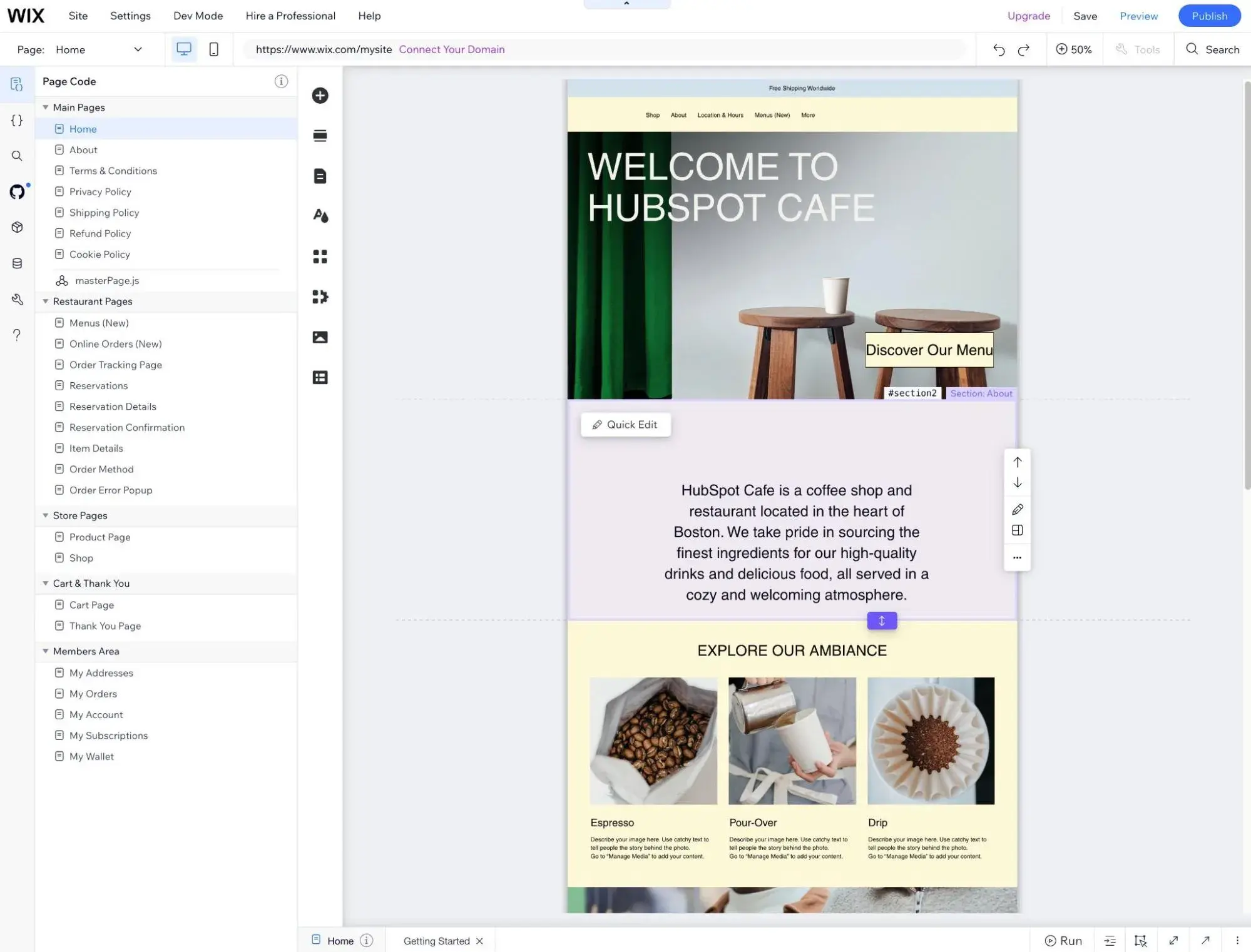
The Wix editor can feel a little overwhelming at first with everything that‘s going on. If you want to simplify things while you’re editing, I recommend clicking the Hide Controls arrow at the top to enable a more immersive full-screen editing mode.
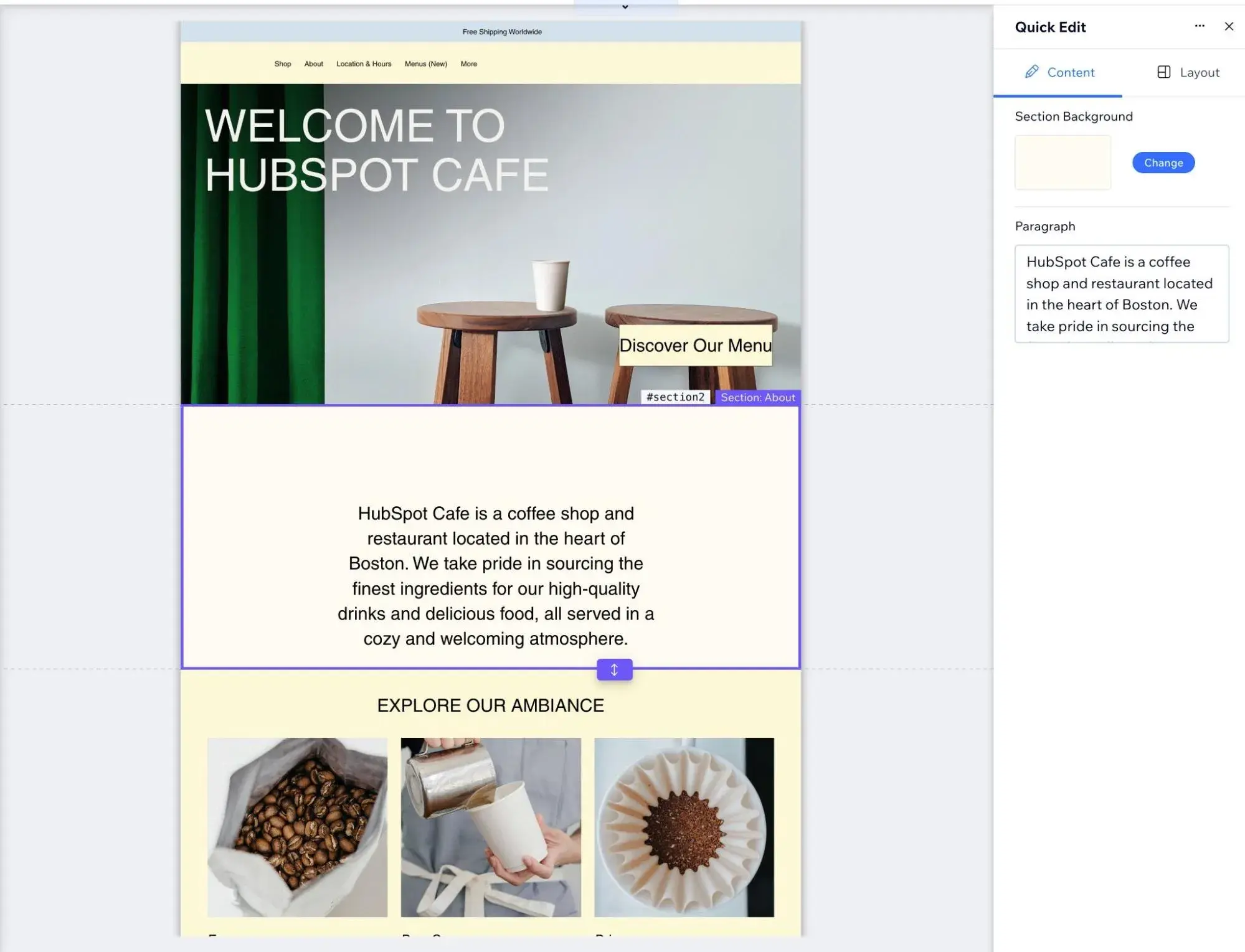
Your site dashboard also gives you a high-level look at everything that's going on.
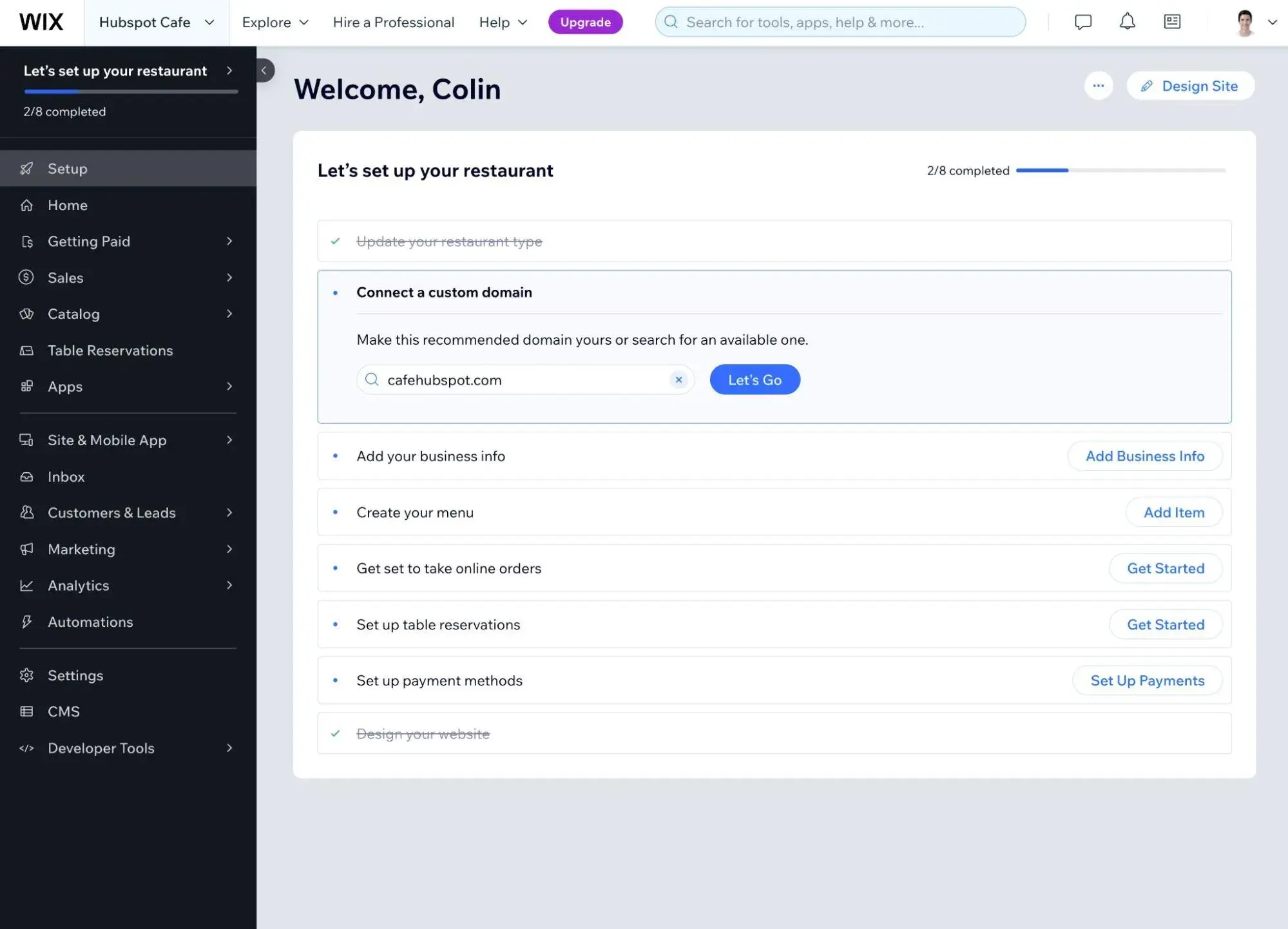
Pricing
Wix does have a limited free plan that lets you create a website on a Wix subdomain (e.g. yoursite.wix.com), as well as some very cheap plans.
However, for small businesses, I recommend that you go with at least the $11 per month Core plan, and ideally the $22 per month Business plan. I recommend them because these plans give you access to extra tools and marketing features that are important to small businesses.
Pros and Cons of Wix
Pros:
- Easy website building experience. Wix makes it super easy to launch a functioning site, which I think is great for non-technical users who want the smallest learning curve possible.
- Tools for small businesses. Wix offers some useful tools for small businesses such as appointment booking, live chat, a lightweight CRM, and more.
- Easy ecommerce functionality. If you ever want to sell products or services, Wix offers ecommerce functionality that's powerful enough for most use cases.
- Large app marketplace for a website builder. While Wix‘s app marketplace can’t compete with WordPress, it is still a lot larger than most other website builders.
Cons:
- No option to change your website template after building your site. With something like WordPress, you can easily change your website theme at any time without losing your content. However, with Wix, you can't change themes without completely rebuilding your site.
- Lock-in. While Wix does give you some ways to export some of your website‘s content, it doesn’t make it as easy as some other platforms. There's also no option to export blog posts. This can mean that you might feel a bit “locked in” if you ever want to switch to a different website platform in the future.
Best For
Wix is best for people who want a solid all-around website builder that's easy to use while still offering most of the tools and integrations that small businesses need.
3. HubSpot Content Hub
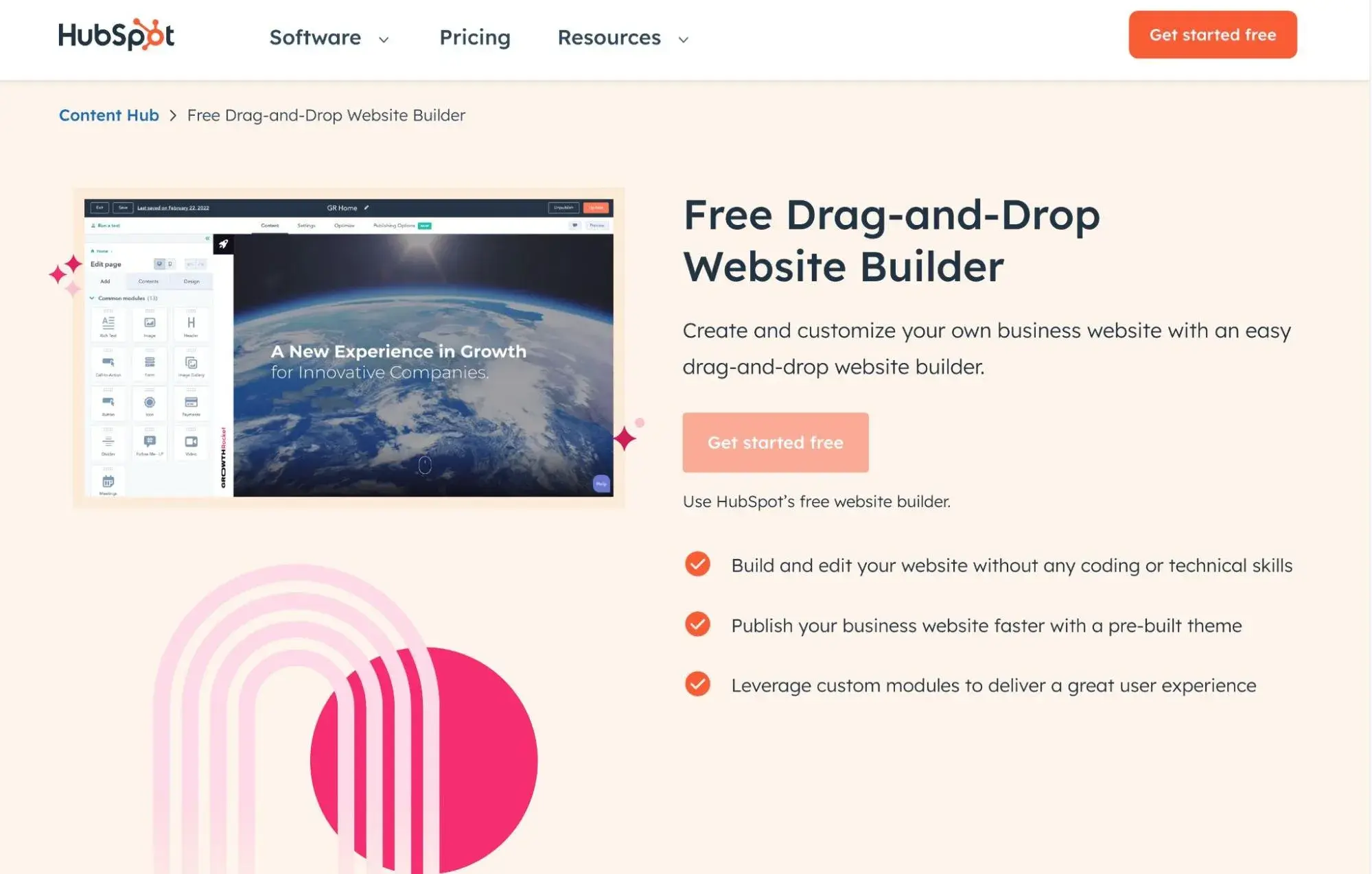
HubSpot’s Content Hub features a free Drag-and-Drop Website Builder that lets you easily build a website and connect it to HubSpot's CRM.
You can set up your website using AI tools or premade themes. Either way, you'll be able to customize everything using a visual drag-and-drop editor.
I think that one area where HubSpot Content Hub stands out is when it comes to the marketing tools that you get access to. You can easily launch a blog for content marketing, set up marketing automations, and run A/B tests to optimize everything, all without ever needing to install third-party plugins or apps.
Key Features
- 500+ website themes. You can choose from over 500 different website themes, including themes that come directly from HubSpot as well as a bunch of themes from third-party developers (many of which are free). You can browse all of the website templates here.
- Built-in CRM. Your website is automatically integrated with the free HubSpot CRM so that you can more effectively connect with your customers.
- 480+ website modules. In addition to the wide variety of themes, you can also access 480+ premade website modules to customize your site. These are templates for specific sections of a page, such as a FAQ section or a timeline.
- Powerful blogging tools. You can easily write blog posts to grow your small business with content marketing.
- AI writing tools. You can use these to help you more effectively implement your content marketing plans.
- Ecommerce functionality. You can use the built-in commerce tools to easily sell products or services via your website.
- Easy A/B testing. You can run smart A/B tests to find which version of your site performs the best when it comes to achieving your business's goals.
- Built-in analytics. While you‘re always free to add third-party analytics tools, you can already access built-in analytics to track everything that’s happening on your website.
- Automations. With paid plans, you can build your own custom automation workflows using a no-code interface. You can set up marketing automation, chatbots, and lots more.
Website Building Experience
When you first get started with HubSpot Content Hub, it will ask you some basic questions about your business, such as its name and industry.
You can also choose whether you want to host your data in the U.S. or Europe, which is helpful if you need to comply with local data privacy laws (e.g., Europe's GDPR).
Then, all you need to do is provide a short description of your business and choose your preferred design style. Once you've done that, HubSpot will use its AI tools to build a starter website for you.
If you like the design, you can just jump in and start customizing using the visual drag-and-drop builder. For example, you can edit the starter text just by clicking and typing on the live preview.
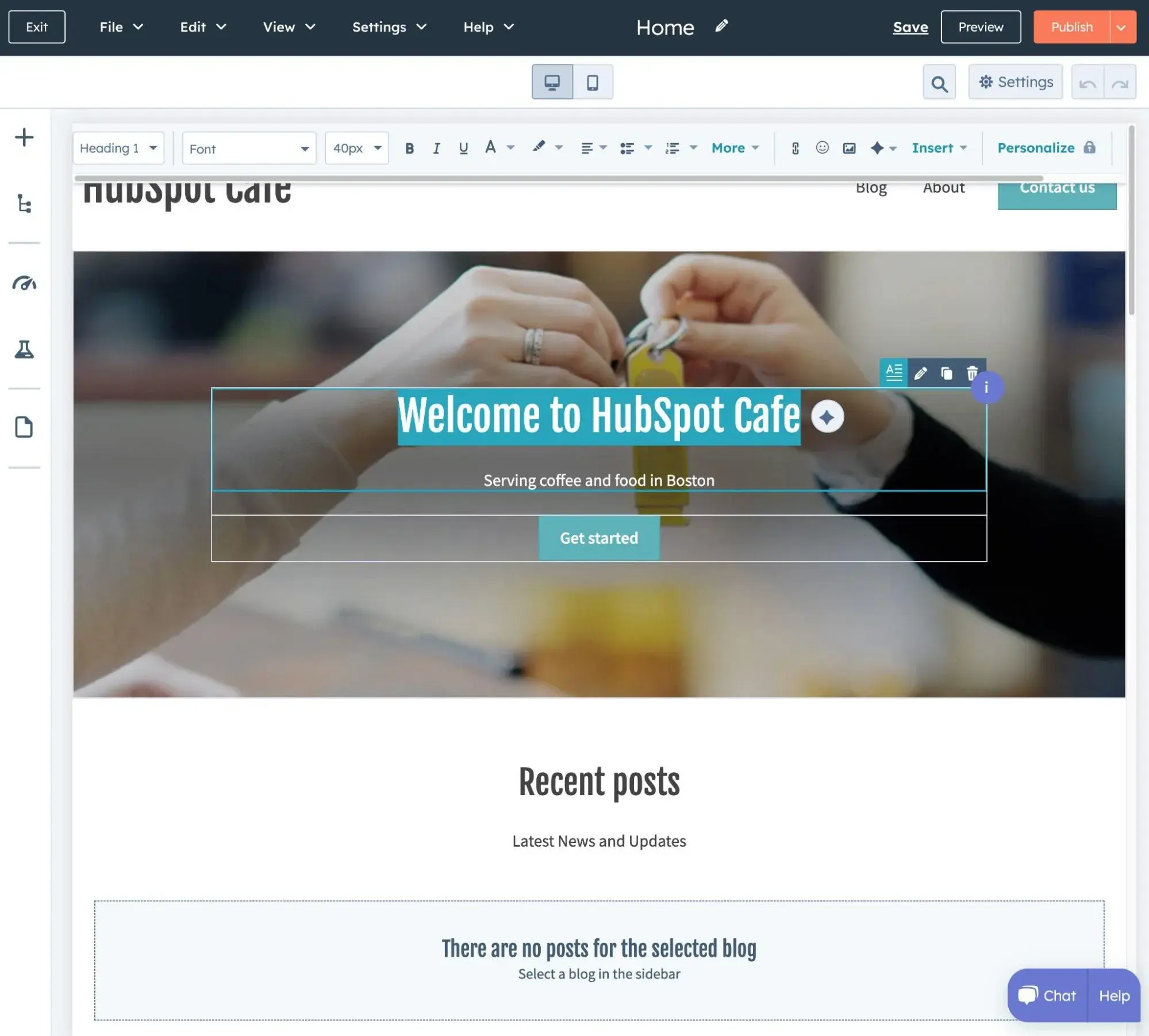
If you'd rather try a different design, you can easily install new themes and change your site to use one of those themes.
You can also use the theme editor to customize your chosen theme via a code-free interface.
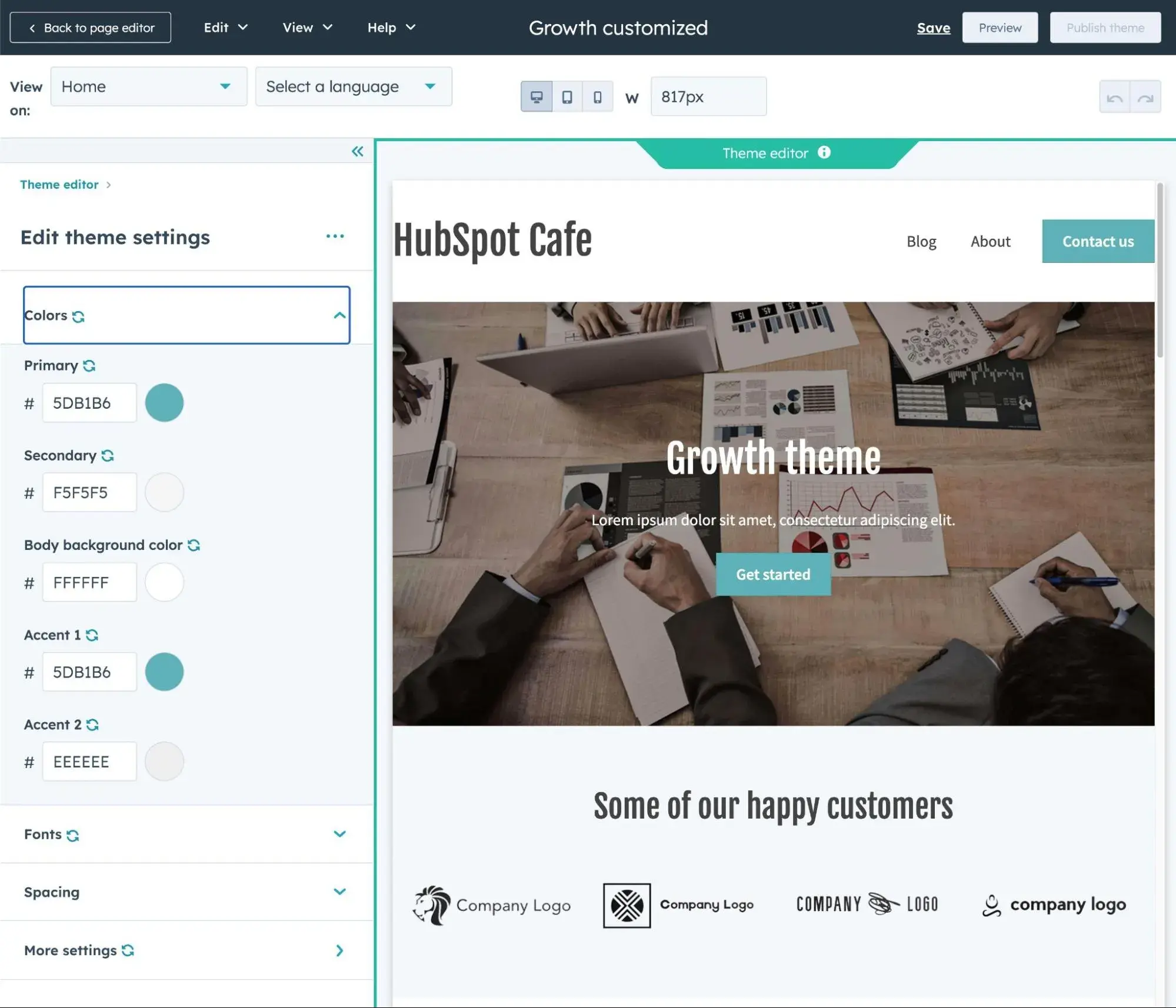
HubSpot Content Hub also excels when it comes to publishing blog posts/content. You can manage these by going to Content → Blog and easily create posts from scratch or with the help of AI.
You can then manage your post content using a simple text editor.
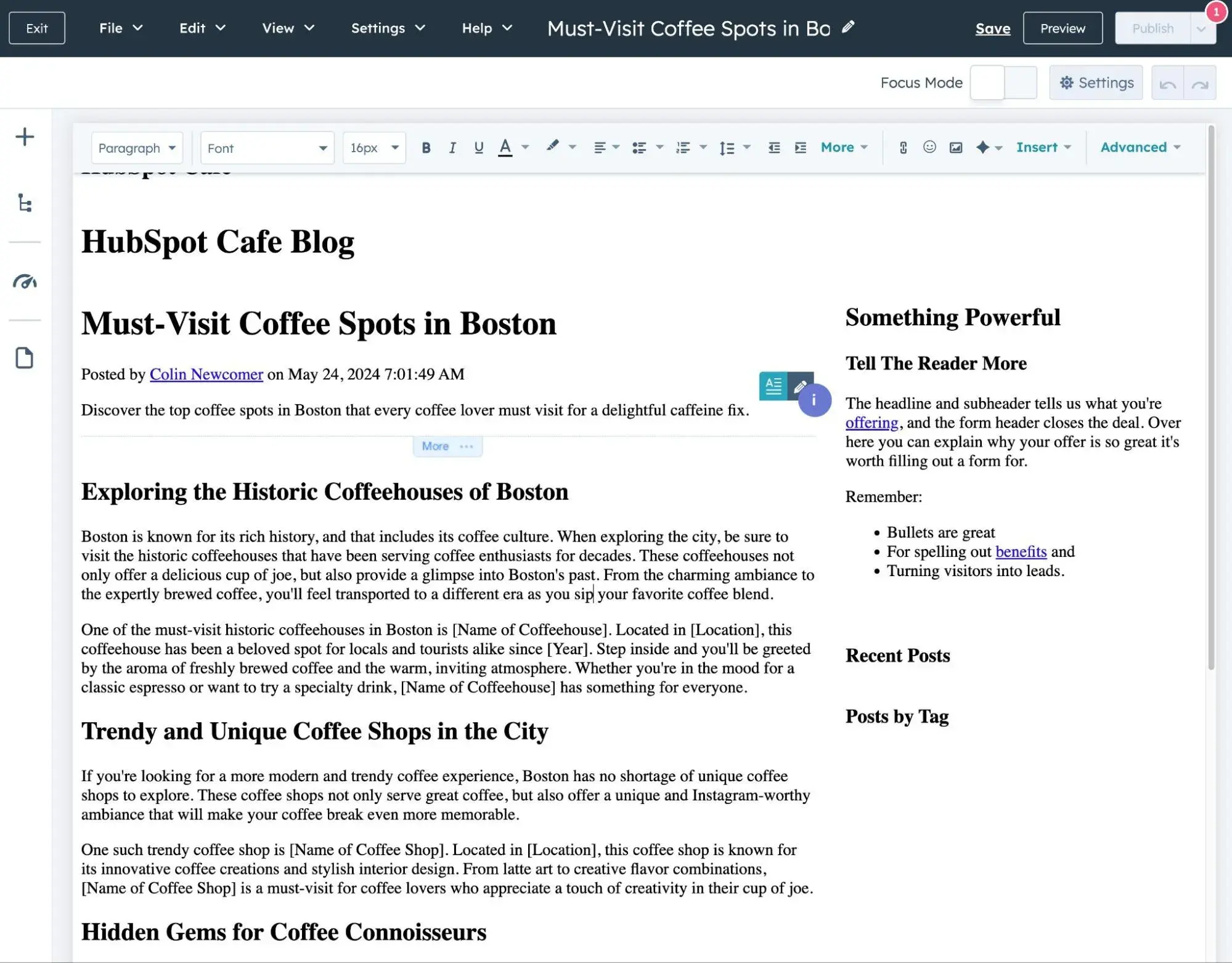
Pricing
HubSpot Content Hub has a forever-free plan that lets you create a functioning website for free, including using a custom domain name for your business (which many other website builders charge for). With the free plan, you can have up to 30 website pages and publish up to 100 blog posts.
Then, there are various paid plans that increase/remove those limits and give you access to more advanced functionality such as A/B testing, dynamic content, memberships, staging, and lots more.
These paid plans start at just $15 per month.
Pros and Cons of HubSpot Content Hub
Pros:
- Large template/theme library. With 500+ different themes to choose from, you can probably find a premade design that fits your small business's needs.
- Advanced marketing automation functionality. Because HubSpot Content Hub integrates tightly with the free HubSpot CRM, you can more easily implement marketing automation strategies to grow your small business.
- Strong content marketing tools. You can easily publish a blog and other types of content to grow your small business. There are also AI tools to help you work more efficiently.
- Use a custom domain name for free. HubSpot's website builder lets you use your own custom domain name for free (e.g., yoursmallbusiness.com), whereas a lot of other website builders only let you use a custom domain name if you use a paid plan.
Cons:
- Somewhat limited third-party app selection. While the HubSpot App Marketplace boasts over 1,600 apps in total, most of those apps are for the CRM and there aren't as many Content Hub or CMS apps. You can still find some great tools to help with things like SEO, multilingual content, and more.
Best For
HubSpot Content Hub is best for small businesses that want to use their website as a marketing engine, with tools for content marketing, marketing automation, and more.
4. Dorik AI

Dorik is one of the best no-code website builders powered by AI. It comes with all the tools to run a small business smoothly. What I liked most about Dorik is its fast and easy website-building process. You need to write a single prompt describing your business.
Dorik also lets you create websites using its pre-built templates or design from scratch. It offers 85+ free templates and 250+ UI blocks.
What sets Dorik apart from others is its ease of use. Dorik offers the most easy-to-use and simple interface. You can customize your site using its visual drag-and-drop editor in minutes. The builder ensures high customizability and flexibility.
I think Dorik AI can be the best option for business owners because it is highly cost-effective and has a simple workflow. It generates SEO-optimized web copies and pixel-perfect images aligned to the brand, which will save a small business a lot of time and money.
With Dorik, you don’t need to worry about marketing, analytics, and payment tools. You can easily integrate different third-party tools to enhance the functionalities of your business site.
Key Features
-
User-Friendly Interface. Even if you're not tech-savvy, you can design a professional site with Dorik in no time. Dorik's drag-and-drop builder makes it easy for you to create and customize your website without any coding skills.
-
Pre-built Templates and Elements. With over 85 professional templates, 250+ UI blocks, and 20+ elements, you can build your website quickly and easily. This helps you create a site that looks professional and fits your brand—all without coding skills.
- AI-Powered Website Generation. Just provide a description, and the AI builds the site for you, including content and images. Plus, AI text and image generation let you quickly fill your site with engaging content that resonates with your audience.
-
Ecommerce Capabilities. You can accept payments through integrations with Stripe, PayPal, and Gumroad. You can even integrate your website with popular e-commerce platforms like Shopify and Ecwid.
- Built-In SEO Tools. Dorik includes SEO settings that help your website rank better in search engines like Google. You can easily add meta titles, descriptions, alt text, custom schema, keywords, and many more to improve your site's visibility.
Website Building Experience
Creating your small business website with Dorik is a breeze, especially with its AI-powered tools. Dorik offers three methods to create your small business website, catering to different needs and skill levels:
- AI Website Generation. Simply describe your business, and Dorik's AI will generate a complete website for you in seconds. This includes tailored content and images so you can get online quickly without any design or coding skills.
- Using a Template. Choose from over 85 professionally designed templates suited for various industries. You can customize these templates to match your brand by adjusting colors, fonts, and layouts using the intuitive drag-and-drop editor.
- Building from Scratch. If you have a specific vision, start with a blank canvas. Use Dorik's extensive library of over 250 pre-made UI blocks and 20+ elements to build your site exactly how you want it.
For this example, I'll focus on the AI method because it's the fastest way to get a professional site up and running.
Simply provide your business's name and brief description, choose your preferred language, hit the “Generate Your Website” button, and let Dorik's AI generate a professional website in seconds.

It creates tailored layouts, content, and images instantly.
Once the AI has created your site, you can start customizing it using Dorik's intuitive drag-and-drop builder.
If you want to refine any section, you can easily regenerate or customize it. Dorik allows you to regenerate full layouts or specific sections with one click. It gives you the flexibility to experiment with different designs.
 The ‘AI Quick Style’ feature also lets you quickly adjust your site's color palette and typography. This makes it simple to match your brand’s look without diving into complex settings.
The ‘AI Quick Style’ feature also lets you quickly adjust your site's color palette and typography. This makes it simple to match your brand’s look without diving into complex settings.
One of Dorik's standout features is its AI text and image generation. If you need compelling copy or unique visuals, you can generate them directly within the platform. This saves you time and resources since you don't need to hire writers or designers.
 As you customize your site, you can preview how it looks on different devices to ensure it's mobile-responsive.
As you customize your site, you can preview how it looks on different devices to ensure it's mobile-responsive.
Once you're happy with your website, click "Publish," and your site will go live.
Dorik also provides unlimited hosting and a global CDN, so your site loads quickly for visitors around the world.
Updating your website is easy, too. You can log back in anytime to add new pages, update content, or tweak the design without any hassle.
Pricing
Dorik offers a 14-day free trial so you can test its features without any commitment. For small businesses, I recommend the Business Plan at $39 per month (billed annually). With this plan, you get up to 3 domains, unlimited pages and blog posts, and all the premium features. That’s just $13 per domain each month! Plus, you get unlimited storage, a white-label dashboard, code export, and membership features for up to 10,000 members.
Pros and Cons of Dorik
Pros:
- Easy for Beginners. If you're not tech-savvy, Dorik's intuitive drag-and-drop builder makes it simple to create a professional website without any coding knowledge.
- Saves Time with AI Tools. Dorik's AI can generate a complete website in seconds based on your description. This helps you get online quickly without spending hours on design.
- Affordable Pricing Options. Dorik offers cost-effective plans, including one-time lifetime deals. This is great if you're budget-conscious but still want professional features.
- Helpful Customer Support. Users have praised Dorik's customer service for being responsive and supportive. You can get assistance when you run into issues.
Cons:
- Generation Time May Vary. While most AI websites generate quickly, occasionally, the process might take a few extra seconds.
- Free Plan Limitations. The 14-day free trial has storage and bandwidth limits, which might not be sufficient if you're working on a larger site.
Best For
Dorik is best for small businesses that want an easy-to-use website builder with AI tools, customizable templates, SEO optimization, white-label, and integrations—all without needing technical skills.
5. Neo
Building a sophisticated, professional-looking website no longer requires coding expertise or endless hours of effort. With Neo, you can design and launch your website in just a few simple steps. Whether you're a small business owner, a freelancer, or someone looking to build a personal portfolio, Neo's AI-driven platform makes it easy to bring your vision to life. Featuring intuitive editing tools, customizable design options, and seamless AI integration, Neo is designed to help you effortlessly craft a polished online presence.
Key Features
- AI-Driven Design & Content Creation: Neo can build a complete website from scratch or help update design and content instantly. Simply input your brand details, and AI will generate a custom design that suits your business needs.
- No Coding Required: Easily add sections, move elements around, and customize text, images, and buttons without touching a single line of code.
- Customizable Design: Use the design tab to tweak color themes, fonts, and overall layout. Choose from various templates, or personalize your site with manual design adjustments.
- Integrated Image Library & Content Tools: Upload your own images or select from a rich library of free images. AI-generated content helps you quickly craft headlines, descriptions, and call-to-actions so your website stands out.
Website Building Experience
You can create the entire website using AI or select a template to customize and edit sections manually.
Log in to your Neo email and switch to Site from the app switcher on the top left. Then click the 'Build with AI' option at the top.
Log in to Neo email and switch to Site from the app switcher at the top left! From the left pane, you can easily customize your website's sections and layout. Start with the Site Editor:
Begin by customizing individual sections of your website through the intuitive editor on the left pane. Add elements like headers, galleries, testimonials, and more, adjusting the layout to suit your brand. Design Your Site:
Head to the design tab to choose template color themes and fonts. Use Neo’s AI-powered "Build with AI" feature to generate a new design from scratch or refine the existing layout. Add Content & Media:
Customize text, images, and links for each section. AI can help you craft content quickly, saving you time while maintaining a professional tone. You can also easily add service descriptions, product listings, customer testimonials, and more.
Enable Call-to-Actions: Include buttons that direct visitors to specific sections or external links, guiding them to contact you, book a meeting, or visit your storefront. Preview & Publish:
After finalizing the design and content, preview your site to ensure everything looks perfect. Make any last-minute tweaks, then hit publish. Your site will be live and ready to share across platforms. Continuous Improvement: Use the "Generate Design" and "Generate Content" options to update your site. If you wish to start fresh, use the "Start All Over" feature to get a new AI-generated site.
Pricing
Neo offers flexible pricing plans, making it accessible to users with various needs and budgets. While details on the specific plans are available on the Neo website, the platform generally offers a starting price $5.99/mo. or you can use $2.40/mo for 2 yearly.
Pros and Cons of Squarespace
Pros:
-
- Ease of Use: Perfect for users with no coding skills. The intuitive drag-and-drop editor and AI-powered tools make building a website quick and simple.
- Customizable Design: Many options exist to tweak and personalize your website’s appearance.
- Fast & Efficient: With AI, you can generate content, design, and layout in seconds, saving time and effort.
- Limited Advanced Customization: While perfect for beginners, users seeking more advanced customization might find the options somewhat limited.
- Template Variety: Although Neo continues to expand its offerings, more template options could be beneficial.
Best For
Neo is best for small business owners and freelancers with a simple setup for online stores, product showcases, and service listings. It is ideal for creating personal blogs, portfolios, or event sites with minimal effort.
6. Squarespace
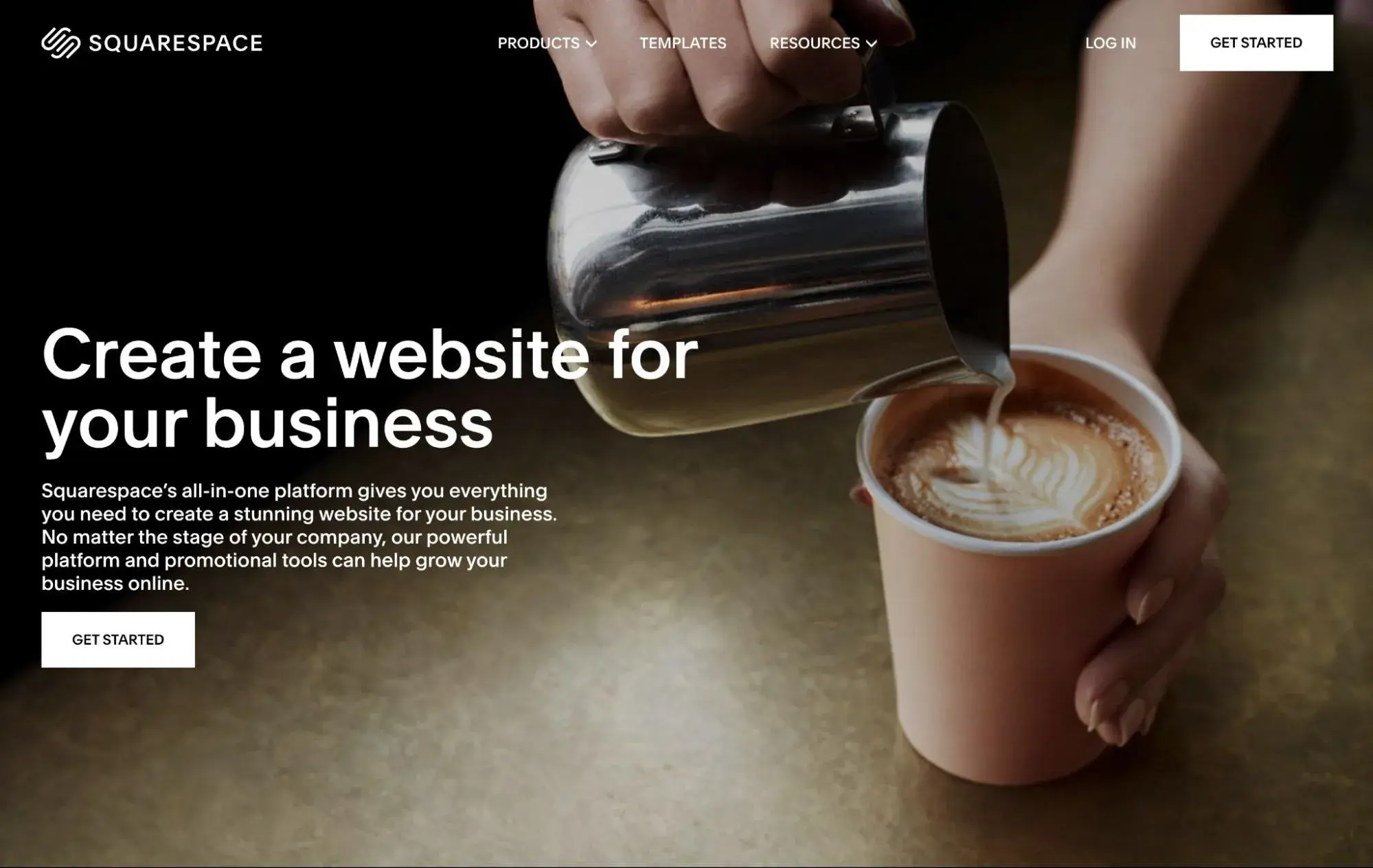
Squarespace is another popular website builder that can make a great option for small businesses, especially businesses in creative spaces (though it's certainly not limited to that).
I like Squarespace because it contrasts really well with a small business website builder like Wix. While both offer the same fundamental product (a website builder), they go about it in different ways.
Wix tries to give you everything. It's packed with apps, it gives you all kinds of features and settings, and it even lets you work directly with code and databases. While this is nice from a flexibility perspective, it makes the Wix interface seem a bit busy and I think that Wix can be a bit overwhelming to use for some people.
In contrast, everything about Squarespace is clean and simple. Compared to Wix‘s busy interfaces, I think that Squarespace’s interfaces are a breath of fresh air. And if you felt a little overwhelmed when you were looking at the screenshots of Wix, I think you might feel that way too.
Key Features
- Tons of templates. Squarespace offers 168+ different premade templates that you can choose from, spanning a variety of small business niches. You can find templates for restaurants, service businesses, and lots more.
- AI website builder (Blueprint). While you‘re free to manually customize your website based on one of Squarespace’s templates, Squarespace also launched an AI website builder tool in 2023 that lets you design your site using AI and a guided wizard.
- Visual free-form design editor. Squarespace lets you easily position each element on your site using a free-form, drag-and-drop builder. You can also access separate views for desktop and mobile devices, which lets you customize your website's responsive design.
- Online payments/ecommerce. You can accept simple online payments or sell products/services via a full ecommerce store. There's even an invoicing tool, along with support for subscriptions and gift cards.
- Appointment scheduling. If your small business runs on appointments, Squarespace offers its own booking tool that can help you automate the entire process, including accepting online payments.
- Important SEO tools. Squarespace offers all the SEO essentials that small business websites need to rank in Google.
- Full analytics support. Squarespace offers its own built-in analytics tool, along with support for adding Google Analytics and other third-party trackers.
Website Building Experience
When you start building your small business website with Squarespace, you'll be able to choose from two different approaches:
- Squarespace Blueprint AI. This lets you use Squarespace's AI tools to set you up with a customized website.
- Premade template. You can choose a premade template and then customize it for your business.
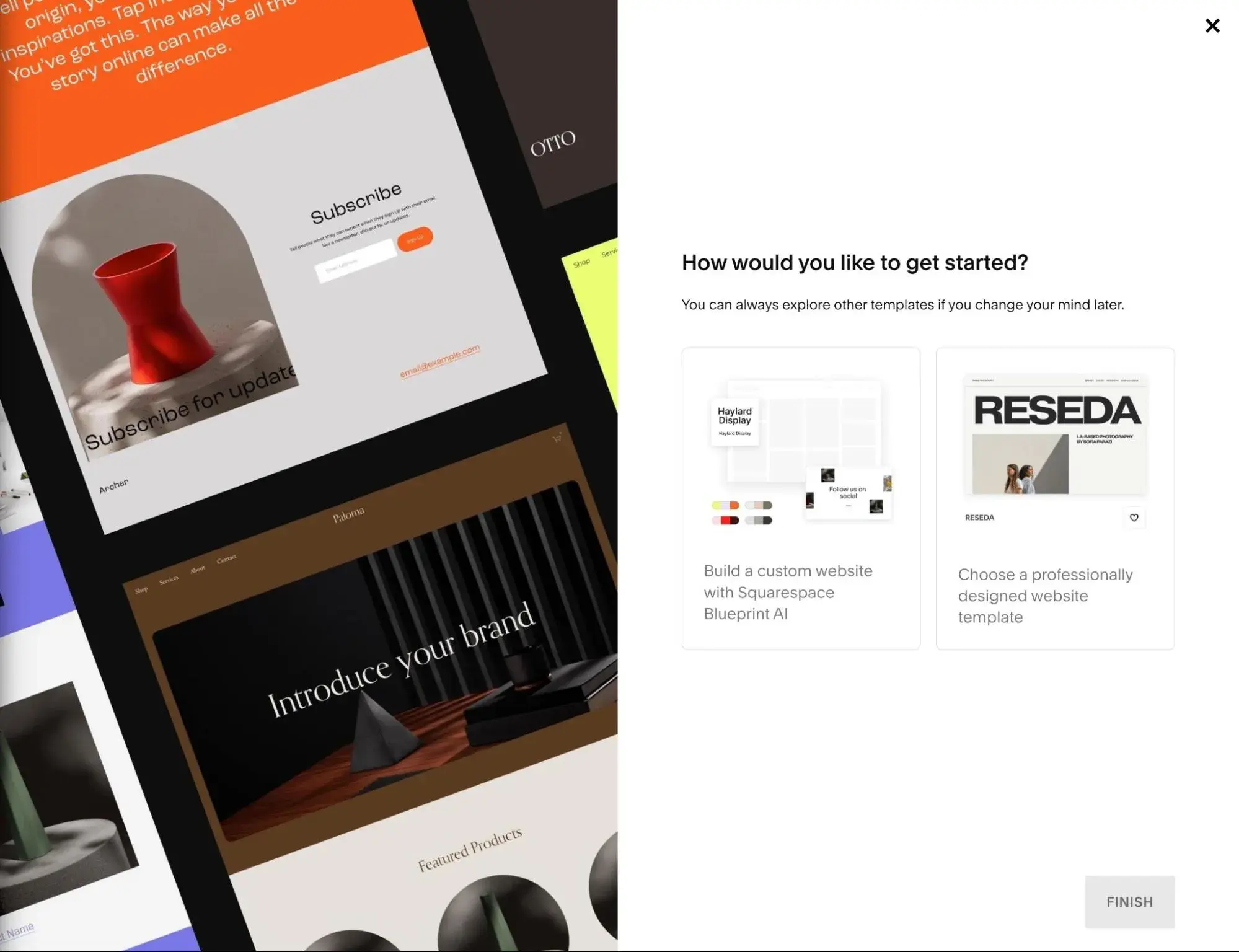
In general, I share the same opinion that I have for Wix‘s AI tools. While Squarespace’s Blueprint tools offer a faster way of building a website, I still prefer starting from a template because it gives me more control over the end product.
For my HubSpot Cafe example site, I chose to go with the premade template approach and selected the Vance template from the list of options. For a cafe/restaurant website, there are 15+ templates available, though some other business types have more options.
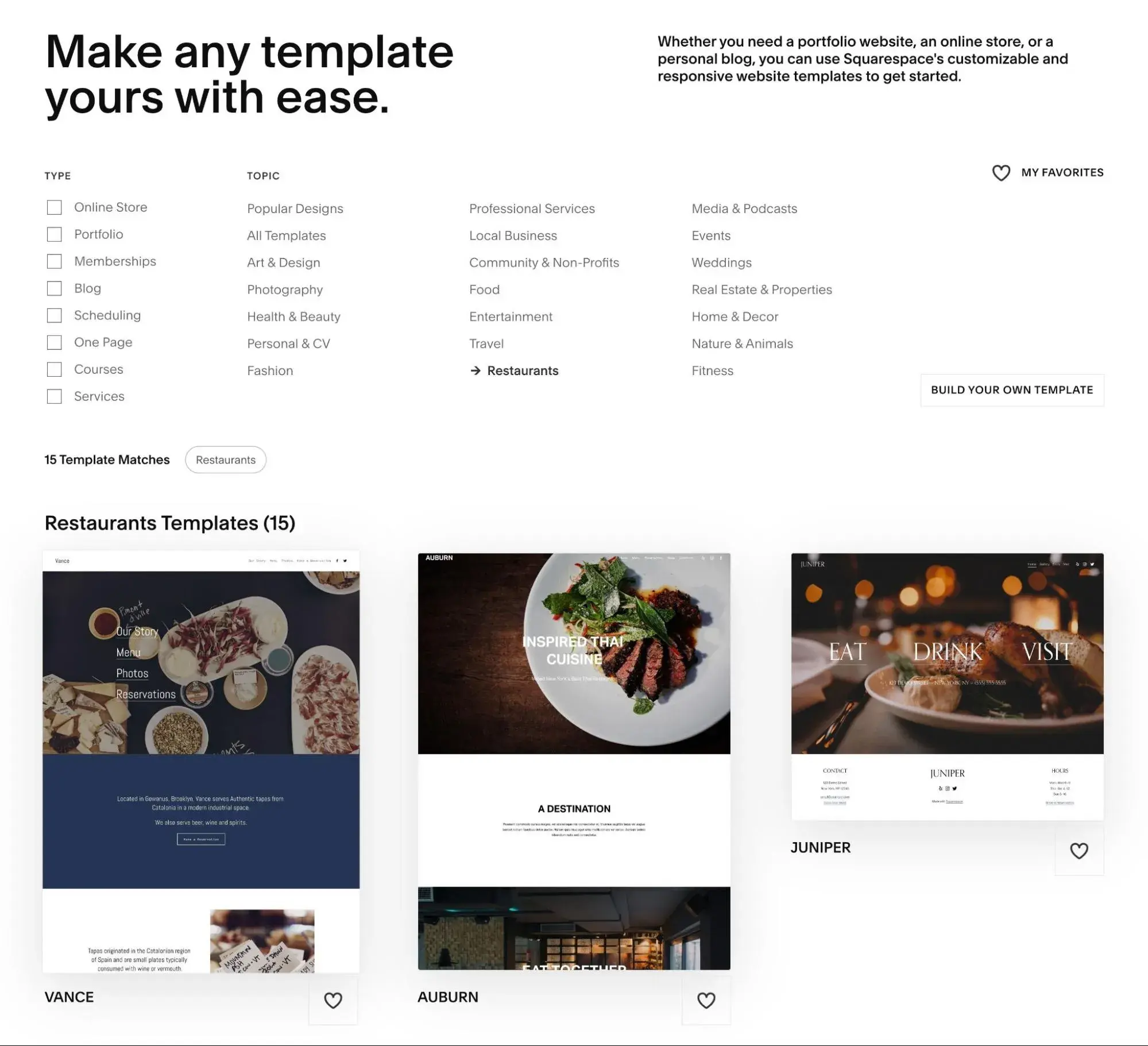
Once you've chosen your template, you can provide some basic information, such as the name of your business. Then, you can customize all the default content using the visual drag-and-drop editor.
I think that the Squarespace editor is very clear and minimalist, especially when compared to something like Wix. It uses a section-based approach, which makes it easy to divide your page into different parts.
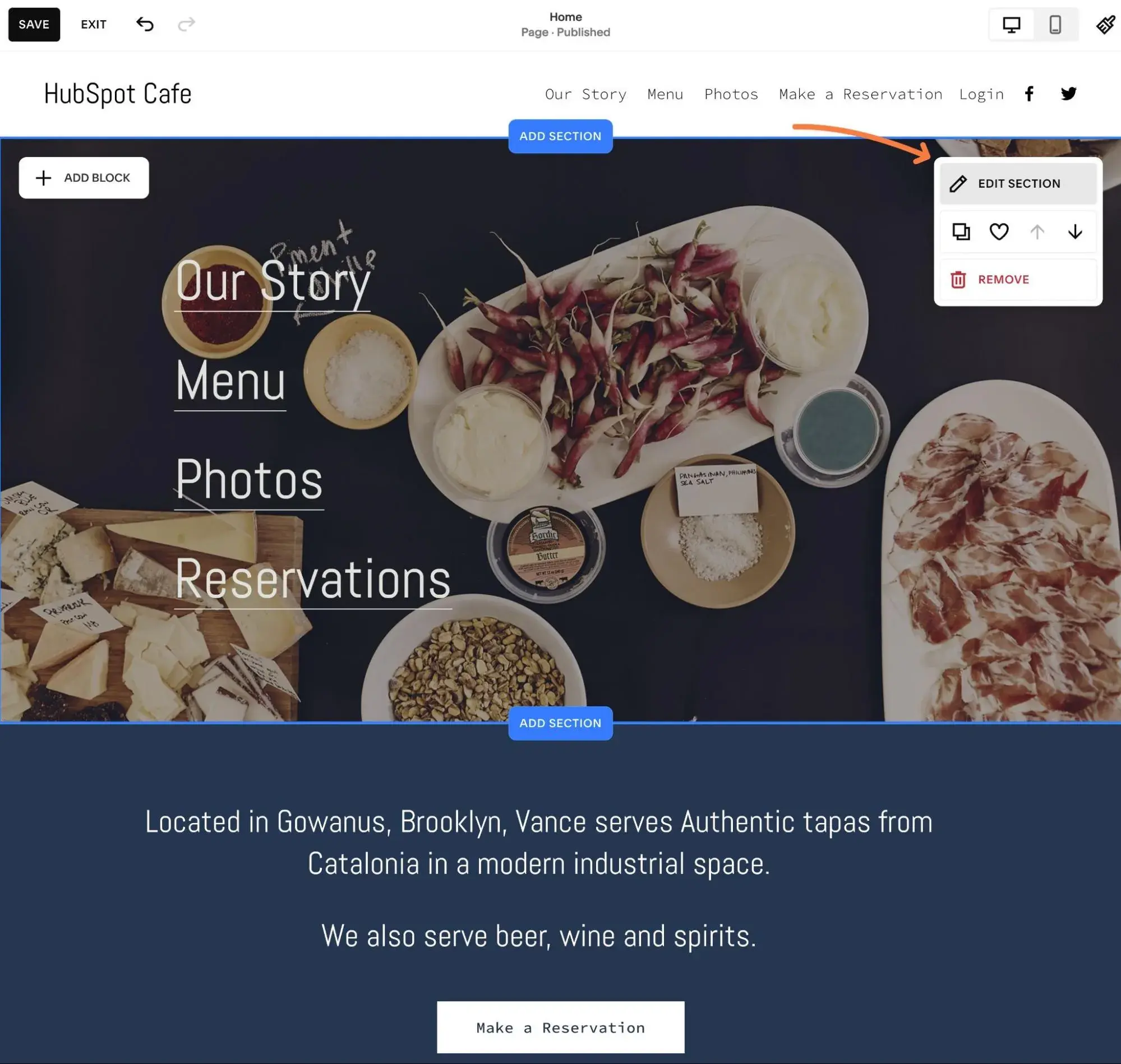
Within each section, you can now access full free-form design via its Fluid Engine. That is, you can drag an element anywhere on the page. Squarespace didn't offer free-form design in the past, so I think that this is a very welcome addition.
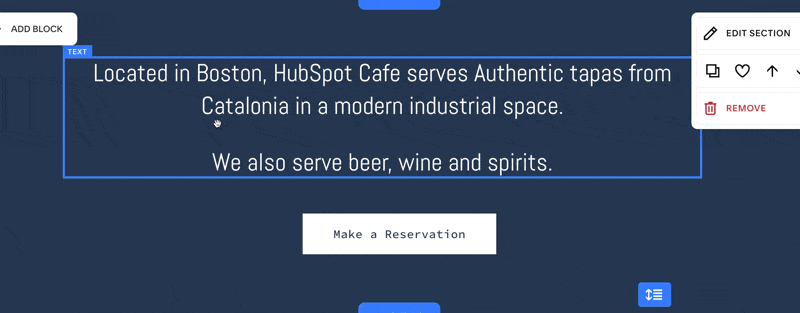
You can also access separate views for desktop and mobile devices, which lets you easily customize your site's responsive design.
In general, the editor feels a lot simpler than something like Wix, which might be an advantage for non-technical people. The main site dashboard is also very clean, making it easy to access different parts of your website.
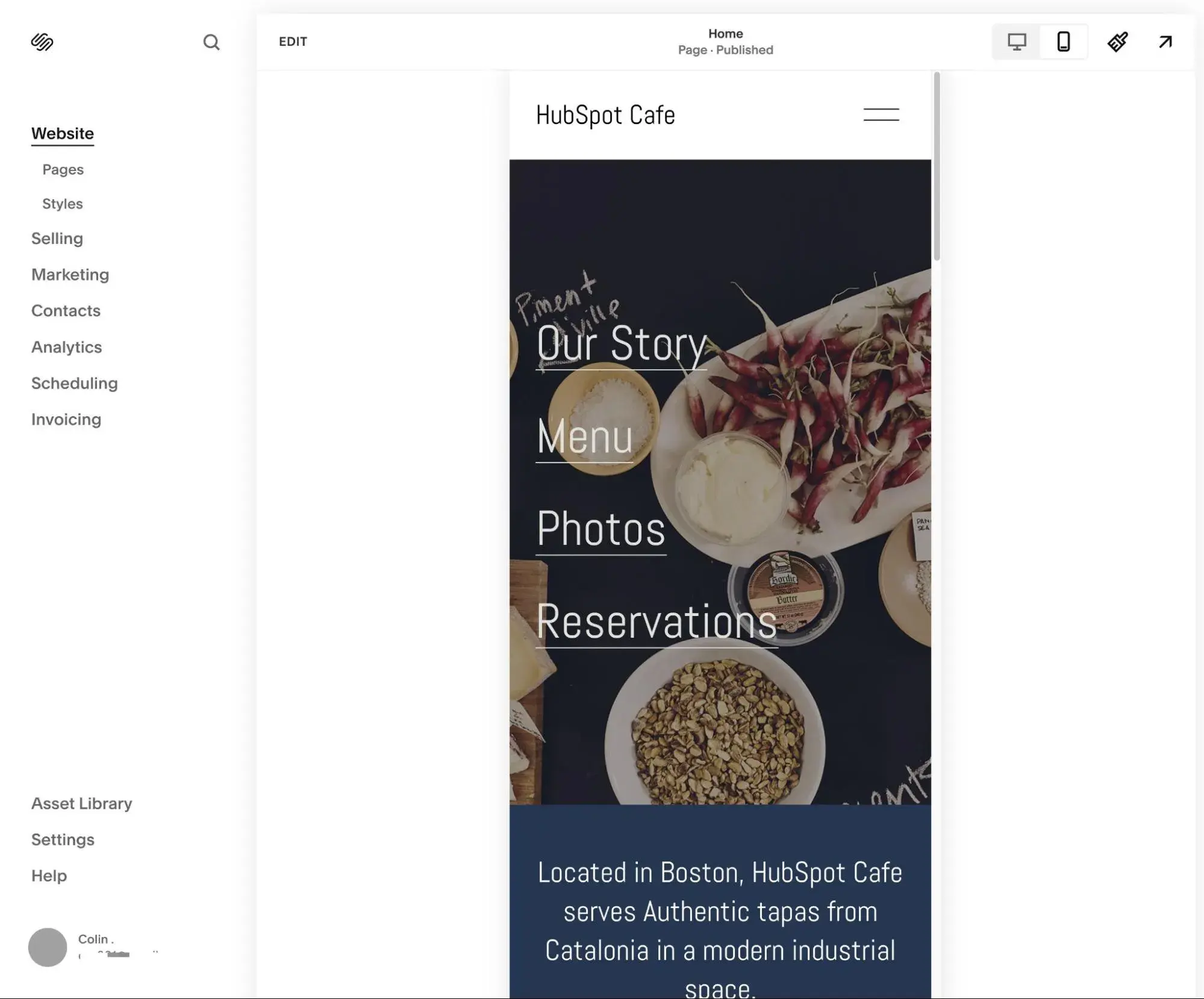
Pricing
Squarespace does not offer a free plan, though you can test it out with a 14-day free trial.
The paid plans start at $16 per month for the Personal plan, but I recommend going with at least the $23 per month Business plan because it adds some useful marketing tools, along with the ability to sell products and services on your site.
With that being said, if you're going to be selling a lot of products and services, you'll want to go with at least the $28 per month Commerce Basic plan. The Business plan has a 3% transaction fee on payments, but the Commerce Basic plan completely eliminates that fee.
Pros and Cons of Squarespace
Pros:
- Clean design aesthetic. All of Squarespace‘s templates and designs have a very clean design aesthetic, which is one of the most recognizable things about Squarespace. This is why Squarespace is especially popular with small businesses in the creative space (though again, it’s not limited to that).
- Totally free-form design. With Squarespace‘s new Fluid Engine, you aren’t limited to designing in a grid-based interface like many other website builders. Instead, it's totally free-form and you can drag elements wherever you want them to appear, which I think is a great experience for non-technical users.
- Simple, clean dashboards. While I think some other tools can feel a bit busy (especially Wix), all of Squarespace's dashboards are very clean and never feel overwhelming.
Cons:
- Limited third-party extensions/apps. While Squarespace does now offer a very small third-party extension library, it‘s very limited when compared to WordPress and Wix. This means you won’t have quite as much flexibility for integrating your site with third-party tools and services that you might be using.
- A little bit more expensive if you use monthly billing. While Squarespace's annual pricing is competitive with other tools, its monthly rates have a big jump. For example, the Business plan costs $23 if you pay annually but $36 if you pay monthly.
Best For
Squarespace is best for small businesses that want a clean, simple approach to website building, while still being able to access important features like ecommerce support and appointment booking.
7. SpreadSimple
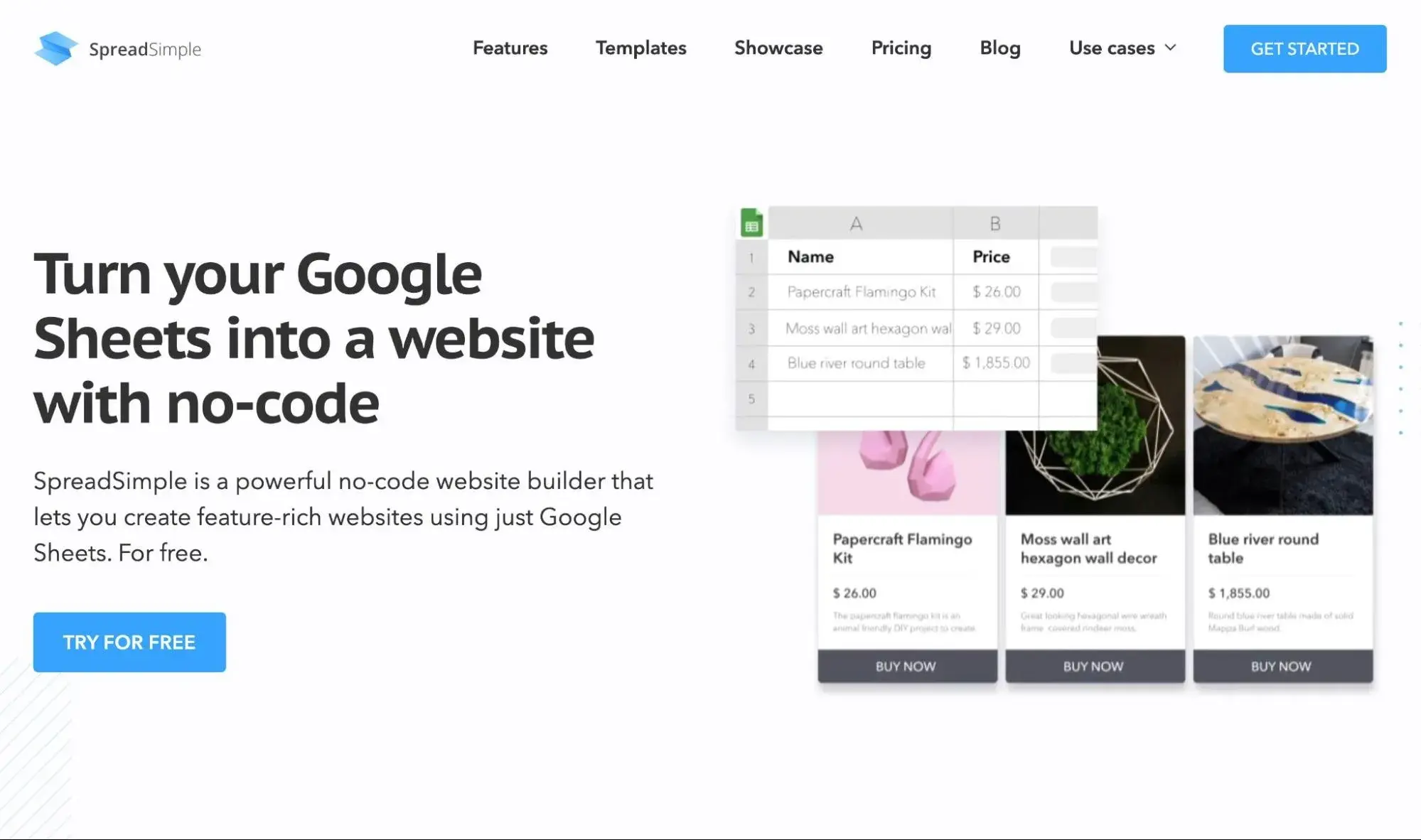
SpreadSimple is a bit of a curveball that you probably won‘t find in other recommendation lists. However, I think it’s worth including because it has a totally unique approach compared to the other small business website builders on this list.
More importantly, I think that unique approach can work really well for certain types of small businesses. It's certainly not the right builder for all small businesses. But if you like this approach, I think it's a really great option to consider.
In a nutshell, SpreadSimple works like this:
- You choose from one of SpreadSimple's many templates.
- SpreadSimple gives you a spreadsheet based on that template.
- You add all of your site's data to that spreadsheet using Google Sheets.
- SpreadSimple takes the data from your sheet and turns it into a working website.
If you‘re already relying on spreadsheets in the day-to-day of running your business, I think being able to use that same interface for your website can be really convenient. Of course, the downside is that this approach doesn’t give you as much flexibility for customizing your site.
Key Features
- 25+ website templates to choose from. More importantly, you can find templates for a lot of different small business niches and industries.
- Spreadsheet-based data management. You can use a spreadsheet to manage most of your site's data. For example, if you have a restaurant, you can just add each item on your menu as a row in the spreadsheet.
- SEO tools. With the paid plans, you can get tools to optimize your content for search engines, including setting SEO titles, preview images, favicons, social graph information, and more. SpeadSimple can also create an XML sitemap of all of your site's content.
- Ecommerce functionality. You can use SpreadSimple's lightweight ecommerce tools to easily sell physical or digital products, along with services.
- Webhooks support. While webhooks are a somewhat advanced topic, they let you connect your website with other services and build automations. You can also use webhooks to easily connect to Zapier.
Website Building Experience
As I mentioned earlier, SpreadSimple has the most unique website building experience of any tool on this list.
To get started, you‘ll choose one of the premade website templates that SpreadSimple offers. Currently, you’ll find around 25 different templates, with options for a number of different small business spaces.
For my example HubSpot Cafe website, I chose the Cafe template.
Once you choose the template, SpreadSimple will create your website for you using some sample data. Then, it will give you a spreadsheet for that website template, which you can use to easily add your own content.
You also get some basic settings in the editor to control how to display the information from your spreadsheet.
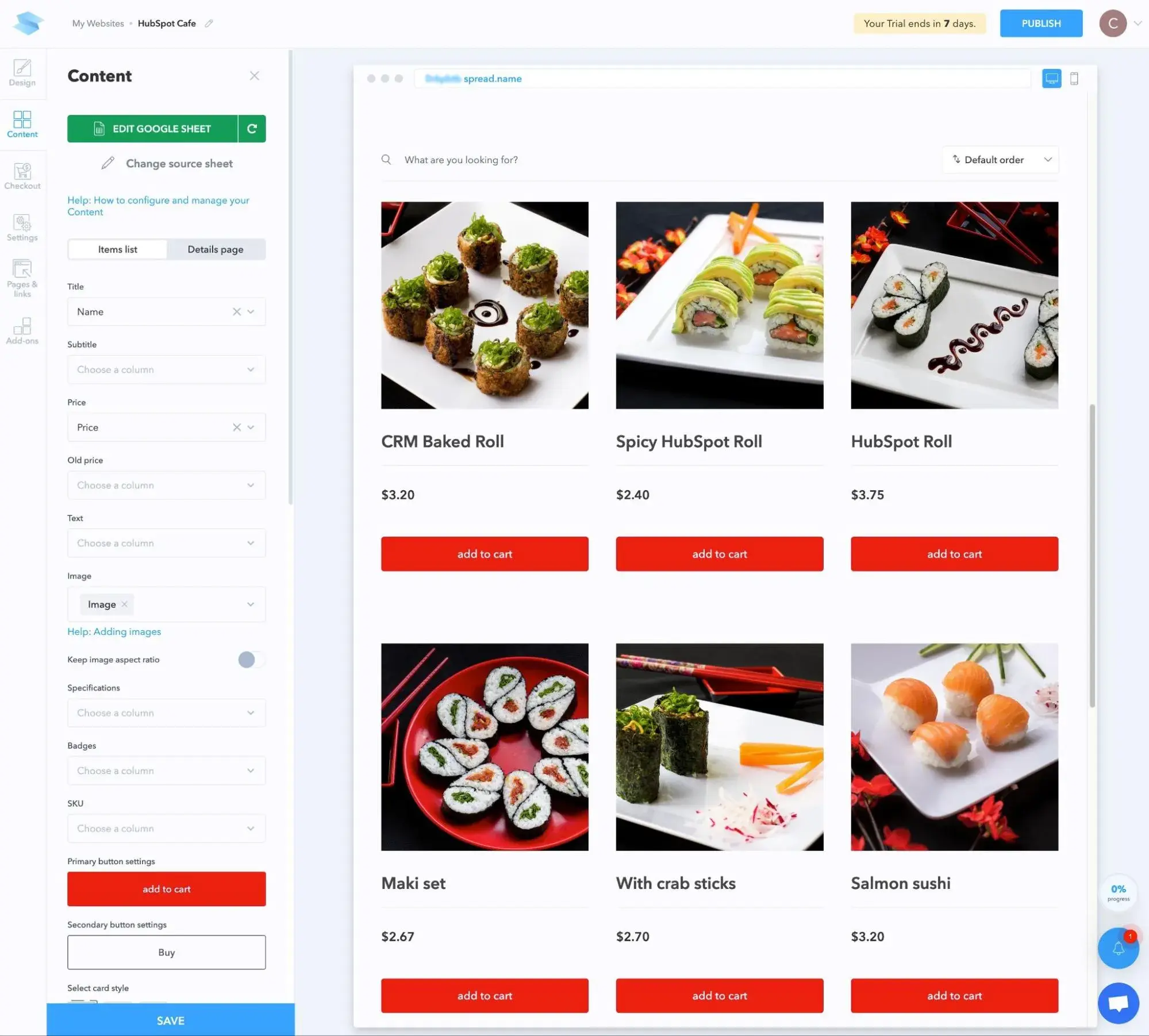
You'll use this spreadsheet to manage most of your site's content. For example, for HubSpot Cafe, I can just add the items from the HubSpot Cafe menu as rows in the spreadsheet.
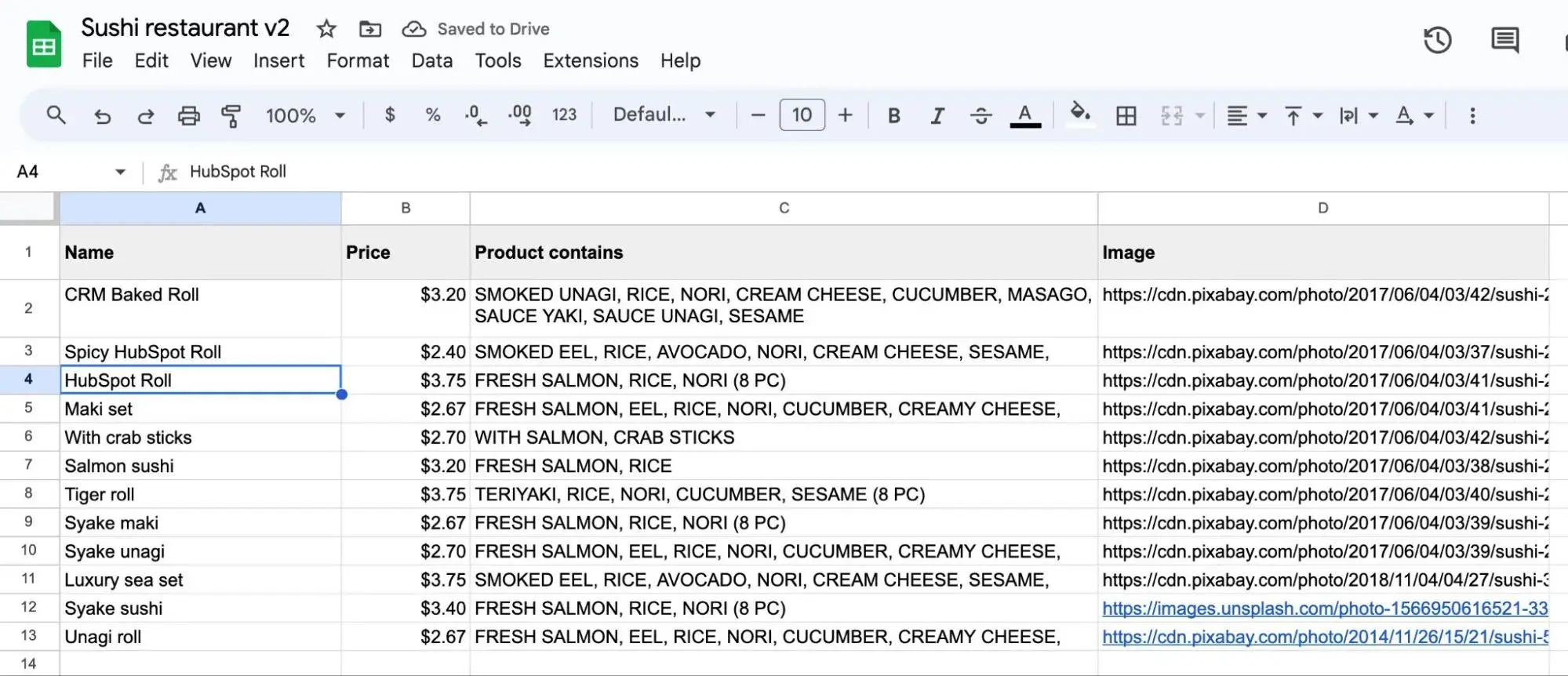
You can also edit some static content from the sidebar in the editor.
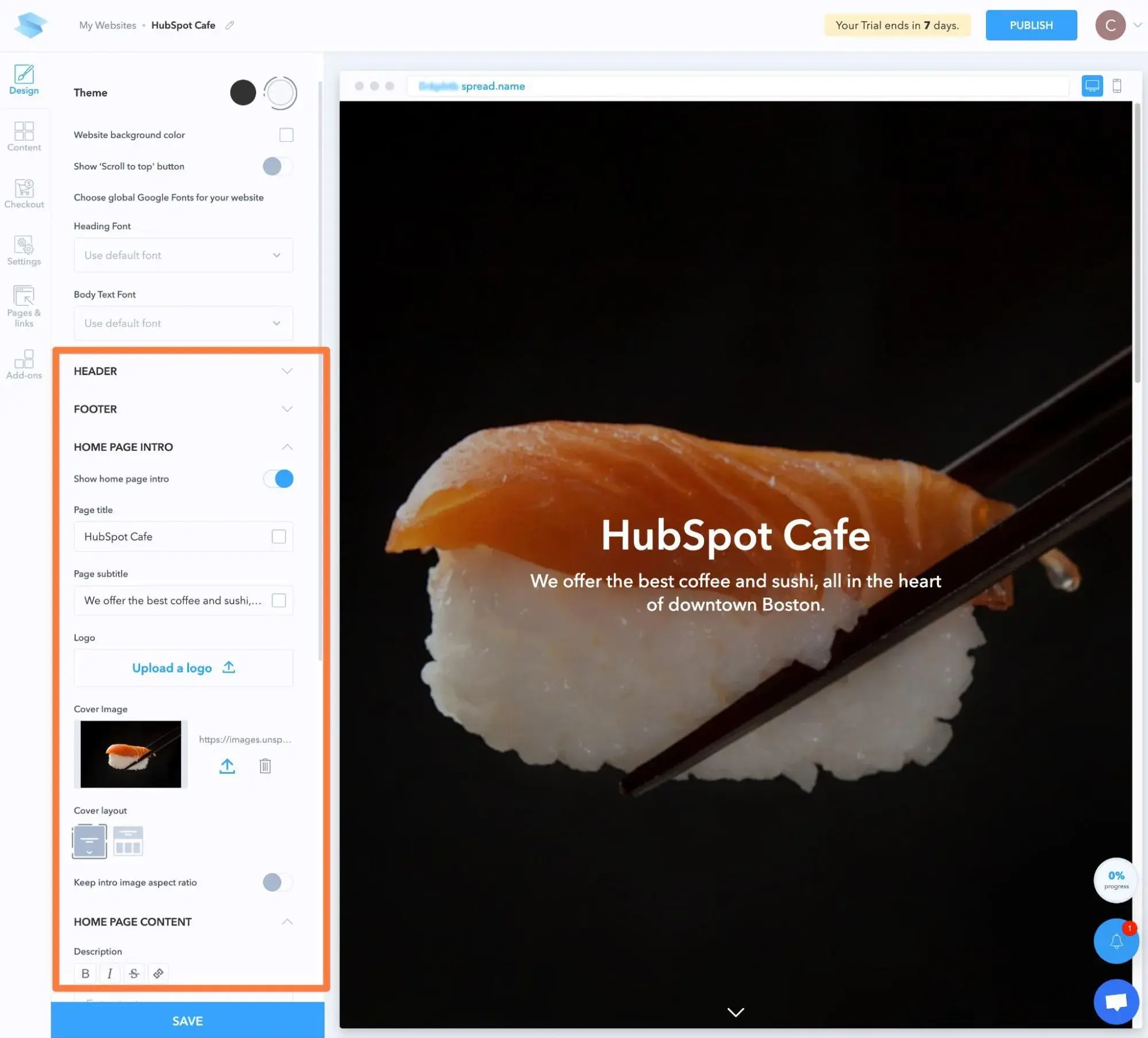
If you want to add more pages to your site, you can control the content of those pages using a simple text editor, which offers markdown support.
From a visual perspective, I think that this editing experience is nowhere close to other tools. But if you just want a quick and easy way to add some extra information about your small business, it's really easy to use.
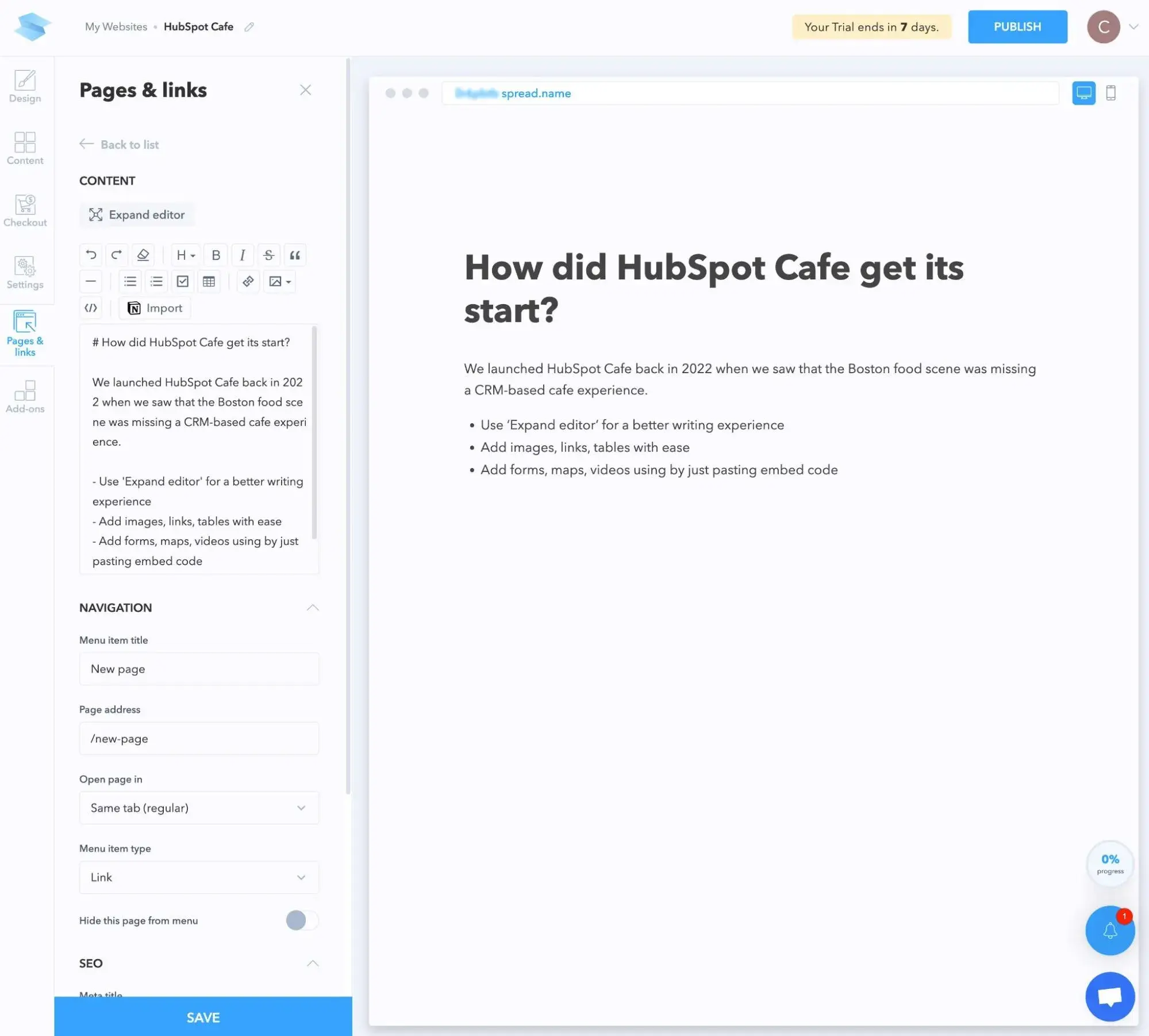
Pricing
SpreadSimple has a forever-free plan that lets you create up to three websites with core features.
However, you'll need a paid plan to access SEO settings, along with other important functionality. As such, most small businesses will probably want to go with a paid plan.
The paid plan costs $16 per month and you can test it out with a seven-day free trial.
Pros and Cons of SpreadSimple
Pros:
- Manage your site's data in a spreadsheet. This is the biggest advantage of using a website builder like SpreadSimple. If you already feel comfortable working with spreadsheets and don't want to learn a new interface, this approach is super simple.
- Supports online payments. You can easily sell products or services directly from your website and accept payments online. It supports PayPal and Stripe, along with a number of smaller payment gateways.
Cons:
- Limited design flexibility. There‘s no way to customize your website’s design using a drag-and-drop builder, which is a feature that pretty much all of these other builders offer. The template selection also isn't as large as the other website builders on this list.
- Not as many tools as other website builders. While you can accept payments online, you will lose out on some other small business features that other tools offer, such as appointment booking tools.
- Might be too simple for some small business websites. This kind of ties in with the two points above, but I think some small businesses will just generally need a more robust website builder like WordPress.com, HubSpot Content Hub, Wix, or Squarespace.
Best For
SpreadSimple is best for small business owners who need a simple website and like the idea of managing website content via a spreadsheet, instead of a visual website builder interface.
The Best Website Builders for Businesses Builders
That wraps things up. All of these options are quality tools in their own right, so it really just comes down to your goals for your website, what type of website building experience you want, and your budget.
For example, if you want the most flexibility for adding custom features and integrations, I don't think you can beat WordPress, and WordPress.com offers a true “website building” experience for making a WordPress site. On the other hand, if you want to be able to easily implement content marketing and marketing automation strategies to grow your small business, I think you might prefer a tool like HubSpot Content Hub because it excels in those areas.
Try to think about the specific features that your small business needs, and that should help you choose the best website builder for long-term success.
Content Management System

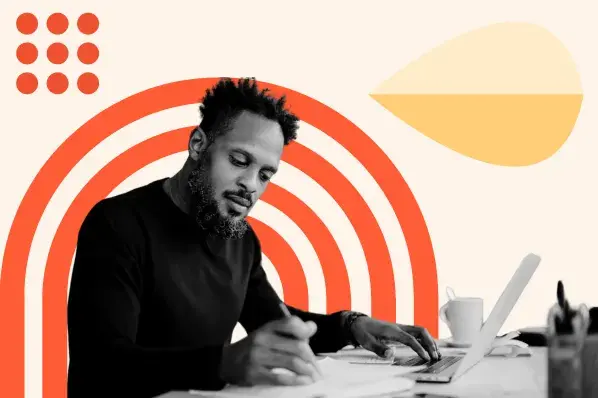
.png)
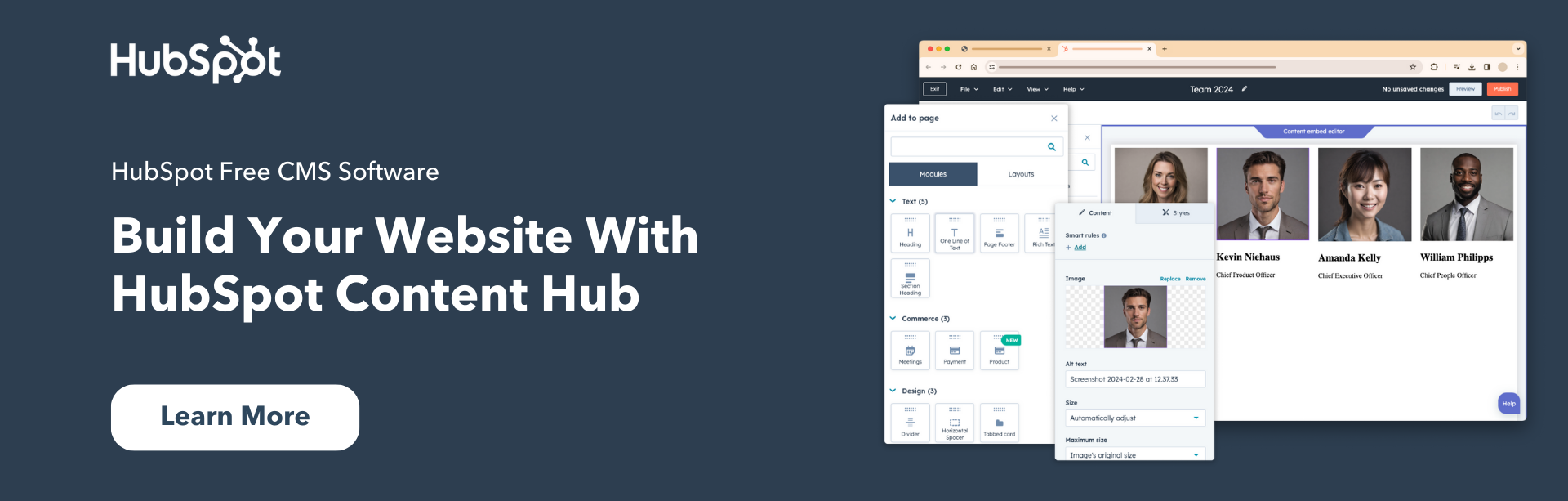
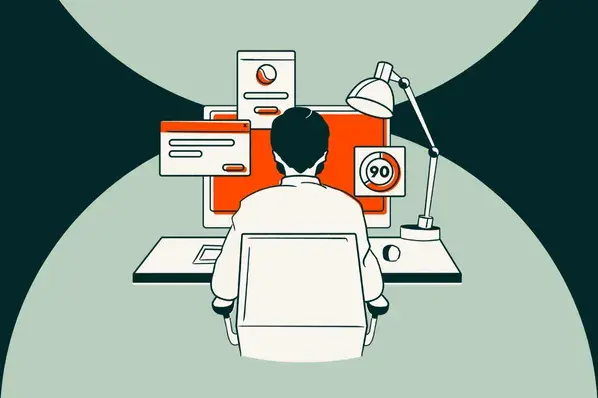
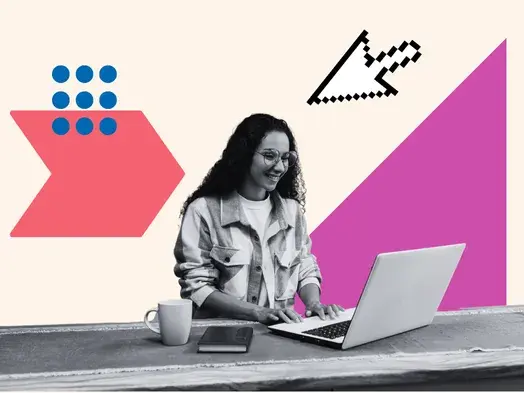
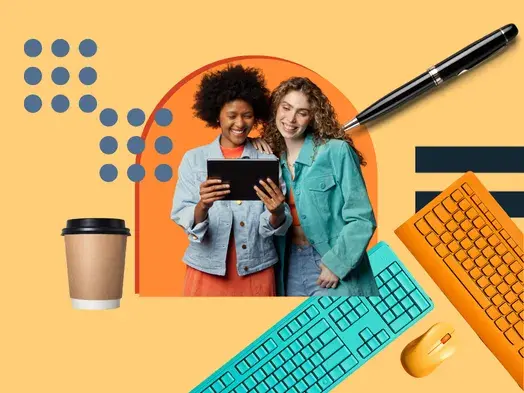
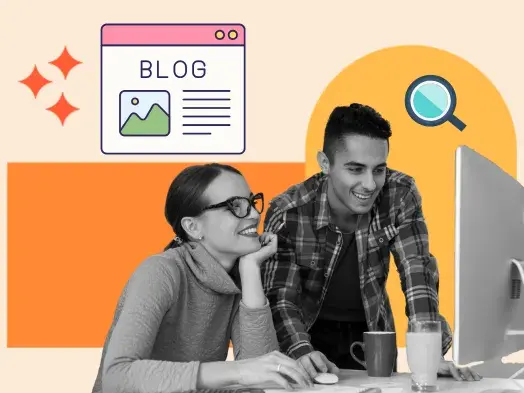

![20 Best Membership Website Builders and Platforms [+My Favorite Examples]](https://53.fs1.hubspotusercontent-na1.net/hubfs/53/14%20Best%20Membership%20Website%20Builders%20and%20Platforms%20in%202022%20%5B+%20Website%20Examples%5D.png)