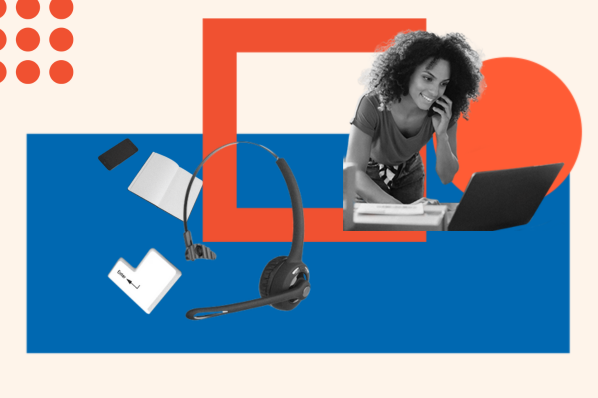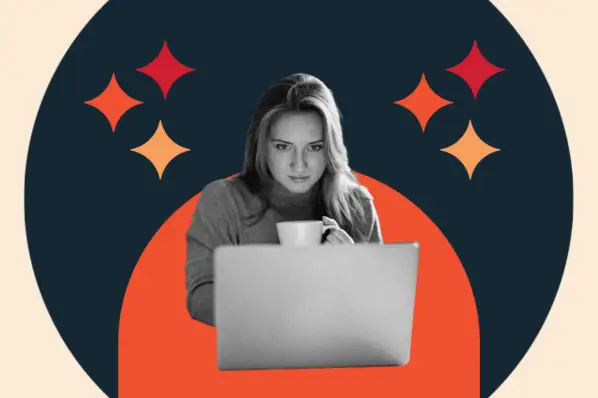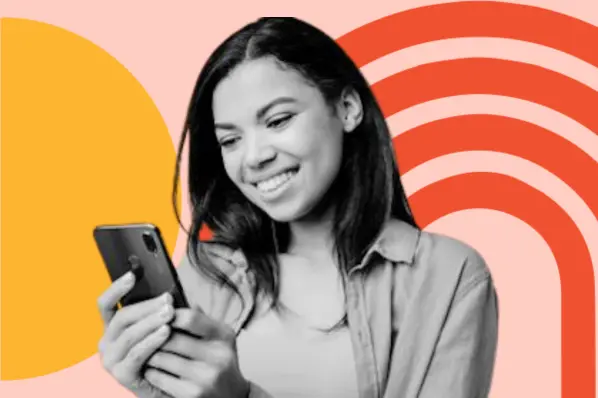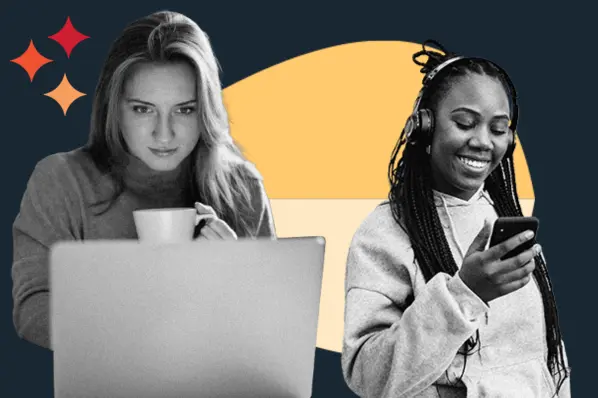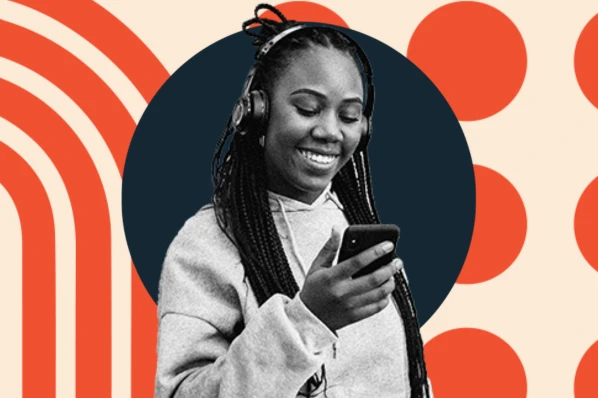Icons: You’ve seen them, you’ve clicked them, you’ve tapped them. You probably interacted with a few to get to this page alone.
At a basic level, icons are just small images. But really, they play a huge role in the user experience, helping us understand and use digital interfaces. Icons make screens more efficient, cleaner, user-friendly, and brand-aligned. A lot more thought goes into an icon than just taking any image and shrinking it down.
In this guide, we’ll teach you how to start designing your own icon set. We’ll cover:
- why icons are so important
- seven best practices for designing icons
- resources to help you craft your icon set.
Let’s dive in.
Why are icons important?
Icons might feel like a relatively new concept, but icons were actually first used by ancient Greeks to depict religious deities and holy figures in hand-drawn paintings. Literacy was uncommon at the time, so the easiest way to spread religious teachings was through images rather than written text. This created a sense of familiarity and recognizability for religious followers.
Today's technological innovations have brought icons into the digital world, where they’re used in software and website user interfaces. Icons convey meaning and prompt users to take action while using less screen space than text. Plus, replacing text-heavy pages with recognizable symbols makes it much easier for the user to understand and navigate.
However, icons work best when designed properly. Despite their small size, it’s not difficult to make icons that confuse or discourage people from using your website or product. Next, we’ll share some best practices to help you create icons that are … well, iconic.
Icon Design Best Practices
Although they’ve moved to different mediums, 21st-century icons are designed in line with ancient Grecian iconic principles: simplicity, legibility, and clarity. These form the basis of icon design best practices today.
Like most things in design, these practices aren’t hard-and-fast rules. Consider them more as general guidelines you should follow most of the time, though you might need to break them on occasion. Trust your instincts to decide what’s best for your icon set.
1. Determine what purpose your icons will serve.
The first thing to do when designing a set of icons is to form a comprehensive understanding of the tasks on your website or product. You’ll want to know what your icons will represent or prompt your users to do before you create them, so create a list of cases that will require an icon.
For instance, if you’re making a set of icons for a food delivery website, you may want icons that encourage users to start an online order, add items to their bag, choose a payment option, choose any add-ons, and so on. Your icons will need to be explicitly designed for their purpose.
2. Use a grid.
When it comes time to actually start drawing, start with a grid. A grid ensures consistency of shape, size, and object placement with your icons. Your design process will be much more straightforward if everything is sized correctly.
![]()
Make sure that the lines of your icon align with the gridlines. Doing this keeps the looks of your icons consistent and avoids any wonky effects from misalignment. Sticking to the grid also prevents blurriness when rendering the icons, since line widths will always be whole numbers.
As mentioned, there may be times when you need to break the grid to make an icon look its best. This is fine, as long as you’re not doing it too often.
3. Keep your icons simple.
Icons are, first and foremost, functional. They exist to help users complete a goal, and any artistic decisions come second. That’s why you should aim to make each icon in your set as simple as possible with just enough detail to convey its meaning.
Too much detail can be confusing. If the design is too complex, your audience can’t quickly recognize it for what it is. Here’s an example from Material Design of a busy, overly detailed icon:
![]()
Sure, it looks okay when blown up on your screen. But shrunk down to 24 x 24 pixels or less, those details are going to get lost and it will be more difficult for users to identify it as a boat. They’ll eventually get there, but it takes more mental effort, and that alone makes a huge difference to their experience.
Contrast this with a clear, straightforward icon:
![]()
Fewer details may make for a less visually interesting icon, but it aids with recognition. The icon above contains just enough detail for most of us to know it’s a boat. Even when shrunk down, the meaning is clear because the lines are thick, minimal, and aided by plenty of white space. This icon is clear to all users, including those with low vision, a key accessibility principle.
The best way to build a recognizable icon is to start with simple shapes like circles, squares, and triangles. Form a rough version of your icon with the main shapes as a foundation, before adding details.
![]()
In addition to encouraging simplicity, starting with large shapes makes your icons more consistent in style and more easily scalable.
4. Make your icons recognizable.
Designing icons is a balancing act. On one hand, your icons need to be simple enough to translate to smaller sizes, as touched on in the last step. On the other hand, you need to include enough detail so that users can recognize their function.
As you refine your icons from basic shapes and add more detail, consider whether a first-time user could intuitively understand its meaning. For example, if you’re designing a doughnut, it needs to look like a doughnut and be recognized as a doughnut. The icon shouldn’t just be a circle with another circle inside of it. Instead, consider adding sprinkles — a standard identifying marker for a doughnut.
![]()
It helps to conduct research related to your icons, too. Continuing our food delivery app example, you can conduct searches to see what images are commonly associated with the set you’re going to design. Maybe you’ll do an in-depth search into similar websites, and find that a stovetop icon is commonly used to represent recipes. This means you’ll want to design your icon to match those results, as users will make similar associations.
At this stage, it’s also essential to decide if your icons will be symbolic or literal. For instance, you’re either creating an icon that is a fork or an icon that is metaphorically related to a fork.
For example, a heart icon is typically used to denote that you like or love a certain piece of content. The meaning of this symbol is understandable and easy to pick up on.
![]()
However, the meaning behind the icon for a cloud is more metaphorical. You wouldn’t immediately see a picture of a cloud and think that clicking on the icon would prompt you to download files from online digital databases.
![]()
Note that there are some icons that, over time, have adopted essentially a universal meaning in user interfaces. For instance, a magnifying glass icon almost always represents a search function, a shopping cart icon typically represents a user’s cart in an online store, and an “X” icon usually closes the display when clicked. Keep this in mind when choosing icons — use common icons when appropriate, and avoid them outside their normal contacts as this can confuse users.
Good icons are also recognizable by all groups of people, regardless of their demographic. If you have a global audience but you’re using Western-centric images, you won’t get through to your users who are unfamiliar with Western symbols.
5. Aim for visual coherence.
If you’re looking for icon design tips, you're probably designing a set of icons, not just one icon. All icons in your set should look related to each other. They should share visual qualities like stroke weight, fill, corner shape, style (e.g., flat vs. three-dimensional), and color scheme. Establish rules for your icons that you follow throughout your set — this is especially important if there are multiple designers working on the set.
Let’s look at an example from Kem Bardly’s Envelope icon set. Notice how the color scheme is consistent for all six icons, and how they have the same shape and size regardless of what’s inside the envelope. These icons are straight-edged and filled.
![]()
This icon set by Phosphor Icons, on the other hand, is outlined, rounded, and unfilled. The purpose of these icons is to denote chat functions, and you’ll notice the design consistency: They’re all the same size, line weight, edge shape, and color.
![]()
Here are some rules to consider applying across your icon set for a clean, cohesive aesthetic:
- Try to stick to whole numbers whenever possible to avoid rendering issues. This applies to angles, corner rounding, and line thickness.
- Avoid hand-drawing shapes and curves in favor of precision tools (e.g., the curve tool in Adobe Illustrator). The eye can detect if an icon’s shape is even a little off.
- For angles, use 45 degrees (or multiples of 45 degrees, like 90 degrees or 22.5 degrees).
- Align your icon’s strokes with the pixel grid to avoid fuzziness when the image is scaled.
- Limit the number of line weights to two if possible, three maximum. Any more can be confusing and excessively detailed.
6. Add personality.
I realize I’ve just spent a lot of time discussing technical rules for icon design. But, that doesn’t mean you can’t flex your creative muscles to make them unique!
If your icons are part of your website’s recognizable branding, they should only look like your icons. Let’s take a look at some icons for the navigation app Waze.
![]()
These icons adopt a colorful, expressive, almost cartoonish style. This conveys a fun aesthetic that aligns with the Waze interface and brand.
Google’s icons, by contrast, are simpler. The stripped-back design is ultimately functional and straightforward, but color aids in distinguishing different categories of places.
![]()
Waze and Google Maps are similar in nature — both provide users with directions. While their services overlap, their icons are unique to their brand, and, therefore, recognizable.
7. Test your icons.
The only way to know if your icon set is truly effective is to test it with real people. This doesn’t need to be super formal — try showing your icons to a friend or teammate and ask them what they think each icon is, or to say the first thing they think of when they see it.
Like all things design, don’t expect to nail your icon set on the first try. You’ll most likely have to iterate on your designs before ending up with a set you feel comfortable launching. See our Ultimate Guide to User Testing for more tips for this phase of the process.
Icon Design Resources
There are a variety of resources available to help with the process of designing an icon set for your website. You can use these resources to reference other icons for inspiration or download premade icon sets that you can customize to fit your website and brand needs.
1. Material Design
Material Design is Google’s open-source platform that provides information on typography, web accessibility, and other digital guides. You can download icons and customize them to your brand needs.
2. Streamline Icons
Streamline Icons features over 30,000 pre-designed icons that are available for download. Their free “Essential Icons” pack features commonly used symbols for email and music functions, and their paid “Ultimate Pack” includes niche icons like travel and ecology symbols.
3. Nucleo
Nucleo allows you to select, customize, and download icons within their app. Pricing varies depending on the number of users on an account.
4. Animaticons
Animaticons offers downloads of animated icons, which can give your site a unique user experience. You can choose from five different icon sets that range in price from free - $5.
5. Free Design Resources
Free Design Resources offers various icon packs to download and use on your website, like iOS tab bar icons. Some sets are free, some are paid, and you can filter icons by their compatibility with your favorite design software like Illustrator, Figma, or Sketch.
Icons are necessary elements of your site.
Ultimately, well-designed icons are essential to creating a seamless user experience.
You want your website visitors to enjoy their time on your site and complete your desired action, whether it’s purchasing a product or signing up for a newsletter.
Icons can help you guide users through different processes, getting rid of the need for large quantities of explanatory text. Recognizable images also make it easier for users from all over the world to interact with your content.
If you take the time to understand the purpose the icons on your site will serve and design them while maintaining stylistic consistency, your users will be delighted, have fun taking action on your site, and want to keep coming back.
Design your first icon set.
Ultimately, well-designed icons are essential to creating a seamless user experience. You want your users to enjoy themselves and complete the desired action, whether it’s purchasing a product or signing up for a newsletter.
No matter what website or app you’re building, icons will probably make up much of your interface, so it’s important to understand what makes the best icons successful. As a UX designer, your primary goal should be to convey the meanings of your icons as clearly as possible, while injecting some creativity when you can.
Editor's note: This post was originally published in December 2022 and has been updated for comprehensiveness.

![What Is End-User Experience Monitoring? [+Tips For Implementing It]](https://blog.hubspot.com/hubfs/end-user-experience-monitoring.png)