Editor's Note: We wrote a more up-to-date article about creating custom Facebook tabs here.
Facebook recently announced that they would be discontinuing their support of the Static FBML app in favor of iframes.
From a marketing perceptive this is actually some great news as FBML was pretty restrictive on what was and wasn't allowed within Facebook.
I decided to investigate how much of pain is involved in setting up a custom tab on Facebook using an iframe. As it turns out, it's actually not to difficult.
Below is a video with setup instructions step-by-step and a screenshot guide if you don't want to watch the video.
The end result of this effort is this iframed application tab (for a contest that ends this Wednesday)!
In order for this to work you must update your Facebook Fan Page to the newest settings.
Set Up Your iFrame Page on Your Own Server

For this to work you will need a webpage on your server that you will be iframing into your new custom tab. That means you must have the HTML living outside of Facebook on your own server. Try and make this content 540px wide. Anything wider will not show up well in your custom tab.
Head to http://facebook.com/developers

Allow the developer application if you have not already done so.
Click on Set Up New App

Name the App (This is Not What The Custom Tab Will be Named)

Add Description and Your Custom Icon
1. Grab a 16x 16 icon from iconfinder upload the icon and save your changes.
Set Up Your Canvas URL in the Facebook Integration Page

1. Your canvas URL will be the main domain your HTML content is living on. Make sure you include the trailing slash in your url.
2. Make sure that Canvas type is selected iFrame.
Setting Tab URL (Still in Facebook Intregration Page)

1. Name your Tab. Note: 16 character limit!
2. Specify the tab URL. In this case the piece of content I am iframing in is "http://inboundnow.tv/fbtest2.html" so I added in the "fbtest2.html" in the Tab URL.
Save the Changes and Click on Back to My Apps

Select Your App and Go to the Application Profile Page

On the Applications Profile, Click on "Add to My Page"

Select the page you want to add the custom iframe tab to and you are done!

Go into edit page > Manage Permissions to change this to the default landing page.
That wasn't so bad was it?
Facebook Marketing
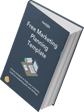
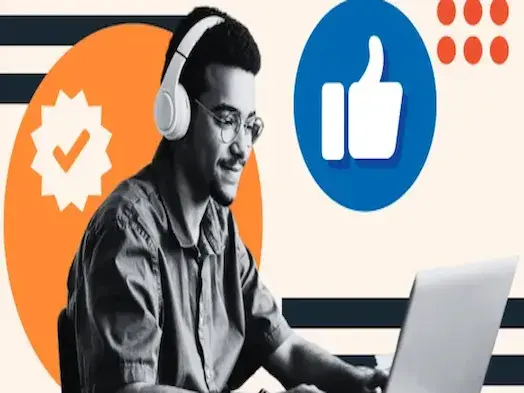
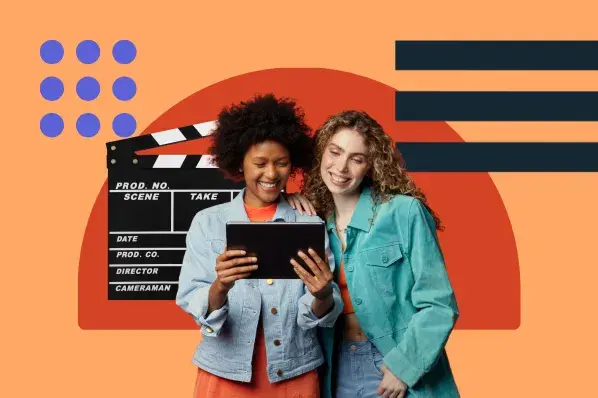
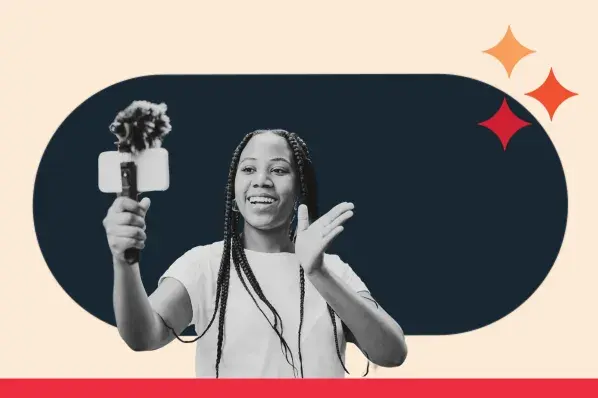
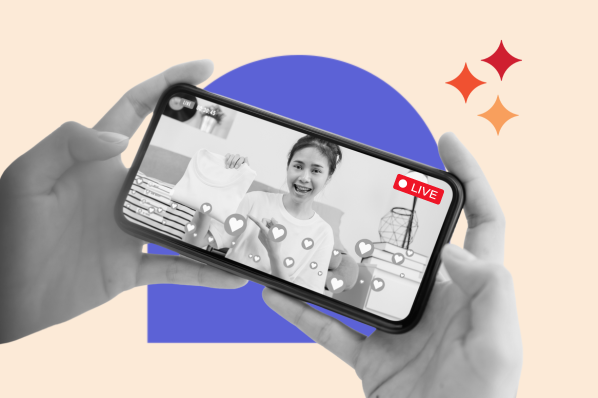
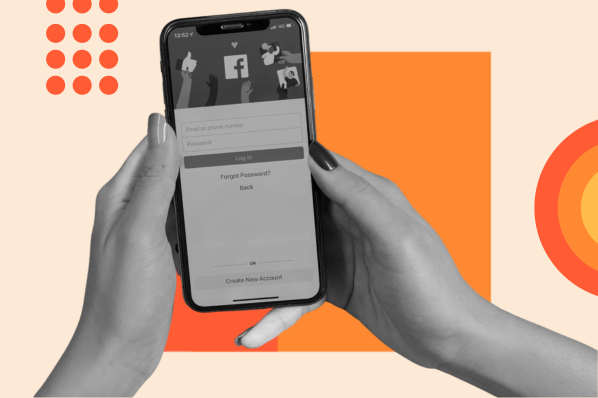
![22 Facebook Stats to Know in 2023 [+HubSpot Data]](https://53.fs1.hubspotusercontent-na1.net/hubfs/53/Untitled%20design%20(8)-1.jpg)
![How to Create a Facebook Group for Your Business [+ Why You Should]](https://53.fs1.hubspotusercontent-na1.net/hubfs/53/Copy%20of%20Featured%20Image%20Template%20Backgrounds-Jun-30-2023-05-58-51-2746-PM.png)
![Facebook Insights: A Beginner's Guide [+ Step-by-Step Instructions]](https://53.fs1.hubspotusercontent-na1.net/hubfs/53/Untitled%20design%20(38).jpg)
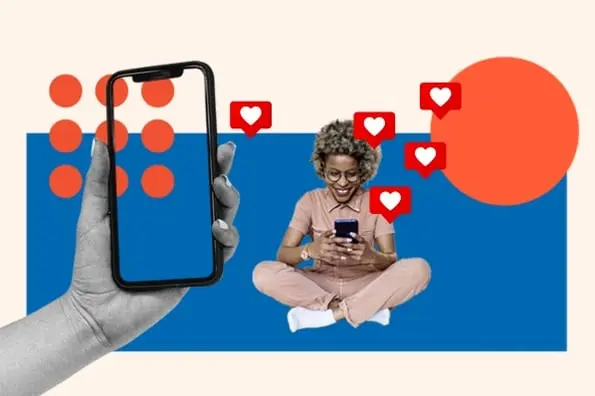
![11 Facebook Cover Photo Size & Design Best Practices [Templates]](https://53.fs1.hubspotusercontent-na1.net/hubfs/53/facebook%20cover%20photo%20size.jpg)