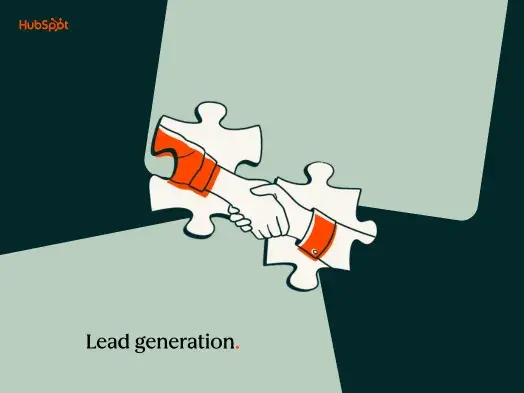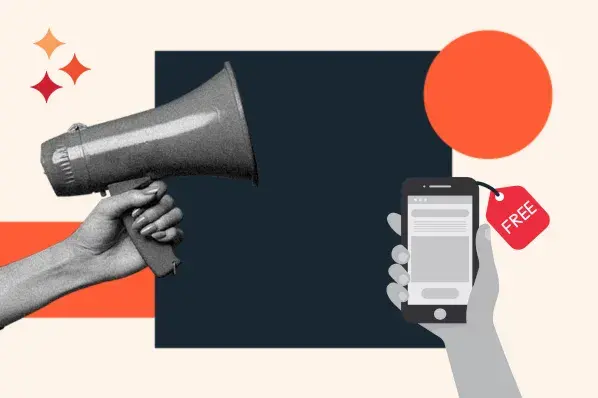Because those statistics point so clearly to the growing shift toward social media marketing, we’ll also share data and tips on leveraging the top four social media channels for lead generation.
Top Lead Generation Content Types
The best lead generation content types can help your business’s reach grow by leaps and bounds. Here are the types of content you should consider using.
Short-Form Videos
Video tops the list in lead-generating effectiveness as overall marketing trends continue to move toward social media platforms.
Short-form videos are soaring in popularity across all social channels, including Facebook Reels, Instagram Reels, YouTube Shorts, and TikTok.
Short-form video has the highest ROI of any of the marketing trends, and 90% of marketers already using it planned to maintain or increase their investment in 2023.
In terms of creating video content, it's up to you to decide whether you want to produce, shoot, and edit the video in-house or hire a professional.
Short-form video taken with a smartphone camera is on-trend, as the content appears personable and easy to connect with. It’s also easier to create content on the go to capture interesting events.
To learn what kind of video content your target audience likes, you’ll need data indicating which social media platform(s) they use most. Use that platform’s best practices and follow reputable guides on video content creation to get started.
Influencer Marketing
Let’s take a moment to talk about social media marketing trends and how Gen Zers and Millennials fit into the picture.
In the last three months, 33% of people within these groups have bought a product due to an influencer’s recommendation.
It’s no wonder that influencer marketing, which is prevalent across social media platforms, has the second highest ROI in terms of lead generation, just after short-form videos.

Influencers are generally considered to be experienced peers who are knowledgeable, trustworthy, and entertaining.
Marketers who can leverage an influencer’s followers with integrity can create compelling — and high-selling — content for a pre-built audience.
Within Instagram, the highest ROI comes through integrated shopping tools such as Instagram Shop where users can make purchases without even leaving the social media app.
What’s more, in the past 3 months, 22% of the Gen Z demographic has skipped websites entirely for customer service, opting to reach out to brands via direct messaging (DMs) on social media. If your brand isn’t already getting social, you’re missing out.
Website/Blog/SEO
Blogging not only drives more traffic to your website but can also become a major source for lead generation down the road.
In 2022, 88% of marketers surveyed said they plan to maintain or increase their investment in blog/SEO the following year. It ranks third in ROI, remaining tried and true.
Blogging is effective, accessible, and for some of us it’s even enjoyable. But how do you convert blog readers into leads?
The most common way to turn blog visitors into dedicated subscribers is by simply asking for their email addresses in order to send them notifications when you post new content. It’s more convenient to have content delivered to your inbox than to have to seek it out.
Create a clear and central call to action inviting readers to subscribe. Add a one-step form to your blog pages, like the American Writers Museum does with its blog:
Another great option is to incentivize the blog subscription for new subscribers with free offers. That could be anything from a one-time welcome discount, a free gift, access to useful tools for those in your industry, or more content such as gated ebooks.
Blogging for leads is a big topic to explore, but I suggest this targeted how-to guide on converting visitors into subscribers if you’d like to learn more on that specific topic.
Email Marketing
Very much still in the game, lead generation via email marketing ranks 4th in marketer use by a minuscule 1% behind website/blog/SEO.
The hot topic in email marketing for lead generation is using AI and process automation connected to CMS data to make your email blasts personalized. This also saves a lot of time, and personalization improves metrics. Here are 23 personalized email examples I love.
Interestingly, when those surveyed think forward to the possibility of a recession this year, email marketing is one of the top channels that marketers expect to see budget cuts for.
In comparison, Blog/SEO is first in line for keeping its budget in the case of an economic downturn, followed by current marketing darlings podcast, direct mail, and organic social.
Additional Data and Expert Tips
Top Trending Lead Gen Social Media Channels
It’s clear from the data that marketing will continue to trend toward social media at a faster rate than in previous years.
Below is a current snapshot of the top four trendy social media channels for your lead generation content strategy includes (in order of survey ranking).
The platform leads in ROI and was predicted to see the most investment in 2023, as 1 in 4 marketers plan to invest for the first time this year.
Our combined tip for Facebook and Instagram is to explore and leverage the Meta Ads Manager that works across both of these platforms as well as FB Messenger to save time via integration and data sharing.
In 2022, 58% of marketers surveyed already leveraged IG, and the platform was expected to see high first-time use in 2023.
YouTube
The 2022 survey revealed that this platform will see the most overall growth in 2023, with 91% of the marketers who already use it planning to maintain or increase their current investment.
29% of marketers who didn’t use it planned to try it for the first time in 2023. There are at least seven places to optimize text for your video, so make a list of long and short-tail keywords related to your content and fold them in everywhere you can.
TikTok
56% of marketers surveyed who already leverage TikTok planned to increase their investment in 2023, 16% plan to invest more this year than they ever have before, and 28% of non-users plan to start.
This represents the highest growth in investment among all social media channels. There are two lead generation forms available through TikTok — one is native to the app, or you can connect your website’s form if it is compatible.
By experimenting with different types of lead generating content, you can observe which ones resonate with your audience and convert the most leads. You can always do more of what works, but never get too comfortable!
Keep Experimenting with Lead Generation Content Strategy
8 in 10 marketers shared that they have seen more change in their industry in the last three years than in the previous 50 combined.
Data-driven marketers who are prepared to pivot and adapt will find the most success with their lead generation content strategies this year and beyond.
Editor's Note: This post was originally published in October 2014 and has been updated for freshness, accuracy, and comprehensiveness.
Lead Generation

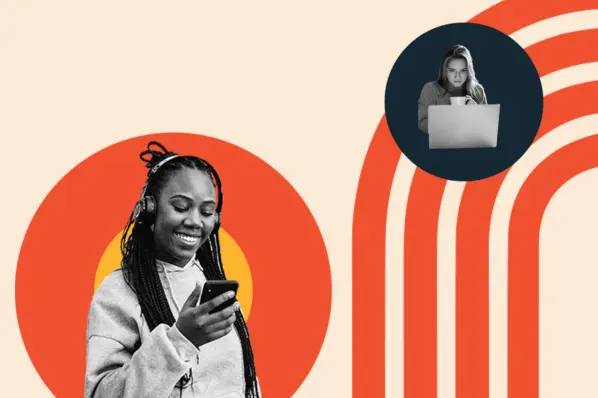


![What is a lead magnet? 20 lead magnet ideas and examples [+ step-by-step]](https://53.fs1.hubspotusercontent-na1.net/hubfs/53/lead%20magnet%20represented%20by%20a%20magnet.webp)
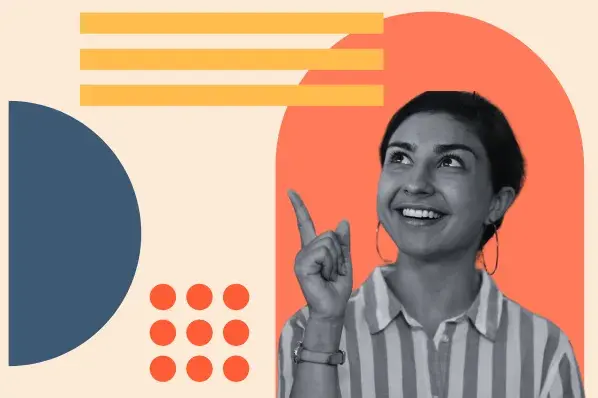
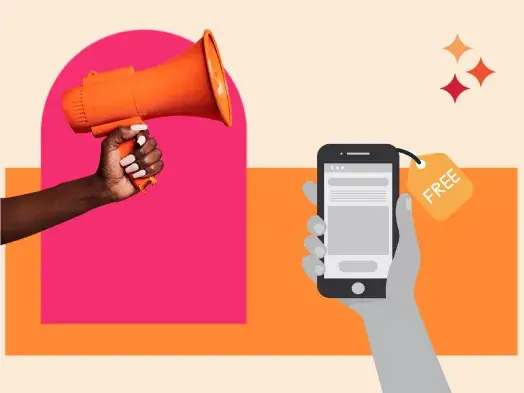
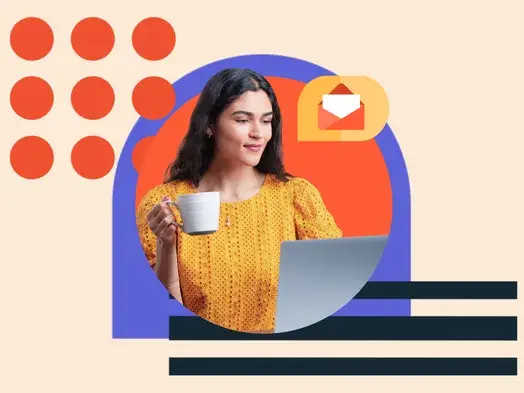
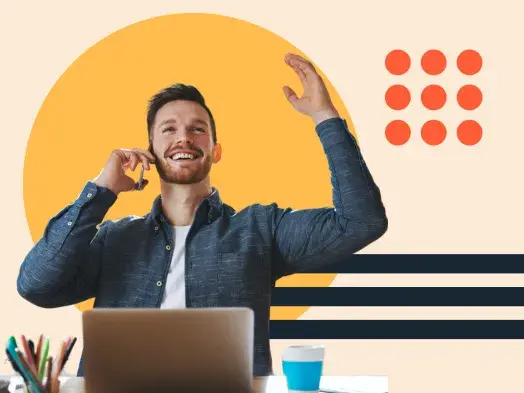
![Gated Content: What Marketers Need to Know [+ Examples]](https://53.fs1.hubspotusercontent-na1.net/hubfs/53/UNGated%20Content.png)
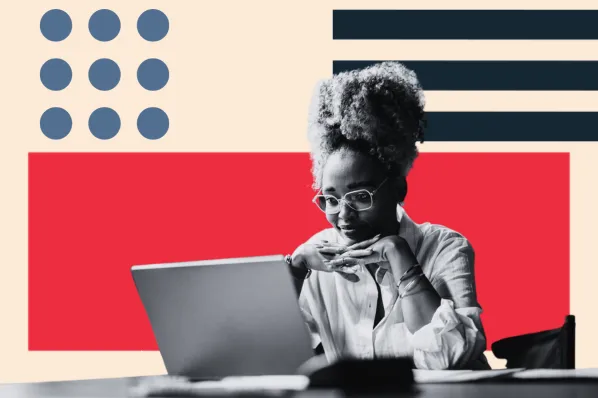
![What Is Demand Generation? Here’s How You Can Create Buzz for Your Offering [FAQs]](https://53.fs1.hubspotusercontent-na1.net/hubfs/53/demand-generation-1-20250321-225687.webp)