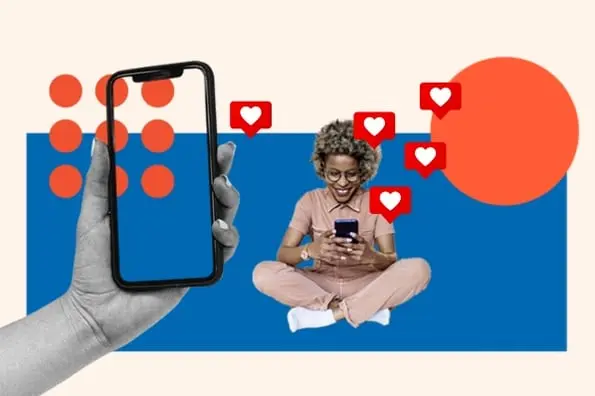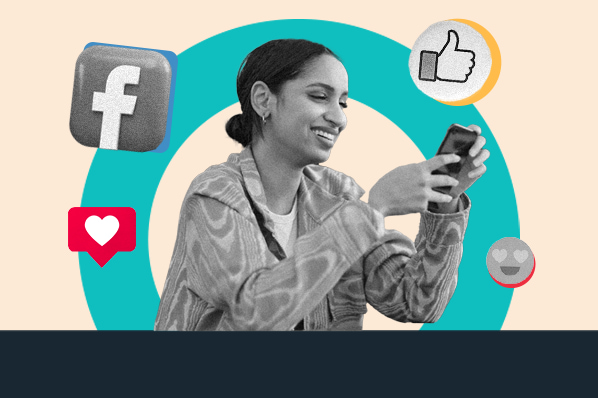Facebook added a very handy feature in December 2014: the option to place a simple call-to-action button at the top of your Facebook Page. While only available to select businesses at first, Facebook has recently started to roll it out to the U.S. and the rest of the world.
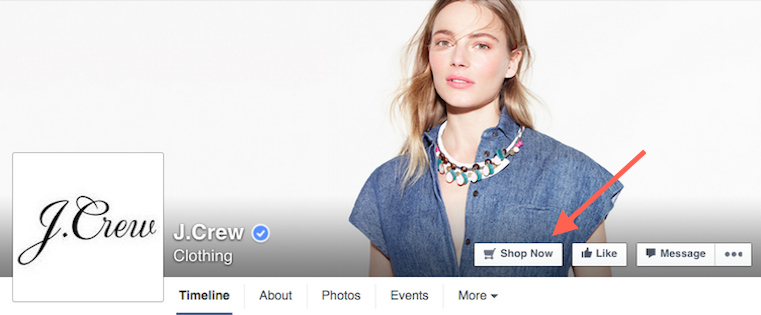
The CTA's functionality is pretty simple: You choose from seven pre-made button options ("Sign Up," "Shop Now," "Contact Us," "Book Now," "Use App," Watch Video," and "Play Game") and link it to any website you want. It could link to your home page, a landing page, a contact sheet, a video ... the possibilities are endless.
Well, almost endless. Facebook will monitor these links the same way they monitor current links, a Facebook spokeswoman told VentureBeatlast December. Users will also be able to report Pages with malicious links.
A good rule of thumb? Link your new CTA to a page that aligns with your current business goals. After all, Facebook created them to "bring a business's most important objective to the forefront of its Facebook presence."
Now that most of you have access to Facebook CTAs, let's learn how to add one to your Facebook Page so you can start driving more traffic from Facebook to your website. It's quick and easy, I promise.
How to Add a CTA Button to Your Facebook Page
Step 1: Log in and go to your business' Facebook Page.
Step 2: Click the "Create Call-to-Action" button.
It should be located at the top of your Page, directly to the left of the Like button. If you don't see it, that means Facebook hasn't rolled out access to your location yet. If that's the case, sit tight and keep checking back -- it should be coming soon.

Image Credit: John Haydon
Step 3: Choose the CTA button copy.
There are seven options to pick from: "Sign Up," "Shop Now," "Contact Us," "Book Now," "Use App," Watch Video," and "Play Game." Choose the one that correlates best with the webpage you want to send them to. For example, if a top business goal is to grow your subscriber base, you might choose "Sign Up" and send users to a landing page where they can subscribe to your blog or newsletter. If you're a nonprofit with a great "about" video, you might choose "Watch Video" and send users to your video.

Step 4: Input the link you want the CTA to send users to. Then, click "Next."
Be sure the destination correlates with the button copy you chose in Step 3.
Attach a unique UTM tracking code to your URL so you can track how many users are clicking on the button. (HubSpot customers: Here's how to create a tracking URL for a landing page in HubSpot.)
Step 5: Select the destination for mobile users.
On the two screens that follow, you'll choose where to iOS and Android users: either to a website or to an app.

Step 6: Click "Create."
... And you're done!
You can edit or delete your CTA at any time by logging in to your Page, clicking the CTA button, and selecting either "Edit call-to-action" or "Delete call-to-action."

How to Measure the CTA's Effectiveness
So, how many people are actually clicking on that CTA? There are two ways to figure that out.
1) Facebook's Page Statistics
Facebook will tell you the number of clicks the button received in the past seven days. You can find this number by logging in, going to your main Facebook Page, and looking in the "THIS WEEK" column on the right-hand side. The number will be labeled with the CTA button's copy -- in our case, "Sign Up."

Hover your mouse over this number and a small graph will appear showing CTA clicks by day for the past seven days, along with a percentage increase or decrease in clicks since the beginning of the seven-day period.
2) Your URL's UTM Tracking Code
Remember in Step 4 when you added a unique UTM tracking code to the button's URL? Use the analytics on that tracking code to see how the button is driving traffic and conversions. (Learn how to implement and measure UTM tracking codes here.)
Although this CTA button has simple functionality and analytics, it's super easy to implement and has brought some brands noticeable results. For example, Dollar Shave Club's director of acquisition Brian Kim told Facebook, "Over the course of a three-week test, the Sign Up call-to-action button delivered a 2.5X higher conversion rate versus other comparable social placements aimed to drive new user acquisition."
Have you tried the new CTA feature on your Facebook Page? We'd love to hear whether you've seen results. Share your thoughts and observations with us in the comments below!


![22 Facebook Stats to Know in 2023 [+HubSpot Data]](https://www.hubspot.com/hubfs/Untitled%20design%20%288%29-1.jpg)
![How to Create a Facebook Group for Your Business [+ Why You Should]](https://www.hubspot.com/hubfs/Copy%20of%20Featured%20Image%20Template%20Backgrounds-Jun-30-2023-05-58-51-2746-PM.png)

![Facebook Insights: A Beginner's Guide [+ Step-by-Step Instructions]](https://www.hubspot.com/hubfs/Untitled%20design%20%2838%29.jpg)