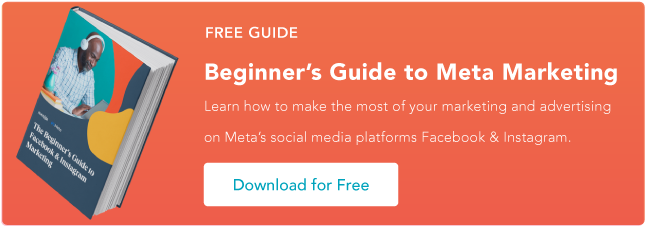Two months ago, Mark Zuckerberg wrote a Facebook status that struck fear in marketers all over the world. He announced the social media giant will overhaul its algorithm once again to give users more opportunities to engage with their friends and family -- Facebook’s original purpose -- and less with brands, flattening their organic reach more than ever before.
The social network’s algorithm update will move tectonic plates in the Facebook marketing world. And to sustain engagement on the platform, brands will have to create Facebook groups, prioritize live video, and spend more money on Facebook ads.
Marketers will encounter a steep learning curve and high barriers to success when they first start creating Facebook groups and more live videos because these tactics are still relatively new to the digital marketing community. But they’ll see much better, faster results when they increase their Facebook advertisement budget. The platform has always offered the best social advertising tools, like the Facebook pixel.
The Facebook pixel is powerful because it shows you how successful your Facebook advertising campaigns actually are and helps you reach new, relevant audiences. And if you want to optimize your Facebook advertising strategy, we recommend taking advantage of it. Read on to learn what exactly a Facebook pixel is, its capabilities, and how to create one today.
What is a Facebook Pixel?
A Facebook pixel is an analytics tool that measures the effectiveness of your Facebook advertising. By installing it into your website, you can truly gauge your ads’ performance because the pixel can track every visitors’ interactions on your website after they click on your ad.
When someone clicks through to your website from an ad and takes an action, like completing a purchase, your Facebook pixel will trigger and report the action in Facebook Ads manager. This allows you to see if they completed the desired action of the ad like buying a product or filling out a landing page -- all on Facebook.
The Facebook pixel gives you deep insight into your marketing strategy because it measures your ad’s conversion rate, not just its click-through rate. This adds another layer of analytics that paint a clear picture of your buyer’s journey from ad to purchase. For instance, if one of your ads' click through-rate is high, but the conversion rate is low, then your ad creative and landing page probably aren’t aligned.
You can also use website visitor and customer data collected from your Facebook pixel to refine your distribution strategy in several ways.
Optimization
Your Facebook pixel helps you bid specifically for conversions on Facebook. After collecting enough Facebook lead and customer data, Facebook will only show your ads to users who are most likely to convert or buy something from your website.
Remarketing
You can set up remarketing campaigns to past customers who’ve converted through a Facebook ad or users who have visited your website or certain web pages by clicking through one of your Facebook ads.
Create lookalike audiences
Once your pixel tracks a minimum of 100 conversions, you can create a lookalike audience of your website visitors and past customers on Facebook and advertise to them.
What Actions Can a Facebook Pixel Track?
When someone takes an action on your website after clicking on an ad, your Facebook pixel records it as an event. Facebook can track 9 of them:
- View content - Track key page views (article, landing page, product page)
- Search - Track searches on your website (product searches)
- Add to cart - Track when items are added to cart
- Add to wishlist - Track when items are added to wishlist
- Initiate checkout - Track when people enter your checkout flow
- Add payment info - Track when people add payment information during the checkout flow
- Make purchase - Track purchases or checkout flow completions (landing on purchase confirmation page)
- Lead - Track when someone becomes a lead (form submission, sign up for trial)
- Complete registration - Track when someone completes a registration form (complete subscription, sign up for a service)
How to Create a Facebook Pixel
On February 15, 2017, Facebook combined the conversion tracking pixel and the custom audience pixel into one Facebook pixel, which means they no longer support the old conversion tracking pixel for ad creation. If you installed a conversion tracking pixel before then, you need to install the new Facebook pixel. Here’s how you do it:
Step 1) Open Facebook Ads Manager.
Step 2) Click on the hamburger icon and click Pixels, which is under the Measure & Report tab.
Step 3) Click Create a Pixel
Step 4) Name Your Pixel
How to Install a Facebook Pixel Into Your Website
Step 1) Install the pixel’s code into your website’s header.
To install a Facebook Pixel into your website, you have three options:
Option 1: Use a Facebook website partner to install your pixel.
If you host your website on the platforms above, you can quickly install your pixel and check if it works by following Facebook’s instructions.
Option 2: Manually install the pixel.
You can install your pixel and check if it works by following Facebook’s instructions below.
Option 3: Email pixel installation instructions to one of your developers.
Installing a Facebook pixel should be a piece of cake for your software engineers.
Step 2) Track the events that matter most to your business.
To track the most important actions users take on your website, you need to add code to specific web pages. It will tell Facebook when someone has triggered an event on those pages.
To add events to individual web pages, follow the instructions below:
- Click Pixels, which is under the Measure & Report tab.
- Click Set Up Pixel.
- Click Manually Install the Code Yourself.
- Click Continue.
- Click Install Events.
- Toggle the event you’d like to track.
- Choose Track Event on Page Load or Track Event on Inline Action
If landing on a certain webpage triggers an event, like someone landing on a Thank You page after filling out a lead generation form, choose the Track Event on Page Load option.
If an event can only be triggered by someone clicking a call-to-action, like the add to wishlist button, choose the Track Event on Inline action option.
8. Add event parameters, like Conversion Value or Currency, to give certain events a concrete value.
9. Place code on webpage.
For page load events, copy and paste the code right below the closing header section of the web page. This will usually be just after the opening <body> tag.
For inline action events, copy and paste the code between script tags next to the call-to-action you’re tracking.
Step 3) Make sure your pixel actually works.
If you have Google Chrome, you can install the Pixel Helper extension to check if your pixel is accurately tracking events.