Have you ever seen an article, thread, Tweet, or GIF on Twitter and thought, “I really want to save this for later?”
Until now, the only way to save a Tweet was to like it, copy the link somewhere, or screenshot it.
Now, there’s an easier way.
Twitter just announced a new Bookmarks feature that allows you to save Tweets on Twitter and return to them later.
The Bookmarks feature makes it easier to share Tweets privately. If you see a cool thread and want to share it with a friend but don’t want to tag her in the thread, you can bookmark it and Direct Message it to her (or text, or email).
The Bookmarks feature is rolling out on your Twitter for iOS, Android app, or mobile.twitter.com, but is not available for desktop.
The Bookmarks feature is incredibly simple to use. Here are the three steps you need to know to use Twitter’s Bookmarks feature.
How to Use Twitter’s Bookmarks Feature
- From a Tweet, tap the share icon.
- Select “Add Tweet to Bookmarks” (you then have option to “view” Bookmarked Tweet).
- To view your bookmarked Tweets, tap “Bookmarks” from your profile icon menu.
1. Find a Tweet you want to bookmark.

2. Click the share icon.
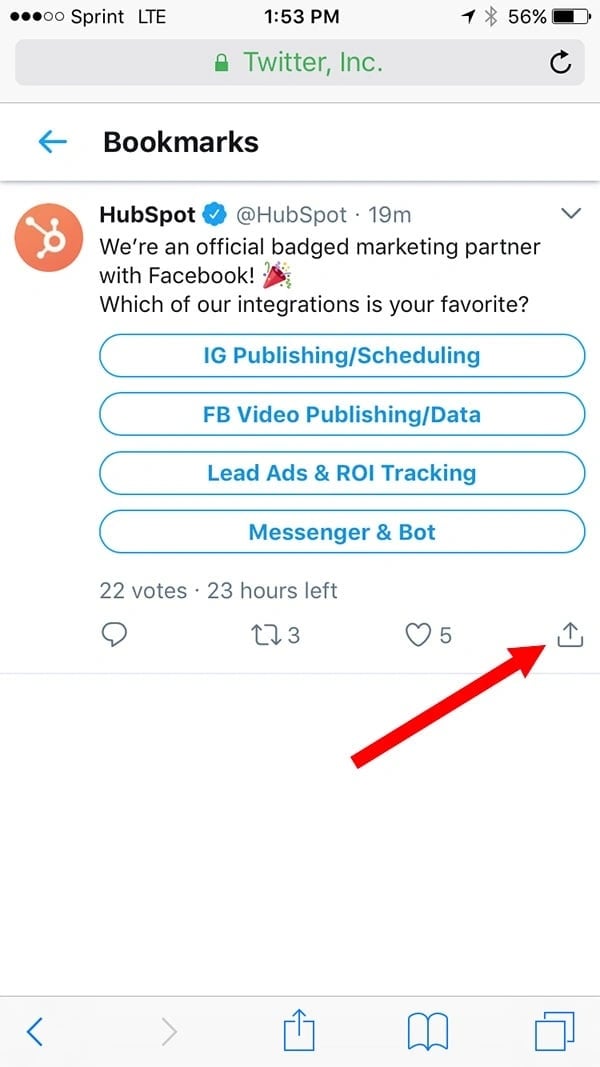
3. Select “Add Tweet to Bookmarks.”
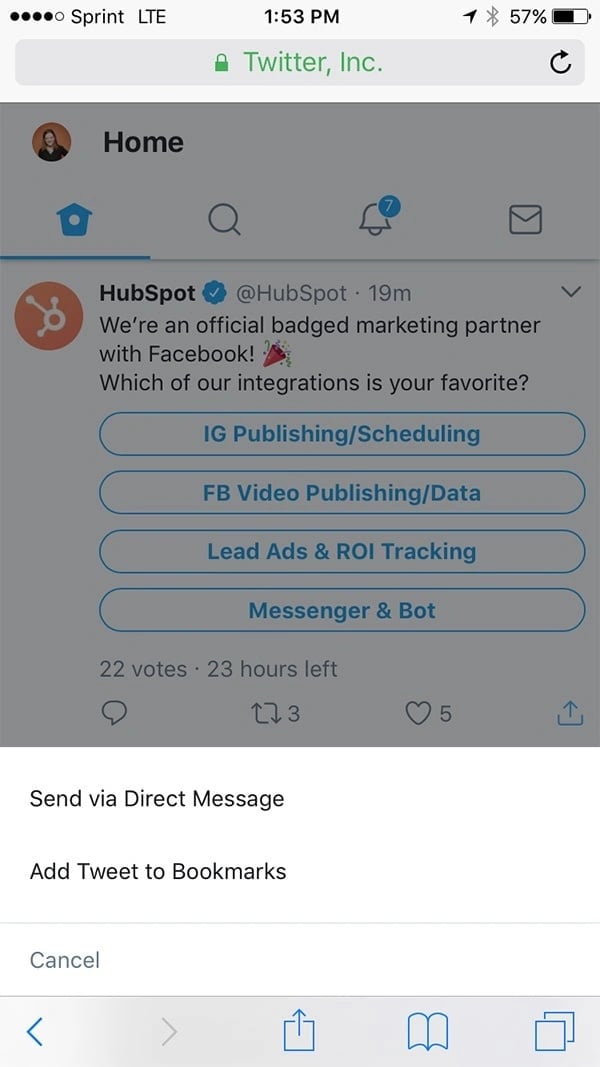
4. To see all your bookmarks, click your profile icon to access the menu and select “Bookmarks.”
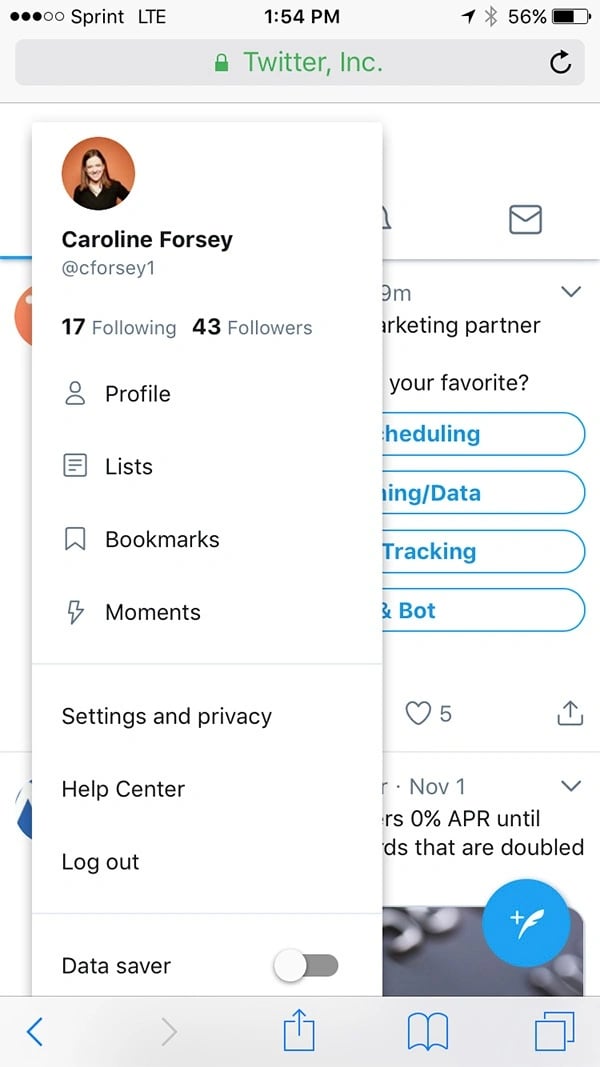
If you want to remove Tweets from your Bookmarks, just open your Bookmarks tab, click the share icon on the Tweet you want to remove, and select “remove Tweet from Bookmarks.”
And that’s it! You’re all set to try Bookmarks for yourself. Save your favorite threads, your favorite Tweets, and even your favorite HubSpot blog posts.
You know, just an idea.
.png?width=112&height=112&name=Image%20Hackathon%20%E2%80%93%20Vertical%20(18).png)

![Download Now: How to Use Twitter for Business [Free Kit]](https://no-cache.hubspot.com/cta/default/53/190da11f-58c6-41d5-a397-843618741e09.png)
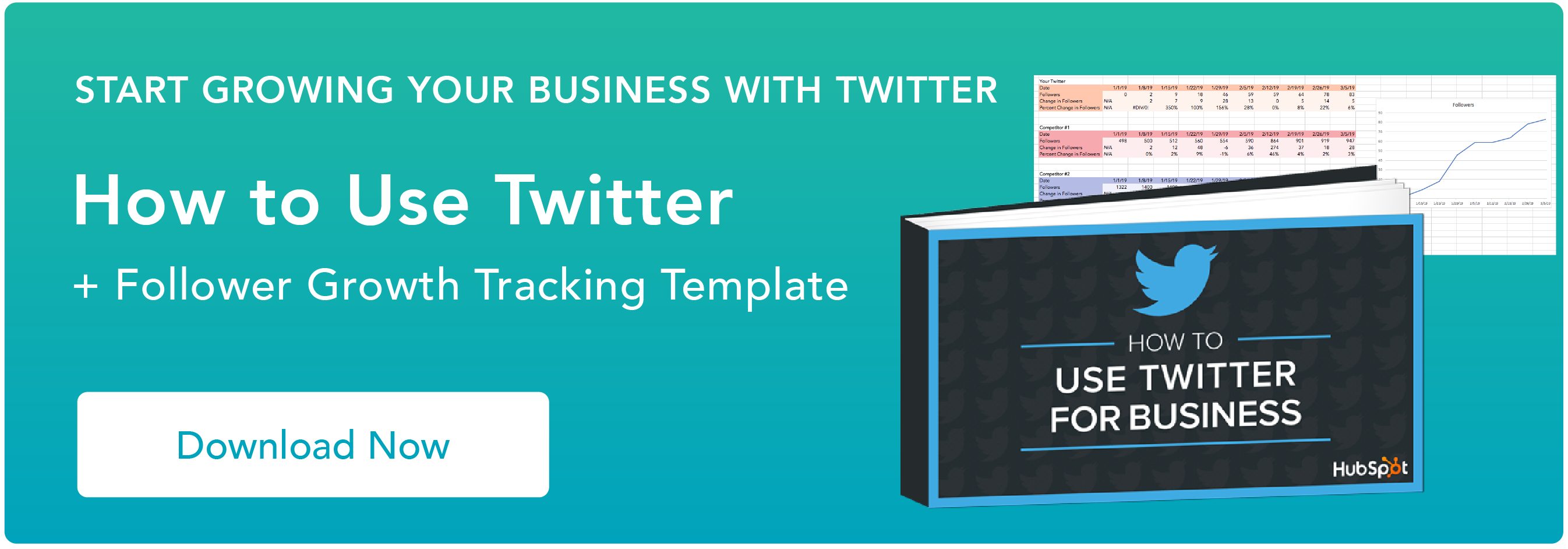
![Why Twitter Fleets Were Discontinued [+Alternatives for Brands That Used It]](https://www.hubspot.com/hubfs/twitter-fleets-going-away%20%281%29.jpg)
