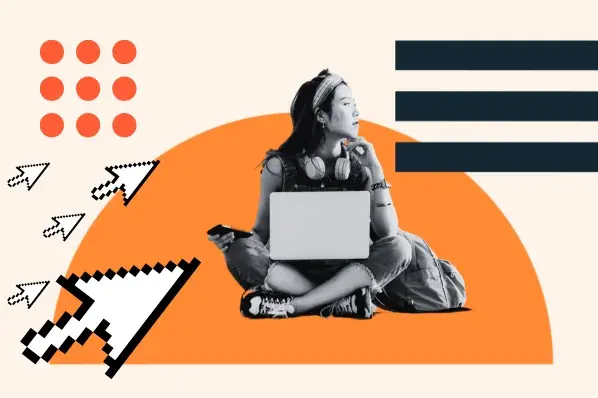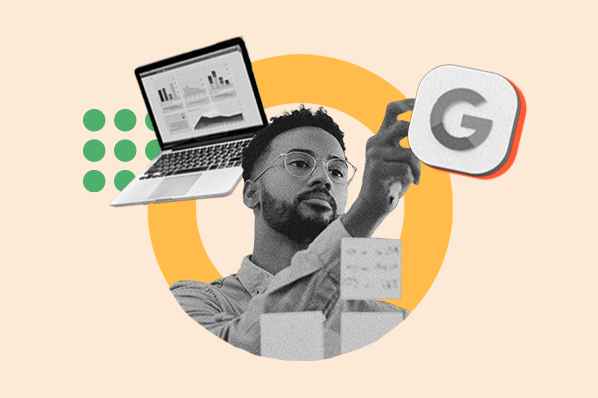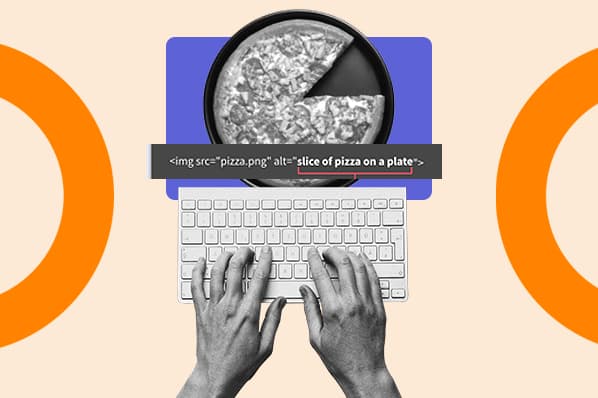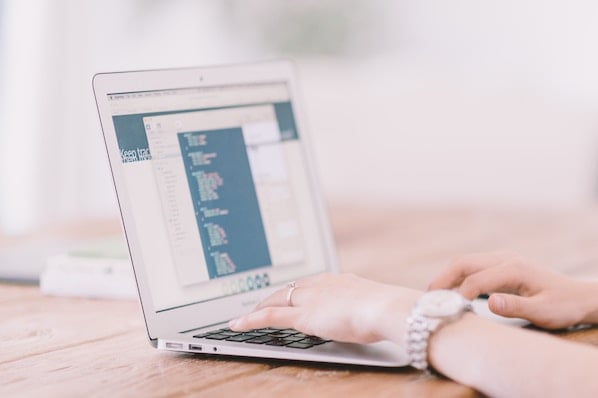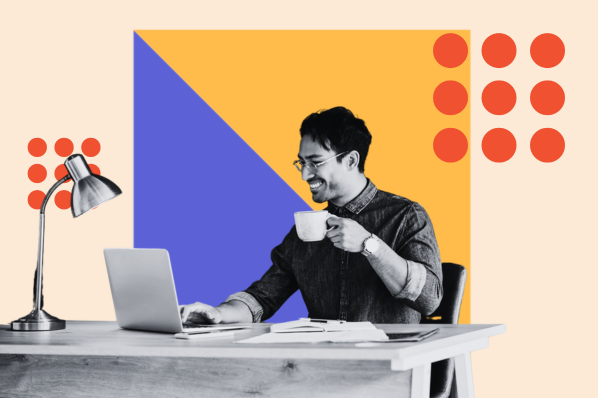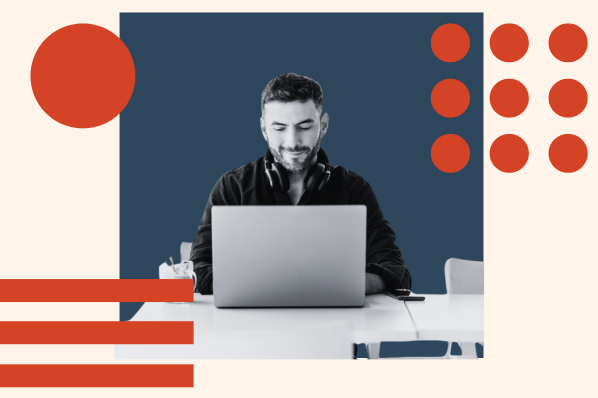405 Method Not Allowed
A 405 Method Not Allowed Error is an HTTP response status code that indicates a web browser has requested access to one of your web pages and your web server received and recognized its HTTP method. But, unfortunately, your server has decided to reject that specific HTTP method, so the web browser can’t access the requested web page. When this happens, your website will serve an error web page to your site’s visitors, like the photo below.

Image Credit: Testing Nook
Fortunately, there are three common and effective solutions for fixing most 405 Method Not Allowed Errors.
How to Fix 405 Method Not Allowed Errors
1. Comb through your website’s code to find bugs.
If there’s a mistake in your website’s code, your web server might not be able to correctly answer requests from a content delivery network. Comb through your code to find bugs or copy your code into a development machine. It’ll perform a thorough debug process that will simulate the exact situation your 405 Method Not Allowed Error occurred in and allow you to see the exact moment where things went wrong.
2. Sift through your server-side logs.
There are two types of server-side logs -- applications logs and server logs. Application logs recount your website’s entire history, like the web pages requested by visitors and which servers it connected to. Server logs provide information about the hardware running your server, revealing details about its health and status. Sift through both types of server-side logs to uncover any alarming information about your server or website.
3. Check your server configuration files.
The last way to find out what’s causing your 405 Method Not Allowed Error is by taking a look at your web server’s configuration files. You can usually find instructions for solving unintentional redirects there.
Technical SEO

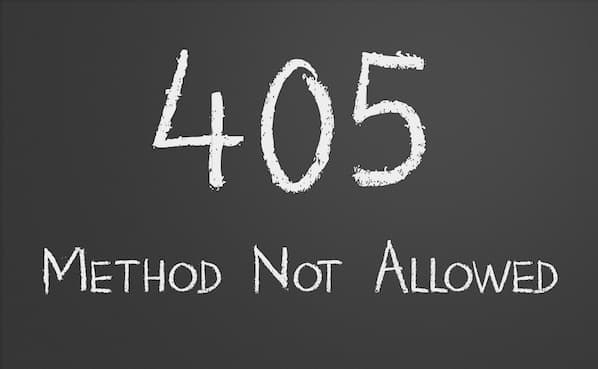
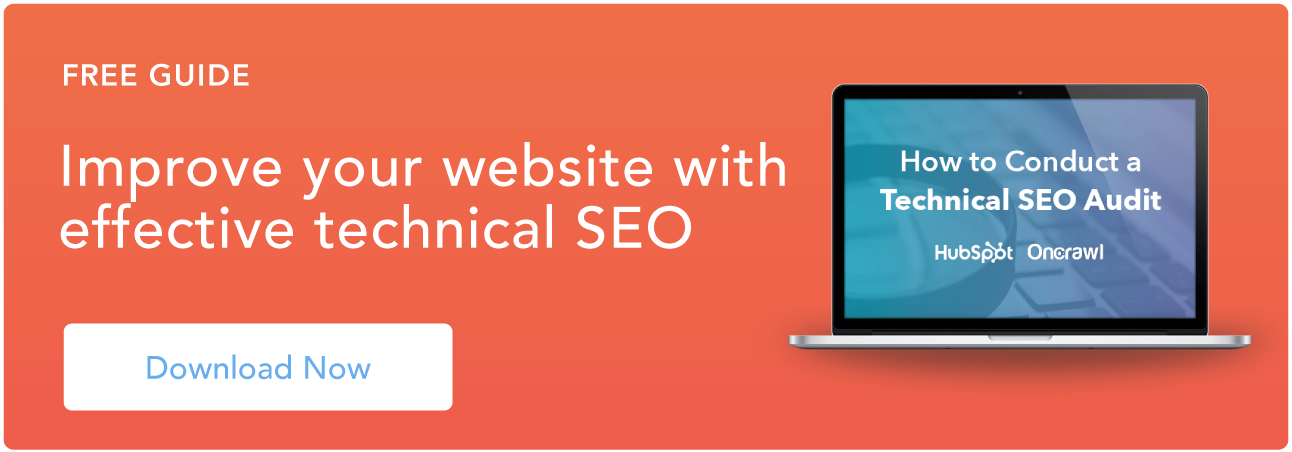
![The top search engines other than Google [+ some you might not expect]](https://53.fs1.hubspotusercontent-na1.net/hubfs/53/other%20search%20engines%20header%20image%20.jpg)