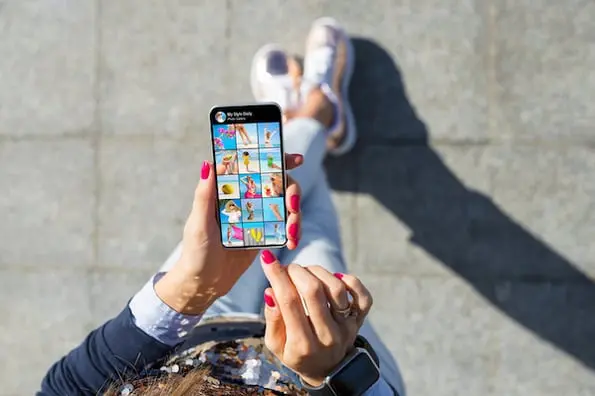Instagram isn’t a new platform, but it changes so often, sometimes it’s hard to keep up.

You might have some questions: how can I add the new geofilters feature to my Instagram Story? Can I use my Snapchat filters on my Instagram pictures? What’s up with this new update -- how do I even apply a filter anymore?
Whether you’re an Instagram pro and stuck on choosing the best filter, or an Instagram beginner and not sure how to even apply a filter, you’re in luck. Here, we’ve covered everything from the most popular filters in the U.S., to how to use Instagram filters and even how to use a Snapchat filter on Instagram. Get ready to take your Instagram images to the next level.
Most Popular Filters
There’s a reason most of us turn to our friends to ask, “Which filter should I use?”
With 25 Instagram filter options, it can be tough to choose one. A filter can change the whole mood of an image, and it can even lead to more likes and comments. So wouldn’t it be helpful to know which filters the majority of the U.S. likes best?
Luckily for you, Canva recently analyzed the filters of over one million Instagram photos to figure out which filters are most popular.
Next time you’re in decision-paralysis over an Instagram filter, take a look at this list of the top eight Instagram filters below.
What are the most popular filters on Instagram?
- Clarendon
- Gingham
- Juno
- Lark
- Mayfair
- Sierra
- Valencia
- Walden
1. Clarendon

2. Gingham

3. Juno

4. Lark

5. Mayfair

6. Sierra

7. Valencia

8. Walden

How to Use Instagram Filters?
Using Instagram filters is relatively simple. After opening the app and either taking a picture or uploading your own, tap “next” and then tap the filter you wish to apply. You can also adjust the filter’s strength by tapping the filter again. When you’re happy with your filter, click “done.”
To use Instagram filters, open the app and either take a picture or upload a picture (or video) from your camera roll.

Tap next, and then tap the filter you want to apply.

If you want to adjust the filter’s strength, tap the filter again.

Click done when you’re happy with your filter.
 On the next page, you can add captions, tag people, or add locations. When you’re ready, click share in the top right corner.
On the next page, you can add captions, tag people, or add locations. When you’re ready, click share in the top right corner.

How to Use Snapchat Filters on Instagram
But what about when you want to use a filter outside of Instagram’s options? Snapchat offers a whole different array of filters, including face filters and animated filters. If you want to show your Instagram audience your goofiest Snapchat puppy-dog face, you’re in luck. Here’s how.
How can I use a Snapchat filter on Instagram?
Add Snapchat filters to your image in the Snapchat app, and then tap the download/save button in the bottom left hand corner. This Snaptchat-filtered image is now saved to your phone’s camera roll. Open the Instagram app and either post the image to your feed, or to Instagram Stories.
When you post a picture to your Instagram story, have you ever been frustrated you can’t add a fun geofilter to the image like you can on Snapchat? Recently, Instagram released its own version of Snapchat’s geofilters, called Instagram “Geostickers.” Right now, Geostickers are only available in New York City and Jakarta, Indonesia, so if you live in one of those places, here’s how you can use the new Geosticker feature.
How to use Instagram Geofilters
Instagram Geostickers are currently only available in New York City and Jakarta, Indonesia. If you’re in one of those cities, take or upload a photo to your Instagram Story, and then swipe up to reveal your Geostickers, Instagram’s version of Geofilters.


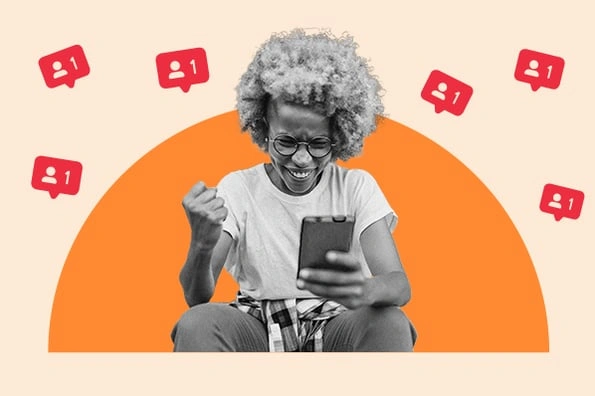
![How to Get Sponsored on Instagram [What 500+ Social Media Marketers Are Looking For]](https://www.hubspot.com/hubfs/paid%20partnership%20instagram.png)
![When Is the Best Time to Post on Instagram in 2024? [Cheat Sheet]](https://www.hubspot.com/hubfs/best-time-to-post-on-instagram-3.jpg)
![How to Use Instagram: A Beginner's Guide [Expert Insights + New Data]](https://www.hubspot.com/hubfs/how-to-use-instagram_0.webp)
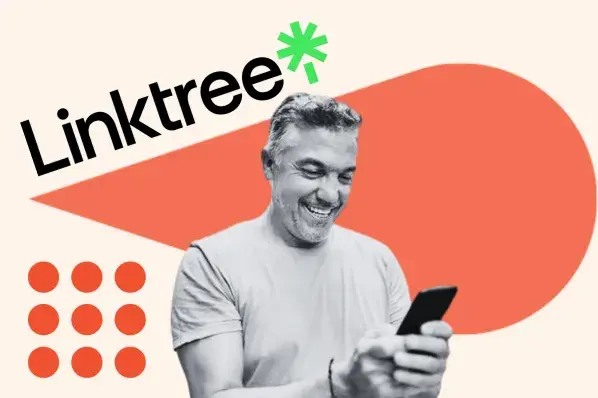


![How to Post to Instagram From Your Computer [12 Easy Steps]](https://www.hubspot.com/hubfs/how-to-post-to-instagram-from-your-computer.jpeg)