Well, let’s break down how to step up or start Instagram Shopping for your company. Here’s what you need to know.
What is Instagram’s Shopping Feature?
Instagram Shopping allows customers to make purchases directly through the Instagram app. Upload photos and tag products with the product name, price, and link to buy.
It’s something 130 million users each month are interested in, and marketers should take note. If your target audience includes anyone under 35, there’s a strong chance that they are using Instagram.
1. Create a business account
Instagram’s Setup guide offers a great checklist to see if your business qualifies for Shopping. TL;DR: your company’s market (location) needs to be supported on Instagram, sell physical goods, and offer e-commerce. Click here to see if your country’s market qualifies.
Your Instagram business account needs to be connected to Facebook. To connect the two, open Instagram and tap ‘Settings.’ Then, tap ‘Account,’ and open the section labeled ‘Linked Accounts.’ From there, sign into your Facebook profile.
2. Configure a catalog
After that, connect to a catalog on Facebook. The catalog is how your product tag, price tag, and sticker tag will end up on your Instagram images. Facebook will guide you through a list of steps to connect an existing catalog or create one.
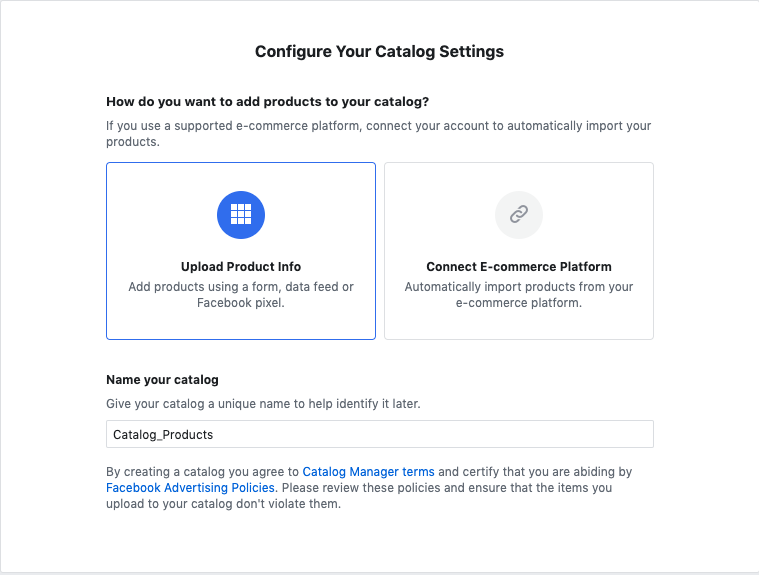
For online tags and price stickers to appear on photos, choose ‘E-commerce.’
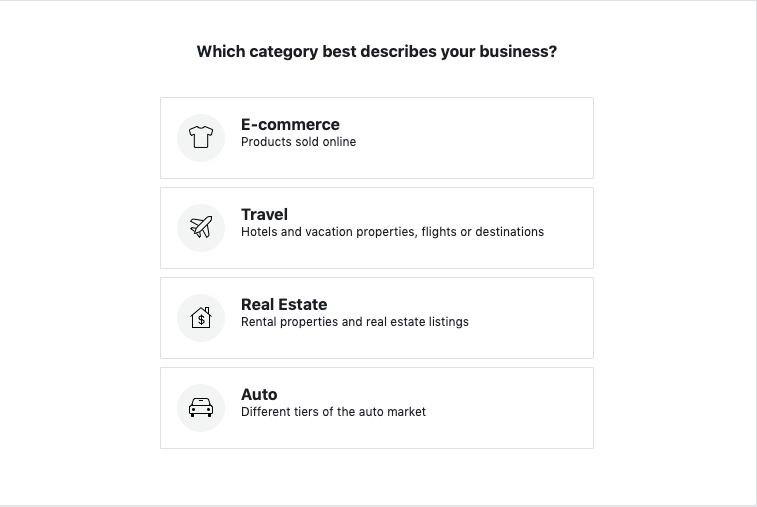
Once connected, Instagram will let you set up Shopping. Open the app and go to your profile’s settings. Once there, the sequence is "Business Shopping on Instagram." You must submit your account for review. Give yourself at least a few days for the account review process, because it may take that long to be approved.
3. Be Patient
Instagram will notify you once you’ve been approved through the catalog manager. This process can take between a few days up to about a week and a half. Then, you can continue to set up Shopping in Instagram’s settings using the app.
4. Upload
Once your account has been approved, you’ll see a new option to tag products when you upload an image to your feed or Stories. Tapping this new prompt will let you select an item from the catalog you created on Facebook. From there, your followers will see the items up for sale tagged on your photos.
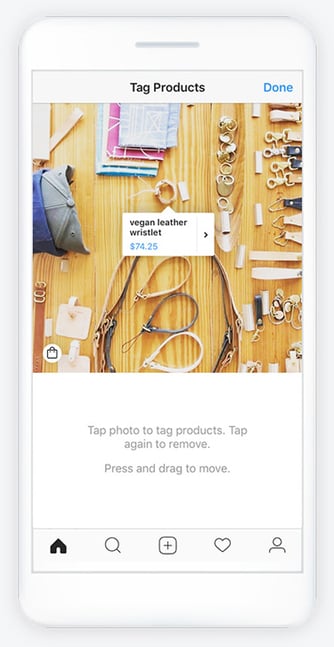
Image Source:Facebook
5. Share
Instagram imposes a limit of five products per photo and up to 20 for carousels. This option is how fashion and beauty industries release entire product collections on their feeds. Remember, you can go back and insert Shopping choices on older posts as well.
Shoppable Stories
To upload a shoppable story, the process looks a little different. When your account is approved for business and Shopping, stories are included.
With Stories, businesses can add one product sticker that’s shoppable. This leads the customer to the same shopping page they would visit if they saw this post on their feed. The sticker has the same product and pricing information as a feed post.
To do this, simply add to your story as you would do a regular post, opening up the Stories feature and choosing the option from the taskbar once you have a photo selected. From there, tap the sticker option and then click ‘Product’ to add your item. Remember, you can only add one of these tags per story.
Stories with a product tag will appear with a shopping bag icon on the post to notify customers there’s a product attached. The shopping bag icon can be selected by users. When selected, it takes customers to an in-app landing page with the option to view or buy the item on your company’s website.
Instagram Shopping Ads
It’s important to note that Shopping is currently a feature for organic sales only. This means businesses using ads on Instagram aren’t able to include Shopping posts in those ads. Even so, when advertising on Instagram, you can encourage shoppers to go to your feed to see new changes or updates.
A great way to let consumers know your business has added Shopping to their Instagram feed is to announce it on your story and advise them to check out your page for more information. Another way you can unveil Shopping is to use the image captions to make the big announcement.
Optimize Instagram Shopping
Shopping revolutionizes the way you market your products online. It facilitates a seamless purchasing process for consumers. Here are a few helpful tips to put your best photo forward when introducing Shopping to your audience.
1. Be consistent
Your photos and videos should accurately represent the product they’re advertising. For instance, if you’re a SaaS company using Shopping to sell your new software, the post should truthfully depict what the customer is buying and how it will benefit them.
For example, if you’re an advertising agency, it’s a good idea to have your posts geared towards client testimonials, client spotlights, and stats that draw potential customers into your business with a Shopping tag embedded into CTA posts. It’s probably not a good idea to post low-quality memes or content that strays from your company’s mission.
2. Descriptions
Captions are the key to acing the Instagram algorithm and hooking potential customers. As a consumer, a good caption can set a business apart and tell me that I want to learn more or move on. Using descriptive hashtags gives potential customers insight they need.
Users can follow hashtags like #veganrecipes, and descriptions can make your posts easier to find, such as #VeganRecipeEbook. Try using a mix of broad and specific hashtags. Going back to the software example, possible hashtags could be #B2B, #new software #tech #iOScompatible.
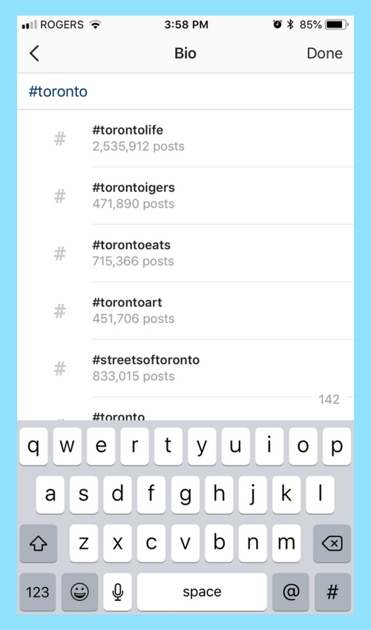
Image Source:Later
3. Use high-quality content
Consumers are going to be critical of Shopping posts — more than they are of other posts on Instagram. Make sure posts include high-quality photos, correct tagging, and website links. Match the aesthetic of your brand to stand out and keep your regular consumers coming back to what they know and engage with what they love.
For more inspiration on how to use Instagram Stories to engage your audience, check out these 19 examples, ranging from NASA makes space accessible with stunning visuals to how America’s Test Kitchen ranks the crispiness of their bacon.

.jpg)
.png?height=613&width=1920)

![Instagram Launches DM-Based Shopping Tools For Businesses: Why We Saw It Coming [New Data]](https://53.fs1.hubspotusercontent-na1.net/hubfs/53/Instagram-DM-shopping-tools.jpg)

