Today, I’m here to help you develop your functional knowledge of one such tool across two popular devices. I know that on-the-go work comes with more interruptions and distractions than you’d have at your desk, and this is why knowing your way around drafts in the Facebook mobile apps is so useful. Let’s jump in!
How to Create and Later Find Drafts on the Facebook App
When researching for this post, I noticed that Facebook is a bit all over the place with how drafts are handled on various devices. So, I wanted to create a one-stop guide that breaks down the process down for you into step-by-step instructions. That includes steps for iPhone and Android.
You can certainly jump down to your phone type and follow along with the technical steps if you need to hustle. However, mastering the use of Facebook drafts requires knowledge of the differences in Facebook draft functions between devices. If you’re interested in the interplay between programs, device details, and time limitations, we’ll talk about those after the walk-throughs.
For iPhone
Step 1
Open your Facebook mobile app and tap the box that reads: “What’s on your mind?”
Step 2
A new “Create Post” screen will open. You will add whatever visual or written content you wish. To create a draft at any point, you’ll ignore the “Post” button at the top right of your screen and instead tap the “X” on the top left.
Step 3
A prompt box will pop up asking if you’d like to save this post as a draft. Tap “Save Draft.” A pop-up notification will read: Your post was saved as a draft. You can close the app at this time or leave the tab open on your iPhone.
Step 4
To access the draft, you open the Facebook for iOS app or pull up the tab you left open earlier. Just like before, you’ll tap the box that reads: What’s on your mind?

Step 5
The “Create Post” screen will open again and auto-populate the draft you were working on so that you can continue to optimize it.

For Android
Step 1
Open your Facebook mobile app and tap the box that reads: “What’s on your mind?”

Step 2
A new “Create Post” screen will open. You will add whatever visual or written content you wish. To create a draft at any point, you’ll ignore the “Post” button at the top right of your screen and instead tap the left-pointing arrow next to the words “Create Post.”

Step 3
A prompt will pop up asking if you want to finish your post later. You will tap the option “Save as draft.”

Step 4
To access the draft notification later on when you’re ready to work on the draft again, tap on the bell. This is the first step in accessing all of your drafts as well.

Step 5
Next, tap on the space where it reads: “You have a draft saved.”

Step 6
You are now on the “Drafts” page that is unique to the Android Facebook mobile app. Tap on whichever draft you’d like to continue optimizing.

How Long Will Facebook Save Drafts?
Now that you have mastered the basics, how long can you keep a draft on standby? The answer is based on your device.
Drafts on iOS
The Facebook mobile app for iOS only allows you to save one draft at a time. This enables you to pause your thoughts and come back later. However, you have to finish writing before you can create any more posts. As a result, how long you keep a post on standby may be limited.
If you’re able to let it sit open on your phone, it’ll be there for three days. There is no way within the Facebook App for iOS to connect to drafts you have created/saved on Facebook for desktop or the Facebook app for Android. They operate independently.
Drafts on Android
Users of the Facebook Mobile App for Android have more functionality. Androids running the Facebook mobile app can hold more than one draft at a time.
What’s nice is that the app sends a notification about your draft when you save it. You can select that notification later on as a shortcut to that specific draft. Once you’ve accessed the draft, you can use the back arrow in the program — not the browser’s back arrow — to see and access all of your saved drafts.
For each of your drafts on an Android, there is a time indicator. You have three days to alter your draft before Facebook deletes it. Conveniently, it tells you how many of your allotted three days have passed.
Again, if you have drafts created in Facebook for desktop or the Facebook app for iOS, you are not able to access those drafts on the go in the Facebook for Android app. They do not interface with one another on drafts.
When using Facebook on a desktop, you can save a draft of the post you’re working on, but you need to keep that tab open. Close it, and you will lose your draft.
Getting Started
Social marketers know that engagement happens 24 hours a day, and we’ve all seen that a timely and appropriate response can completely change a conversation about your brand.
With so much social work getting done on the move, interruptions and distractions abound. You’ll need to pause your work and then come back to it. Drafts on the Facebook mobile app are now a skill you can take on the go.
Facebook Marketing




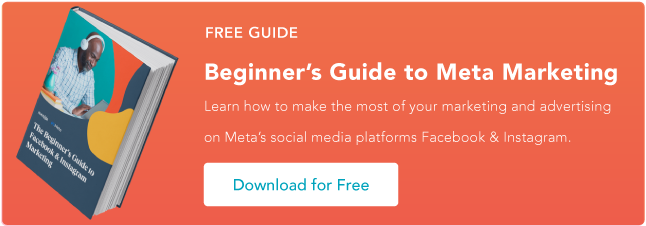
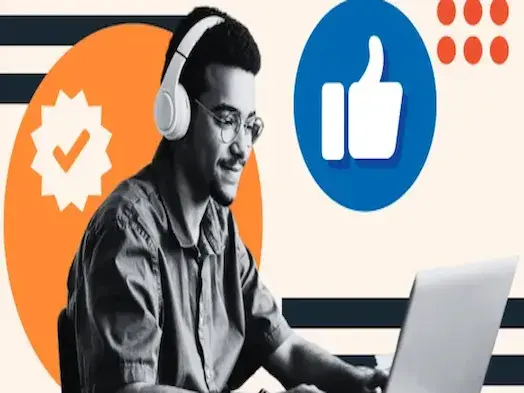
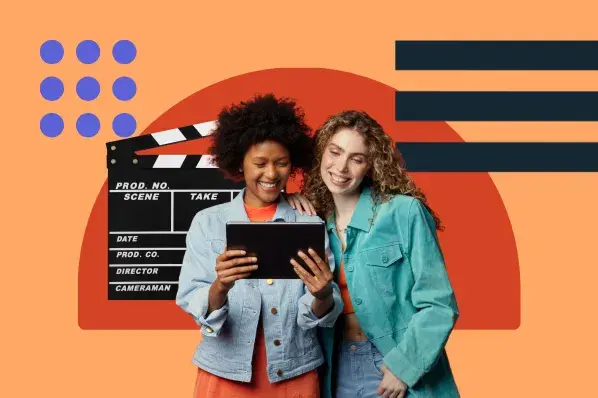
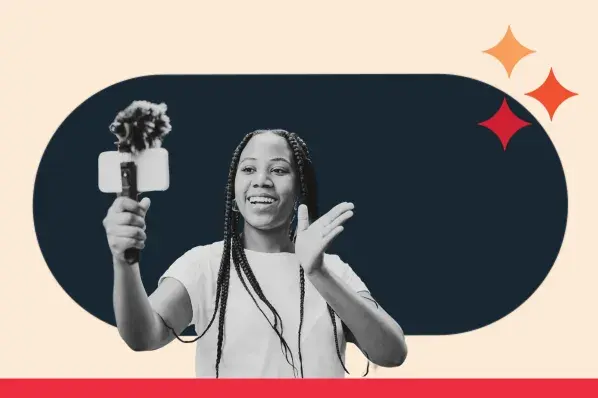
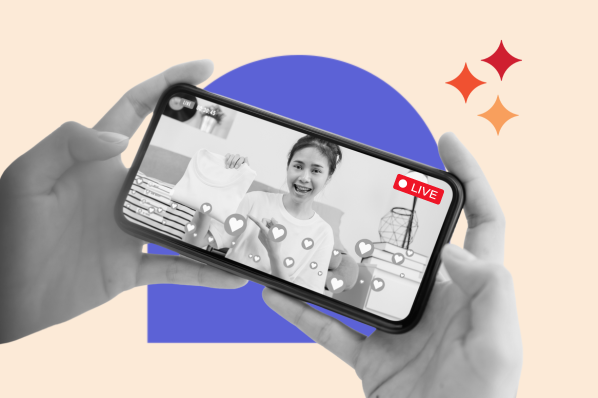
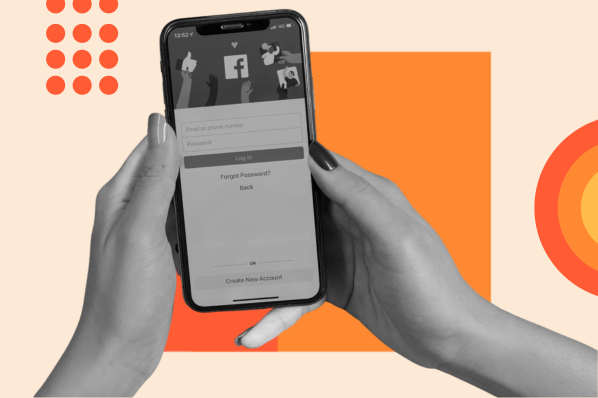
![22 Facebook Stats to Know in 2023 [+HubSpot Data]](https://53.fs1.hubspotusercontent-na1.net/hubfs/53/Untitled%20design%20(8)-1.jpg)
![How to Create a Facebook Group for Your Business [+ Why You Should]](https://53.fs1.hubspotusercontent-na1.net/hubfs/53/Copy%20of%20Featured%20Image%20Template%20Backgrounds-Jun-30-2023-05-58-51-2746-PM.png)
![Facebook Insights: A Beginner's Guide [+ Step-by-Step Instructions]](https://53.fs1.hubspotusercontent-na1.net/hubfs/53/Untitled%20design%20(38).jpg)
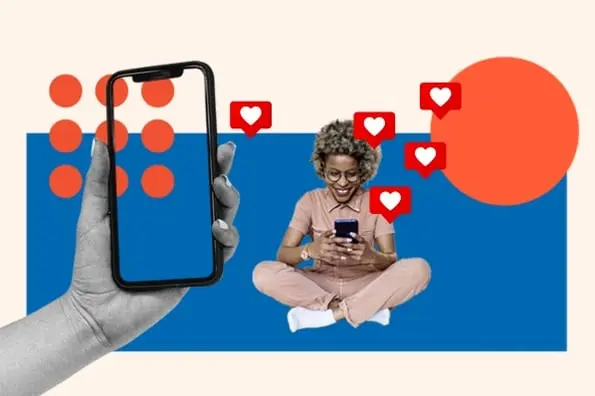
![11 Facebook Cover Photo Size & Design Best Practices [Templates]](https://53.fs1.hubspotusercontent-na1.net/hubfs/53/facebook%20cover%20photo%20size.jpg)