After months of testing, Instagram announced a big change to its user interface (UI) in late 2020: replacing the user "Activity" tab with the "Shop" tab, the social platform's latest move to be more business-friendly.
It's a big evolution from where the feature was just a few years ago. Today, it's infinitely easier for users to shop products from brands without ever leaving the app.
So, how exactly does the tool work and how can you leverage it to generate revenue? Find out everything you need to know in the sections below.
Why Your Business Should Sell on Instagram
Thanks to the Instagram shoppable posts feature and other supportive tools (like the product wishlist, product launch reminder, and shopping stickers on Instagram Stories), users can go through the entire buyer's journey, from discovery to checkout.

Social media platforms are typically seen as great brand awareness tools. However, Instagram's new integrations have made it a big revenue driver.
A 2019 Facebook study revealed that 54% of respondents purchased items in the moment or some time after seeing a product or service on Instagram.
And it's not only direct-to-consumer brands that can benefit from using Instagram's shopping features. A Q4 2020 report by HootSuite revealed that 36.2% of B2B decision-makers use the app to source new products and/or services.
Shoppable posts are marked with a clickable shopping bag icon that displays the product information and the "View Products" call-to-action to visit the brand's Shop page.

This creates a seamless experience for the user and allows you to advertise your products without being too promotional.
How to Sell on Instagram
- Meet the eligibility criteria.
- Upload your product catalog.
- Submit your account for review.
1. Meet the eligibility criteria.
There are a few eligibility requirements you must check off before you start selling on Instagram. You must:
- Be located in one of these markets.
- Have an Instagram business or creator account.
- Sell physical goods that comply with Instagram's merchant agreement and commerce policies.
- Connect your Instagram account to a Facebook Business Page.
Once you meet the above requirements, follow the steps below.
2. Upload your product catalog.
Your catalog is a file that contains the products you want to sell along with their information, such as pricing and description. There are two ways to upload your product catalog:
- Take the do-it-yourself route through the Facebook Business Manager by manually adding the items.
- Connect to an ecommerce platform partner, such as Shopify or BigCommerce. Find a full list of compatible partners here.
How to Upload Your Products Manually
To create a catalog through Facebook, you must first have a Facebook Business Manager account, which is different from a Business page. From there, head to the Commerce Manager and set up your catalog.

Here's a step-by-step guide on how to do it.
It's very important to keep your product catalog synced with your Instagram Page, and that your product descriptions and prices are accurate. If you're running a sale or promotion, be sure to update your product catalog to reflect it.
How to Upload Your Products through an Ecommerce Platform
A second way to connect your Instagram Business Profile to a Facebook catalog is to do it through an ecommerce platform. Here are the steps using two popular platforms.
Shopify
Before you get started, you need to have the Facebook sales channel (included in all paid Shopify plans) installed on your Shopify store, which creates a Shop tab on your Facebook page.

For specific details on how to connect your Facebook page to your Shopify account, you can view the Shopify guide here.
Once you've done the above, you can easily add the Instagram Sales Channel to your Shopify store, which connects the products from your Shopify page to your Instagram business profile.
To do this, head to your Shopify admin and click on the "+" button located beside the "Sales Channels" heading.

Next, on the "Add sales channel" dialogue, click "Instagram" and then "Add channel."
You'll need to log into your Facebook account page to authenticate your Instagram account in the sales channel.
Once the Instagram Sales Channel is installed, you can enable the feature in your settings on Instagram.
BigCommerce
Start by opening Channel Manager on your BigCommerce account and click "Get Started" next to Facebook.

On the next screen, confirm that you're using a compatible currency, sign up for a Facebook account (if you don't have one), review the product requirements, then click "Get Started."
Next, fill out your details on the Configuration page, including your business' contact email, phone number, and the Facebook Page you'd like your shop to appear on.
Here's the complete BigCommerce guide on how to do it.
Once Facebook approves your catalog, head back to Channel Manager, click "Get Started" next to Instagram, and confirm that your store meets the requirements.
3. Submit your account for review.
Once you've connected your product catalog to your Instagram account, you can submit your account for approval.
1. Go to your professional dashboard. Once there, click on "Set Up Instagram Shopping."
 2. On the setup page, click on "Get Started."
2. On the setup page, click on "Get Started." 3. Select your catalog.
3. Select your catalog.
 4. Review the details and click "Submit for Review."
4. Review the details and click "Submit for Review."

The approval process can take a few days. You may also need to provide additional information, such as domain verification.
How to Tag Products with Instagram Shoppable Posts
Once you get access to shoppable posts on Instagram and you've completed all the steps listed above, adding tags to your posts is quick and easy.
1. Upload your image and once you're done editing, hit "Next."
2. Click on "Tag Products."
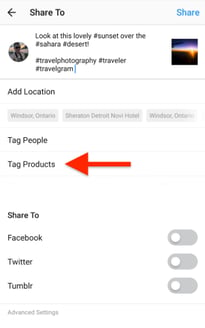
3. Tap on the item in your image you want to tag.
4. Search for the product and select it.
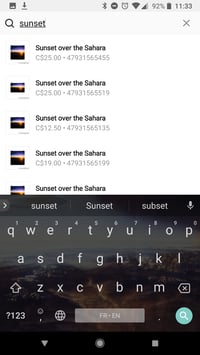
5. Click on "Done" and share the image.
Have an older post that still gets good traction, but doesn't have a shoppable tag? You can tag products in both new and existing posts from your Instagram Business Profile, up to five products per single image post or 20 products per multi-photo (or carousel) post.
How to Optimize Your Posts for Shoppable Purchases
1. Create posts that feel natural to the Instagram feed.
While selling on Instagram is easier than ever, remember that your audience shouldn't feel like they are being sold to. You should maintain their current content strategy, incorporating shoppable tags on photos that are a natural fit for your profile.

2. Leverage influencer content.
A great way to organically add shopping tags to your post is by leveraging posts from consumers. Studies show consumers trust influencers much more than brands and these posts serve as social proof, i.e., credibility and validation for the brand.
For example, Fe Noel recently reposted this post from a fashion influencer and added the product tag.

You can also optimize your Instagram sales strategy by using influencer posts. Influencer collaborations and sponsorships have nearly replaced traditional ads and are a huge part of social media strategies today.
55% of fashion shoppers have purchased a fashion item after seeing it promoted on the platform, according to a 2020 post from Instagram's creator account.
Below, popular fashion model Michelle Dee is shown sporting a Herschel Supply suitcase on the brand's profile:

An Instagram influencer's stamp of approval goes a long way and is a great strategy to drive sales from your Instagram shoppable posts.
3. Optimize your post with multiple tags.
Lastly, including multiple shopping tags in your photos will help your audience explore and browse through your products quickly. You can also try adding shopping tags to carousel posts to test their performance against single-photo posts.
4. Activate the Shop page on your Instagram profile.
Create at least nine shoppable posts to activate the "Shop" tab on your Instagram profile. This will group all your shoppable posts under one tab for easy shopping and product discovery.

Measuring the Results of Your Shoppable Posts
Instagram business accounts have access to analytics for their shoppable posts, including data on how many people viewed product information and clicked through to the product page. This information helps determine what type of products resonate with your Instagram followers and identify gaps in the buyer's journey.
As with all of your social media marketing efforts, you should measure performance data to see what drives the best results (and why) and use that to inform future posts.
Once your business begins selling on Instagram, keep experimenting with images, copy, shopping tags, and other factors that may contribute to your sales.
No matter what type of products you sell, delving into your analytics allows you to understand your audience's wants, improves your content, and ultimately helps you drive more traffic and sales.
Selling on Instagram is a unique opportunity to reach users in all stages of the buyer journey through a seamless experience.







![Instagram Launches DM-Based Shopping Tools For Businesses: Why We Saw It Coming [New Data]](https://53.fs1.hubspotusercontent-na1.net/hubfs/53/Instagram-DM-shopping-tools.jpg)

.jpg)