Transitions are arguably the most important element of any piece of creative work.
Whether it’s an article or video, engaging someone throughout its entirety requires you to elegantly weave your individual ideas and thoughts together into a cohesive narrative.
Otherwise, if you abruptly hop from one point to another, you’ll throw your audience off and confuse them, increasing the likelihood that they’ll disengage with your work.
If you're a video editor, you know that one of the most common and effective transitions when creating videos is shooting a clip in slow motion, and then speeding up the ending during post-production.
To show you how to do this, we’ve put together a guide that fleshes out three easy ways you can speed up a video and, in turn, craft engaging transitions in Adobe Premiere Pro.
How to Speed Up a Video
- Use the Speed/Duration command in Adobe Premiere Pro.
- Use the Rate Stretch tool in Adobe Premiere Pro.
- Use the Time Remapping tool in Adobe Premiere Pro.
1. Use the Speed/Duration command in Adobe Premiere Pro.
If you want to use the Speed/Duration command in Adobe Premiere Pro to speed up one of your videos, follow the instructions below.
1. In your Timeline Panel or Project Panel, select one or multiple clips.
2. Click “Clip” and then choose “Speed/Duration”.

Image Credit: Adobe
3. Change your clip speed to your desired percentage. The higher your percentage, the shorter the duration of your clip will be.
4. To keep your clip’s audio at its original pitch, click “Maintain Audio Pitch”.
2. Use the Rate Stretch tool in Adobe Premiere Pro.
Premiere Pro’s Rate Stretch tool adjusts your clip’s duration by altering the clip’s speed so the entire clip fits within the desired duration, no matter how much you shorten it. To use this tool to speed up one of your clips, follow the instructions below.
1. Click on the Rate Stretch tool
2. Shorten your clip by dragging either edge of it in toward the middle of your clip. This will speed it up.

Image Credit: Adobe
3. Use the Time Remapping tool in Adobe Premiere Pro.
Time Remapping is another tool in Adobe Premiere Pro that you can use to speed up one of your video clips. To do this, follow the instructions below.
1. Right-click on your clip, select “Show Clip Keyframes”, “Time Remapping”, and then “Speed”.
2. After you do this, the clip will be shaded blue and a horizontal line will appear across it. To increase the speed of your clip, drag the line up toward the top.
The change in speed will be displayed as a percentage of your clip’s original speed. Time Remapping doesn’t alter your clip’s audio.

Image Credit: Adobe


![→ Access Now: Video Marketing Starter Pack [Free Kit]](https://no-cache.hubspot.com/cta/default/53/8f27c677-d952-4663-8787-bf65c6a1ecf2.png)

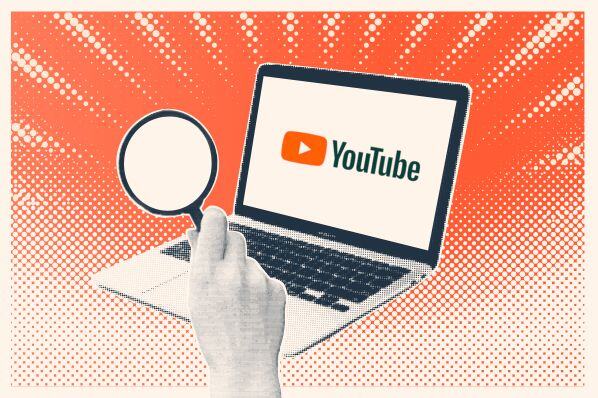
![Best Times to Post on YouTube in 2025 [Research]](https://www.hubspot.com/hubfs/best-time-to-post-youtube.jpg)




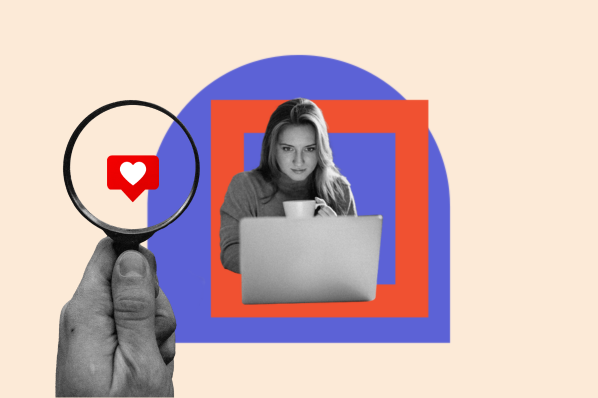

![How to Start a YouTube Channel [Expert Tips + 30 YouTube Channel Ideas]](https://www.hubspot.com/hubfs/Untitled%20design%20%2839%29.jpg)