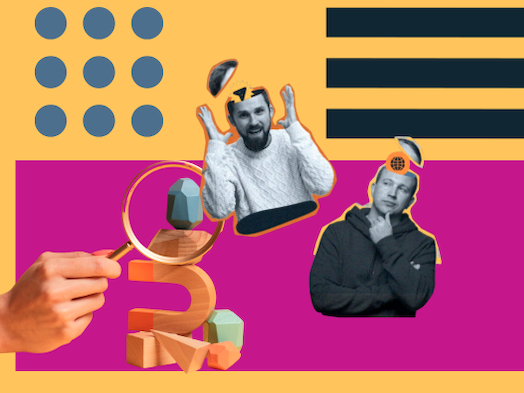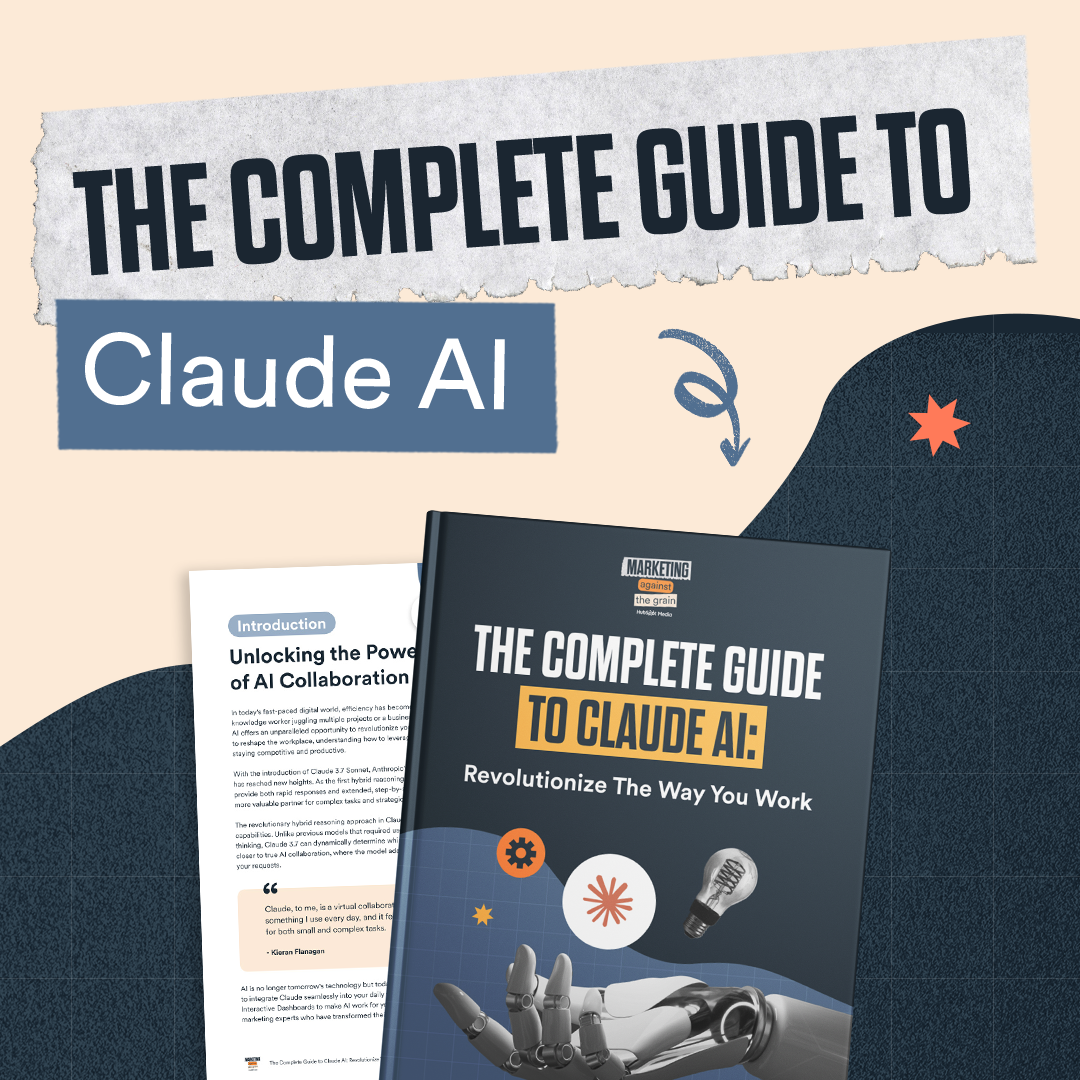Setting Up Your Claude Executive Assistant
Part of what makes today’s AI tools so powerful is that they can truly be customized in endless ways. There are countless different approaches to creating a virtual assistant, and I definitely encourage you to play around and experiment.
So, think of the steps below not as hard-and-fast rules but as a beginner’s guide: This is a quick and easy way to get started, but it only showcases a small portion of Claude’s huge potential to transform how you work.
Step 1: Set project instructions.
The first step to set up your executive assistant is to navigate to the Projects feature within Claude and click on “Set Project Instructions.” In the popup that opens, you can define exactly what you want your assistant to do.
For our executive assistant, I defined two key responsibilities: meeting analysis and follow-up management. I also noted several important components of each of these, including analyzing meeting transcripts, identifying key action items, and tracking deadlines.
In addition to these responsibilities, I also defined a communication style and output format for the assistant’s responses.

I directed the assistant to use a professional but conversational tone, to identify issues proactively, to prioritize tasks, and to flag urgent items. I also defined a specific format with which the assistant should respond. I specifically ask for key items such as a short meeting summary, action items (with owner and deadline), and suggested follow-ups.
Finally, I specified the exact items that should be included when the assistant tracks follow-ups: a list of outstanding items, items due this week, overdue items, and suggested messages to send.

Importantly, this is all just one approach. I constantly tweak our project instructions, especially when it comes to the exact format and content of the follow-up tracking. I’ve found that this general setup works well for me, but it’s important to customize and fine-tune the instructions to meet your unique and evolving needs.
Step 2: Upload content.
Once you’ve defined your project instructions, it’s time to upload the content that Claude will analyze for you.
If you have an enterprise account, you can link to your Google Drive account, which makes it possible to search for and link directly to live files. Otherwise, you can just upload a static file.

For us, I’ve found that it tends to work best to do this at the end of each day. In principle, you could upload a new meeting transcript after each meeting, but in my experience, it’s usually more efficient to get a full summary once a day.
Step 3: Ask Questions
Alright — I’ve defined the assistant’s instructions and uploaded the content it will analyze. Now, it’s time for the fun part!
Once it’s set up, there are several questions you can ask Claude to start to reap the benefits of your virtual executive assistant. The first basic request I like to make is to “analyze the latest meeting transcript and update our action list.”
This prompts the assistant to analyze your transcripts and extract key action items. Then, it adds those actions to your existing action list, helping you keep track of everything you need to do in one place.

Another useful question to ask is, “What are our outstanding action items and what needs to follow-up today?” This is a great way to get a quick view of what’s on deck for today, as well as the critical issues that need your immediate attention.
Claude will also call out any action items with unspecified deadlines, which I’ve found can be super helpful to keep things from slipping through the cracks. Claude basically forces me to make sure there’s a clear owner, due date, and description for each action item, which helps us stay organized.

Next, in addition to flagging outstanding items and tasks with missing details, the virtual executive assistant also keeps a running list of all action items, including who they’re assigned to, their deadlines, and their statuses. To view that list, I can just ask, “Give me a complete list of all my actions.”
You may even want to get more specific, asking it something like, “Give it to me in the table format.” This is especially helpful because it will match the format of its output to the format of your existing action item tracking table.

Finally, one of our favorite ways to use Claude is for drafting email or Slack messages based on the items in our action list. For example, you can ask it to draft a follow-up message to check in on the status of a certain action item. You can also ask it to write a message that will assign a certain task to a certain person.

Of course, it’s important to review these messages before you send them off, but I’ve found that these automatically generated emails and Slack messages can be really helpful and save us a lot of time.
The Future of Claude
If you ask me, Claude is already an amazing tool — but I also know that this is just the beginning. In the future, I think that the team behind Claude is likely to offer a few more features that will make it even more powerful.
Specifically, I think that at some point soon, Claude will start letting you write back to a Google Doc, rather than just reading from them. This will make it possible to share updates to your action item list in real time, rather than only being able to see the latest version of your list within your own Claude account.
In addition, we think it’s likely that Claude will offer integrations that let it draft suggested emails directly to your email client. After all, right now, we have to copy and paste the suggested messages from Claude into our email, but it would be much more streamlined if you could generate the emails directly in Gmail or Outlook.
And finally, we think similar integrations would make sense for platforms like Slack, too. In the future, we imagine that Claude will link directly with Slack to analyze all your communications there automatically and suggest messages within the relevant channels.
Unlock New Levels of Productivity with Claude
I’ve only been using Claude for a short while, but I’m convinced that it’s an amazing and underutilized productivity tool.
Of course, as with any tool, it’s only going to be useful if you set it up and use it in the right way. For example, one key question to consider before you start is the scope of work you want your assistant to help you with. I recommend setting up a separate assistant for each larger project that you manage. For instance, I manage three pods within HubSpot, so he set up one assistant for each pod.
Navigating nuances like these is part of the challenge of adopting any new technology. But with the simple steps we’ve outlined here, you’ll be on your way to using Claude. You’ll then be able to maximize your efficiency with a basic — but incredibly powerful — virtual executive assistant.
To learn more about lead-scoring tactics and marketing growth strategies, check out the full episode of Marketing Against the Grain below:
This blog series is in partnership with Marketing Against the Grain, the video podcast. It digs deeper into ideas shared by marketing leaders Kipp Bodnar (HubSpot’s CMO) and Kieran Flanagan (SVP, Marketing at HubSpot) as they unpack growth strategies and learn from standout founders and peers.