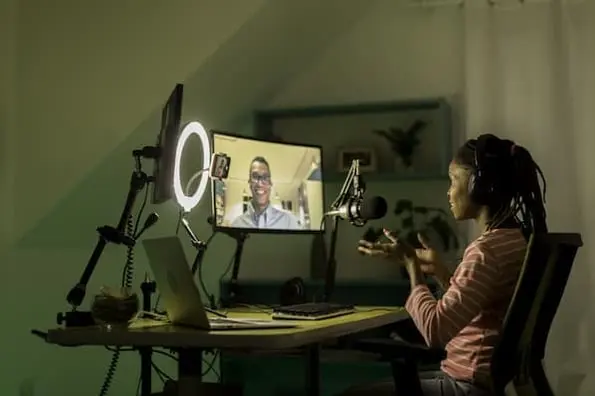Every time I subscribe to a new podcast or download a new app I have a moment of panic.
Is this show or app really going to be worth my time? I'm giving up valuable space in my phone for this. Do I really need this in my life?
When that moment of worry sets in, I turn to one thing, and one thing only: the show or app's reviews. If it's passed the litmus test of countless other people, I'm sure I'll be fine.
Fast-forward a few months. That podcast or app I worried about? It's now a favorite of mine. I talk about it over cocktails with coworkers ... yet never actually write a review to help someone else make the "to download or not to download" decision.
If you're like me -- the review-seeker but never the review-maker -- this post is for you. Turns out, writing a review isn't that hard -- you just have to follow a few specific steps.
Check the post out to see just how easy it is to write review on your Mac/PC or your iPhone -- and then go on over to your favorite show or app and put your newfound knowledge to work. Not only will you be giving other users valuable information on which to make better decisions, but you'll also be giving the creator valuable feedback on which to iterate. Win-win, amirite?
Note: I'll be using our podcast, The Growth Show, as an example throughout the post, but the same principles will apply regardless of what you're reviewing.
How to Write an iTunes Review:
- Open up the iTunes Store.
- In the search box, type in the name of the podcast, show, movie, TV show, book, or app you'd like to review.
- Click on the correct item in the search results to be taken to its iTunes page.
- On the item's iTunes page, choose "Ratings and Reviews" from the top navigation.
- Click the button, "Write a Review."
- Write your review.
- Hit "Submit."
How to Write an iTunes Review on a Mac or PC
1) Open up the iTunes Store.
2) In the search box, type in the name of the podcast, show, movie, TV show, book, or app you'd like to review.

3) Click on the correct item in the search results to be taken to its iTunes page.

4) On the item's iTunes page, choose "Ratings and Reviews" from the top navigation.

5) Click the button, "Write a Review."
If you're not signed in yet, Apple will prompt you to sign in.

6) Write your review.
A few things Apple suggests you keep in mind:
- Reviews are limited to 300 words.
- Apple does not edit reviews, so triple check your spelling and grammar before submitting them.
- Avoid the following things:
- Single-word reviews
- Bad language
- Contact information (email addresses, phone numbers, etc.)
- URLs
- Time-sensitive material
- Alternative ordering information
- Comments about non-product related issues such as service and support, resellers, shipping, sales policies, other Apple partners or Apple topics not directly related to the product's features or functionality.

7) Hit "Submit."
Note that you probably won't see your review appear right away. According to Apple, "Your review might need to be approved before it's published, so it might not appear immediately."
How to Write an iTunes Review on an iPhone
1) Open up the right app for what you want to review.
Unlike on Desktop, you can't just review your podcasts, shows, albums, and apps through the iTunes Store. Instead, you have to navigate to certain apps first. Here's where you need to navigate depending on what you want to review:
- Review a Podcast = Podcasts App
- Review an App = App Store
- Review Music, Movies & TV Shows = iTunes Store
- Review a Book = Books App
2) Tap the "Search" button in the bottom navigation.

3) Type in the name of the item you'd like to review, and select it from the search results.
4) On the item's listing page, tap "Reviews."

5) Tap "Write a Review."
If you're not signed in yet, Apple will prompt you to sign in.

7) Write your review.
A few things Apple suggests you keep in mind:
- Your review must be under 300 words.
- Apple doesn't edit reviews, so make sure your grammar and spelling is correct before submitting.
- Avoid the following things:
- Single-word reviews
- Bad language
- Contact information (email addresses, phone numbers, etc.)
- URLs
- Time-sensitive material
- Alternative ordering information
- Comments about non-product related issues such as service and support, resellers, shipping, sales policies, other Apple partners or Apple topics not directly related to the product's features or functionality.

8) Hit "Send."
Note that your review may take a few hours to show up in iTunes.
And that's it! In just a few minutes you can help your fellow fans make better decisions about what they listen to, watch, and play -- and help your favorite podcasts, shows, and artists get the info they need to improve.
How to Podcast



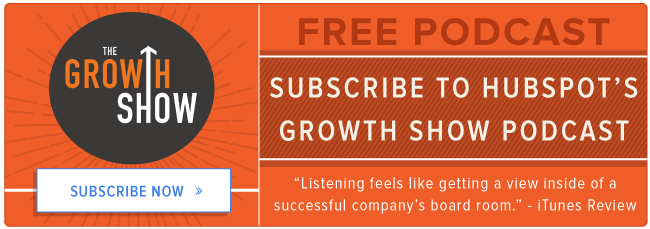
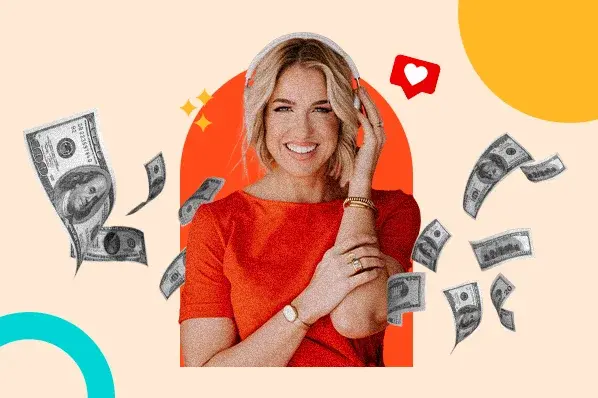
![How to Start a Podcast on Spotify for Free [+ Expert Insight]](https://53.fs1.hubspotusercontent-na1.net/hubfs/53/spotify%20podcasts.png)
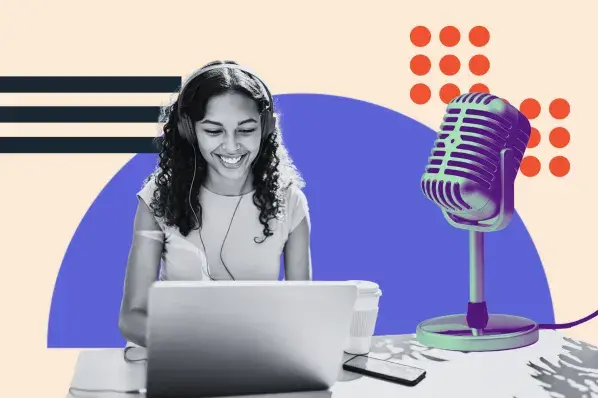




.jpg)