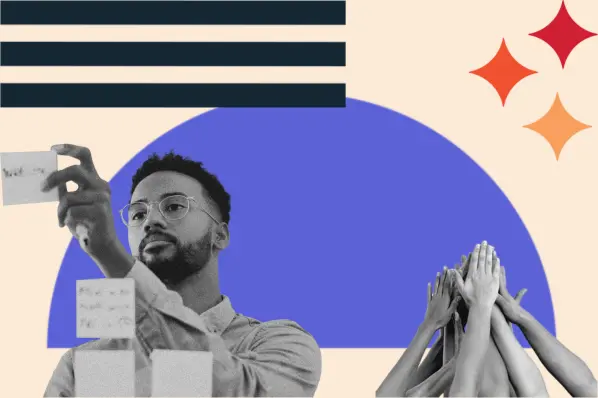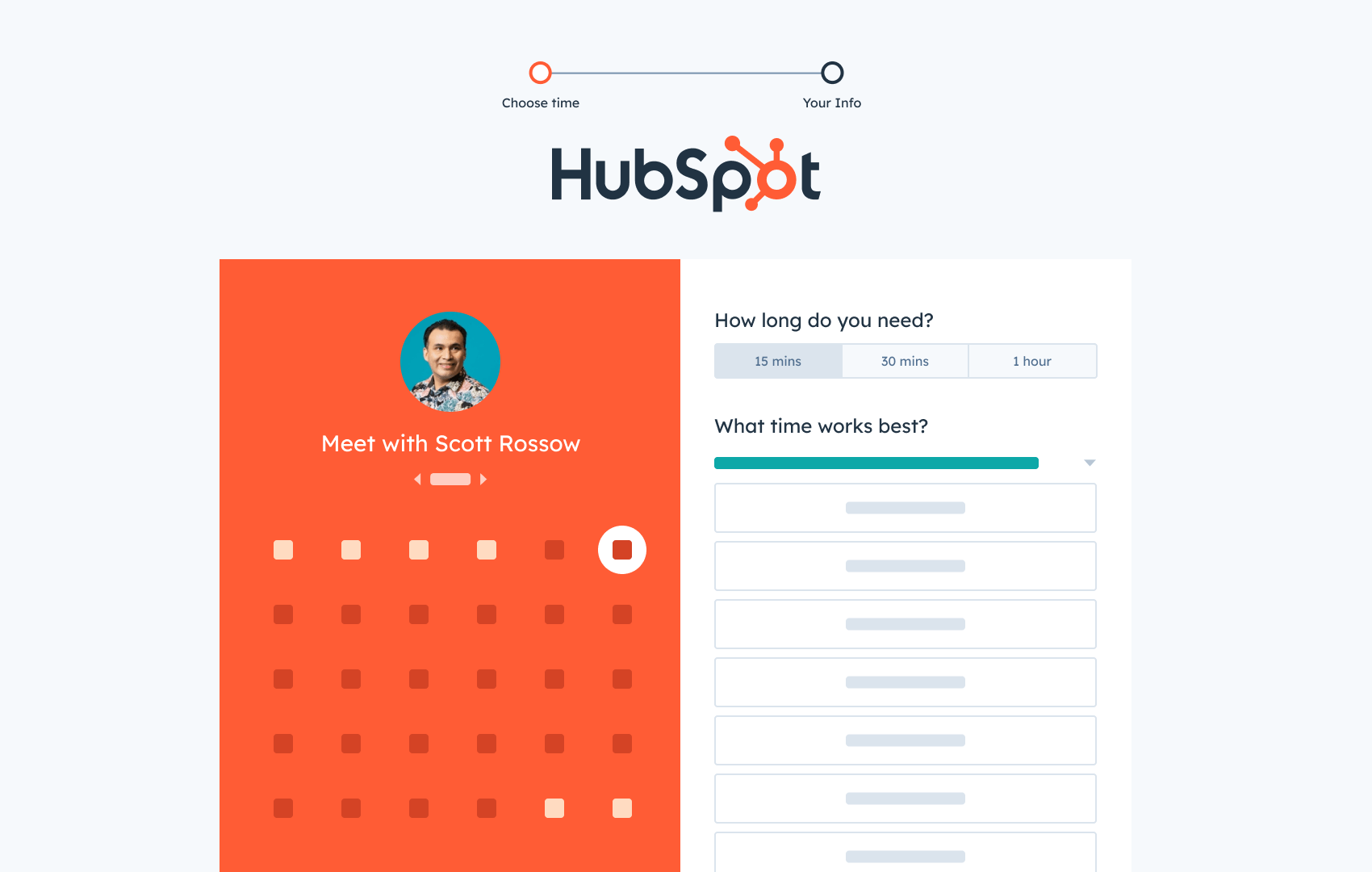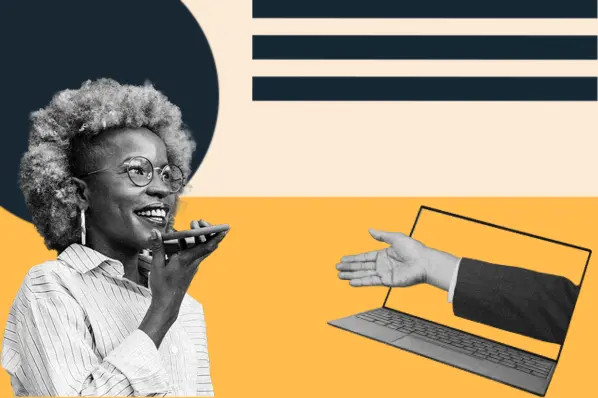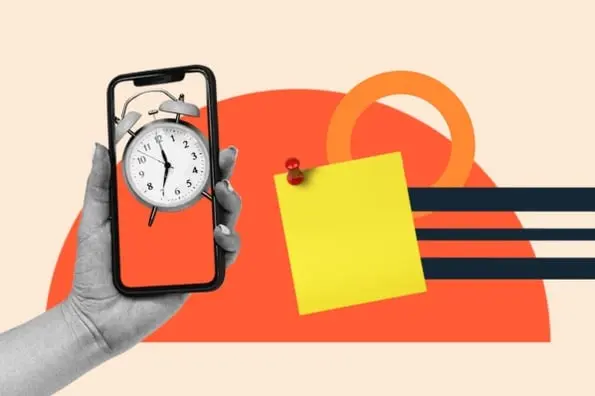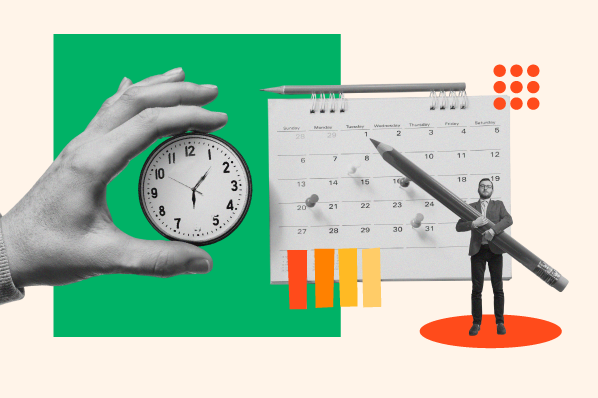Table of Contents
- Tips for Finding a Meeting Time That Works for Everyone
- Tools to Find a Time to Meet
- How to Find a Meeting Time That Works for Everyone
- Find a Meeting Time With Google Calendar
How to Find a Meeting Time That Works for Everyone
1. Use a meeting scheduling tool.
As someone who schedules 5+ meetings per week with clients across multiple time zones, I‘ve learned that automated scheduling tools are non-negotiable. After trying nearly every option on the market, I’ve found that meeting scheduling software cuts my coordination time from 15-20 minutes per meeting to just 2-3 minutes.
I personally use HubSpot's free meeting scheduler for most of my meetings. Here's my exact process:
- I set my availability preferences once (9 AM - 5 PM EST; no meetings on Fridays).
- I create different meeting types (30-min intro calls, 60-min deep dives).
- I send my booking link to the attendees.
- They pick a time that works for them.
- The meeting automatically appears on both of our calendars.
What I love about this approach: It eliminates the back-and-forth emails completely. Plus, it automatically handles time zone conversions, which saved me from an embarrassing situation last month when I almost scheduled a 3 AM call with a client in Singapore.
Pro tip: I always customize my booking link settings for different types of meetings. For example, I add buffer time between sales calls to prepare, but keep my internal team meetings back-to-back to maximize efficiency.
2. Offer some multiple meeting time options via an email thread.
I‘ll be honest — I avoided email scheduling until last month when I had to coordinate with a client who preferred direct email communication for their executive team. While I’m a huge advocate for scheduling tools, I've learned that some senior executives and VIPs still prefer the personal touch of direct email coordination.
Here's what I learned works best:
- Offer three time slots within the next five business days.
- Include time zones for each option.
- Give a clear deadline for responses.
Here's my tested email template below.
Hi [Name],
I'd love to connect about [specific topic]. Would any of these times work for you?
- Tuesday, Jan. 23 at 10 AM EST / 3 PM GMT
- Wednesday, Jan. 24 at 2 PM EST / 7 PM GMT
- Thursday, Jan. 25 at 11 AM EST / 4 PM GMT
Please let me know by end of day Monday which time works best, or if you need additional options.
Best,
[Name]
Pro tip: I always add a calendar reminder to follow up if I don't hear back within 24 hours. This simple step has increased my response rate by 40%.
What I've learned to avoid: Sending more than three options or asking an open-ended “When are you free?” These approaches typically double the number of emails needed to finalize a time.
3. Leverage a meeting poll resource.
When I‘m coordinating meetings with more than three people, I’ve found that polling tools like Doodle are a lifesaver. Last quarter, I needed to schedule a quarterly planning session with team members across three departments. Instead of dealing with 15+ reply-all emails, I created a poll that aligned us in under an hour.
Here’s how this may look on Doodle:
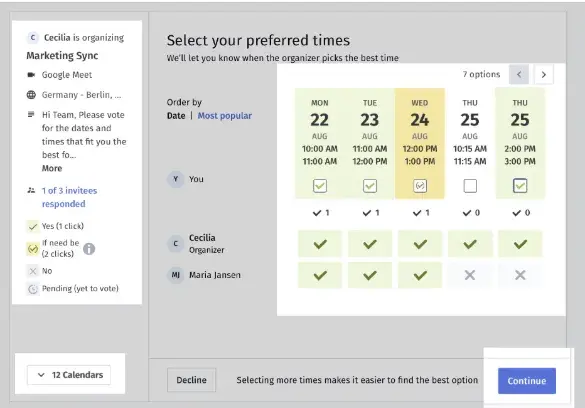
What I've found works best:
- Share no more than 5-6 time slots.
- Set a clear poll deadline (I usually give 24-48 hours).
- Include a note about the meeting length and any prep work needed.
I always block off the proposed times on my calendar while the poll is active. Nothing's worse than restarting the process because your top-voted time slot is no longer available!
Best for:
- Team meetings with 4+ people.
- Recurring meetings that need to be rescheduled.
- Cross-departmental coordination.
- Event planning with external stakeholders.
4. Find common free time on Google Calendar.
I occasionally manage a remote team across multiple time zones, so I‘ve become a power user of Google Calendar’s “Find a Time” feature. This tool has become my secret weapon for internal meetings, saving me hours each month in coordination time. (Psst: More instructions on this later on!)
What I love about this method:
- You can see everyone's availability in a single view.
- It automatically accounts for time zones.
- You can quickly spot common free times.
- It respects people's working hours and busy/free settings.
Pro tip: I‘ve found the most success using the "week" view rather than "day" view when scheduling team meetings. It gives me a broader picture of everyone’s availability and helps me spot patterns (like when team members typically block focus time).
Best practices I've learned:
- Always check the time zone indicator for each participant.
- Look for at least 15 minutes of buffer on either side of the meeting.
- Double-check against holidays in different regions.
- Consider setting up working hours in your calendar to make scheduling even easier.
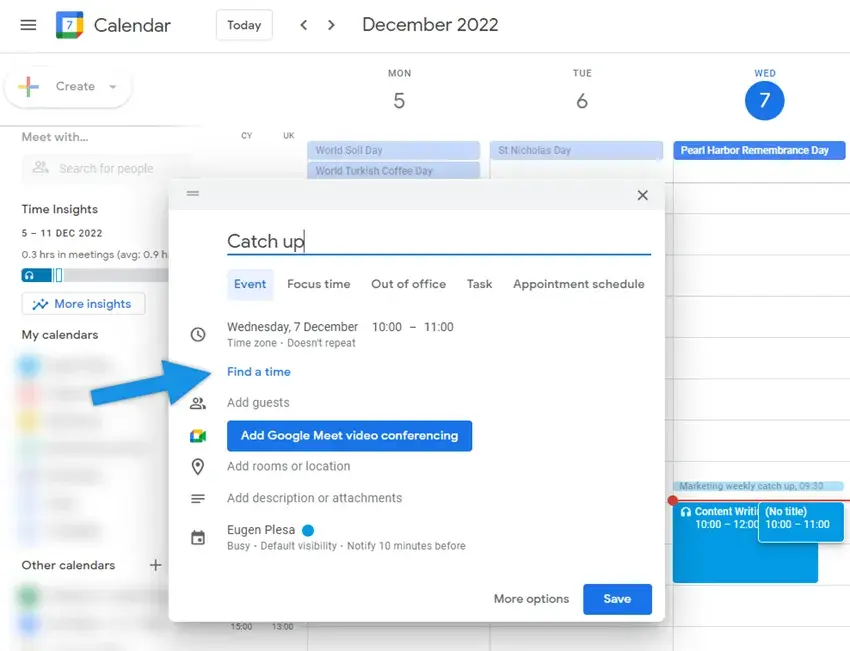
5. Record a meeting or async video and send it to stakeholders who couldn't make it.
After struggling to find meeting times that worked for our APAC team members, I've become a huge advocate for async video recordings. I estimate this approach saves our team about 10 hours per month in coordination time, while ensuring everyone stays informed.
My async video workflow:
- Record a 5-10 minute video covering key points.
- Add timestamps in the description for easy navigation.
- Share the recording with a brief written summary.
- Set a clear deadline for questions or feedback.
What I've found most effective:
- Keep videos under 10 minutes (engagement drops significantly after that).
- Start with the most important information.
- Use screen sharing for visual demonstrations.
- Enable video playback speed options.
Best for:
- Status updates
- Product demonstrations
- Training sessions
- Project kickoffs
- Team announcements
Pro tip: I use Loom for most recordings because it automatically generates transcripts and allows viewers to leave time-stamped comments. This has increased our team's engagement with async updates by roughly 60%.
Here's what that can look like:
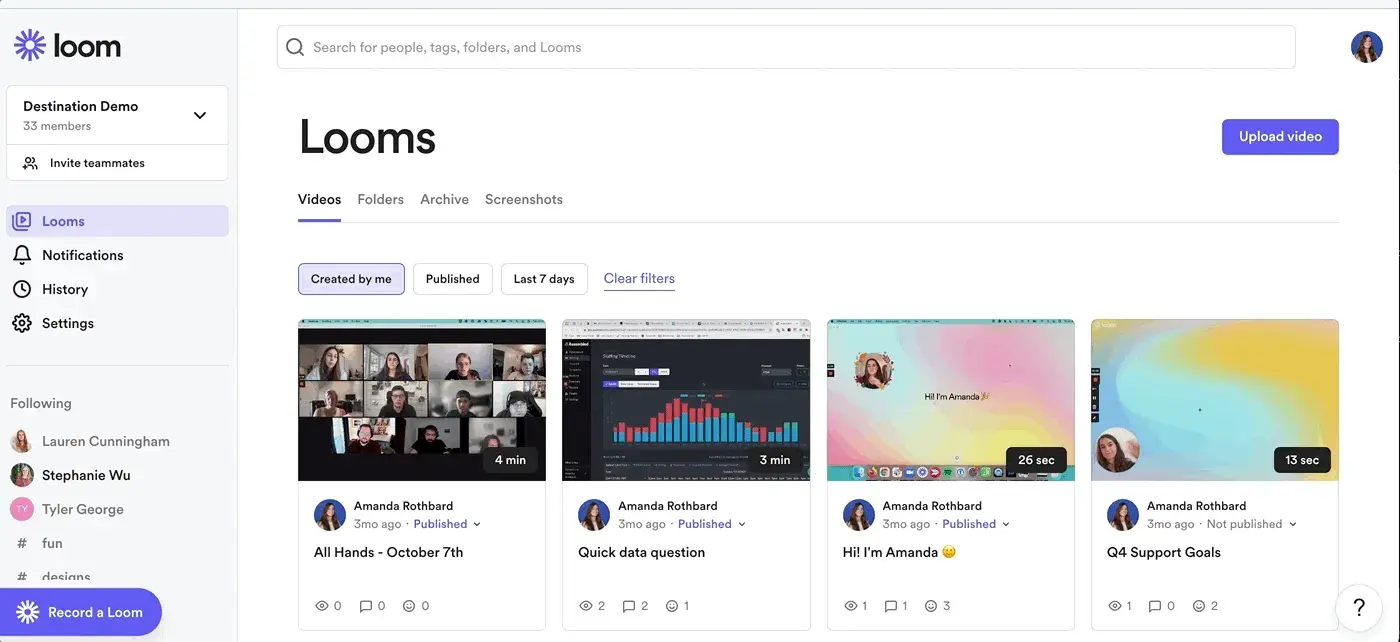
6. Book a recurring meeting time.
After years of scheduling headaches, I've found that recurring meetings are the ultimate “set it and forget it” solution. When I took over managing our content team last year, I replaced ad hoc meetings with strategic recurring slots, reducing our scheduling-related emails.
My framework for recurring meetings:
- Weekly. Team standups and 1:1s.
- Bi-weekly. Project check-ins and sprint planning.
- Monthly. All-hands and strategy reviews.
- Quarterly. Planning sessions and reviews.
Pro tip: I always schedule recurring meetings for 25 or 50 minutes instead of 30 or 60. This built-in buffer prevents back-to-back meeting fatigue and gives everyone time to prepare for their next call.
What I've learned works best:
- Pick a consistent day and time (e.g., “Marketing Sync every Tuesday at 10 AM”).
- Set clear cancellation policies (we cancel if 50% of key stakeholders can't attend).
- Review and adjust recurring meetings quarterly.
- Include a standard agenda template in the recurring invite.
Tips for Finding a Meeting Time That Works for Everyone
- Provide meeting details.
- Prepare an agenda.
- Communicate value.
- Determine the meeting type.
- Consider all time zones.
- Schedule the meeting in advance.
- Block off 'no meeting' time on your calendar.
- Don't schedule a meeting when an email will do.
After coordinating hundreds of meetings across multiple time zones, I've developed a reliable system that works consistently. Here are my top tips, refined through real-world experience:
1. Provide meeting details.
I‘ve learned that clear meeting details are essential — nobody likes that awkward moment where everyone spends the first few minutes figuring out the meeting’s purpose.
I always include a quick objective statement in the invitation to avoid confusion and get things moving efficiently. For example, I might write: “During this meeting, we're going to cover key adjustments in our tech stack we're making in Q1 — specifically our new CRM and conversation intelligence platform.”
Pro tip: I keep a common meeting objective template in my notes for quick reference. This saves time while ensuring I maintain consistency in how I communicate meeting purposes.
2. Prepare an agenda.
As 13-time World Series champion Yogi Berra wisely said, “If you don't know where you're going, you'll end up someplace else.” I've found this especially true in business meetings — without a clear agenda, even the most promising meeting can go off track.
We all know tangents happen, but you need a framework that allows you to bring things back on topic when the conversation starts to go off the rails. It‘s the best way to respect everyone’s time, avoid irrelevant talking points, and remind everyone of the most pressing matters at hand.
Pro tip: I create my agendas with clear time allocations for each topic. For a 30-minute meeting, I typically reserve five minutes for updates, 20 minutes for core discussion, and five minutes for next steps.
Every meeting should have a purpose, and a thoughtfully constructed agenda is the best way to clearly outline what that looks like. Agendas also let you dictate the preferred pace of your meeting — you can allocate certain amounts of time for specific action items, ensuring that things stay buttoned-up and timely.
3. Communicate value.
Every meeting you schedule needs to have a purpose — otherwise, you‘re just wasting everyone’s time. I always ask myself, “What will the other stakeholders get out of this?” before sending any calendar invite. If I can't identify clear value, I know the meeting should probably be an email.
Before scheduling, I make sure I can articulate the specific outcome we‘re working toward, whether it’s:
- Revealing a new process.
- Developing a strategy.
- Welcoming a new team member.
- Making a key decision.
Pro tip: I include a clear “Meeting Outcome” section in my invites. For example: “Outcome: By the end of this meeting, we'll have our Q1 content calendar finalized and responsibilities assigned.”
Regardless of what the “why” behind a meeting might be, make sure it‘s actually worth everyone’s time. I've learned the hard way that being known as the person who calls unnecessary meetings can damage team relationships and effectiveness.
4. Determine the meeting type.
Will the meeting be a conference call, a video chat, or in-person? I've found that having this information clearly stated in the invite prevents confusion and helps everyone prepare appropriately.
What I include in every invite:
- Meeting format (video, phone, or in-person).
- Connection details (video link or dial-in number).
- Location details (conference room or virtual meeting link).
If you're using Google Calendar, you can easily add a video link to the meeting by pressing the “Add Google Meet video conferencing” button. I also regularly use other platforms like Zoom and Microsoft Teams, which integrate smoothly with Google Calendar.
Pro tip: For in-person meetings, I always double-check room availability and include the floor number or room location in the invite. This small detail has saved countless minutes of people wandering around looking for the right space.
5. Consider all time zones.
Working with global teams has taught me the importance of time zone coordination. I learned this lesson after accidentally scheduling an 11 PM meeting for our Australian team members. Now, I rely on a combination of tools to get it right:
- Google Calendar's built-in time zone display.
- Slack's local time indicators.
- My go-to time zone converter for complex scheduling.
Pro tip: I maintain a simple document listing my regular collaborators' time zones and preferred meeting hours. For example, I know our APAC team prefers early morning EST meetings, which align well with their afternoon hours.
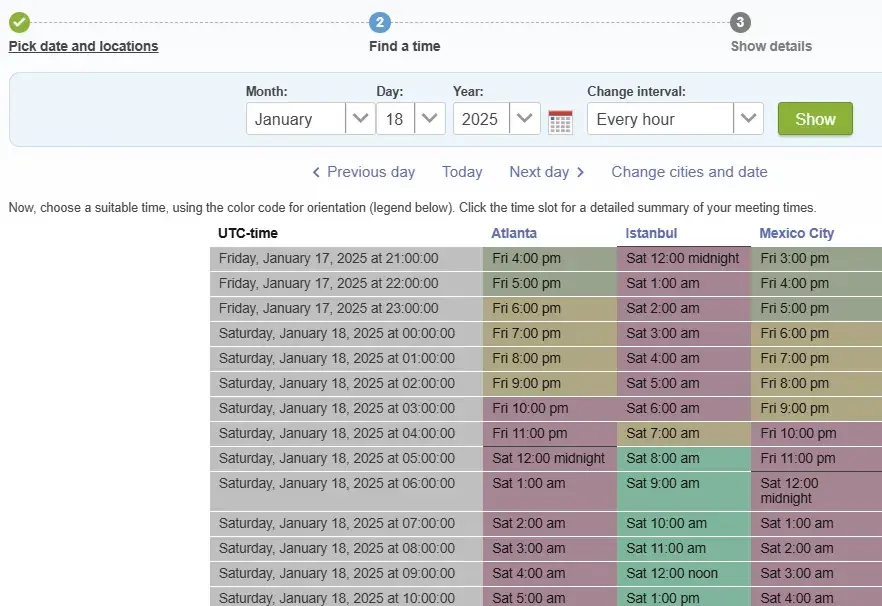
6. Schedule the meeting in advance.
Fun fact: Exactly zero people on planet Earth like being notified of a meeting without enough time to prepare for or plan around it — I learned this lesson quickly after seeing the panicked responses to my same-day meeting requests when I first started managing projects.
Here are my advance scheduling guidelines:
- Regular team meetings - At least 1 week's notice.
- Strategic planning sessions - 2-3 weeks’ notice.
- Client presentations - Minimum 3-5 business days.
- Quick updates - 24 hours when possible.
Pro tip: I've found that sending a meeting invite with a draft agenda at least 48 hours in advance increases participation and leads to more thoughtful discussion points from attendees.
That‘s not just for their benefit — if you give meeting attendees preparation time, they’ll likely make more meaningful contributions and ask better questions. I always include any pre-reading materials in the initial invite to give everyone time to review.
7. Block off “no meeting” time on your calendar.
If you‘re the one getting invited to a ton of meetings, you’ll find it helpful to block time off of your calendar where meetings can‘t be scheduled. I’ve made this a non-negotiable part of my week, blocking off my most productive morning hours (9-11 AM) for focused work.
Some organizations even have weekly no-meeting days to provide uninterrupted focus time and reduce fatigue. At HubSpot, we have “No Internal Meeting Fridays” to combat burnout, which I've found dramatically improves my end-of-week productivity.
Pro tip: I color-code my blocked time differently from regular meetings, making it easier to spot my dedicated focus periods at a glance. This visual cue helps me protect these time blocks more effectively.
8. Don't schedule a meeting when an email will do.
We‘ve all heard the phrase, "This meeting could’ve been an email," and I’ve made it my mission to prevent my team from saying this about my meetings. Before scheduling any meeting, I ask myself: “Could I communicate this effectively in writing?”
When I choose email over meetings:
- Sharing status updates.
- Distributing reports or metrics.
- Providing straightforward instructions.
- Announcing minor changes.
Pro tip: When I need to explain something visually but don't need real-time discussion, I use Loom to record a quick video walkthrough. This approach cut our team's meeting time while maintaining clear communication.
Meetings Tool Comparison
|
Meetings Tool |
HubSpot Meetings Tool |
Doodle |
NeedToMeet |
|
Key Features |
Calendar integration with Google Calendar and Office 365, group scheduling capabilities, round-robin meeting distribution, direct CRM integration, automated booking confirmation emails, custom meeting duration options, meeting buffer time settings |
Polling interface for finding meeting times, calendar integration for availability checks, customizable booking pages, built-in reminder system, meeting limits and time blocking capabilities |
Simple polling without registration requirements, custom URLs for each meeting, consolidated comment viewing, real-time email notifications, calendar integration and recurring meetings in premium tiers |
|
Pricing |
Free |
Free for individuals, $14.95/month per user (Pro), $19.95/month per user (Team) |
Free (Standard), $12/year/user (Advanced), $19/year/user (Premium) |
|
Free Trial |
Yes (Free version available) |
Yes (Free version available) |
Yes (Free version available) |
Tools to Find a Time to Meet
- HubSpot Meetings Tool
- Doodle
- NeedToMeet
- Airgram
- SurveyMonkey
- Calendly
After testing dozens of scheduling tools over the years, here are the ones I consistently recommend to my team and clients. Each has unique strengths for different scheduling scenarios.
1. HubSpot Meetings Tool
Price: Free
HubSpot’s free meeting scheduler connects with your calendar to automate meeting scheduling. Sales teams can create booking links for prospects, manage team availability, and track all scheduling activity in the CRM.
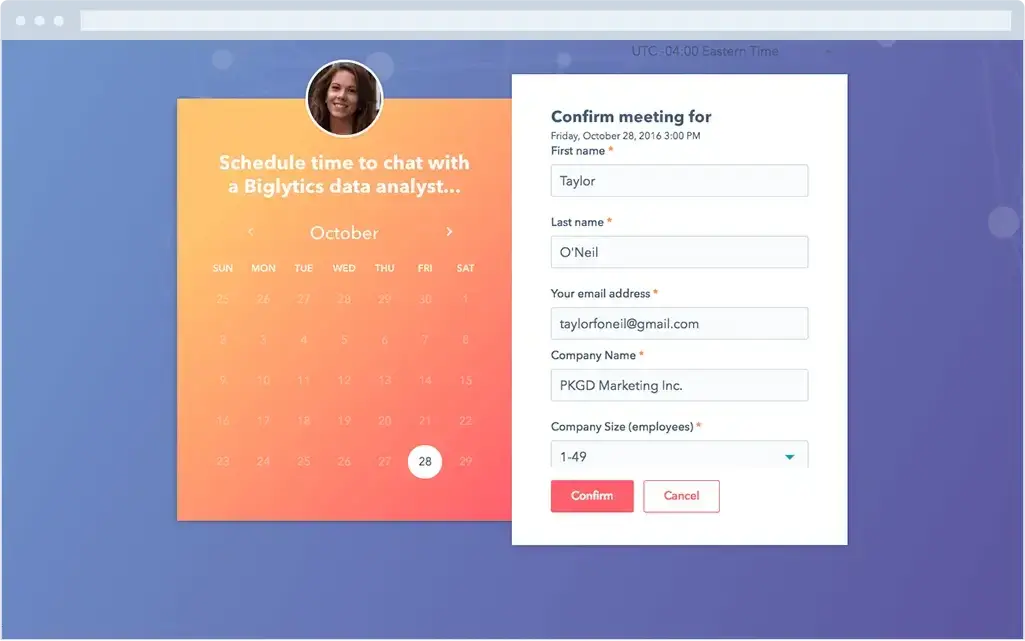
Start using HubSpot's Meeting Tool
The meetings tool integrates directly with the free CRM to manage contact details and see who has booked a meeting with you.
What I love about it:
- Calendar Integrations syncs in real-time with Google Calendar and Office 365.
- Group scheduling capabilities for team coordination.
- Round-robin meeting distribution for sales teams.
- Direct integration with HubSpot CRM.
- Automated booking confirmation emails.
- Custom meeting duration options.
- Meeting buffer time settings.
Best for: Sales teams who need to coordinate multiple calendars and want CRM integration. I use this daily for client meetings and find the automatic availability sync particularly reliable.
Pro tip: Set up different meeting types with custom questions to gather information before the meeting. I've found this reduces follow-up emails by about 40%.
2. Doodle
Price: Free for individuals, $14.95/month per user (Pro), $19.95/month per user (Team)
Doodle is a polling tool designed specifically for finding meeting times. The host of the meeting suggests possible times for the meetings and sends the poll to the meeting participants. From there, they'll enter their availability, and the meeting host selects the best meeting date and time based on the responses.
Doodle also has booking pages that allow you to send your availability to clients and have them book time on your calendar based on your shared availability. This feature also allows you to limit the amount of meetings that people can add to your calendar, block off times you don't want booked, and send out meeting reminders to prevent no-shows.
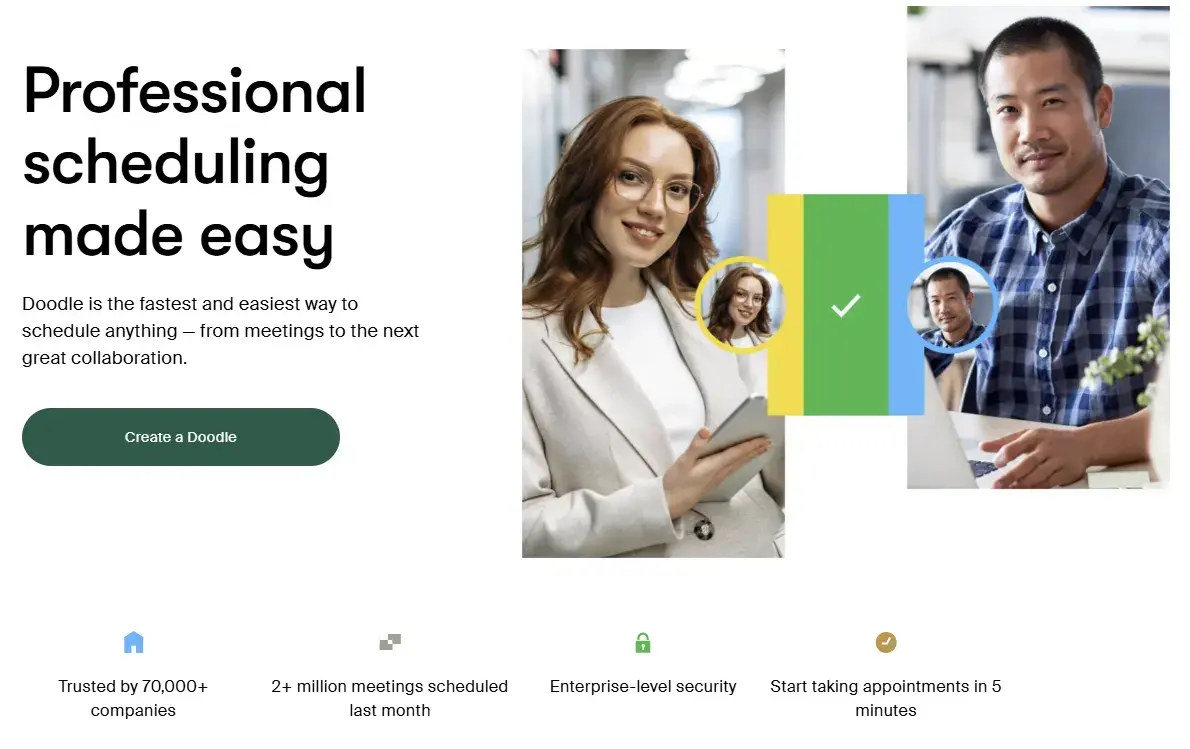
What I love about it:
- Simple, intuitive polling interface.
- Calendar integration for automatic availability checks.
- Customizable booking pages.
- Built-in reminder system.
Doodle has become my go-to tool for coordinating large group meetings. The polling feature is straightforward. I suggest possible times, participants indicate their availability, and I can quickly spot the best time slot for everyone.
Best for: Team meetings and events with multiple participants. I primarily use it for monthly all-hands meetings with 20+ attendees across departments.
Pro tip: I've found that limiting polls to 3-4 time options gets faster responses than offering too many choices. Plus, the booking page feature helps me control my calendar by setting buffer times between meetings.
3. NeedToMeet
Price: Free (Standard), $12/year/user (Advanced), $19/year/user (Premium)
NeedToMeet is a budget-friendly polling tool that doesn't require participants to create accounts. Ideal for quick, simple scheduling across organizations.
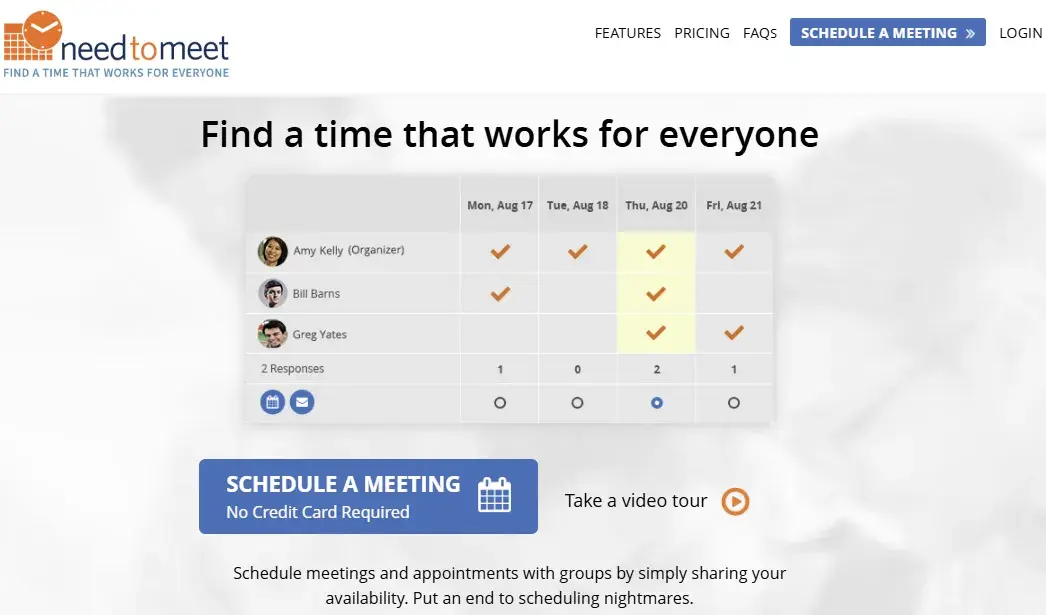
What I love about it:
- Simple, no-registration-required polling.
- Custom URLs for each meeting.
- Consolidated comment viewing.
- Real-time email notifications.
Best for: Teams looking for a straightforward, cost-effective polling solution without requiring participants to create accounts.
Pro tip: The free version works well for basic scheduling needs, while the Premium tier adds features like calendar integration and recurring meetings that benefit regular users.
4. Notta (formerly Airgram)
Price: Free plan available; Pro plans start at $14.99/month
Here's something exciting: Airgram and Notta merged in late 2024 to solve a common frustration — switching between different apps to schedule, record, and document meetings.
The result? A single platform that handles everything from finding the perfect meeting time to creating detailed, AI-powered summaries of your conversations.
What makes this tool particularly interesting is how it learns from your meeting habits. As you use it, the AI gets better at suggesting meeting times, identifying key discussion points, and helping you stay organized.
For teams drowning in meeting coordination and documentation, this combination of smart scheduling and automatic note-taking is a game-changer.
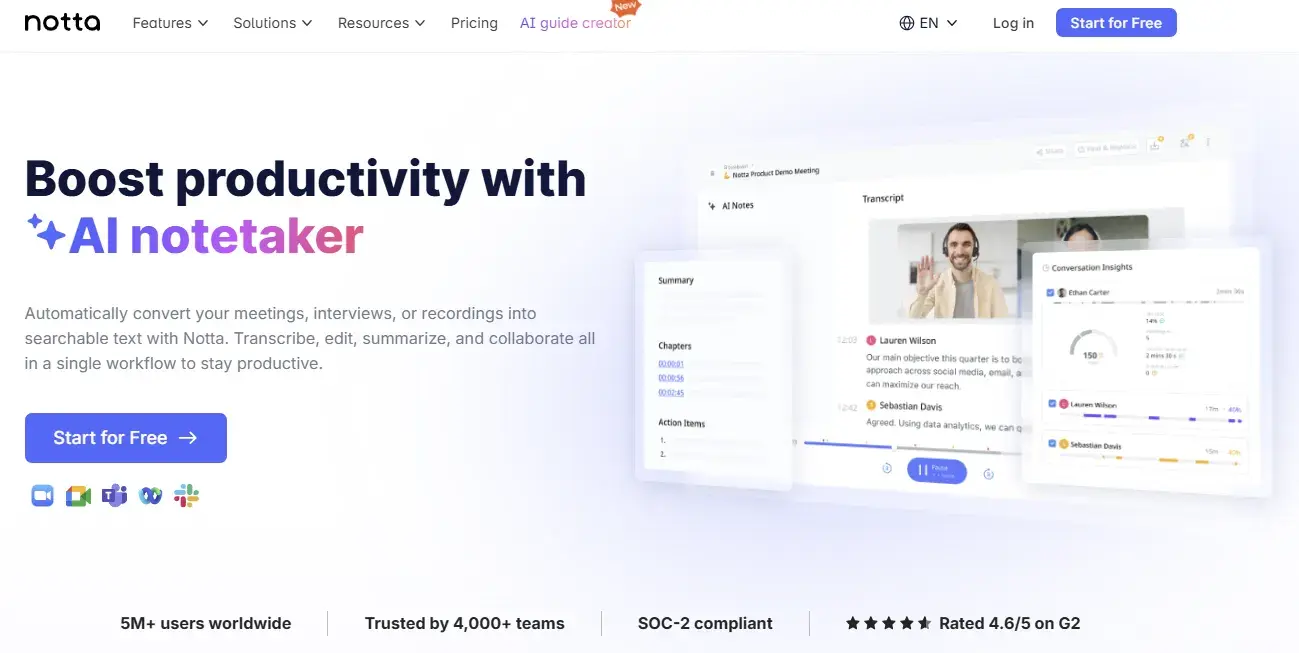
What I love about it:
- Advanced AI transcription and summarization.
- Calendar integration with Google and Outlook.
- Meeting scheduling and recording in one platform.
- Real-time collaborative note-taking.
Best for: Teams who want an all-in-one solution for scheduling, recording, and documenting meetings. Particularly valuable for remote teams who need to maintain detailed meeting records.
Pro tip: The AI-powered meeting summaries can help determine if a follow-up meeting is necessary, potentially reducing unnecessary scheduling.
5. SurveyMonkey
Price: $30/user/month (Team Advantage), $92/user/month (Team Premier), Contact for details (Enterprise)
With SurveyMonkey, you can choose a meeting date and time, create a poll, and send the link to the poll to meeting participants via email. The poll can also be embedded on a website or Facebook page to reach even more people. If they don't respond to the poll within a certain timeframe, SurveyMonkey will send a reminder email.
SurveyMonkey can help you plan out team schedules, too. For instance, if you manage a large team with multiple shifts, creating a scheduling poll can help you view everyone's availability all in one place.
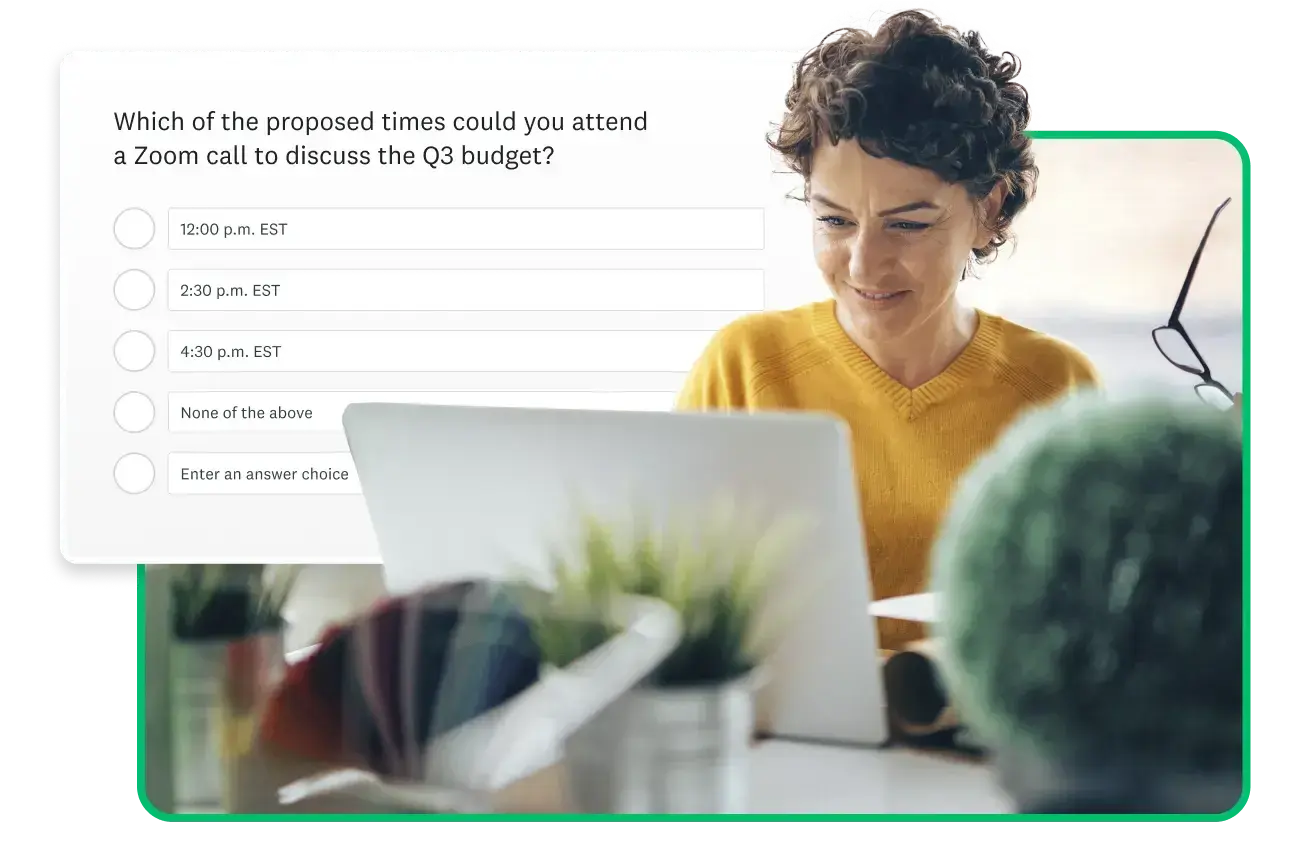
What I love about it:
- Versatile polling capabilities beyond just scheduling.
- Website and social media poll embedding.
- Automated reminder system.
- Advanced analytics for response tracking.
Best for: Large organizations managing complex schedules, especially teams with shift workers or multiple departments needing coordination.
Pro tip: The ability to embed polls on internal websites or intranets makes it particularly effective for company-wide event planning or training session scheduling.
6. Calendly
Price: Free (Basic), $12/seat/month (Standard), $20/seat/month (Teams), and Enterprise starts at $15K/year
Calendly is a meeting scheduling tool that connects to your calendar. It even lets you set your availability and send a meeting link to contacts. Meeting invitees can book a meeting at a time that's convenient for them and that time is automatically scheduled on your calendar.
Calendly's meeting poll feature helps you find the best time for team meetings. Plus, the workflows feature allows you to automate routine communications, like event reminders and follow-up meetings.
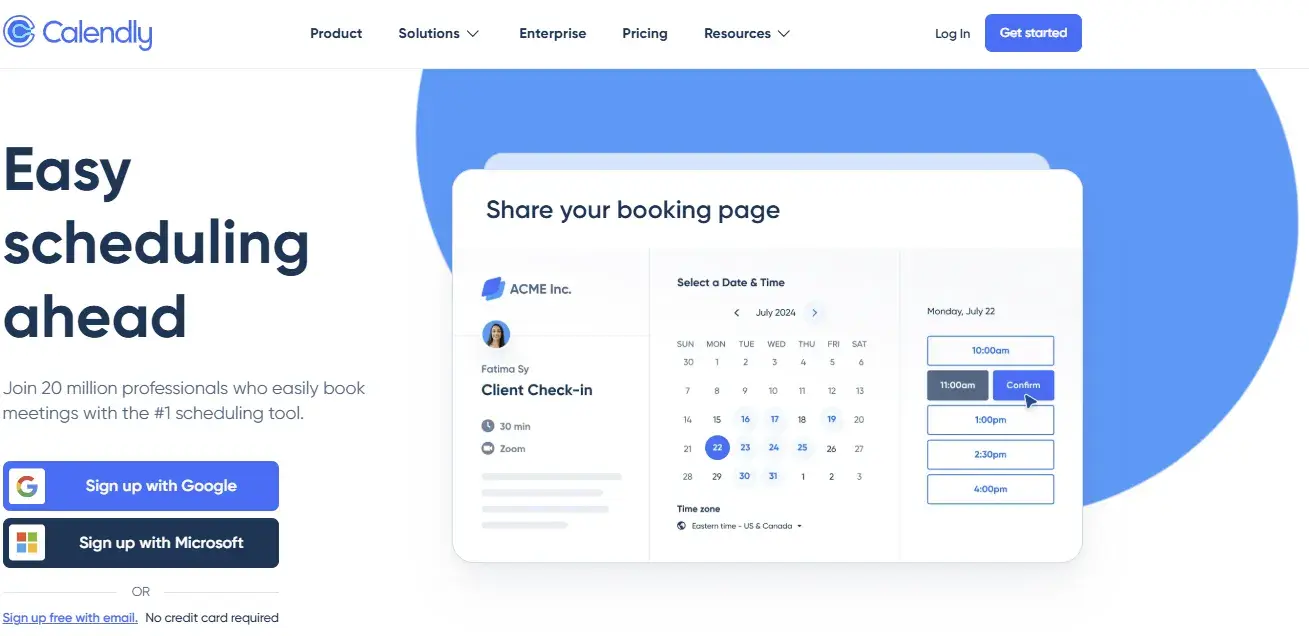
What I love about it:
- Clean, professional booking interface.
- Automated workflows for reminders and follow-ups.
- Multiple meeting type configurations.
- Robust calendar integration options.
I use Calendly to manage my freelance client meetings, and it's been a game-changer for professional scheduling. The automated reminders and follow-ups keep everything organized without the back-and-forth emails.
Best for: Freelancers, consultants, and small businesses who want to present a professional scheduling experience to clients.
Pro tip: Create different meeting types for initial consultations versus project check-ins, each with its own duration and buffer times, to better manage your freelance workflow.
Find a Meeting Time With Google Calendar
Want to meet with one person or multiple people? You can find a time that works for everyone using Google Calendar. Here’s how.
1. Navigate to Google Calendar.
Start out by logging into your Google Calendar account.
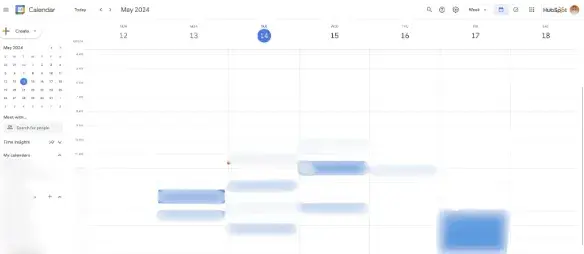
Pro tip: Make sure you‘re using the Google Workspace account associated with your organization to see your colleagues’ calendars.
2. Create a new event or edit an existing event.
To create a new event, click Create and a pop-up will appear. Then click the More options button to add your meeting details.
To edit an existing event, click on the event you want to update, and select the pencil icon to edit it.
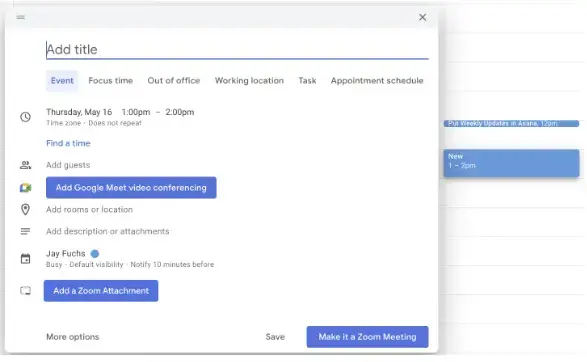
Pro tip: Use keyboard shortcuts (press Shift + ? to see them all) to speed up your calendar management.
3. Add guests to the invite.
In the Guests field, enter email addresses for all participants. Google Calendar will automatically check their availability as you add them.
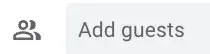
Best practice: Add required attendees first, then optional ones. This helps prioritize scheduling around key participants' availability.
4. Click the “Find a Time” tab.
Select the Find a Time tab at the top of your event details. This view shows everyone's availability in a convenient grid format.
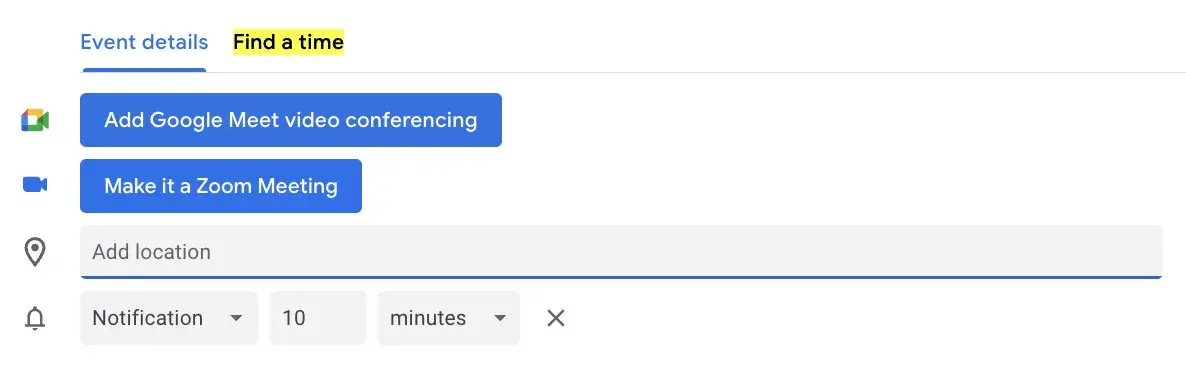
Key features to use:
- Toggle between Day and Week views for different planning perspectives.
- Look for white spaces that indicate mutual availability.
- Check the time zone indicator for each participant.
- Use the scheduling grid to visualize conflicts.
5. Select a time.
Click on an available time slot in the grid to select it. The time will automatically populate in your event details. Click Save to send the invitation to all participants.
Pro tip: Before finalizing, check for adjacent meetings and consider adding buffer time to prevent back-to-back scheduling.
Schedule Meetings Hassle-Free
Finding the perfect meeting time for everyone doesn't have to be a headache. I hope you’re convinced that with the right combination of tools and strategies, you can speed up your scheduling process and focus on what really matters: productive conversations that move projects forward.
Key takeaways to remember:
- Choose the right scheduling tool for your specific needs.
- Always consider time zones and participant preferences.
- Use clear agendas and meeting objectives.
- Respect everyone's time with proper advance notice.
- When in doubt, ask yourself if it really needs to be a meeting.
Remember: The goal isn‘t just to find a time that works — it’s to create the conditions for effective collaboration and communication.
Editor's note: This post was originally published in April 2020 and has been updated for comprehensiveness.