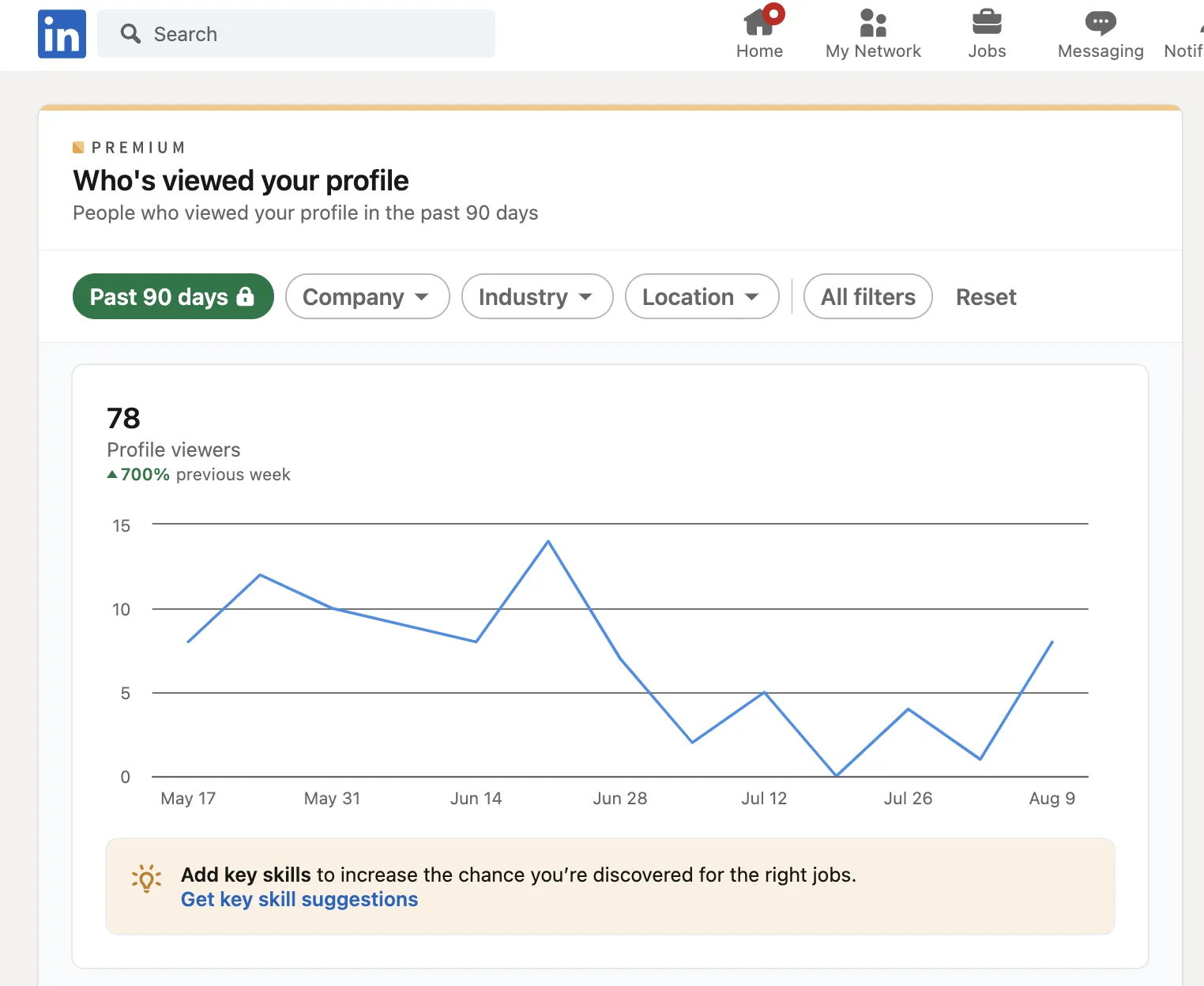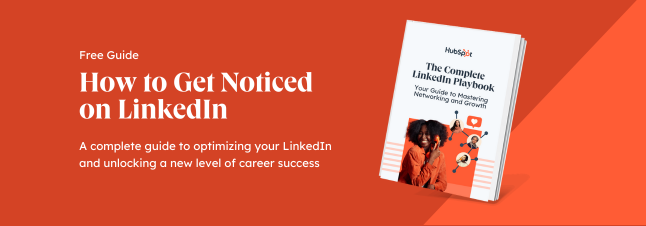Why LinkedIn Views Matter
Some dismiss profile views on LinkedIn as a vanity metric, arguing it’s not worth your time. However, seeing who’s viewed your LinkedIn gives you incredible insights into who’s looking your way — and an opportunity to follow up. LinkedIn can even become a key business driver for your company.
Understand Your Audience
With LinkedIn, you can filter your profile viewers by industry, location, and company. If you have a large audience, you can break down this information to learn more about your audience and find out which sectors or areas to target in your business.
LinkedIn also sometimes tells you how people found your profile, such as People Search, which can help you understand why people may be interested in you.
Build Your Network
As a best practice, check your profile views at least once a week to see who’s viewing your profile (keep reading for step-by-step instructions!). If your viewer’s profile seems interesting or if you have something in common with them, such as industry, location, or mutual connections, add them to your network.
Adding new connections and engaging with their content over time will help you learn from others and build connections that can further your career.
Generate New Leads
Social selling shouldn’t be your only objective on LinkedIn, but you can drive leads effectively on the platform. When you see that someone has viewed your profile who fits your customer demographic, add them as a connection. Take the time to look at their profile and recent posts and send them a personalized, engaging message.
How to See Who Viewed Your Profile
Ready to find out who’s viewing your LinkedIn profile? Follow these four easy steps on desktop or mobile to find insights.
.webp)
1. Access your profile.
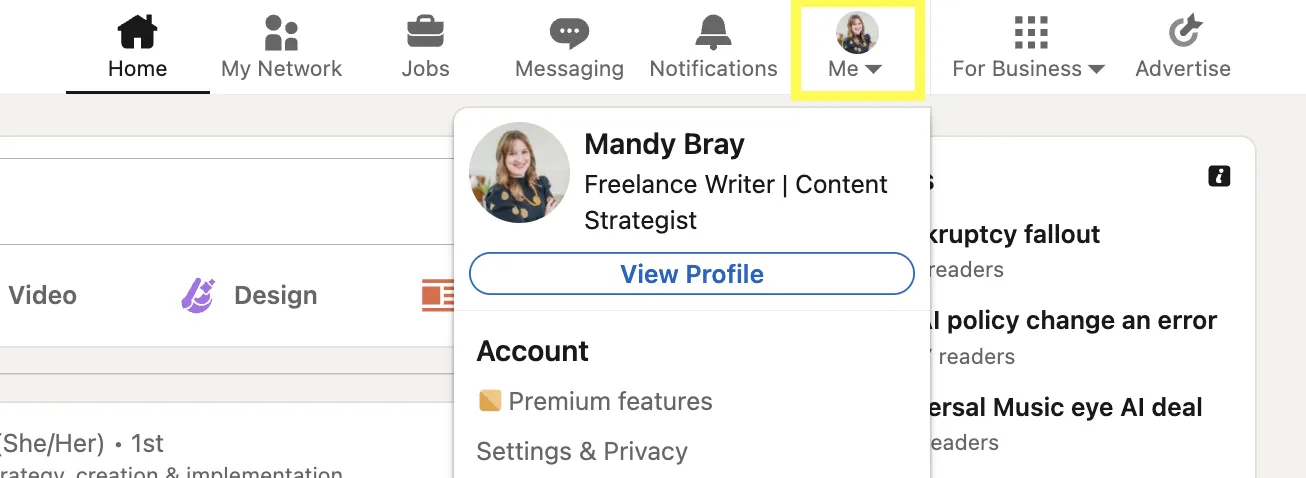
Once you’re logged into LinkedIn, click the “Me” icon with your profile picture at the top navigation bar.
Mobile app: Click on the icon with your photo in the top left-hand corner.
2. Open analytics.
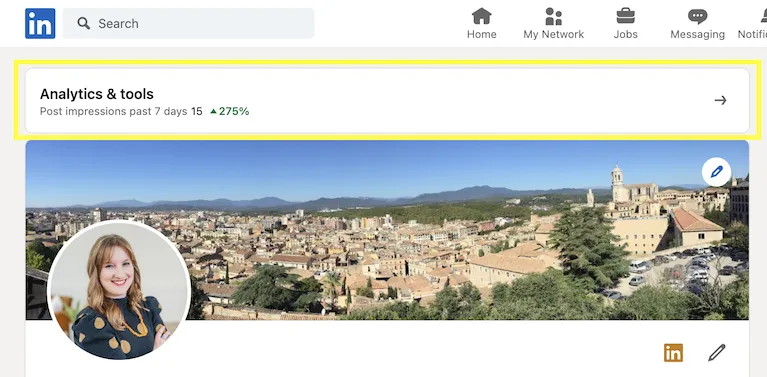
Once you’re on your profile page, click on “Analytics & Tools” right above your header image.
Mobile app: From the pane that opens, click “Analytics & tools”
.webp)
3. Open profile views.
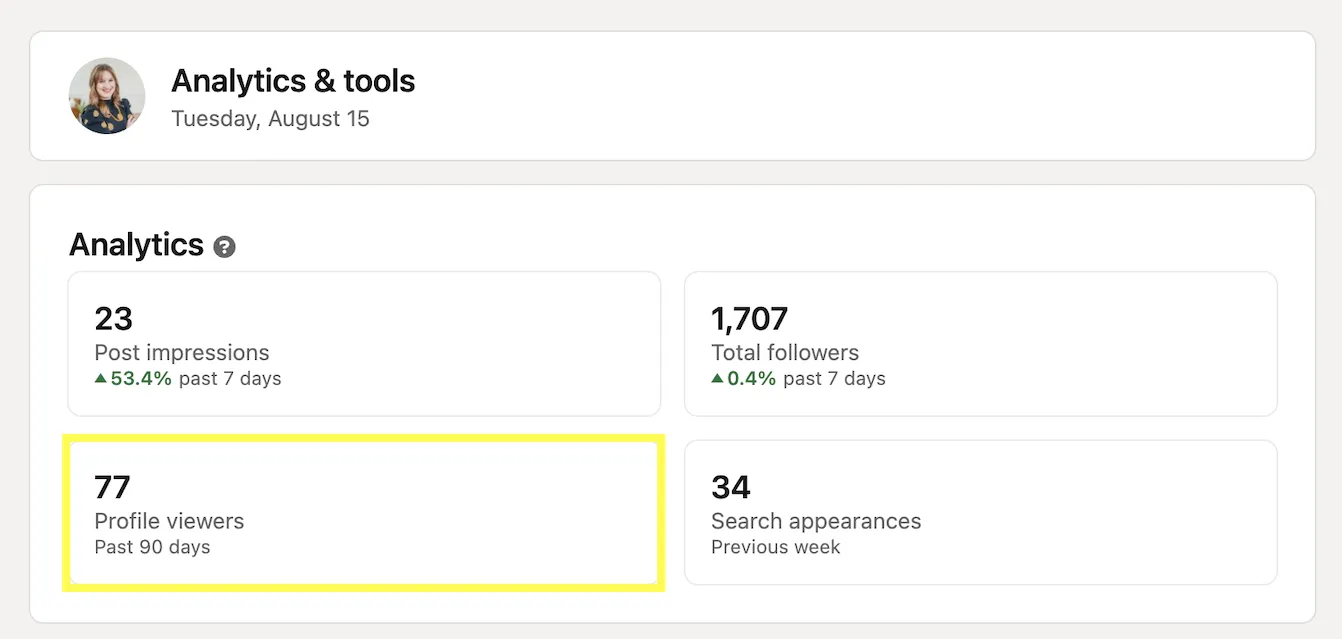
On the analytics page, you should have a grid with four rectangles at the top, featuring post impressions, total followers, search appearances, and profile viewers. Click “Profile viewers” to see who’s viewed your profile. The navigation is the same on the mobile app.
4. Explore Content
You are now on the “Profile Views” page where you can see who’s viewed your profile for the past 90 days. The page starts with a graph showing your number of profile viewers, then lists individual names, headlines, and photo icons of people who have viewed you with an approximate timeline.
LinkedIn sometimes lists helpful tips like mutual connections and how they found you, like profile search or the “people similar to you” feature. You can click on someone’s name to view their profile or click to follow or message them from the list.
Filtering
You can filter people at the top by company, industry, location, and more. This is especially useful if you have a large number of views or are using LinkedIn for a specific purpose like business development or job searching.
Interesting Views
“Interesting views” is an algorithm LinkedIn uses to highlight people it thinks will be of particular interest to you. This can be someone with similar interests and work history, a leader in your industry, or someone hiring in your industry.
If you want to use this feature, you will need to enable it by clicking the “All filters” button on your profile views page, then scrolling down and enabling the function..
Shortcuts and Tips for Accessing Profile Views
Want to bookmark your “Who’s viewed your profile?” page or simply get there quicker? Once you’re logged in to LinkedIn on a browser, enter the URL https://www.linkedin.com/analytics/profile-views/ to take you straight to your profile views page.
.webp)
When you’re on the home page, you can take a shortcut to your analytics and tools from the navigation bar on the left-hand side.
Recent views will also pop up in your notifications tab (the bell icon at the top navigation bar). Clicking on any one of these will take you to your profile page.
Why can’t I see everyone who’s viewed my LinkedIn profile?
You’ve likely noticed that LinkedIn doesn’t show you everyone who’s viewed your profile in the 90 days. In some cases, instead of a name and headline, you’ll see a generic icon with a mysterious title like “Journalist in the Publishing Industry from Austin, Texas” or “Salesperson at MobileExxon.” There are two main reasons this can happen.
Basic vs. Premium Profile Analytics
With a basic (free) LinkedIn profile, you can only see details for the five most recent profile viewers. This can certainly be limiting and requires you to check LinkedIn frequently if you want to capture that data. In addition to showing all profile viewers in the past 90 days, premium accounts also have advanced analytics.
What You Can See with a Basic LinkedIn Profile
- Your five most recent profile views in the past 90 days
- Number of profile viewers
- Interesting views
- Where your profile viewers work
- Where they found your profile
- Their job titles
What You Can See With a Premium LinkedIn Profile
- All of the analytics above
- All viewers in the past 90 days (Premium Career Profile) or full year (Premium Business Profile)
- Viewer trends and insights
- A graph showing the number of viewers from the past 90 days by week
- Weekly viewer trends to see data for a particular week from the past 90 days
Private Mode on LinkedIn
Even with a premium profile, some profile viewers will still appear anonymous. That means that that person has set their profile to private or semi-private, which prevents you from seeing all their details.
If all of your profile views are anonymized, then chances are that you have your profile set to private mode. With a basic profile, you can choose to keep your browsing private but, in turn, won’t be able to see any viewer data for your profile. Upgrade to a premium profile, and you can browse in stealth while still keeping your profile view analytics.
How to Increase Profile Views
If you want more eyeballs on your profile (and more connections and opportunities), there’s a lot you can do. These activities fall primarily into two camps: optimization and engagement. On one hand, you want to optimize your profile to have the best chance of being found in search. This process is quick and only needs an occasional update once it’s set up.
On the other hand, creating content and engaging with others’ content will help you appear in others’ feeds. Consistent engagement takes discipline, which can go a long way in building your network.
Let’s dig into the top ways you can increase profile views.
.webp)
Optimize your headline.
By default, LinkedIn assigns your current job title and company as your headline. However, you should edit this to capture the range of your skills and experiences. Some unusual or very generic job titles may not capture your capabilities and will limit your appearance in search.
For example, instead of simply “Marketing Manager at X Company,” you can add terms like “Marketing Manager | Content Marketing Leader, Blogger, Speaker, Startup Advisor."
Optimize your profile summary.
When it comes to your LinkedIn profile, your profile summary is real estate gold. This section (top of the fold, right above your experience) is your chance to give an elevator pitch about who you are, what you do, and what matters to you. Keep your paragraphs short and scannable. Be sure to include keywords and accomplishments.
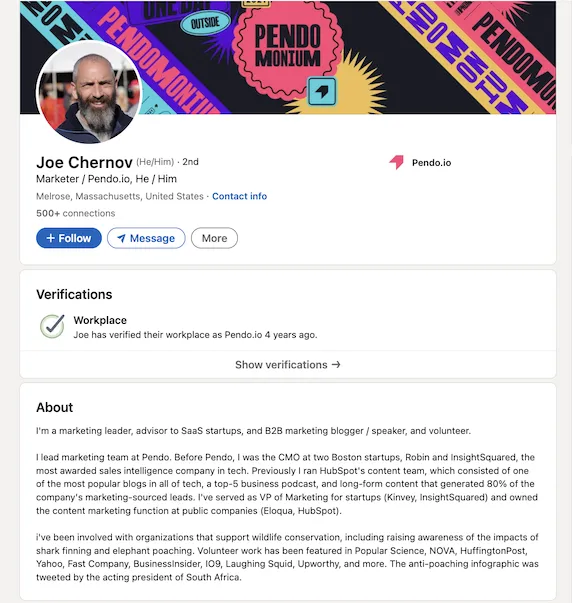
Marketer and Startup Advisor Joe Chernov found that he was able to revamp his skills section in about 10 minutes, replacing awards with a keyword-dense narrative. Combined with a headline and skills section update, he boosted his profile views by more than 25%.
Maximize your skills section.
On your LinkedIn profile, you can showcase up to 50 skills in your skills section. Recruiters use skills as a search filter to find qualified candidates, so it’s important to keep this current. You can change these as often as you like and as a way to showcase your skills to your target audience.
Pro tip: If you’re a job hunter with a premium account, you can look at job descriptions and see which skills you’re missing compared to the applicant pool.
Post on LinkedIn.
The best way to place your profile into the limelight is to create content. This not only places your profile on casual viewers’ feeds but pairs it with a point of view or interesting feeds. LinkedIn recommends“posting at least once a day, even on weekends, to establish a trusted voice.” That’s a high bar, so start with once a week and increase your content from there.
For post ideas and best practices, check out HubSpot’s guide to LinkedIn content marketing. To go the extra mile, post in groups or consider long-form content such as articles or newsletters.
Interact with content.
Interacting with other users’ posts and content is a great way to subtly boost your profile into feeds while building authentic relationships and conversations.
Take five minutes each day to read, react, and comment on your network's posts. Even a simple acknowledgment or congratulations can go a long way in building community. Make time to write insightful comments that add to the conversation, but don’t hijack it. Keep the focus on adding value and sharing your point of view, but not selling.
Link to your LinkedIn profile outside of LinkedIn.
Last, find ways outside of LinkedIn to link to your profile. Add it to your email signature. Feature it on your website or bio page. Share it on other social media platforms. That way, you’ll harness your relationships outside of LinkedIn, think of coworkers, clients, or classmates, and move them online.
Reach Your Goals on LinkedIn with Better Visibility
When you’re building your professional network, knowledge is power. Knowing who’s looking at your profile can give you insights about your audience and a way to connect.
Ultimately, visibility on LinkedIn is all about the goal you want to achieve. If you want to connect with potential customers, add new connections and contribute to ongoing conversations. If you want to land speaking opportunities, focus on creating content around your core expertise– and monitor who’s paying attention. The more traffic your LinkedIn profile gets, the better chance you have of creating a flywheel effect for the goals you want to achieve.
LinkedIn Marketing