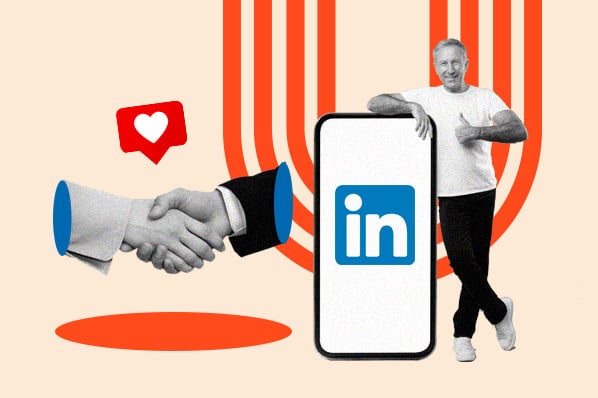Salespeople live on LinkedIn. They research prospects, participate in groups, and keep their profiles in tip-top shape. Another common practice is to message customers or connections helpful content.
But what if you have a valuable blog post or insight to share with a specific person on LinkedIn? How do you send them a message if you're a 2nd- or 3rd-degree connection — or even out of network? And what's the deal with InMail?
In this post, use the handy steps outlined below to learn how to send a message to anyone on LinkedIn. First, Let’s begin with the basics: how to send a message to a connection on LinkedIn.
Subscribe to "The Pipeline" — The Weekly 5-Minute Read to Help You Crush Quota
How to Send a Message on LinkedIn
- How to send messages to your connections.
- How to send messages to 2nd-degree connections.
- How to message someone you're not connected to on LinkedIn.
- How to send messages to LinkedIn group members.
- How to send messages to out-of-network connections.
1. How to send messages to your connections.
Step 1: Go to your connection's LinkedIn profile.
Step 2: Click the blue "Message" button at the top of their profile.

Step 3: Compose a message and press enter to send.

2. How to send messages to 2nd-degree connections.
What Does 2nd Mean on LinkedIn?
A 2nd-degree connection on LinkedIn means both parties are direct connections of the same person. For example, if Dan and Sarah are not connected with each other but are both connections of Isaac, Dan and Sarah would be 2nd-degree connections. In this case, a "2nd" would appear in each person's profile when viewed by the other.
If you have LinkedIn InMail, you can message 2nd-degree connections without actually being connected. Simply open their profiles and hit the "InMail" button to compose and send your message.
If you do not have InMail, follow the steps below to send a message to a 2nd-degree connection.
Step 1: Go to your connection's LinkedIn profile.
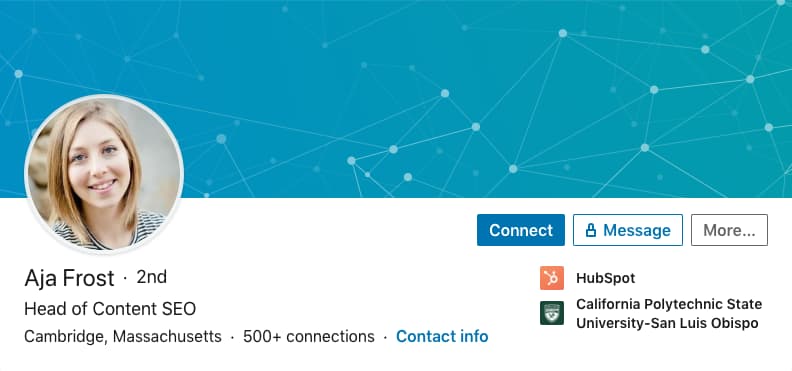
Step 2: Click the blue "Connect" button at the top of their profile.

Step 3: Compose a message explaining why you want to connect with this person. Reference shared interests, a mutual connection, or admiration for their work. Press the "Send invitation" button when you're ready to submit your request.

Step 4: Once they've accepted your invitation, send a message by following the steps in section one of this post.
3. How to message someone you're not connected to on LinkedIn.
Step 1: Go to your connection's LinkedIn Profile.
Step 2: See if their first and last names are displayed.
Step 3: If both names are displayed, you should see the blue "Connect" button enabling you to send them an invitation. Once connected, you can compose a message by following the steps in section one of this post.
If only the first letter of their last name is displayed, you will not be able to click "Connect" — but may still be able to contact them through InMail.
4. How to send messages to LinkedIn group members.
Step 1: Visit the group that you and your connection are part of.
Step 2: Click the hyperlinked "members" list on the group homepage, and search for your desired connection.

Step 3: Click the "Message" button next to your connection's name.

Step 4: Compose and send a message to your connection without ever leaving the group — no InMail or invitation required.
What Does InMail Mean on LinkedIn?
InMail is a premium subscription feature that allows you to send direct messages to any LinkedIn user, even if you’re not connected. It can be helpful for prospecting and building your pipeline as a salesperson. The number of messages you can send varies depending on your subscription type.
Even then, InMail doesn’t allow you to message LinkedIn users that are outside of your network, meaning that they aren’t a 2nd or 3rd level connection. Let’s discuss how you can contact those people.
5. How to send messages to out-of-network connections.
Step 1: Visit your connection's LinkedIn profile.
Step 2: You will be unable to send out-of-network connections a message through InMail, so you must click the blue "Connect" button.
Step 3: Once connected, follow the steps in section one of this post to send a message.
LinkedIn is a valuable resource for salespeople to identify and connect with prospective clients. Use these tips to make the most of your account.
Editor's note: This post was originally published inDecember, 2019 and has been updated for comprehensiveness.
Social Selling on LinkedIn

.jpg)
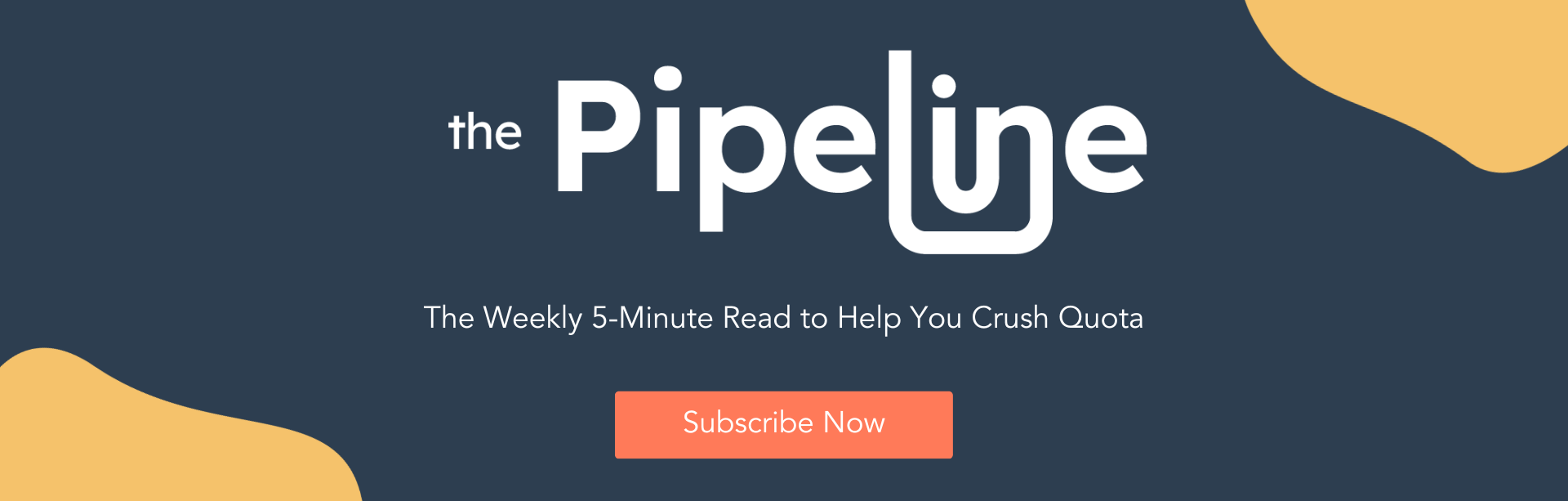
![Here’s how to write a professional LinkedIn headline to 10x your presence [+ examples]](https://53.fs1.hubspotusercontent-na1.net/hubfs/53/linkedin%20headline%20featured.webp)
![15 Best LinkedIn Summary & Bio Examples [+ How to Write Your Own]](https://53.fs1.hubspotusercontent-na1.net/hubfs/53/linkedin-summary-examples-4.jpg)
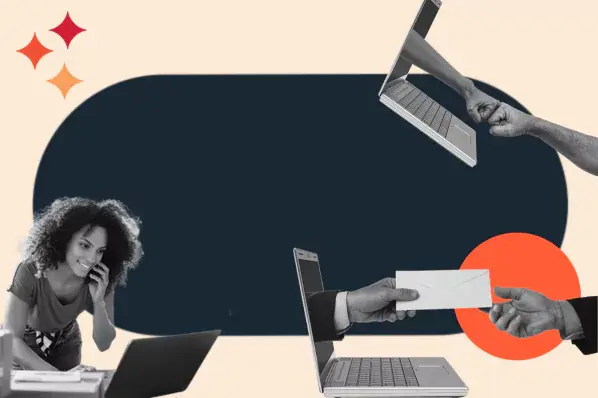
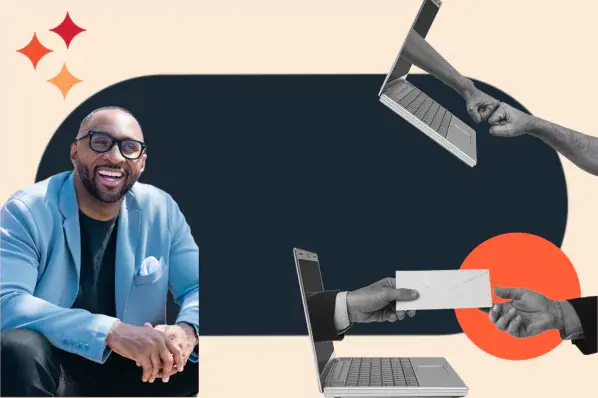
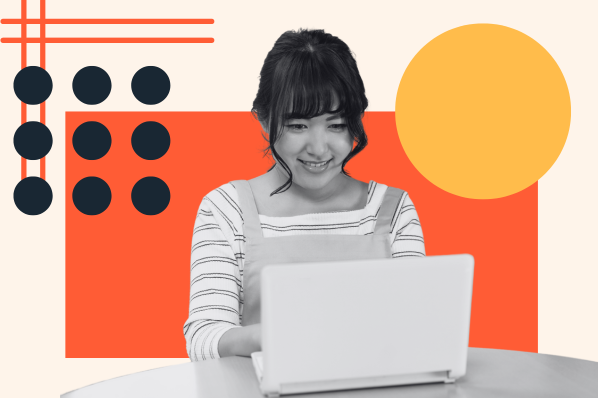
.jpg)

![How to Write InMail Messages to Recruiters on LinkedIn [Samples + Templates]](https://53.fs1.hubspotusercontent-na1.net/hubfs/53/how-to-craft-an-inmail-that-gets-results-1.jpg)