So here's me practicing what we preach, repurposing those instructional emails into blog content. And honestly, this post was a breeze to write after I already explained everything to my coworkers via email. Without any further ado, let's get to my email/blog post about embedding Pinterest boards. It's a cinch!
1) Go to Pinterest's Widget Builder and select 'Board Widget.'

2) Paste the URL of the board you'd like to embed. Customize the size of the board as you wish under 'Advanced Options.' Then, click 'Build It!'

3) Two snippets of code will appear. Scroll to the bottom snippet of code, and click 'Advanced' under 'Load the JavaScript.'

4) Copy the code from this section wherever you like in your blog post or website.
Do not paste this snippet more than once! This is the code that allows all of the embeds to load on the page.

5) Scroll up, then copy and paste the code from 'Insert the Link.'
This is the code for the specific board you want to embed.

6) Repeat step 5 for each board you want to embed. Do not repeat step 4.
7) Center the embedded board by adding <center> and </center> around the whole HTML snippet.
Here's what the final link from step 5 should look like:
<center> <a data-pin-do="embedBoard" href="http://pinterest.com/
9) And that's it!
Here's what the final code of one embedded board on a page will look like:
<script type="text/javascript">(function(d){ var f = d.getElementsByTagName('
1) Here's our first board example!
<center> <a data-pin-do="embedBoard" href="http://pinterest.com/pinterest/pin-pets/"> Follow Pinterest Pin pets on Pinterest </a> </center>
Here's what the final code of multiple embedded boards on a page will look like:
<script type="text/javascript">(function(d){ var f = d.getElementsByTagName('
1) Here's our first board example!
<center> <a data-pin-do="embedBoard" href="http://pinterest.com/pinterest/pin-pets/"> Follow Pinterest Pin pets on Pinterest </a> </center>
2) Here's our second board example!
<center> <a data-pin-do="embedBoard" href="http://pinterest.com/pinterest/pin-pets2/"> Follow Pinterest Pin pets 2 on Pinterest </a> </center>
And here's what an embedded board look like on your website or blog:
Pretty easy, right? How will you use embedded Pinterest boards in your marketing?
Image credit: Public Domain Photos
Pinterest Marketing
.png?width=112&height=112&name=Image%20Hackathon%20%E2%80%93%20Vertical%20(3).png)


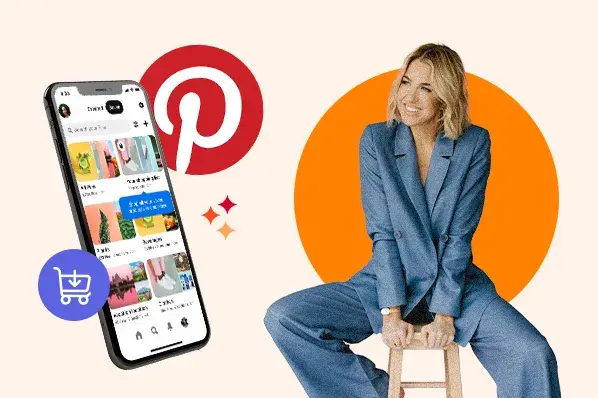

![18 Pinterest Metrics to Start Tracking ASAP [+ Tools]](https://53.fs1.hubspotusercontent-na1.net/hubfs/53/pinterest-analytics.webp)


![Key Pinterest Marketing Tools and Tips You Need [+ Recs for Small Businesses]](https://53.fs1.hubspotusercontent-na1.net/hubfs/53/marketer-using-pinterest-marketing-tips-for-strategy%20(1).jpg)
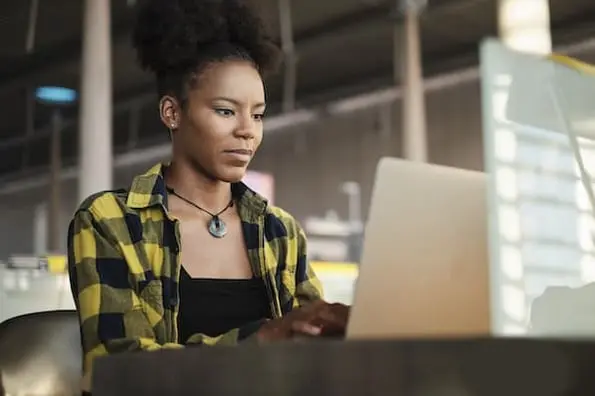
.jpg)
.jpg)
![How to Use Pinterest to Promote Your Business or Blog [Free Templates]](https://53.fs1.hubspotusercontent-na1.net/hubfs/53/Pinterest%20for%20Marketing.jpg)