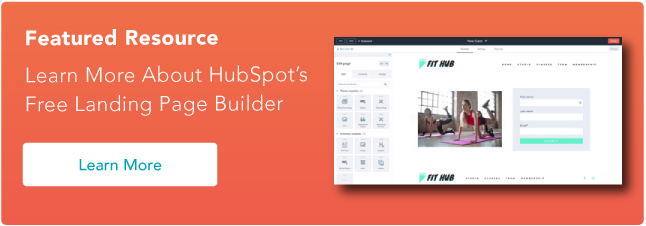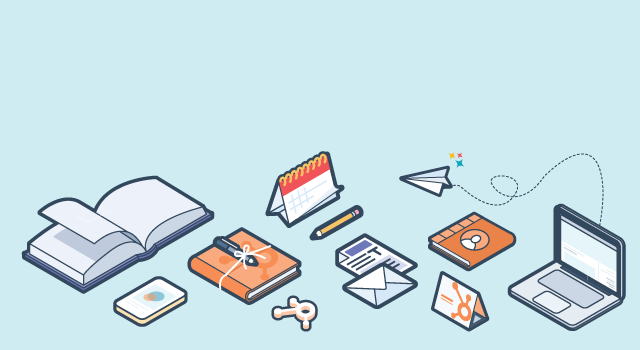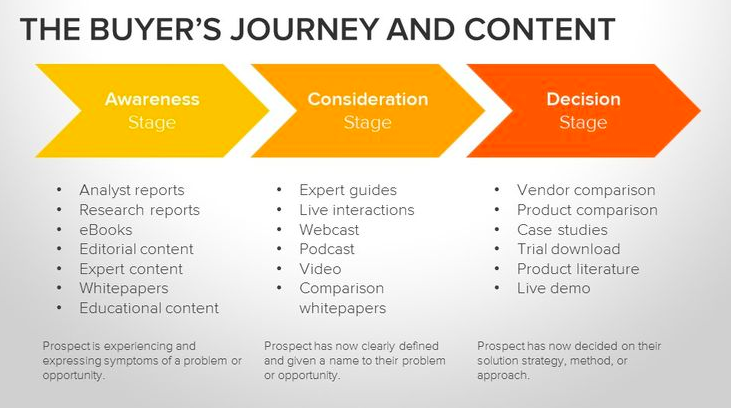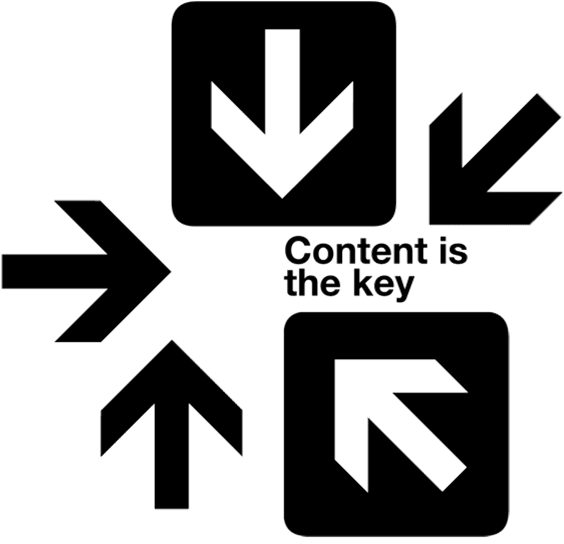HubSpot Landing Pages
The HubSpot Landing Page App helps customers easily create lead capture pages that look like an extension of your main website. All new HubSpot customers will have a landing page template created for them so it matches the look and feel of their main website. This design incorporates a consistent header, footer, color scheme, font selection, and logo.
Once your landing page template is set up, there are two things you need to decide in your marketing strategy:
- What are you going to offer on your landing page in return for their contact information?
- How will you guide visitors to your landing pages?
When you choose your offer (say, a white paper), the page itself should explain the contents of the whitepaper and include a form for the visitor to fill out to receive it.
To get visitors to your landing page, we suggest placing call-to-action (CTA) buttons across your website and blog posts that promote that white paper or offer. That CTA might say, "Download our Free White Paper." When someone clicks it, it'll go to the landing page. If you want to learn more about this process, check out the Academy Webinar on Perfecting the Conversion Process.
You can also email a link to a landing page and use HubSpot to monitor how many readers opened or clicked the email to then submit on the form for their download.
Setting Up Your HubSpot Landing Page
To stay consistent with your website, your landing pages should be published on branded URLs. This makes it possible for SEO authority to flow through to your main domain.
Time to get a little technical, but bare with me. To publish your landing pages on branded URLs, you should connect a custom subdomain to your HubSpot. Connecting a custom domain to HubSpot is also referred to as “taking a domain live.” An example subdomain could be info.yourdomain.com or offers.yourdomain.com.
Your subdomain needs to be setup with whomever manages your website domain’s nameservers (DNS). Keep in mind that your domain may be managed in a separate panel than your website.
Not sure who your DNS proivider is? You can check to see who your DNS provider is by doing a Whois lookup. Go to Whois.com, type your domain name in the top right-hand corner, and reference what's listed for Name Server. An example of this process is below:

Now we need to make it so you can use this subdomain for your HubSpot landing pages. The way to set this up is to “point” your custom domain to HubSpot via your DNS provider. To set this up, you will need your HubSpot CNAME, which you can find this by navigating to Content > Content Settings > Domain Manager.
While technical requirements are minimal, in some infrequent cases it may not be possible for your IT team or DNS provider to connect a subdomain to HubSpot. Why, you ask? A handful of DNS poviders can't point to a Content Management System (CMS) like HubSpot using a CNAME value.
If this happens to you, one option is to migrate your DNS to an alternative provider that is able to connect a domain to HubSpot in this way. GoDaddy and Network Solutions are two examples that wok great. Another option would be to use the default HubSpot subdomains that you see in your Domain Manager. If you go this route, keep in mind that these domains are not branded and will not provide SEO authority to your primary domain.
How to Build a HubSpot Landing Page
Now that you have the website address to host your landing pages, it's time to build one!
Creating HubSpot landing pages is as easy as filling in the blanks. All within the Landing Pages App, you can choose the preferred layout, explain your offer, add a form, configure follow-up emails, and trigger automated workflows to nurture these leads. If you’d like some step-by-step instructions on how to do this, check out the Landing Page User Guide from our Knowledge Base.
As an example, check out this landing page by Smith Micro Software, Inc.

Curious to see what other customers have built? View our set of HubSpot Landing Page customer examples.
Analyzing Your HubSpot Landing Pages
The HubSpot Landing Page App also makes it easy for you to measure the success of your landing pages. You can view a specific page’s performance and segment analytics based on a desired timeframe, like the below image.

You can also evaluate the performance of many landing pages at once. Generate graphs for side-by-side comparisons of your currently published landing pages.

Embeddable HubSpot Forms
How to Build a HubSpot Form
The HubSpot form editor allows you to create forms in a simple drag and drop interface. Find the Forms App by navigating from Contacts > Forms. From there you can select the specific questions you'll want to ask your visitors. Here's detailed instructions on how to create a form.
When you finish your form, it will auto-generate a snippet of embed code that you can add to your main site, as described in the next section. These forms work collaboratively with the HubSpot tracking code to capture more robust lead data. For example, HubSpot forms can provide data on how a visitor first came to your site and what pages they have viewed. This allows for better lead segmentation and targeted marketing.
How to Add HubSpot Forms to Your Website
In order to set up and embed HubSpot forms, you need to be able to have access to your website's code-- or work with someone who does.
In the event you have access to your website code yourself, make sure you have some comfort in editing the code of a given page where you want to add the form.
In the event you want to add a form to a Contact Us page, here's how you would do it:
- First, make sure the page you're editing has your HubSpot tracking code installed on it. (Learn more about this step.)
- If there is an existing form on your page, remove it.
- Add the HubSpot embed code where you want it on the page.
- Optional: Style the form with custom CSS. (Learn More.)
If you want to learn more, read our in-depth article on How to Replace Your Site Forms with HubSpot Forms.
Analyzing Your HubSpot Forms
To view embedded forms’ analytics, you would go to the Forms tool directly, example below:

Looking Forward
The moral of the story is you should use the methods that best fit you, your use case, and your website.
Using either method -- landing pages or embeddable forms -- will help you better capture information about your website visitors, and provide you with a deeper analysis of your leads and marketing efforts over time.
And of course, once your website is setup to capture leads, you can leverage that data to close new leads more efficiently.
What questions do you have about lead capture? Ask us, and we'll answer below!