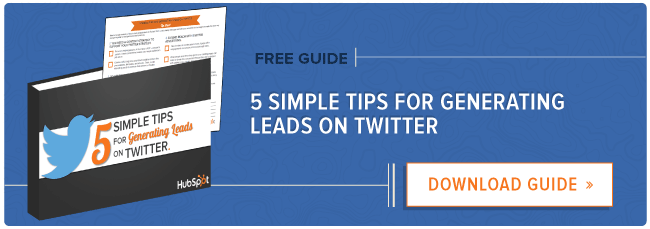With more than 302 million active monthly users and 500 million updates sent per day, Twitter continues to be a rich marketing avenue for brands.
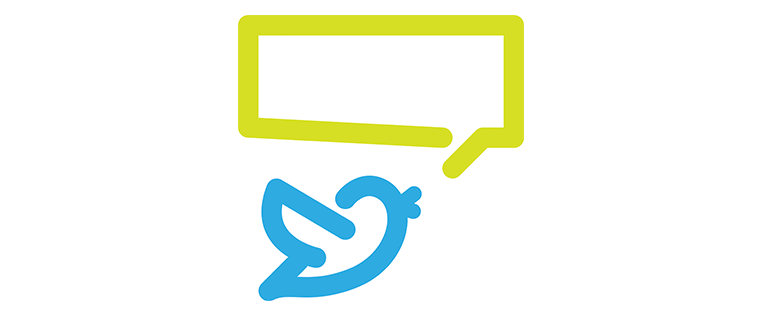
But even though the platform is more than nine years old, most of its advertising products are still young. The company only started to make a push and introduced new and innovative solutions in the past two years. While most of Twitter's products used to be about brand awareness, now it offers more action-oriented, ROI-focused products. And in June, Twitter announced it was testing product and place pages and collections of products to make it easier to buy using the social network.
But where do you start if you are still a beginner to advertising on Twitter? And how do you know which type of ad product is the right fit for your client's campaign?
We've put together this primer on how to set up the different types of widely available Twitter ads. Use the links below to jump to a specific topic.
Getting Started With Advertising on Twitter
First, you need to set up the Twitter advertising account. Go to https://ads.twitter.com/.

After you log-in, you will see the main campaigns dashboard that will display the data for your campaigns. You will be promoted to add a payment method to you account. You will need to do this prior to launching your first campaign.
Types of Twitter Ads
The first step is deciding which type of Twitter ad campaign you would like to run.
From the main campaign screen, select the create new campaign button.

By selecting help me choose, you will see the screen below. This feature describes the major objective-based campaigns available to Twitter advertisers, and it will help you to align your advertising goals with the most relevant type of ad.
Here's how to set up each type of Twitter ad campaign:
Followers
If you are just starting out on Twitter or you're launching a new brand, increasing your Twitter following can help build initial brand awareness. You can also use this type of ad option to attract more potential customers and people in your target market so your content reaches more interested followers.
Followers campaigns appear as tweets in the home timeline and in the Who to Follow boxes on the Home, Notification, Profile, and search results pages. 
To set up your campaign, select followers from the create a new campaign dropdown.

You'll be taken to a new screen to create your campaign.
Here you can name your campaign (create a naming convention template to keep your campaigns organized) and determine if you want the campaign to start immediately and continue forever (you will later set a total campaign budget, so run continuously will only run until the total budget threshold is met) or if you would like to schedule the start date and end date for the campaign.

Next, work on the creative for your campaign. You can write new copy or you can choose a previously published tweet to promote to potential followers. The ad will contain a "follow" button so users can take action without having to click to your profile page.

Follow campaigns should not include an image, as this may distract viewers from the follow button.
Once you are done refining your creative, you can preview the ad on different devices including desktop Twitter (or Twitter.com), iPhone, and Android to to check for errors and image issues.
Website Clicks or Conversions
This type of campaign should be used to drive traffic and increase form conversions on your website. The tweet will include a headline, link, image, and a call-to-action.

Before you create the campaign, you will need a website tag, which are snippets triggered by a user's action on your website after seeing content on Twitter. They can be used to track ROI, remarket to an audience, or to create a tailored audience list on Twitter.
You can find the conversion tracking option under tools in the top navigation bar.
How to Create a Conversion Tracking Tag
- Select create a new website tag.
- Name your tag.

- Select which type of conversion you would like to create a tag for: site visit, purchase, download, sign up, or custom.
- For the create a tailored audience option, if you leave the box checked, Twitter will automatically create a list of people who completed an action, which can later be downloaded as a CSV file.
- Under conversion settings, set the time frame for actions to be credited to Twitter.
- Select post-engagement attribution window: Choose the time frame for actions completed by the audience to be credited to Twitter.
- Select post-view attribution window: Decide how long after a person views but does not complete the desired action and later visits your site that Twitter will be attributed.
- Click the save tag and generate code snippet.
- On the following screen, a piece of HTML code is generated. Include this tracking snippet on your landing page or website to track visitors who convert or complete another action on your website.
- The tag will show as unverified for a few hours. It will change to tracking once Twitter begins receiving pings from actions being completed on your site by people who came from Twitter.
- Consider creating multiple codes to track various different actions on a webpage so that you can see how people move from visit to download to purchase.
Then, return to the main campaign window, and select the create a campaign drop-down. Choose the website clicks or conversions campaign.
You have the option to choose a key conversion tag. This is useful if you have more than one tracking code on a page but you want to highlight a certain conversion tag when viewing the analytics for a campaign.

If you choose to run a website clicks or conversions campaign, you will pay on a cost-per-action basis or when someone clicks the link. You will not pay for retweets, replies, and other types of engagement. This also means that you pay whether someone actually converts on the page or not.
When you get to budgeting, the website clicks or conversions ad type will provide you with options that are unique to this type of ad product. (Read about campaign budgeting here.)
The campaign optimization option provides you with two optimization options:
- Optimize for link clicks: Choose this if you want to drive as much traffic to the landing page as possible.
- Optimize for website conversions: This option is meant to decrease the cost-per-action but it will increase the bid price.
App Install
This ad type is for promoting mobile apps to smartphone users.

Start by choosing app installs or engagements from the create a new campaign drop-down.
Add your app in the campaign creation screen by selecting the platform and entering a Google Play URL or Apple Store URL.

Next, choose the run dates for your campaign, and if you want to target those who do not have your app installed or if you want to remarket to those who have previously installed your app.
For App Install Twitter Cards, you pay for clicks to the install page of your app -- not actual installs. Twitter partners with Answers, a brand of Crashlytics, which provides insights into how many installs were sourced from paid and organic Twitter promotions.
Leads
You can create lead generation cards with this type of ad format, which allows you to collect email addresses and information directly from Twitter. It could be used to promote a coupon, an ebook or content offer, or email subscription, among other promotions.
There are some specific guidelines for how to create these cards that need to be followed closely:
- Images must be at least 800 px wide
- Images should have a 4:1 aspect ratio: try creating an image 800 px X 200 px or 1,200 px X 300 px
- Image should be no more 1 MB
- You can include a GIF in a Twitter card. Other file formats supported include .jpg, .jpeg, and .png.
Other elements you will need to provide to create a Twitter card include:
- Title: This will appear above the image. Start with an action-oriented word.
- Call-to-action phrase: Use words such as subscribe, get, join, read more, sign up, download, start, etc.
- Short description: When a user clicks on the card, the tweet will expand and reveal more details. The description should emphasize the value of what you are offering.
- Privacy Policy: You will need to include a link to your company's privacy policy so viewers can get a better understanding of how you collect data and what you do with it.
- Fallback Webpage: After a viewer submits her information, a link to the fallback webpage will appear. It should provide people with more information about your offer.

During the campaign, you can download leads in a CSV file format to send the leads the offer or promotion. You can automate this process by connecting lead generation cards to your marketing automation or CRM platform. (Directions for HubSpot customers are located here.)
Finally, you can customize the post-submit screen with a message and a URL. This can be used to provide leads with more information about what they just signed up for, such when they can expect to receive their first email newsletter or coupon. The mobile options for a custom destination page are more extensive. You can ask for more information about the lead and share other types of media with the viewer.


Promoted Tweets
Promoted Tweets are tweets with paid promotion behind them to expand the reach of the content. They can be retweeted, replied to, and favorited and should be used to drive brand awareness, traffic to the brand's site, or to promote events, offers, and specials. 
Promoted tweets can be found:
- At the top of search results pages when a person searches for a hashtag or topic.
- On promoted trends pages if the tweet uses the hashtag.
- On a brand's profile page or on a person's home timeline.
- In official Twitter clients, such as the desktop or mobile app, and within approved third-party clients, such as Hootsuite.
- Promoted tweets are not shown to your brand's current followers unless you specifically indicate this in the targeting options.
Promoted Tweets are clearly labeled as promoted, but in every other respect, Promoted Tweets act just like regular tweets.

To create a Promoted Tweet, go to your main campaigns screen, and select tweet engagements from the drop-down menu.
From here, you can choose to promote previously published tweets or you can upload new creative.

Choose your targeting criteria and a budget, and you are ready for launch.
Promoted Trends
Promoted Trends appear at the top of the Trending Trends widget and can be used to increase brand awareness, mentions of the brand, and conversation around a topic. Advertisers need to work with a Twitter ad specialist as these require a budget of around $200,000 per day.

How to Reach the Right Users With Audience Targeting
After you have chosen your campaign type and approved the creative, you need to define your targeting criteria. Note: Some types of ads do not contain options for all the below targeting options.
Location
You can choose to make the ad available to anyone with the show ads in all available locations option or you can target specific locations. Location-based segmentation lets you target people in a specific country, state, province, region, metro area, and/or postal code.

Gender
You can choose to promote your campaign to only male or female users.
Language
Leave this section blank if you want to target any language, or click the select languages link to filter by language.
Devices and Platforms
Select the type of devices you would like your ad to be delivered on, which includes:
- iOS devices
- Android devices
- iOS/Android
- Blackberry phones and tablets
- Desktop and laptop computers
- Other mobile
You can get as granular as targeting people using an iPad Air 2 or limiting your campaign to only be shown to those connected to Wi-Fi.
This section also allows you to target by the mobile carrier the device is connected to, and you can target or exclude people who have activated a new device in a specific time range.

Keyword Targeting
You can either enter or upload a list of keywords that will be used to target individuals who have used these keywords in searches or tweets or have retweeted and favorited tweets containing these phrases.

Once you begin adding keyword, the campaign creator will reveal the volume of tweets with those keyword phrases or terms. This can help you to target phrases and still have the opportunity to be seen by a larger user base.

You have four options for the type of keyword matching you would like performed:
- Broad Match: Your ad will appear when the keyword phrase appears in any order, and the system will match your ad with related terms, misspelling, and known slang.
- Phrase Match: Your ad will be matched with tweets that contain the exact keyword phrase in the exact order as you type it.
- Negative unordered match: You can indicate that Twitter should avoid matching with a specific negative keyword that appears in any order.
- Negative Phrase Match: You can select a keyword phrase that is ineligible for matching if found in a specific order.

Create separate campaigns that each target a tight group of keywords so you can better track performance. Monitor the performance of the keywords during the initial days of your campaign, and replace low performers with a new keyword phrase.
Target by Followers
You can include a list of usernames, such as your main competitors, and advertise to their followers. You can also used the advanced search feature on Twitter to find other companies that are tweeting about the same topics you shared content about. To add follower targeting, simply type in the name of a Twitter user or import a list of accounts. Twitter then shows you other relevant accounts you may not be aware of. Once the campaign is running, you can analyze which usernames are resulting in high conversions or high engagement.

Target by Interests
Twitter has 25 main interest categories, each of which includes many subcategories, that you can select to get more specific with your targeting. This also provides you with interesting analytics information to determine which areas of interests lead to higher engagement rates.

Twitter uses these interest categories to target people who follow accounts or engage with tweets that align with these interests, among a variety of other factors.
With either interests- or follower-targeted campaigns, you should attempt to target an audience size of at least 50,000 people.
Target Tailored Audiences
This feature allows you to create lists of users you have engaged with elsewhere, such as on your website, at tradeshow events, or on another social media site, and target these users on Twitter. Lists can be based on one of five types of information:
- Email addresses
- Mobile phone numbers
- Twitter usernames
- Twitter user IDs
- Mobile advertising IDs

In addition, the tailored audience feature allows you to target people who have recently installed your app or have completed an in-app action. However, you will need to use one of Twitter's mobile measurement partners to create a mobile app conversion tracking campaign.
Target by Behaviors
Behavior-based targeting is only available in certain countries, but it can be a valuable tool when targeting potential buyers.
Behavior categories include things such as CPG buy styles, demographics, finance, philanthropy, seasonal, subscription services, technology, and travel.

Limit Your Audience
There are two ways to limit your audience:
- Limit targeting by excluding tailored audiences: Upload a supression list to your audience manager to prevent campaign dollars waste. This could include lists of current customers, previous customers who are unlikely to re-purchase, or email lists of specific persona groups who you are targeting in another ad campaign.
- Limit targeting by excluding behaviors: You may know based on persona research, sales intelligence, and predictive lead scoring that someone who buys pet supplies is unlikely to also buy your products or services. You can then exclude a group of people based on this behavior and save your campaign dollars for followers who are more likely to become customers one day.
TV Targeting
The next option allows you to target individuals who are engaged with specific TV shows, networks, or types of TV content and reach them while before, during, or after the programming airs. This option could be a good option for brands wanted to connect with a specific demographic, such as women age 14-45 or millennials.
First, you determine the market. This option is only available in certain countries.
Next, you add the specific shows or networks whose audience you want to engage with. You can also choose to target people who watch sports shows, reality shows, or other genres.

When you add a show to your targeting list, you have two options to choose by selecting the drop-down arrow next to the show title:
- Continuously: Ads will be shown to people engaged with that TV show while your campaign is running.
- New Airing Only: Ads will only be delivered to people tweeting about the show before, during, or after a new episode is aired.

Note that the audience estimation for a show is based on predictive and historical information about who is likely to watch the show and engage on Twitter about the TV content.
Target by Installed App Categories
This targeting criteria is only available if you choose the app installs or engagements ad type.
With this option, you can select categories of apps that people have downloaded on their mobile device from either the Apple Store or Google Play.

App install targeting combined with keyword, interest, or demographic can help be used to specifically reach individuals who are interested in your service and may be more likely to buy. Say you marketing for an adventure travel company. You could target people who live in Boston, have downloaded travel apps, follow REI, and have tweeted updates containing the keyword phrase, "booking a trip" and "adventure vacation".
You can combine elements that you know based on past performance predict that a person is more likely to buy your product or service. The types of apps people download on their phones is just another way to glean this information.
How to Budget for Campaigns
The final step in launching an advertising campaign on Twitter is to set a budget.
Twitter requires you to define how much you want to spend each day that your campaign is running. Your campaign will stop showing once the daily budget has been met.
It is optional to determine a total campaign budget, but this feature can be useful if you select the run continuously option when setting up the duration of the campaign.
When inputting these numbers, a widget on the right sidebar will appear if your budget is limiting your ability to reach the audience you have targeted.

The default pricing option is for automatic bidding, which auto-optimizes the price per action or view.
You can also choose to indicate a maximum bid, which is the maximum price you are willing to pay for an engagement: an follower, favorite, retweet, lead, app install, etc.

If you are looking to latch on to a trending topic or event, select the accelerated option, which delivers your ad in a burst instead of delivering them at intervals throughout the day.
To maximize your budget, create highly targeted campaigns and A/B the performance of each using a small amount of your budget. With this information, you can launch a high-performing campaign that generate followers, clicks, or conversions.
Analyze Your Results
Once your campaign is up and running, you can begin reviewing the results and tweaking campaigns to improve their performance.
You past and current campaign performance will be linked to from the main campaign screen. From here you can review campaigns, individual tweet performance, performance by platform, location, and demographics. 
Under the campaigns view, you can track how much you have spent so far, the total impressions, results, the rate at which you campaign is driving the desired engagement, the cost per result, and key conversion. This page allows you to see which campaign are doing well that you could put more budget toward and which ones you need to tweak, change, or pause based on the rate of results.
Then, drill down into each campaign and review how tweets are performing. There are three or four screens -- summary, engagement, spend, conversions -- for you to determine how well your campaign is performing. Within each campaign, you can also track the influence of interest-based targeting, handles, and keywords on your campaign performance.
![Download Now: How to Use Twitter for Business [Free Kit]](https://no-cache.hubspot.com/cta/default/53/190da11f-58c6-41d5-a397-843618741e09.png)