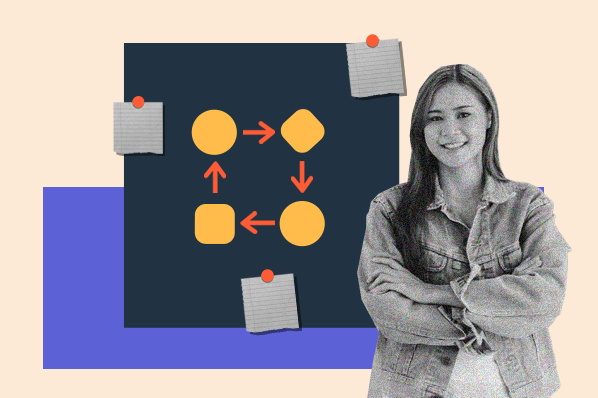It can be alarming (to say the least) when a workflow doesn’t function according to plan, and it’s not always easy to know exactly what went wrong.

One of the most powerful HubSpot tools, workflows provide the ability to schedule a mass marketing email, create deals for contacts, assign incoming leads to your sales reps, and more, all at the toggle of a single switch. Make sure your workflows are set up for optimal success and engagement by avoiding these common mistakes.
Mistake #1: Incorrectly Using Goals
Workflow goals are used to set the overall objective of a workflow and measure how well it nurtures the enrolled objects. Think of it like an “unenrollment” trigger. When a contact meets the set goal, they’re automatically unenrolled from the workflow. If you’re unsure why an object was suddenly removed from a workflow, scan the History tab. Objects that have unenrolled from the workflow due to meeting the goal will be marked accordingly.
Goals are helpful when creating a workflow that nurtures contacts. If you’re using a workflow to bulk update contact properties, it’s probably not necessary. You can report on the number of contacts that met a workflow goal by viewing the Performance tab or filtering for them in a list.
Mistake #2: Conflicting Workflows
Why did this contact property update incorrectly?
This common workflow question oftentimes is the result of two or more workflows functioning against each other. This is especially common for new contacts who enroll in multiple workflows immediately after creation. While one workflow may be setting a certain property, another may be trying to clear it, which will understandably result in some confusion.
Take regular inventory of your workflows to see which properties are being used within them. You can do this under Settings > Properties. Select a property (e.g., Contact Owner) to see if it’s being used in any workflows. It’s best practice to limit how many workflows are setting a single property, or ensure they’re working in accordance with each other, to avoid property- setting mishaps.

Mistake #3: Misunderstanding Re-enrollment
Use re-enrollment to allow objects to enroll in a workflow multiple times. You can enable this feature by clicking the workflow enrollment trigger and selecting Change re-enrollment options. Although an object only has to meet one of the re-enrollment options set, it must meet all the original enrollment triggers as well in order to re-enroll.
If re-enrollment is enabled and your object didn’t re-enroll as expected, it’s likely that the re-enrollment trigger wasn’t properly met. The criteria set must be met a second time in order to for an object to meet the trigger. For example, if the re-enrollment trigger being used is “Contact is a member of list X,” the contact must be removed and re-added to the list after completing the workflow in order to be enrolled again.
When an object does re-enroll, all actions in the workflow will be executed for the object. Access Your Workflows in HubSpot
Mistake #4: Forgetting Delays
Delays are the glue that holds successful workflows together. Among all the powerful workflow actions that exist in HubSpot, delays are equally important in nurturing contacts and promoting engagement.
Example 1
Sometimes data isn’t instantly populated on an object record when a visitor converts and is created as a contact in your account for the first time. It can take up to a few seconds for the incoming data to populate in the associated properties. If a workflow is set up to assign a new contact to a sales rep based on their form responses, place a delay in as the very first action. If not, the contact may enroll in the workflow seconds before its contact properties have finished updating, and the wrong owner may be assigned as a result. Although this doesn't always happen, it's something a one-minute delay can easily take care of.
Example 2
If a workflow is set up to send a series of marketing emails dependent on whether a contact opened/clicked the previous one, a delay is needed after each Send Email action to allow contacts time to interact with it. If excluded, the workflow will go from sending the email to immediately checking if the contact opened or clicked it (they haven't, unless they have super powers). This will result in incorrect actions executing in the workflow as time goes on.

Mistake #5: Editing Active Workflows
Know what to expect when editing an active workflow so that actions and performance don’t come as a surprise.
Enrollment triggers
When editing the enrollment triggers of an active workflow, currently enrolled contacts who no longer meet the enrollment criteria won’t be removed by default. If you'd like them to be, navigate within the workflow to Settings > Unenrollment and Suppression, and select the option that removes them.
Delays
If the delay that contacts are waiting in is shortened, they will still adhere to the original, longer delay length. However if the delay is lengthened, contacts will experience the new delay. Please note: This only applies to contact-based workflows.
Adding or removing actions
If an action is added/removed to a workflow at a spot behind where the active contact currently is, they will not go back and complete/undo that action. If ahead of where the contact currently is, they will complete/skip the action when they arrive.
Take a look at the workflows you have set up to ensure they’re built for success! Harnessing the power of workflows to automate your business and nurture contacts will allow you to focus on growing better, quicker.
Want to connect with others on HubSpot tips, tricks, and updates? Head over to the HubSpot Community to join a conversation or start one of your own.
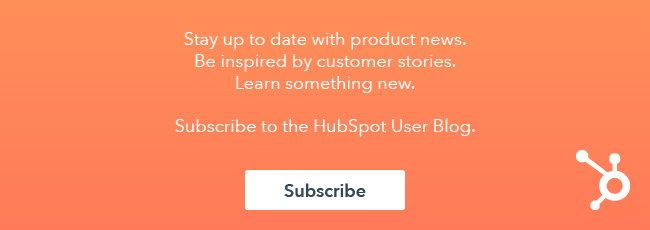








![How One HubSpot Customer Uses Pop-Up Forms and Workflows to More Intelligently Help Customers [Customer Story]](https://53.fs1.hubspotusercontent-na1.net/hubfs/53/inbound-lorax-ff7a59-light.jpg)