As customer support specialists who use HubSpot around the clock (yes, even on weekends!), you can imagine that we quickly build up an arsenal of tips and tricks for navigating HubSpot's powerful suite of tools.
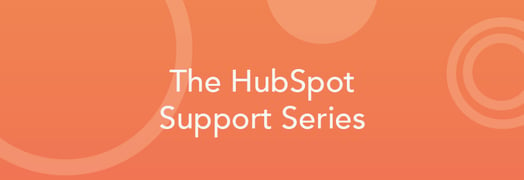
But why keep these to ourselves? Here are five of the most important practices I wish I had known when I first started using HubSpot.
Remember Your ABC’s: Always Be Cloning
When you’re testing things out and making changes around your account, you want to be sure that your changes aren’t going to break anything. Whether you're working on templates, custom modules, website pages, blog posts, emails, workflows, or forms, HubSpot allows you to clone many of your assets. Making your changes in a clone first is your golden ticket to a providing a seamless content experience for your audience. Following this rule will mean that if you do accidentally break something, none will be the wiser.
Test, Test, and Test Again
Along the same lines, it never hurts to test everything before you set it live. Here are some of our favorite ways to take advantage of HubSpot's testing capabilities:
Test your emails by using both the “Test in different email clients” feature and the test send feature to double check that your email looks great across the board before you send it out to the masses. You can also test your personalization tokens by sending a test email to yourself and using the “Preview as specific contact” option - just make sure to choose a contact who has a value for that personalization token.
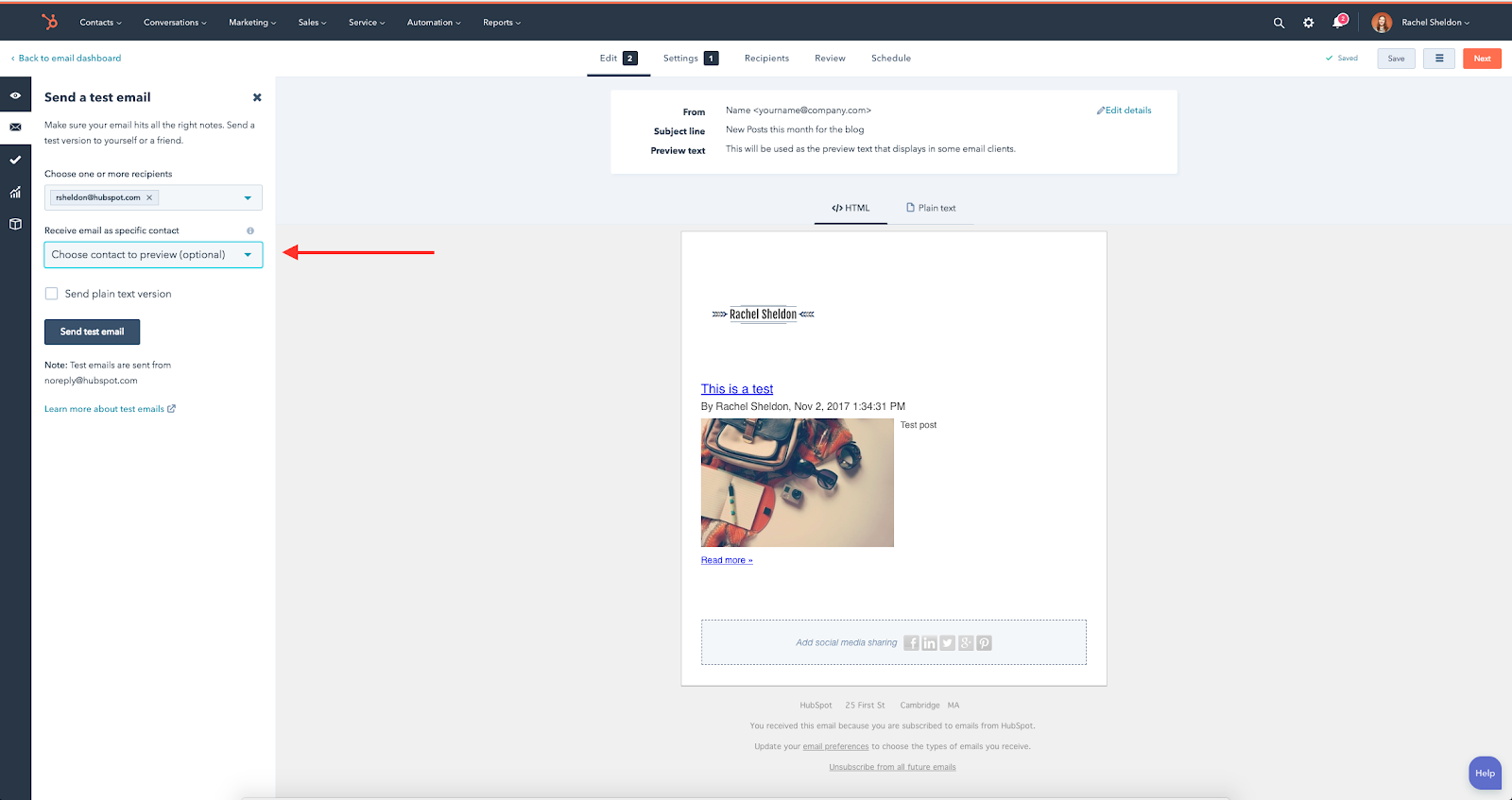
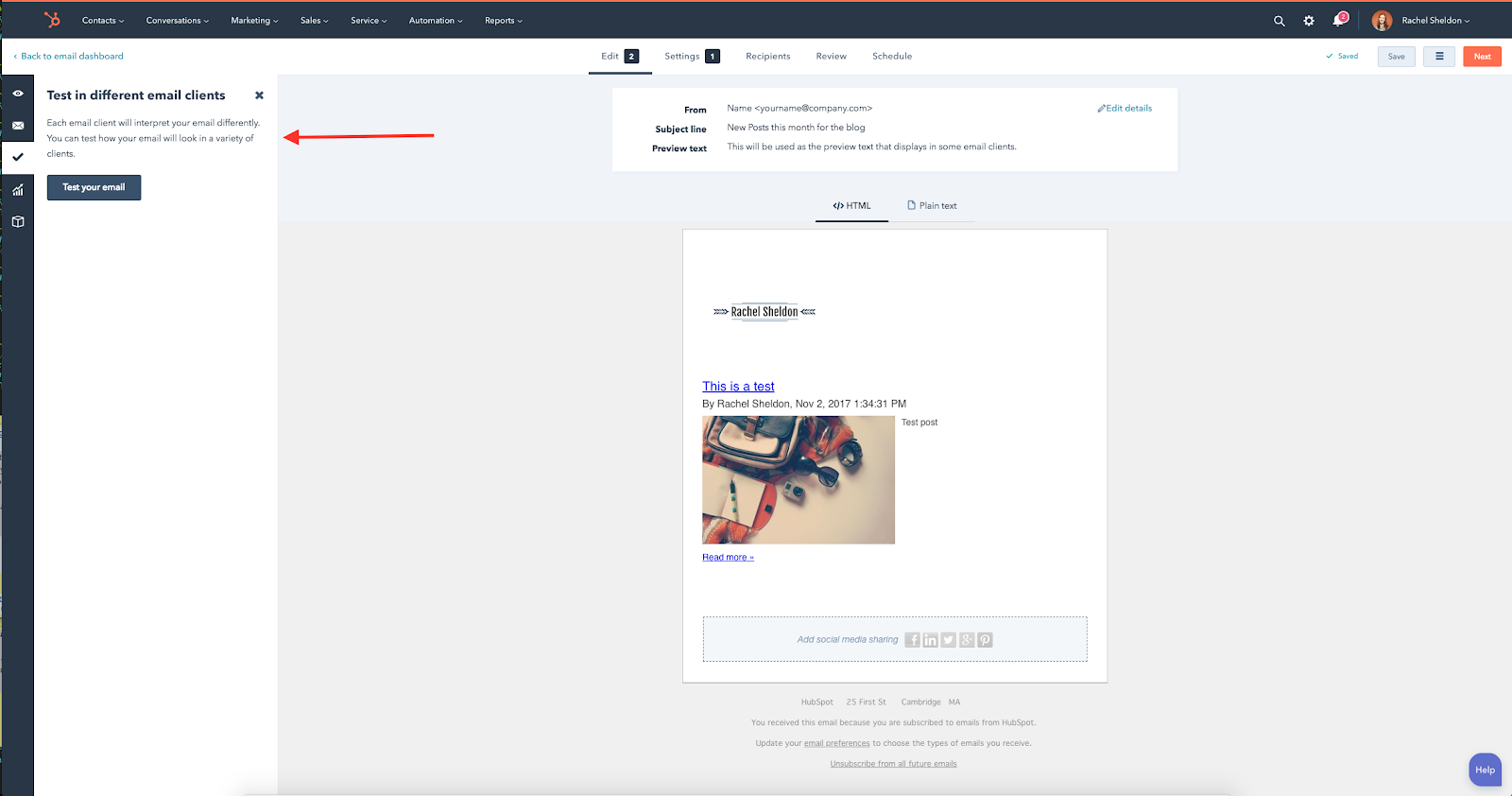
Test your pages using our preview tool to check for mobile responsiveness. We recommend testing on a real device in addition to the in-app preview whenever possible, as using a real device will give the most accurate picture of how your pages respond to mobile.
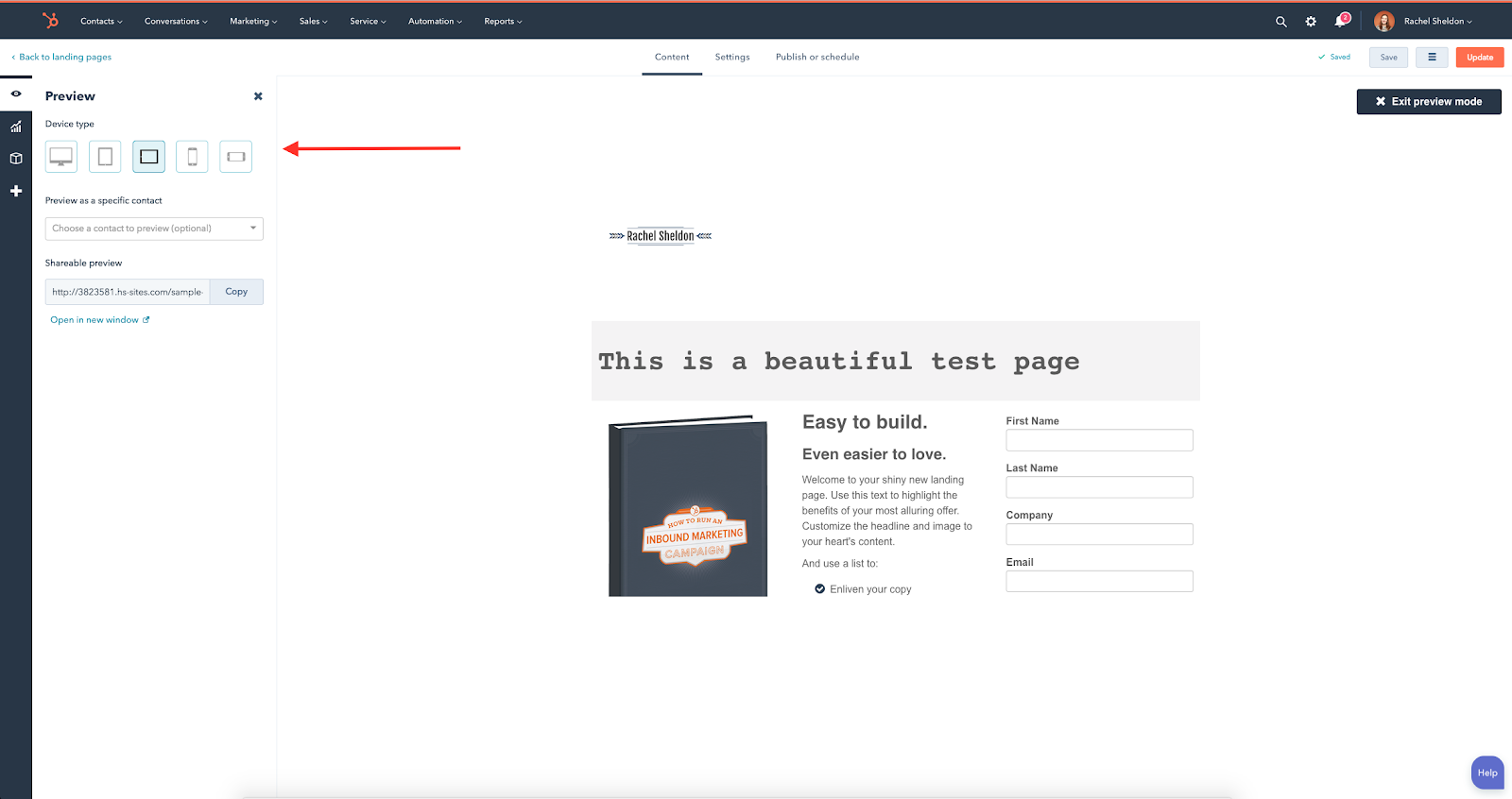
Test your workflow logic before turning your workflow on. This will especially come in handy if you have if/then branches in your workflow. Note that using the workflow test feature will execute all actions immediately, skipping through any delays that you have, and any emails in the workflow will send out to your test contact's email address.
Make Your Workflow Work for You
On the subject of workflows, here are a two tips to help ensure that your workflow runs smoothly once enabled.
First, if you're using branching logic in combination with delays, it’s typically better to put a delay before the if/then branch to give your contacts time to actually meet the branch criteria before proceeding. For example, let's say your workflow sends out an email to your contacts, then 3 days later you want to check whether or not the contact opened the email. Since we want to give the contact time to interact with the email, we will want to put the delay before the if/then branch so that the contacts aren't checked until after the 3 day delay. Otherwise, your contacts will breeze through the if/then branch without having enough time to look at the email. Check out our post here for a guide on how to become a workflow delay rockstar.
Second, if you want to send all qualified contacts through your workflow once you turn it on, make sure to check the option to “Enroll existing contacts in workflow”. Otherwise, only contacts who meet the workflow’s enrollment criteria moving forward will be enrolled - it won’t work retroactively.
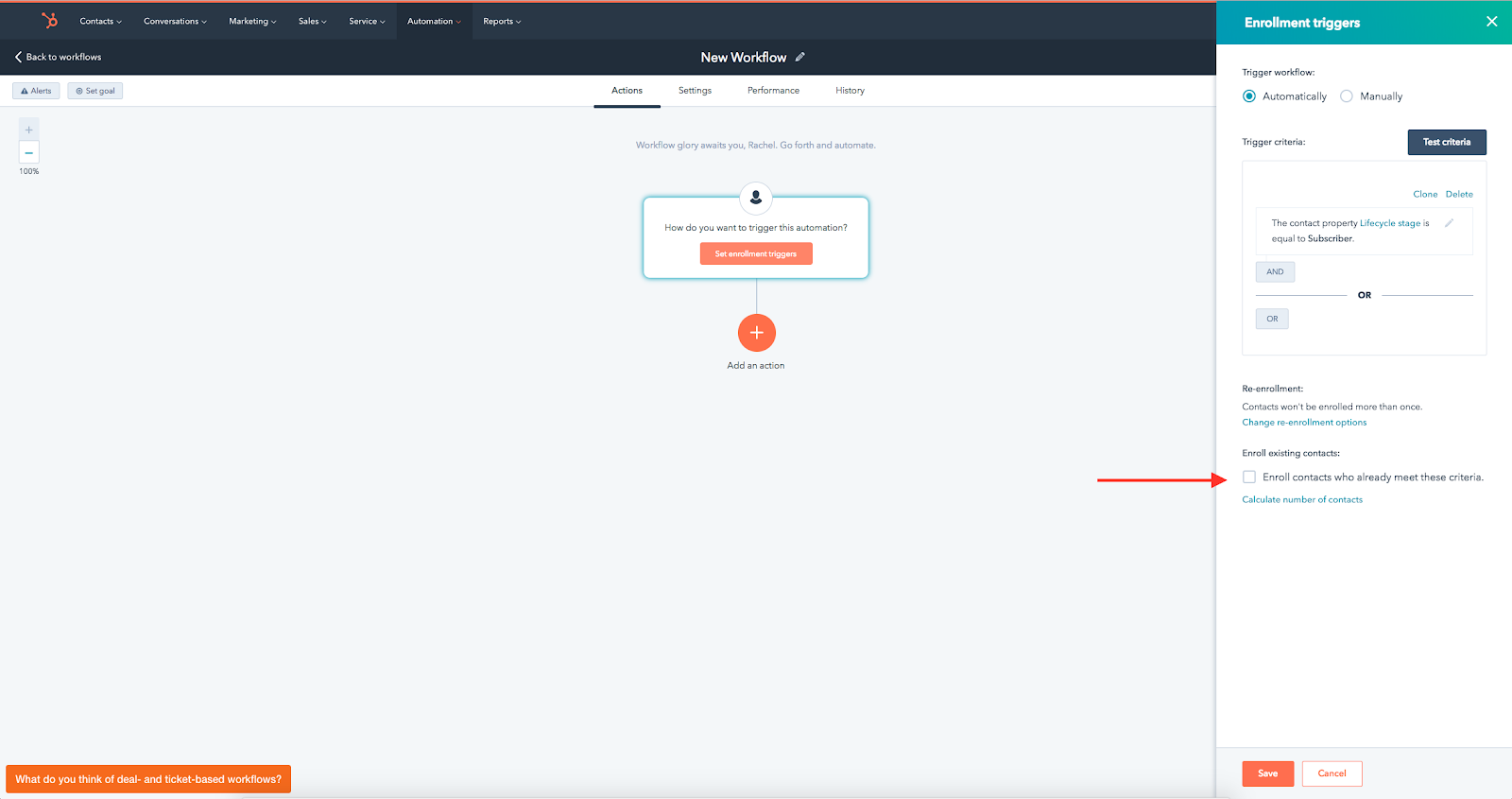
About the Style Tab
When you’re starting out with designing your web content in HubSpot, the “Style” tab of the module editor may seem like the perfect easy-to-use solution to make style changes.
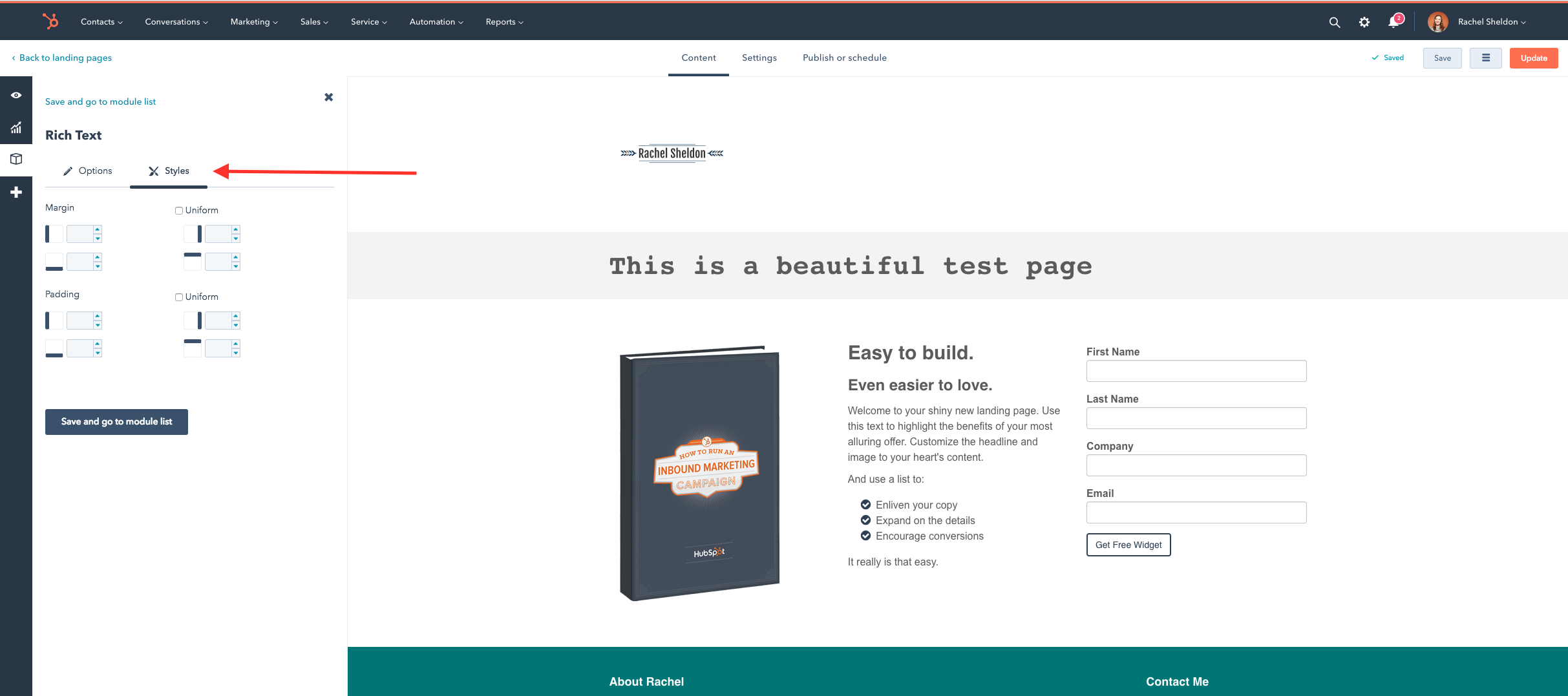
While the “Style” tab is very user-friendly and can get the job done in many cases, be aware of what the “Style” tab actually does: when you set styling there (such as font size, margins, and padding) it writes inline styling on the element with “!important” tags. This means that those style changes will override any other styles set in your stylesheet, including media queries meant to make your pages responsive. So be wary of adding that 100px of upper margin to your Rich Text module, because it probably won’t look as you're expecting on mobile. Instead, try using a percentage value (ex. an upper margin of 10%) which will be more responsive, or make the change elsewhere (such as your stylesheet).
I’ve written up an entire post about the “Style” tab, part of a 4-part series on designing in HubSpot, which you can check out on the HubSpot Community here.
Debugging Social Posts
One of the most common questions we receive from customers about social publishing is, “Why does the featured image for my social post look weird on Facebook/Twitter when it looked fine in HubSpot?” This is usually because the social network we're posting to (Facebook, Twitter, or LinkedIn) wasn’t able to find the proper image when its crawlers scraped your page. But never fear - we have tools at our disposal to figure out why and fix it.
Thanks to the Facebook Debugger and Twitter Card Validator, we can debug the page. When you insert your page's URL into those tools, you'll see any error messages describing why the platform wasn't able to find the correct image, along with how to fix it. Another benefit of using these tools is that it tells Facebook and Twitter to clear its cache and grab the most recent featured image for your post the next time it’s shared. So if you end up changing your featured image, you'll be able to use these tools to check for your new featured image when you share it again. For more information about troubleshooting social preview images, check out our Knowledge Base guide here.
Note: As of right now, there are only debugging tools available for Facebook and Twitter.
And there you have it! These are just a few of the tips and tricks I’ve gathered from using HubSpot’s marketing tools that should help to set you up for success on your HubSpot journey. And even if you're not just starting out, it's always good to remind yourself of the fundamentals.
Happy HubSpotting.
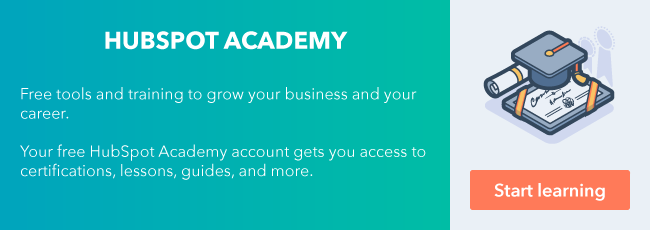
![3 Service-focused Workflows to Empower Your Support Team [Support Series]](https://53.fs1.hubspotusercontent-na1.net/hubfs/53/service%20button.jpeg)
![How to Add Your Branding to a Marketplace Template [Support Series]](https://53.fs1.hubspotusercontent-na1.net/hubfs/53/Support/Support%20Series%20User%20Blog%20folder%20copy%202.png)
![Creating a Custom Date-Based Property Report [Support Series]](https://53.fs1.hubspotusercontent-na1.net/hubfs/53/Support/HubSpot%20Support%20Series%20Horizontal-603978-edited.png)
![Advanced Troubleshooting: The Network Tab [Support Series]](https://53.fs1.hubspotusercontent-na1.net/hubfs/53/HubSpot%20User%20Blog/HubSpot%20Support%20Series%20Horizontal.png)
![How to Update an Incorrect PDF Title [Support Series]](https://53.fs1.hubspotusercontent-na1.net/hubfs/53/HubSpot%20User%20Blog/Photo%20editors%20using%20laptop%20in%20meeting%20room%20at%20office-1.jpeg)

