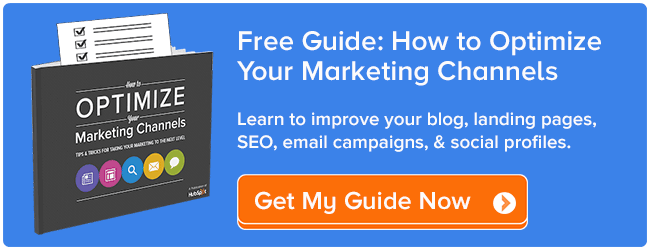![]() This post originally appeared on the Marketing section of Inbound Hub.
This post originally appeared on the Marketing section of Inbound Hub.
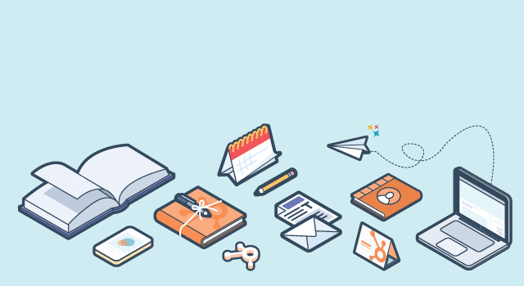
For some, the word “optimization” conjures up thoughts of complicated mathematics and analysis. It can seem like one of those things that only a true “data geek” could ever hope to understand.
At its core, however, the science of optimization is really quite simple ...
It's all about making improvements. It's about taking what you already have and then -- through experimenting and measuring -- figuring out ways to make it even better.
One of the major marketing channels we focus on in our new guide, How to Optimize Your Marketing Channels is social: your company's collective use of Facebook, Twitter, LinkedIn, Google+, and other social networks for driving traffic, generating leads, and more generally for engaging with your subscribers and followers.
The following is an excerpt from that very guide. If you're looking for help taking your blog, landing pages, SEO, email, and social to the next level, download the full ebook here.
Below are some best practices you can implement and experiments you can run for optimizing your social channels.
Use the Proper Image Dimensions for Social Profiles and Posts
If you don’t pay attention to the dimensions of the images you’re uploading and sharing, you could end up with unpleasant cropping or distorting. This is especially true when it comes to social media cover photos.
To ensure your social profiles showcase your brand and business in the best possible light, stick to the recommended image dimensions (in pixels) that the social networks provide. Here’s a list of dimensions for Facebook, Twitter, LinkedIn, Google+, Pinterest, and YouTube. All dimensions are given as width x height.
- Cover photo: 851 x 315
- Profile picture: 160 x 160 (upload as 180 x 180)
- App icons: 111 x 74
- Timeline: 504 x height is up to you (shared image), 484 x 252 (shared link)
- News feed: 470 x 394 (shared image), 470 x 246 (shared link)
- Header image: 1252 x 626, 1500 x 500 (redesign)
- Profile picture: 250 x 250
- Image in feed: 1024 x 512
- Banner image: 624 x 220
- Logo: 100 x 60
- Link Thumbnail: 100 x 100
Google+
- Cover photo: 1010 x 608 (recommended), 480 x 270 (minimum), 2120 x 1192 (maximum)
- Profile picture: 250 x 250
- Image post: 4:3 aspect ratio (800 x 600 minimum)
- Board cover: 217 x 147
- Preview image: 51 x 51
YouTube
- Banner image: 2560 x 1440 (TV), 2560 x 423 (desktop), 1546 x 423 (mobile)
Need some help formatting all of the banner and cover images for your social media profiles? Download these free PowerPoint templates.
Test Post Frequency to Find Your Sweet Spot for Each Network
Fellow HubSpotter Dan Zarrella used 2 years-worth of data to figure out the optimal post frequencies for Facebook and Twitter. The data showed that for Facebook, posting once every two days was the optimal frequency for generating Likes. For Twitter, tweeting between 1 and 4 times per hour proved to be the most effective frequency (as determined by the average clickthrough rates of tweeted links).
While these numbers can serve as great reference points, it’s important to remember that your ideal posting frequency will depend on how many overall posts are filling the feeds of your social followers and subscribers.
For example, if the majority of your Twitter followers only see around 20 total new tweets in their feeds every hour, and you tweet at a rate of four times an hour, that amounts to 1 in every 5 of the tweets they see coming from you. Seems a little spammy, right? By learning about your follower and subscriber base -- and testing different post frequencies -- you can mitigate social “spamminess” and optimize for engagement and lead generation.
Here’s a simple strategy for determining your optimal post frequencies. First, for each network you're testing, schedule your posts apart by two hours, and stick to that posting frequency for a week. During that time, make sure to keep an eye on your key social metrics (Likes, shares, clickthrough rates, leads generated, etc.).
The following week, reduce the buffer time between your posts to an hour and a half, and see if (and how) that reduction in post frequency affects your metrics. Continue to reduce the buffer time between your scheduled posts week over week, and through some simple analysis, you can hone in on the post frequencies that maximize the metrics you want to optimize for.
In HubSpot, a great way to test this using Twitter is by using bulk scheduling in your social publishing tool. This will allow you to organize your tweets well in advance and test multiple post patterns.
Figure Out the Best Times to Post
In addition to having calculated ideal post frequencies, Zarrella looked into the best days and times to post to various social media channels.
For example, his data showed that when it comes to expanding your reach on Twitter, 5 p.m. is the best time to tweet. (That’s when the highest percentage of retweets occur.) For Facebook, noon and a little after 7 p.m. are the two top times for maximizing your reach, as those are the two times of day when Facebook shares spike.
Ultimately, however, there are many different studies that all point to different ideal days and times for posting. So, as was the case with post frequency, you’ll need to do some testing to figure out your ideal post times.
Open up your social media publishing tool in HubSpot and sort your past posts by the number of clicks they’ve received. Then, look at the Published column of the social media messages table to see the date and the time of day that each message was published on.

By scrolling through this list, you should be able to identify any prominent trends related to post timing. For example, if you see that seven of your top ten most-clicked LinkedIn posts were shared between 1 p.m. and 2 p.m., that’s a good indication that 1-2 is your LinkedIn posting “sweet spot.”
However, keep in mind that clicks don’t equal customers. HubSpot helps you understand the impact of your post timing by talking directly to your database of contacts. This connection between your HubSpot publishing tool and your database will allow you to focus your efforts and figure out ideal post times for engaging existing leads and customers, and not just your audience at large.
To get started in your HubSpot, check out this help guide to creating a custom social media publishing schedule specific to your business.
Integrate Social With Your Other Marketing Channels
For the sake of organization, the How to Optimize Your Marketing Channels guide is divvied up so that each channel has its own dedicated section. But in reality, your marketing channels don’t live in silos: They’re all interconnected.
When it comes to social media, this interconnectedness is especially apparent (and important). Here are a couple of tips to help you integrate social with your other marketing channels.
Add Google Authorship to your blog.
If you haven’t done this already, stop what you’re doing and get on it! Google Authorship ties your Google+ profile to your blog posts, which allows Google to display information (e.g. your name, profile image, and the number of circles you’re in) next to your posts when they appear in search engine results pages (SERPs).
While marketers continue to quantify the benefits of setting up Google Authorship, many have found it has a positive effect on clickthrough rates and page views.
Incorporate social sharing and follow buttons into your emails and thank you pages.
Your blog isn’t the only channel that can benefit from having social buttons. By incorporating these buttons into your emails, you can help drive more opens, clickthroughs, and conversions, and -- more generally -- you can make it clear to your contacts that there are other places where they can engage with you on the web (e.g. Facebook, Twitter, LinkedIn etc.).
Thank you pages are another easy-to-overlook location where adding social buttons can make a difference. These are the pages where people actually download or access your content after filling out one of your landing pages.
To do this in HubSpot, simple click on the social buttons you want to display on your emails or thank you pages.(this is a feature available to COS users only)

While we recommend removing all navigation links (including social buttons) from landing pages to make sure people focus on filling out the forms, with thank you pages it’s a different story: Visitors have already submitted their contact info, so if you can convince them to share your content, awesome! Just make sure that when you set up your social sharing buttons, they point to a landing page (and not the thank you page itself).
Do you have any tips or tricks for optimizing your social channels that you'd like to share? Leave a comment below!