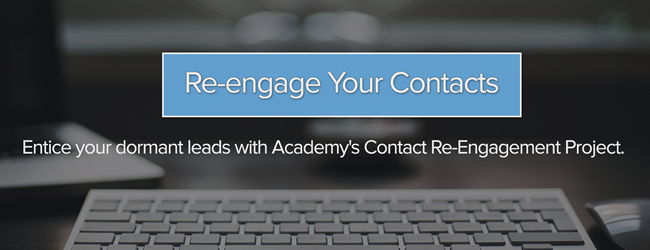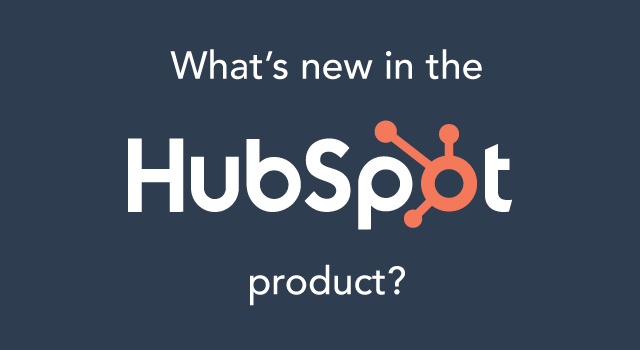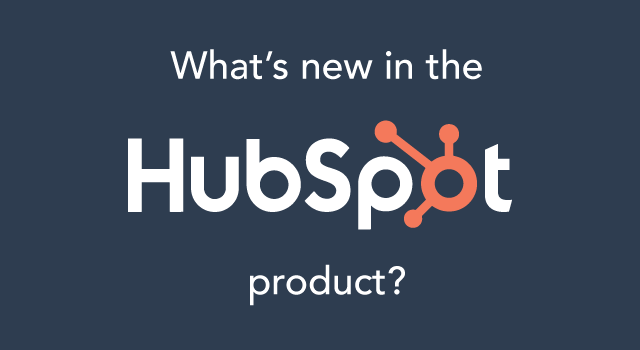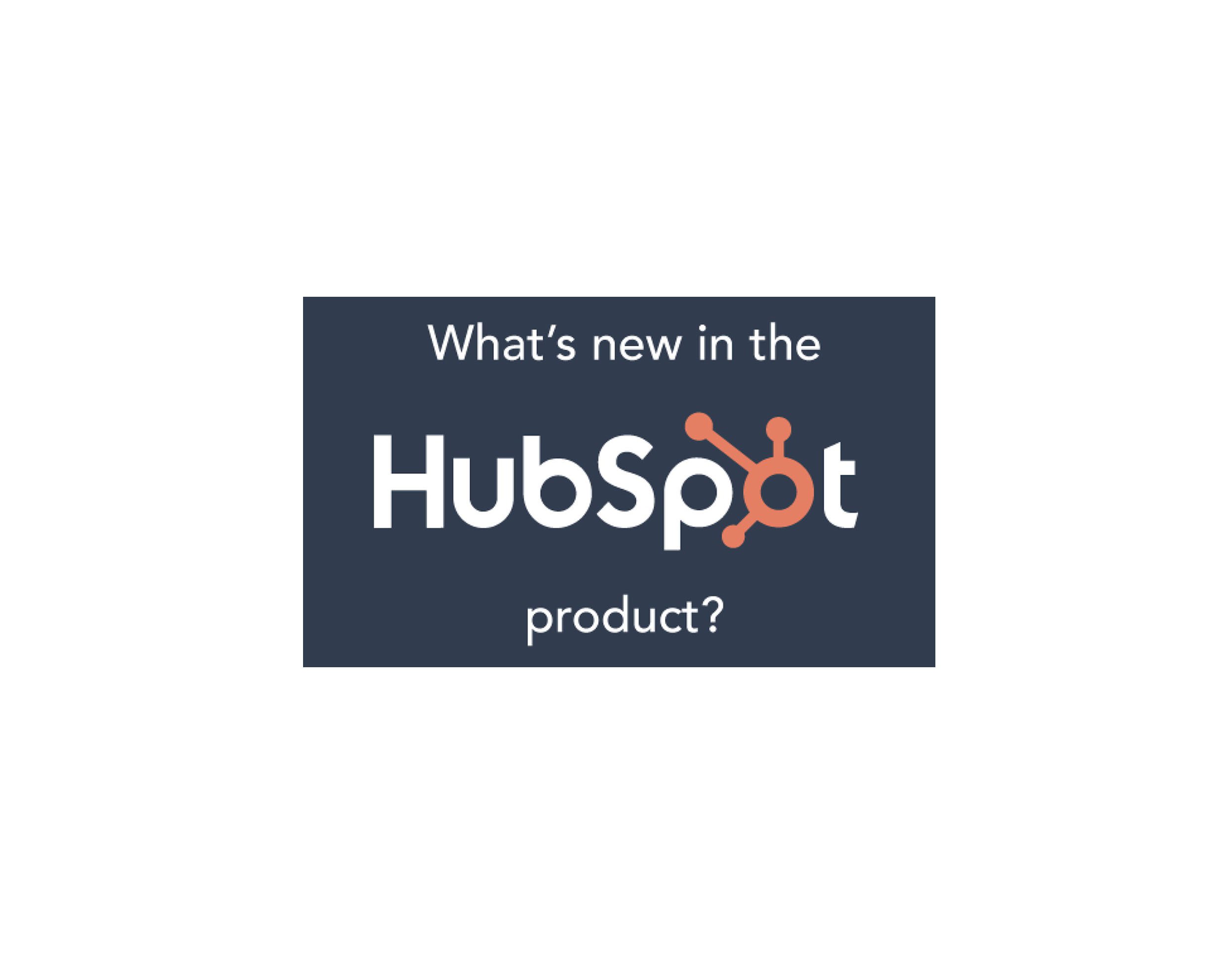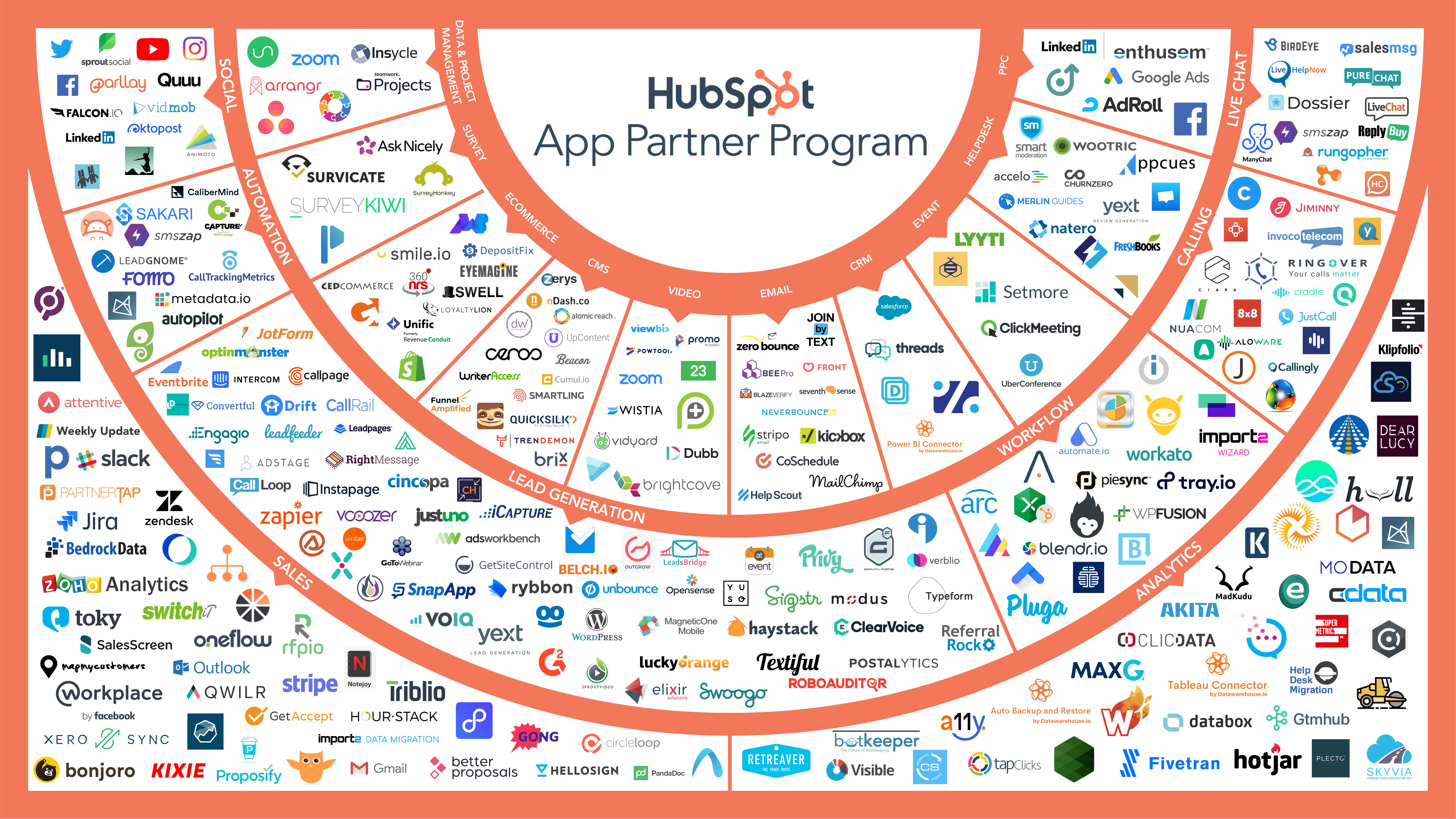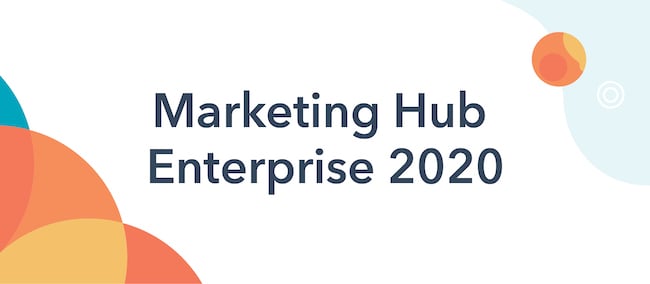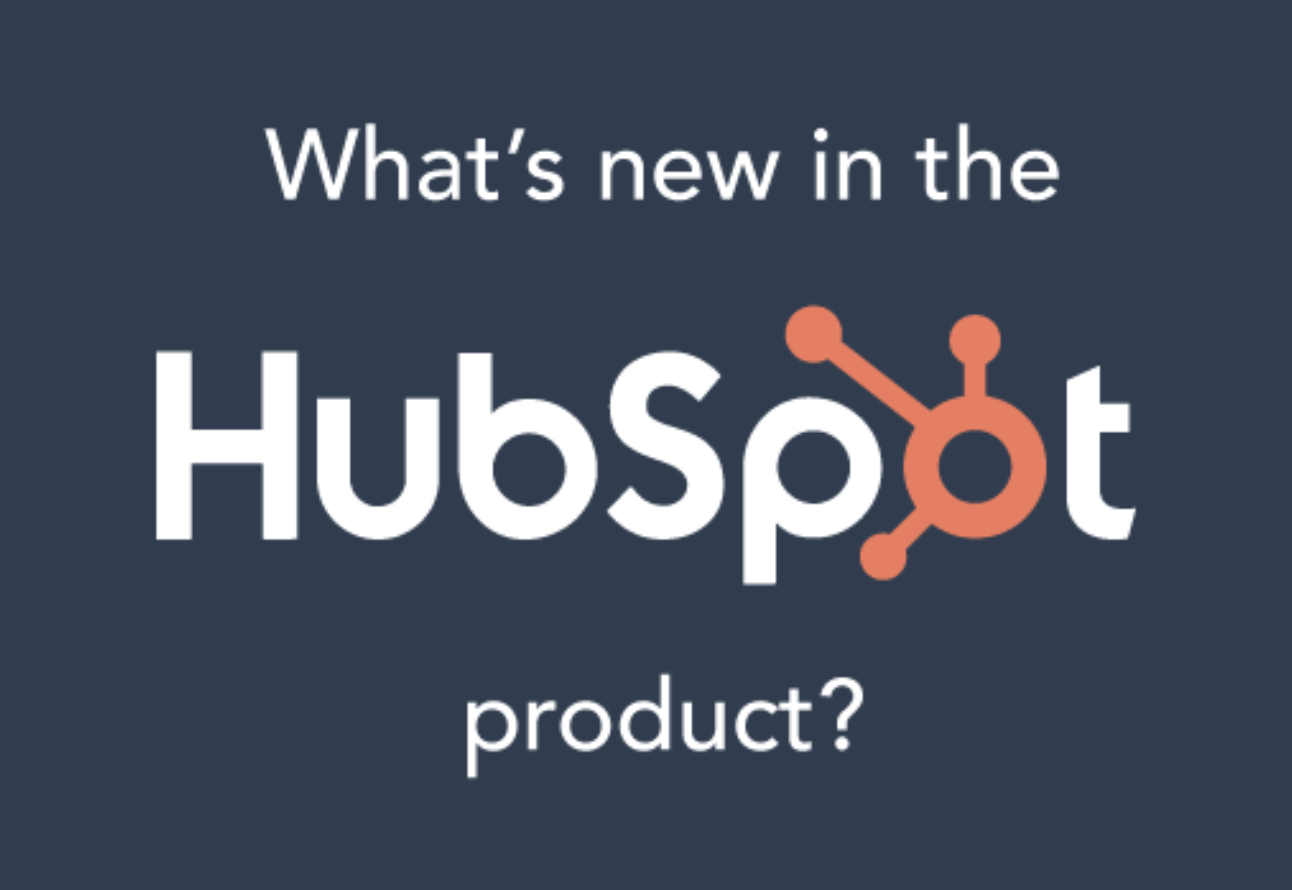Your contacts database sits at the center of HubSpot. It’s connected to every tool, constantly absorbing new information about your prospects and helping you put that information to use. At the very heart of the Contacts database is the contact record.
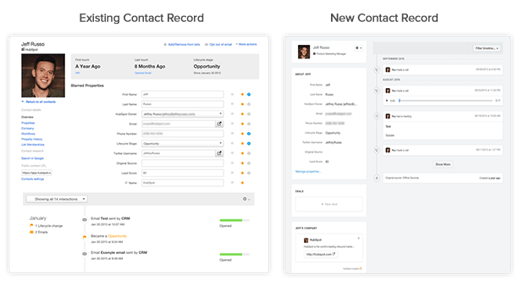
When we announced HubSpot CRM back in 2014, we rolled it out with a completely redesigned version of that contact record. For the past year, we’ve been honing, tweaking, and paying close attention to feedback from people who were using it every day.
One piece of feedback we’ve heard loud and clear - marketers and sales reps alike are loving the new contact record. With that in mind, we made the decision to roll the redesigned contact record out to the marketing product, too. In the coming months, whether you are logged into the sales tools or the marketing tools, you’ll see the same version of the contact record that we’re working hard to perfect.
So, why all the love for the new contact record? Here, we’ll dig into what’s new, what’s cool, and what the most popular new parts are of the redesigned contact record. Let’s go!
A Side-by-Side Comparison
 At first glance, the two contact records probably don’t look terribly different. They include many of the same major components - your contact properties, the timeline, a photo and basic information about the contact. But there are some subtle improvements you’ll notice as you dig in.
At first glance, the two contact records probably don’t look terribly different. They include many of the same major components - your contact properties, the timeline, a photo and basic information about the contact. But there are some subtle improvements you’ll notice as you dig in.
Contact Properties
Contact properties on the new contact record sit off to the left under the photo of your prospect. Here's what it looks like:
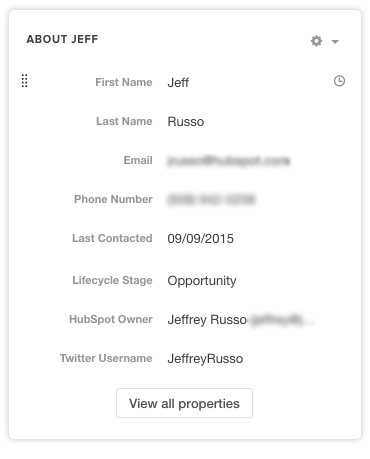
The Timeline
The timeline on the redesigned CRM record is still the same timeline you know and love from before, with some subtle design changes to make it easier to parse through. It’s now also possible to see sales interactions - for example, if a member of your sales team logged an email, a call, or a meeting with a contact in the system.

Company & Deal Information
One major improvement of the new contact record is the addition of more comprehensive details on a contacts’ associated company and deals. Now, right from the contact record, you’ll easily be able to see if your contact is associated with a company record, along with some basic details on that contacts’ company. Here's what it looks like:
This association can be made through an integrated CRM system like Salesforce, or from HubSpot CRM. if a contact is associated with a deal in HubSpot CRM or an opportunity in an integrated CRM system like Salesforce, we’ll show that here too.
It might be useful to pull up a contact record with Company & Deal information to walk through these next sections.
HubSpot Insights Explained
On the company information section, below a link to the associated company, you’ll notice that HubSpot shows a standard set of basic details about the associated company. These are HubSpot Insights fields - details that HubSpot automatically populates for you from our database of company information, even if they don’t exist in your CRM system. If there are specific fields aside from the Insights fields you’d like to see, you still have the ability to easily pick and choose which individual fields you are most interested in by dragging properties or by using the “Manage Properties” link.
Workflows, List Memberships & Attachments
Just below the company details section, you’ll find some useful sections that were carried over from the original contact record. List Memberships, Workflow Enrollments, and File Attachments are all still a part of the new contact record. Adding a contact to a static list, enrolling a contact in a workflow, or attaching a file can all be carried out right from the contact record.
How do you use the Contact Record?
The contact record in HubSpot can serve a lot of different purposes for different people on your team. For marketers, it's a great way to do research on individual prospects or customers, and it's useful understanding, setting up, and debugging your automated campaigns.
For sales folks, the contact record is even more valuable - it's one home base they can rely on to tell them everything they need to know about where a given contact or company stands in the sales process.
How do you use the contact record? We'd love to hear in the comments. If you are using it as a part of your sales, customer service, or support process, it's probably worth learning more about HubSpot CRM and it's supercharged version of the contact record, which allows you to email prospects, set up meetings, log activities, and do a ton more right from inside HubSpot - all for free.
Want to give the new contact record a try? It's currently possible to switch over manually while viewing any contact record in HubSpot - just click the blue box you see in the lower right corner. In the coming weeks, we'll be rolling out the redesigned contact record to everyone.