The Value of Lead Status
HubSpot's lead statuscontact property offers a solution for managing potential sales leads and organizing their contact information. In a nutshell, the lead status contact property tracks exactly where a lead is from the first moment they’re identified until they become an opportunity.
While this information can be manually tagged or marked by salespeople, your HubSpot workflows tool can also automate aspects of this tagging/marking process to save your team a lot of time. This also leads to cleaner reporting for managers to glance at.
Lead Statuses for Automation
Here are the typical lead statuses recommended for automation (rather than updating them manually, which takes a lot of time and can be inaccurate):
Brand New Lead/Not Contacted
This lead status is for brand-new leads that haven't yet been emailed or called by Sales. It’s critical to note that marketing emails do not factor into this.
Attempted to Contact/No Reply
This means that a salesperson has reached out to this lead already via email, phone, or another method, but they’ve yet to hear back from them.
Connected/Replied/Spoke
Though this can be worded in different ways, this status means that the lead has taken an action in response to the sales team's outreach by either speaking to the team on the phone, replying to an email, etc.
Open Opportunity/Deal
This lead status means the conversation with the lead went well, and they will move on to a full demo conversation or something similar. This may also correspond to a Sales Qualified Lead in the Lifecycle Stage property.
Lead Statuses for Manual Marking
You might have noticed a few lead statuses missing from the list above. That’s because some lead statuses are best marked by humans and should not be automatically marked.
Unqualified Lead (Including "Unqualified: Bad Fit" and "Unqualified: Bad Timing")
While some companies tend to have a formulaic approach to determining whether or not a lead is qualified, most companies in most industries tend to determine qualification on a case-by-case basis (especially in B2B scenarios).
Because of the variety of reasons that a lead could be disqualified from progressing, we recommend that a human sales professional mark this manually.
Why bother with manual marking?
Any sort of disqualification should be carefully considered — they're not usually reduced to a simple formula. Sometimes, customers have lost money by defining qualification criteria too narrowly or too broadly.
Without top-notch AI help, like HubSpot’s free Sales Leads and Prospecting Software, it can be difficult to set up flexible criteria to make a complex judgment of this sort. While experimentation is encouraged, it is recommended to leave this to humans if you’re doing this for the first time.
Of course, these are just the basic lead statuses. You should personalize these lead statuses for your organization.
How to Use Workflows to Automate Lead Status
The videos share how to automate these statuses using your workflow tool.
Before getting started, log in to your workflows tool in HubSpot, and follow along:
Access Your Workflows in HubSpot
Brand New Lead/Not Contacted
Attempted to Contact/No Reply
Connected/Replied/Spoke
Open Opportunity/Deal
Reporting on Your Data
Now that you’ve set up an efficient, automated process for your sales team while saving them time and manual effort. You, in turn, can easily report on each of those lead statuses and discuss them with your team when necessary.
If you’re wondering what reports you should look at for tracking lead status, check out these suggestions:
- Uncontacted New Leads by Owner: Owner on the x-axis; Number of Leads on the y-axis
- Contacted (but not replied) Leads by Owner: Owner on the x-axis; Number of Contacted (but not replied) Leads on the y-axis
- Connected/Replied Leads by Owner: Owner on the x-axis; Number of Connected/Replied Leads on the y-axis
- Open Opportunities/Deal Leads by Owner: Owner on the x-axis; Number of Open Opportunities on the y-axis
Here’s an example of Number of Contacts (x-axis) by Lead Status (y-axis):
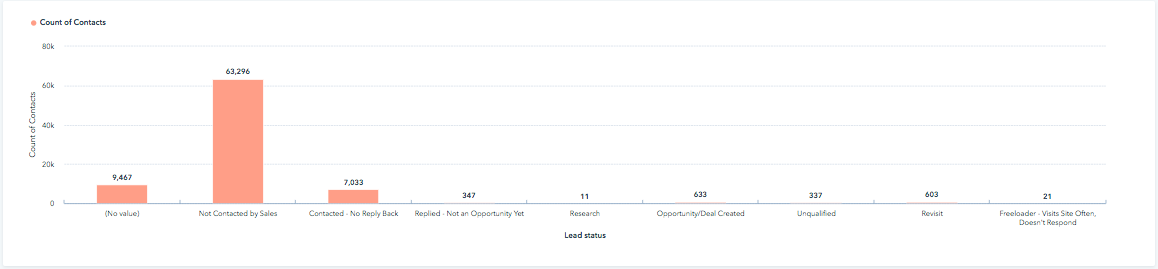
Sales lead tracking can be critical to your sales team's success, so it's in your best interest to understand and execute the process effectively.
Lead Generation

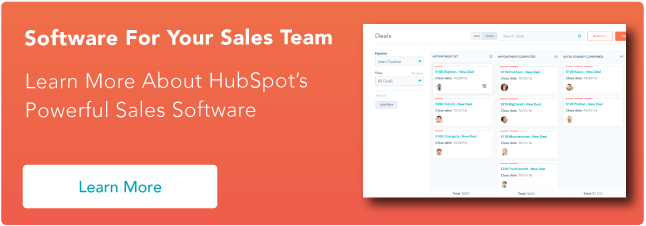
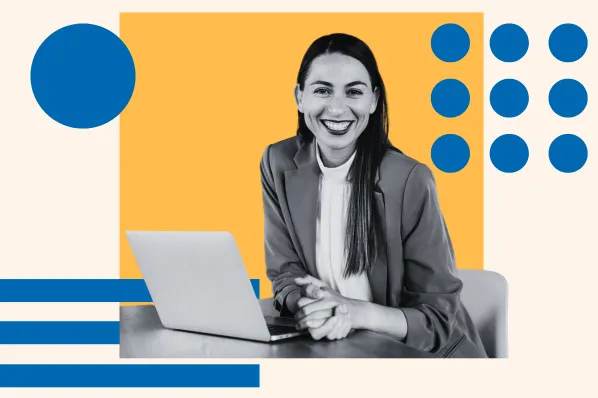
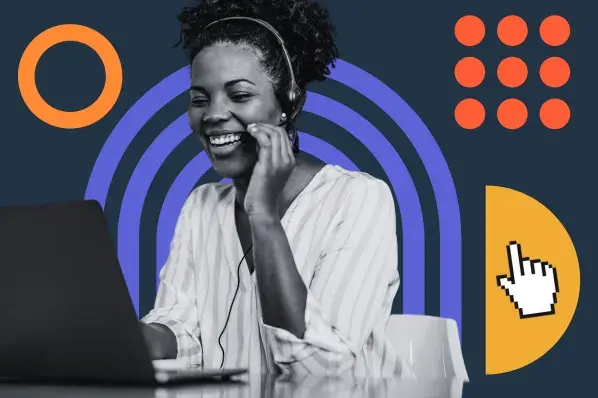
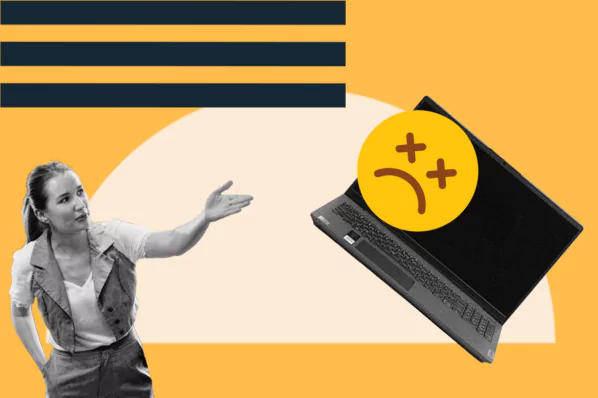
.jpg)
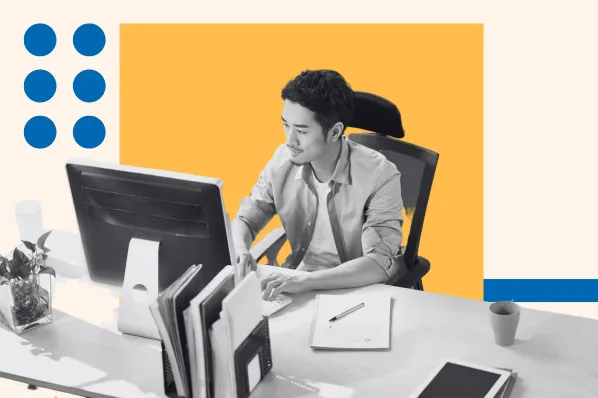

.jpg)


