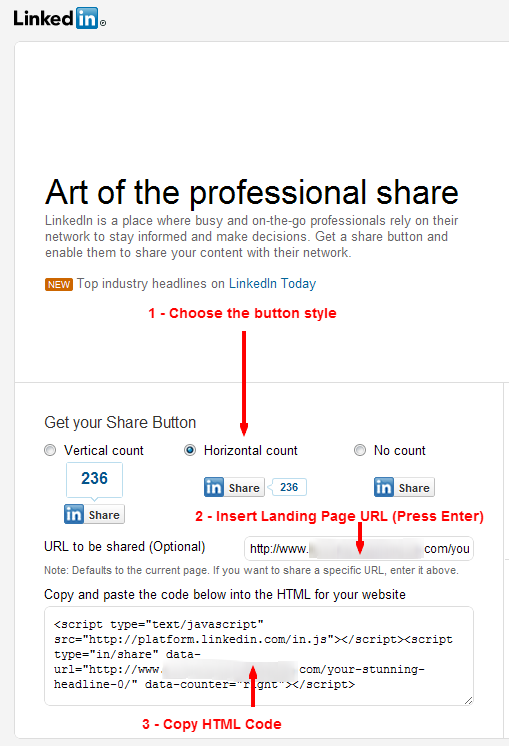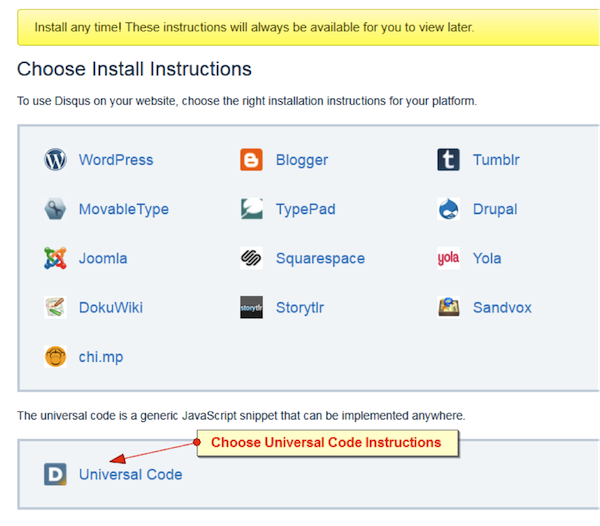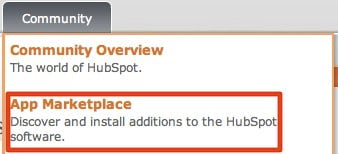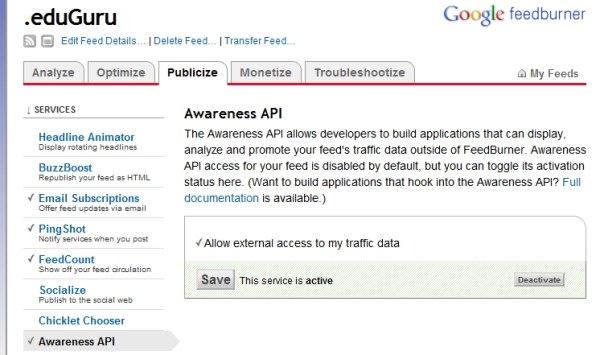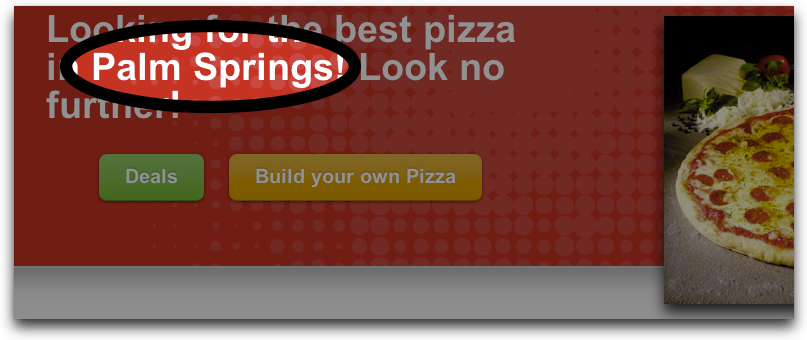
How to insert a LinkedIn Share button on a HubSpot page
Updated:
Published:
Related Articles
-
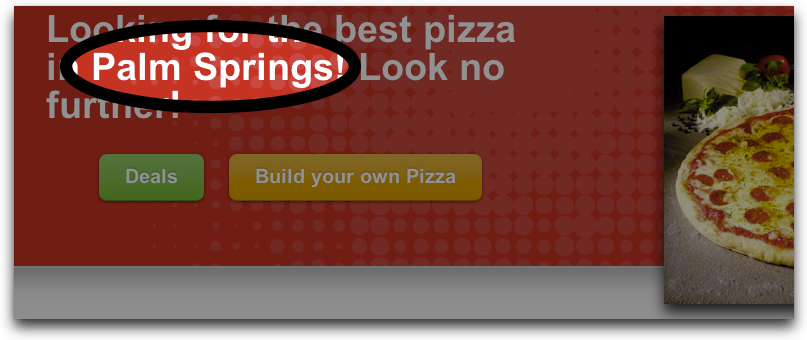
-
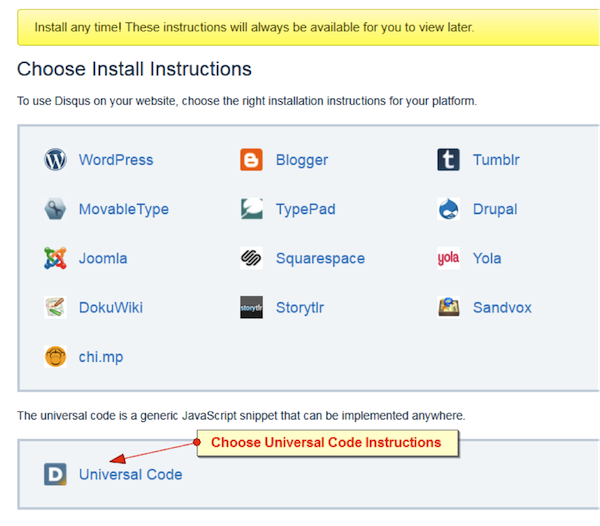
How to Enable DISQUS for Blog Comments on HubSpot
-
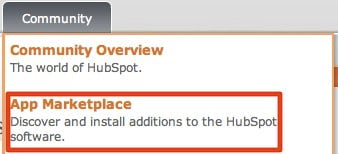
NEW BETA FEATURE: Search Grader
-

Using The Google +1 Feature On Your HubSpot Site
-
Inputting Leads at a Tradeshow or on Your Own
-
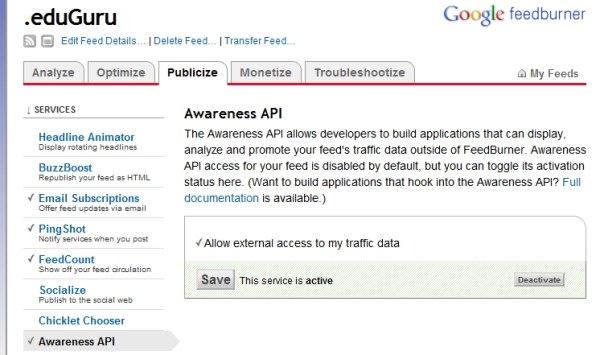
Integrating Feedburner with HubSpot