Most businesses have built at least a rudimentary presence on Facebook. But many marketers remain uncertain if their Facebook Pages are really pulling any serious weight toward driving traffic, leads, and sales to their sites.

As a HubSpot customer, you have immediate access to some very powerful tools that make it easy to get the most out of your Facebook Page, by integrating certain actions seamlessly with your HubSpot portal.
So before moving on to the more advanced topics of converting your Facebook visitors into leads, make sure that you've installed all the basic integrations that your HubSpot software offers you.
To get started, choose Social Media under your Promote tab, then choose Social Media Accounts from the menu on the right.
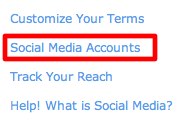 If you haven't yet linked your Facebook account to your HubSpot page, see this article for complete instructions.
If you haven't yet linked your Facebook account to your HubSpot page, see this article for complete instructions.
Step 1 - Track Your Reach

Track the growth of your Facebook network by enabling the Reach option in your Social Media tool. Set goals for your campaigns in terms of the percentage growth you'd like to achieve in Facebook fans each month, and monitor the results in the Reach tool, found under the Analytics tab.
Step 2 - Autopublish Blog Articles

Automatically publish each of your blog articles to your Facebook Business Page. No more manually posting your articles once you're published them -- the HubSpot software does it for you. Customize the "publishing slug" (the words or phrase that precedes the URL of each post) by going to the Blog Options screen on your HubSpot portal, under the Create tab.
Step 3 - Enable Social Media Publishing

The Social Media Engagement tool in your HubSpot portal allows you to interact with relevant conversations across a number of different social media platforms, including Facebook. Once enabled, you can use this tool to post directly to your Facebook Business Page wall, without having to open a new window and log in to Facebook.
Step 4 - Enable Your Follow Me Module

The Follow Me Module automatically appears on any new page you create on your HubSpot CMS, once you've enabled your social media accounts with this feature. This module makes it easy to include icons that link your visitors to your social media presence on Facebook, Twitter, and LinkedIn.
Next Steps
Are you ready to take your Facebook Page to the next level? Learn how to set up the HubSpot Welcome App on your Facebook Page at the next session of HubSpot Day Camp!


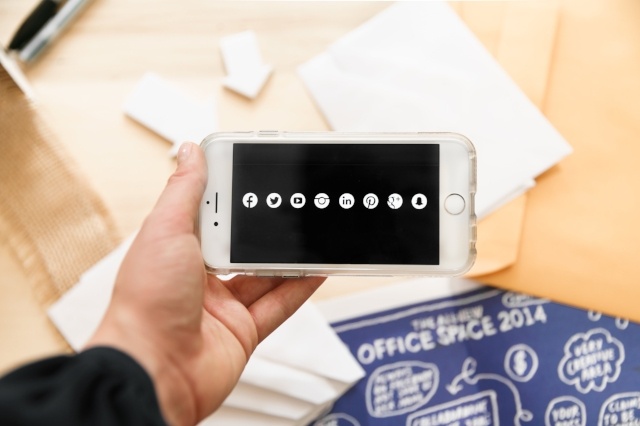




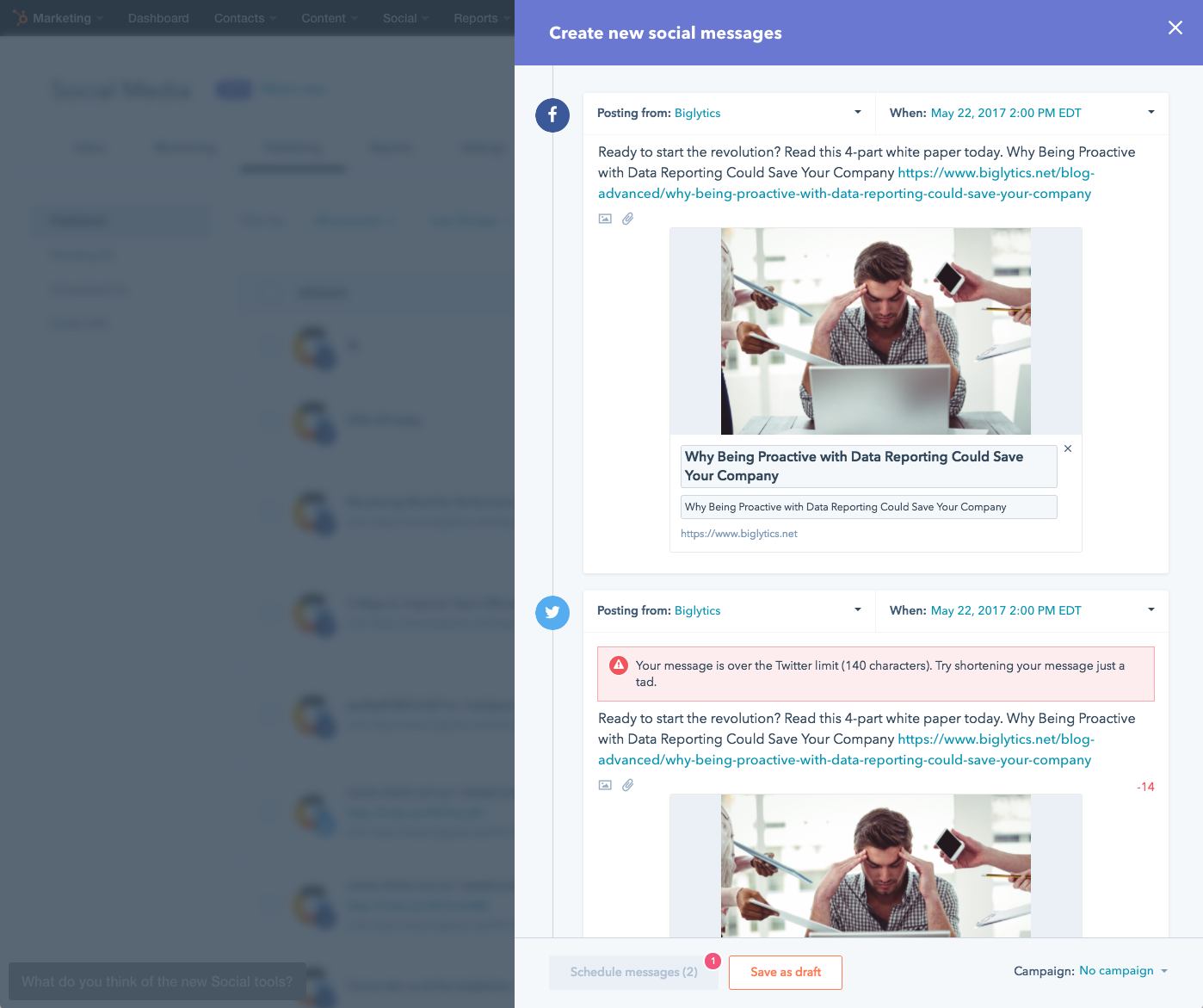
![Introducing Facebook and Instagram Ads in HubSpot [Product Launch]](https://53.fs1.hubspotusercontent-na1.net/hubfs/53/Screen%20Shot%202017-01-11%20at%201.49.10%20PM-1.png)
