Carefully optimizing the keywords of your website for search engines is a quick way to make your search traffic go up. Although 75% of value of SEO is of the Off-Page variety, this doesn’t mean that you shouldn’t take time to focus on the 25% that is On-Page SEO. With a little understanding of the HubSpot Page Grader tool, you can rapidly advance your SEO efforts.

On-Page SEO falls into six distinct categories. Instead of going into the details of each, I’ll simply link you to the methodology section on each category, if you feel you need a refresher.
In short, Page Grader helps you quickly identify what on your website is in each of these six buckets and if it follows best practices or not.
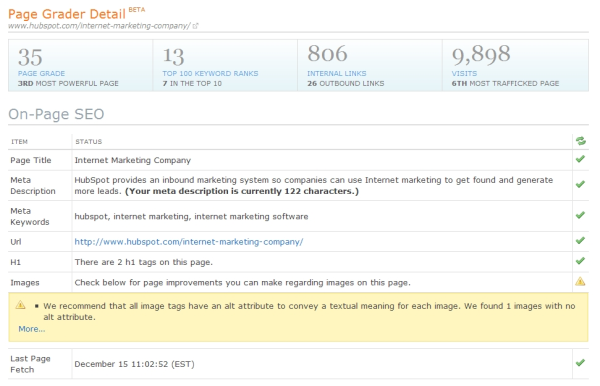
If you have a large website, one with more than 25 pages, it can be somewhat daunting to get started with On-Page SEO. This is especially a problem if you don’t have the technical access necessary to make changes to things like your website's Page Titles and Headers. Two common questions we hear from customers are, (1) Where do I start, and (2) What page elements are most important to focus on?
A really easy way to get started is to use the export function inside of HubSpot’s Page Grader.

Once you have exported the details of every page on your website to an Excel Worksheet, you can easily sort by the Visits column to get an idea of which pages to start with. The reason that we recommend people start with the Visits column is because these pages are already getting the most traffic and will most likely see the most improvement with a little work.
You will notice that the worksheet includes the following columns:
- Page Title
- Page Description (the Meta Description)
- URL
- Other columns

Now create a new column for each of the following items.
- Keyword Focus – This is the one keyword that you are focusing this page around and it should be included in each of the elements below.
- New Page Title
- New Page Description
- New URL
- H1 Text
Now this worksheet is set up to help you very quickly plan and execute the optimization of the most important On-Page elements of your website. We intentionally aren’t focusing on Meta Keywords and the alt text of images for the purposes of keeping it simple. If you wish to take a more advanced approach, you can simply add these columns to your spreadsheet as well. Now you you are ready to begin working your way through your whole website in a single screen. This allows you to give your web developer an easy guide to making the correct changes to all your website pages in one sitting. Or, if you are the person who makes all the changes to your website, you now have a simple, streamlined way to make these changes yourself. Just copy and paste each of your designated changes in one On-Page SEO session.
How do you like to use the Export function in Page Grader? Share your tips and techniques in the comments -- we'd love to hear them.