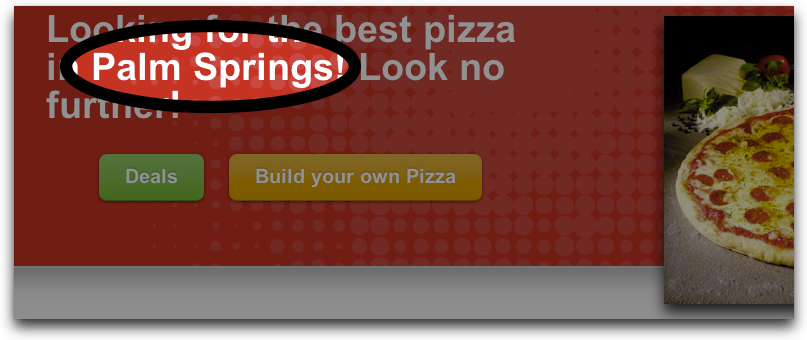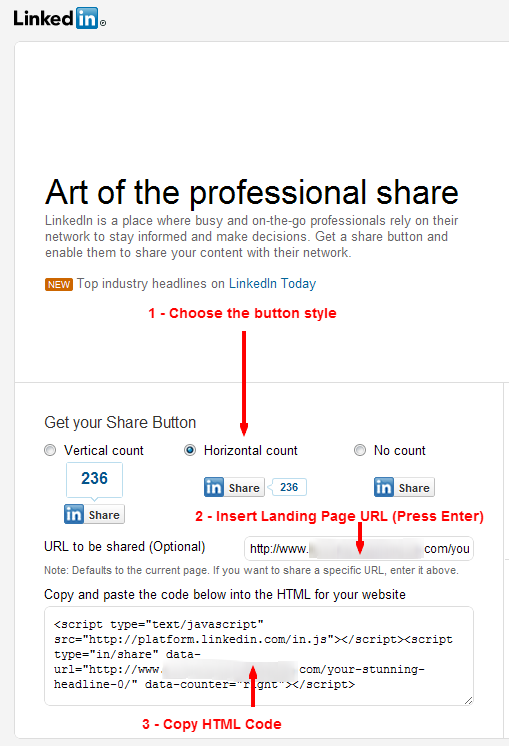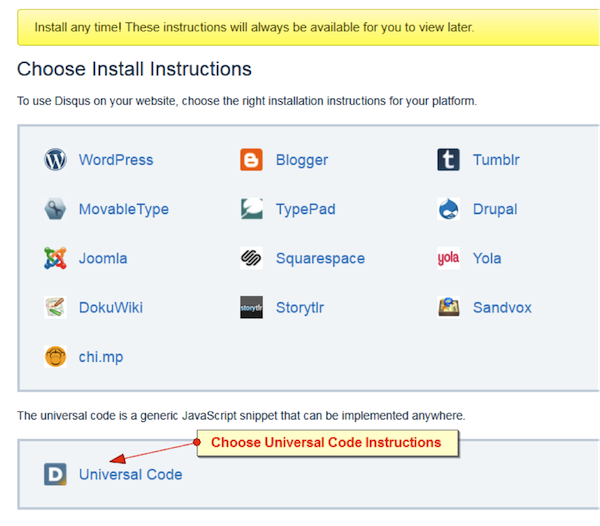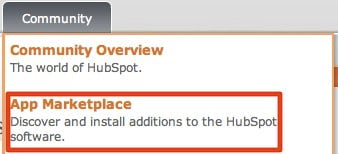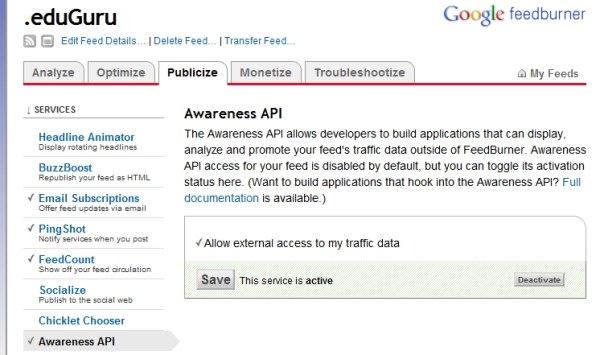HubSpot forms leverage HubSpot’s lead intelligence to recognize when a conversion is a repeat lead or a new lead in your system. When someone visits your site, we put a tracking token on their computer with a unique token in it so that if this person comes back and visits your site, we know it’s them. This is especially powerful if someone comes back to fill out a second form and inputs a different email address (or accidently types the wrong address).
 There are two scenarios that arise every now and then in which this powerful functionality is not helpful.
There are two scenarios that arise every now and then in which this powerful functionality is not helpful.
- Trade Show Leads – Let’s say that you are at a trade show and want to let people fill out a landing page on a laptop at your booth.
- Manually Inputting Leads – This is if you created a landing page on your website that you use to manually input lead information on your own. This could also be a stack of business cards that you bring back from a tradeshow that you hand to your secretary to put them all into HubSpot’s lead system.
On the surface both these sound like brilliant ways to input leads from offline channels into HubSpot. But problems arise because of the technical details mentioned above. Because all these leads are being entered onto the same computer, using the same browser, they will show up as one lead that has a great number of form submissions.
How to Enter New Form Data without Reconverting the Lead
Unfortunately, HubSpot does not yet have a simple, built-in solution to this question, such as a checkbox to indicate that you don’t want submissions to this form to dedupe based on cookie.
There are, however, two workarounds that you can use in the meantime.
- Create your contacts in a spreadsheet and then import the .csv file into HubSpot. You can also create a Google Form that collects the lead information, and then take the resulting spreadsheet that it creates as a .csv to import into your HubSpot.
 Build a HubSpot Form & go “Incognito” on your web browser to input lead data. This mode allow you to surf the web in a way that the browser does not record any history of where you go. When doing this you might also want to think about adding a hidden field for campaign that you populate with some sort of data. For example with a tradeshow you might want to name the tradeshow so you can remember what all the input is for. NOTE: One BIG point on this is that you still need to restart your browser after every submission because even "Incognito" modes keep track of session cookies. Each web browser supports this functionality slightly different so I’ll cover three here.
Build a HubSpot Form & go “Incognito” on your web browser to input lead data. This mode allow you to surf the web in a way that the browser does not record any history of where you go. When doing this you might also want to think about adding a hidden field for campaign that you populate with some sort of data. For example with a tradeshow you might want to name the tradeshow so you can remember what all the input is for. NOTE: One BIG point on this is that you still need to restart your browser after every submission because even "Incognito" modes keep track of session cookies. Each web browser supports this functionality slightly different so I’ll cover three here.
- Chrome turn on Incognito mode (Ctrl+Shift+N)
- Firefox install the Stealther add-on
- Internet Explorer 8 (IE8) turn on InPrivate mode (Ctrl+Shift+P).
NOTE: This functionality is not supported in earlier versions of IE.
Closing Notes
If someone has cookies disabled then we won’t be able to get any lead intelligence. You can also have someone on the same computer look at a form on different browsers and we consider these unique conversions because cookies are not browser specific.
HubSpot Analytics, like 99% of third party analytics tool installed on your website, adds a snippet of Javascript to be loaded on someones browser. If they have Javascript disabled for any means then we can't track any analytics at all.