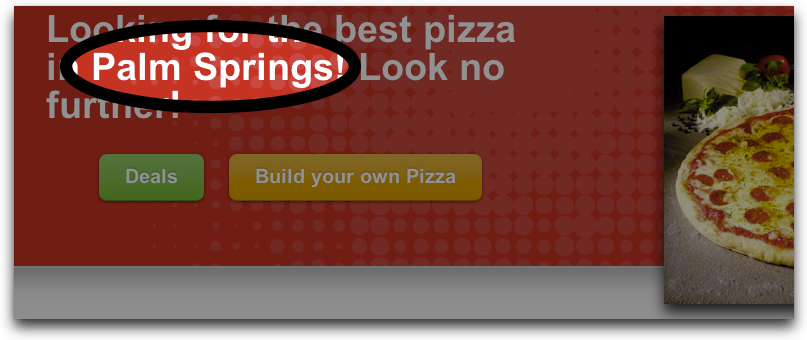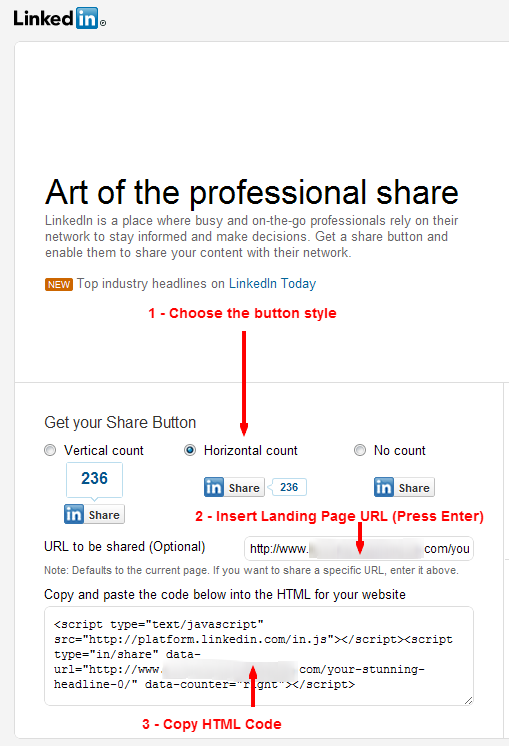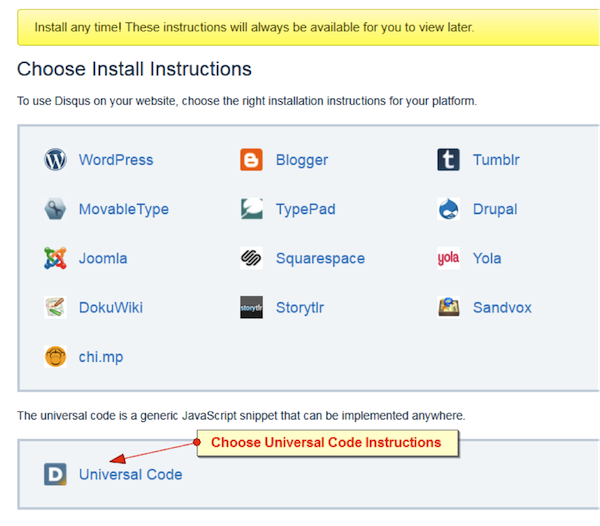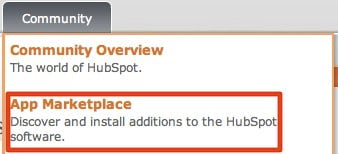HubSpot allows you to integrate your Feedburner feed, whether you wish to track your new HubSpot blog in Feedburner, or you want to track an non-HubSpot blog in your HubSpot portal. Either way, it only takes a few minutes to configure your Feedburner feed to work seamlessly with your HubSpot portal.
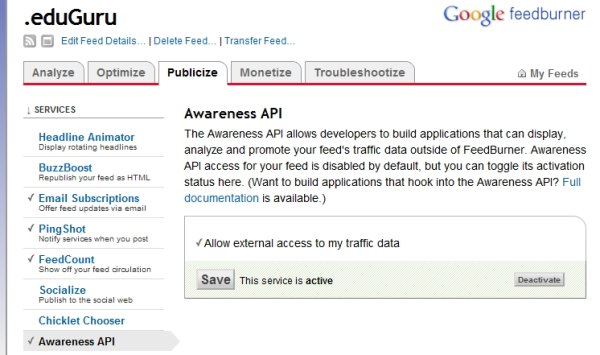
This article assumes that you have a Feedburner account and that your feeds are syndicating properly to this service.
Feedburner is a great tool. Of course, if you are blogging on HubSpot, the advantages of using Feedburner are marginal, because HubSpot automatically provides about 80% of what Feedburner does, and it's already integrated with your other inbound marketing tools. However, there are a couple of instances in which it might make sense to integrate your Feedburner feed with your HubSpot:
- You are already blogging on a non-HubSpot blog platform and want to track your subscribers in HubSpot.
- You have a blog that has been using Feedburner and you want to migrate your blog to HubSpot and keep blogging on a HubSpot blog.
How does tracking an RSS Feed work?
First, you might want to review the details of what RSS is. Keep in mind that if you didn’t start your external blog using Feedburner, there is most likely no way to know how many people have already subscribed to your blog. Both Feedburner and HubSpot work very simply; they each track the number of unique “pings” an RSS feed receives from external IP addresses in a 24-hour time period. These pings might be someone who has their blog in a RSS reader (Google Reader), their browser (Firefox), email client (Outlook), a bot that is scraping the feed, or all of the above. Basically, we count any system that tries to access the feed for updated information counts. Because most people do not read feeds over the weekend, subscriber counts typically dip on the weekends.
How do I enable the Feedburner Awareness API?
The first thing that you need to do for either scenario above is to set up a Feedburner account and be sure to enable Awareness API. This is turned on by logging in to Feedburner, going to the specific feed you wish to integrate, and then to Publicize -> Awareness API, where you can confirm that the service is activated.
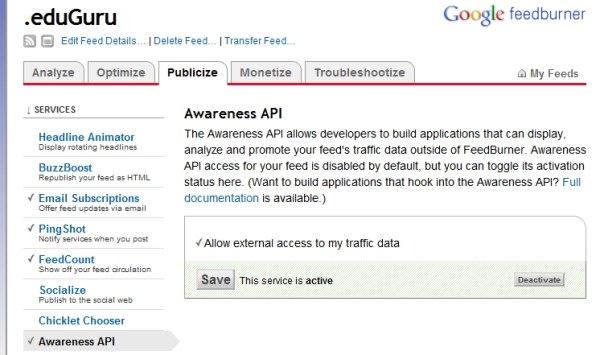
How do I set up HubSpot to track external blog subscribers?
After you have turned on the Feedburner Awareness API, you will need go to the Blog Analytics page in your HubSpot account. At the bottom of this page you will see a button for “Set Up Feedburner.” Click on the button, and then type your Feedburner URL in the field indicated below.

This should be the very same URL that Feedburner gave you when you set up your account and you are provided with a “Feed Address." You are now ready to track your external blog subscribers, from this time forward, in HubSpot.

How do I set up Feedburner on a HubSpot-hosted blog?
If you have an existing external blog that has Feedburner tied to its RSS feed, it is possible to move this blog to HubSpot without your subscribers having to lift a finger to maintain their subscriptions.
The first step is to make sure that the Feedburner Awareness API is turned on (see above). Next, go to the Options link in your HubSpot blog and then click on the RSS Feed tab. Type your Feedburner Feed URL into the Custom RSS Feed field. Finally, confirm that you have set up Feedburner properly by looking at your Blog Analytics tool (see above).

Closing Notes
If you have subscribers who subscribed before you integrated your Feedburner with your HubSpot, then they will not be tracked because they are still obtaining their feeds from the original feed URL. To fix this, you'll need to update the RSS feed links on your blog page to the Feedburner URL instead of the original RSS URL. This also includes any RSS Auto-Discovery options that you might have turned on.
Another important note is that Blog Analytics will not track page views on this external blog UNLESS you also have the HubSpot analytics code installed on the blog pages.
Finally, note that HubSpot’s Blog Analytics was designed to monitor HubSpot blog, and blogs on WordPress, Blogger and Typepad. If you aren’t using one of these three platforms, then the tool might not work as designed.