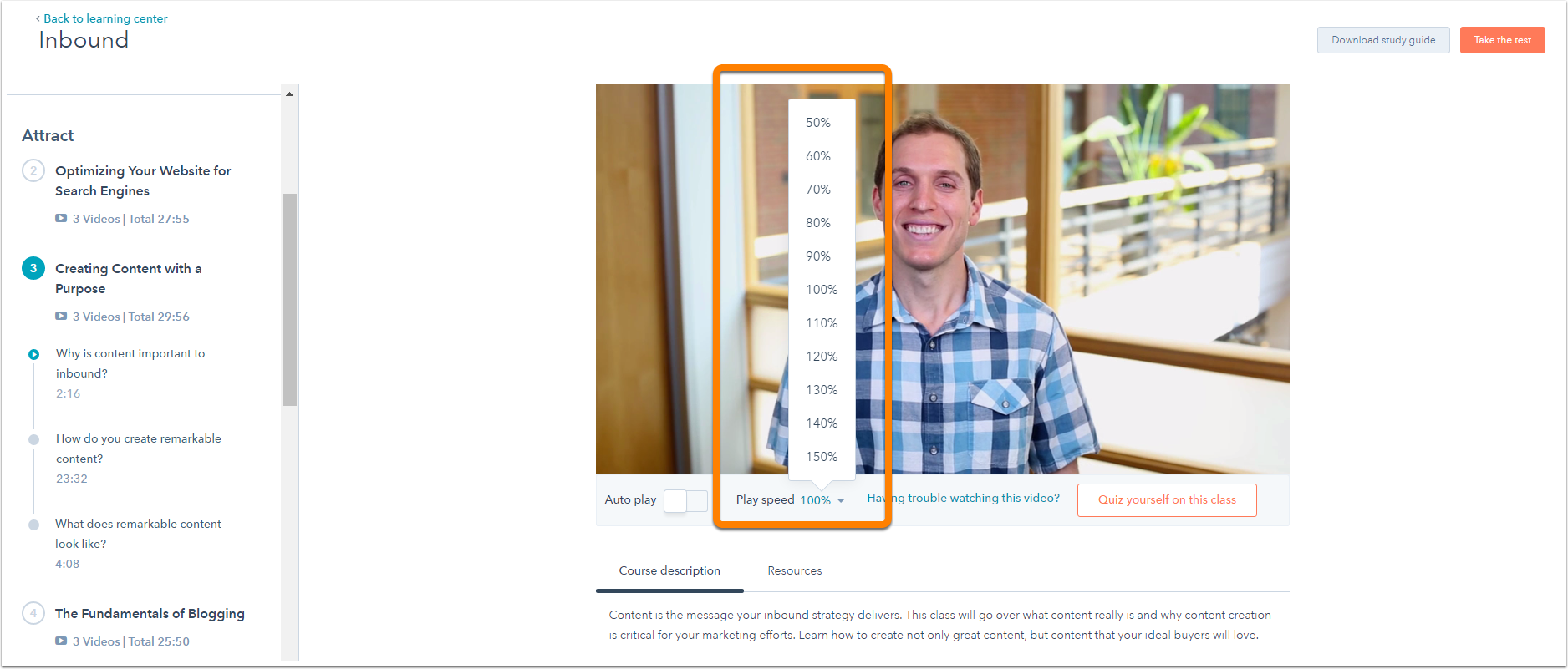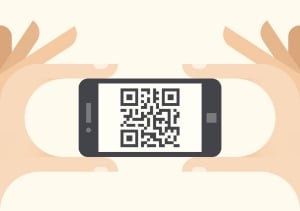![]() Using the Social Media Tool in HubSpot can equip you to make decisions on social media engagement opportunities and brainstorm ideas for content generation. Here are some valuable tips for making the most out of using this tool:
Using the Social Media Tool in HubSpot can equip you to make decisions on social media engagement opportunities and brainstorm ideas for content generation. Here are some valuable tips for making the most out of using this tool:
1) Customize Your Terms: If this is a tool you had set up some time ago, now may be a great time to re-evaluate the social media conversations populating in your feed. Determine whether the conversations populating are relevant conversations you are striving to monitor. If you are finding any of the conversation threads to be less relevant or unqualified, make note of terms prompting these conversations to discontinue monitoring or consider adding negative terms to better filter the conversations. Aim to maintain a list of 10-20 keywords that include your brand name, variations of your brand name, and long-tail terms specific to your industry. You may find you might have too many terms, making your feed "too noisy" and difficult to manage. Cleaning up your list may bring the most relevant conversations to the forefront and streamline your ongoing monitoring efforts.
2) Identify Brand vs Industry Terms: It is imperative that you are monitoring conversations about your brand along with key topics across your industry. By clicking on "Edit" for each of the terms you are tracking, you are able to delineate Brand vs. Industry terms for the terms you are monitoring. Labelling your terms will help you keep your terms organized and ensure you have monitoring coverage set across both key areas. Maintaining these labels will also help you better utilize the Filters (see Step 4).
3) Add Negative Keywords: Typically if you do not have negative terms intact, you are likely to be seeing less relevant conversations populating in your Social Media feed. As long tail keywords are apt to have multiple uses across multiple industries, you may want to consider reviewing the conversations in your feed and identifying opportunities to add negatives. A great example of this is, if you are in the "cruise" industry - an appropriate negative keyword for you would be "tom" as those individuals posting about "tom cruise" are not relevant to your industry.
4) Use the Filters in Your Social Media Feed: As you are monitoring your Social Media Feed, make it a habit to click into the various Filters set up in the tool. This will allow you to zoom in closer to coversations most relevant to brand vs. industry and will also allow you to evaluate conversations in Twitter vs. Linked In vs. YouTube vs. Yahoo Answers.
For more information about using the Social Media tools within HubSpot, check out the Social Media section of our Help Article Directory.