This is a guest blog article from Aimee Gromowsky of Truman Tickets. Aimee is a HubSpot customer and she does a ton of video blogging. I asked her to teach all of you how she does it and why it’s so easy and effective!
Hi HubSpotters. Here is Part Two of my Video Blogging series. I am going to talk to you about three things today:
1. Shooting the Video
2. Editing the Video
3. Uploading and Optimizing the Video
If you want to catch up, watch Part One.
Shooting the Video
If you are doing straight to camera videos like mine, you want to make sure your face is at least a foot away from the camera. In every way, you should speak to the camera as if you were speaking to a live person and that includes giving them personal space. Look right into the camera as if it someone's eyes and start talking. I use a script taped to my video camera. It is important that you are comfortable with the material, so that hopefully while you are speaking about it, it comes naturally.
Now I flub the script all the time. I don't stop the camera or start over. I just collect myself, look at the camera, wait three seconds and start up where I flubbed. Sometimes I put a wave or a number sign up, so I will know there is a flub when I go back to editing. It is important to wait the three seconds because you may need that time while you are editing to make the transition not choppy.
I shoot for 2-3 minutes per video. Time is money and people are busy. If they want to watch more, there are plenty of other videos to choose from on my channel.
Editing the Video
I currently do not have music intro or even a segway sequence leading into my videos. I introduce myself & GO! But there are numerous examples of people using music and intros and it may be what your customers/clients need/want.
Titles are placed at the top of my videos. Just some key words to let the audience know what I am talking about and where I'm going. There are also at the top because I promote my videos with a special Google AdWord campaign that goes at the bottom. (more about this in the optimize section below).
The editing process just takes looking at the video multiple times and cutting if necessary and placing the titles at the top. Get used to looking at your mug and hearing your voice. Editing is usually the longest phase of my process.
Uploading and Optimizing
My video software gives me the option to upload the video to YouTube. It creates the video, asks for my login information and five minutes later, it has been added to my channel. Then you need to go and optimize keywords - I just cut and paste them from my HubSpot blog.
When I first started on YouTube, it was frustrating because other lawyer's ads would be on the bottom of my videos. Then I discovered how to put only my ad on there.
Here are the steps:
1. Sign up for AdWords if you don't already have an account.
2. Under My Account, click Videos.
3. It will then be a list of your videos.
4. On the button to the right of Insight (it's an arrow pointing downwards), click and press Promote.
5. You go through and write an ad along with some keywords.
6. Put the bid for your ad at $.01.
7. Then the only ad (AdWord type ad) that will be on your video is your own. Excellent when you are in a competitive AdWord market.
Thanks for watching and reading. Loved the comments last week, so keep it up.
Happy Blogging!
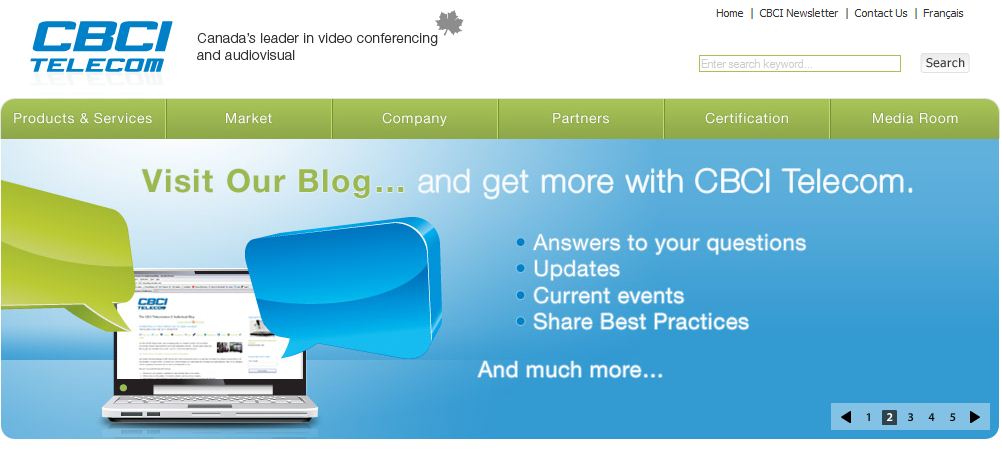




![How to Build a Blog That Captures Leads [Customer Story]](https://53.fs1.hubspotusercontent-na1.net/hubfs/53/HubSpot%20User%20Blog/Young%20girl%20sitting%20on%20stack%20of%20books%20and%20reading.jpeg)
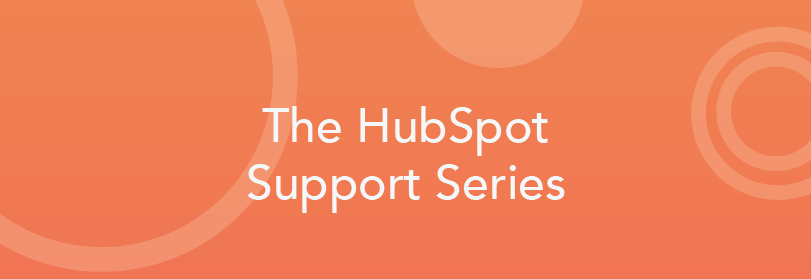

![How to Spark Your Blog When You're the Only One Blogging [Customer Story]](http://53.fs1.hubspotusercontent-na1.net/hubfs/53/photo-1421986527537-888d998adb74-406566-edited.jpg)
