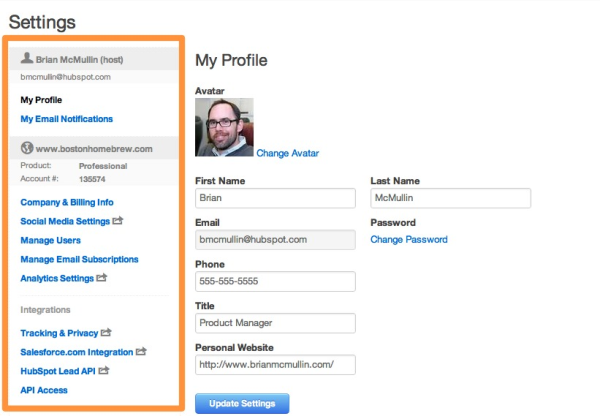Five tips for using the new HubSpot Settings screens
Updated:
Published:
Related Articles
-

-

Working Around Workflows: A Guide to Copying Property Values
-

How to Navigate Integrations Reporting: GoToWebinar
-

How to Do Sales Forecasting in HubSpot CRM
-

How to Clean Up Your HubSpot CRM Data
-

A Closer Look at Multi-Touch Revenue Attribution Models in HubSpot
-

What's Under the Hood of HubSpot's AI-Powered Business Card Scanner?
-

Using the Lists Tool to Remedy Workflow Enrollment Mishaps
-

A Short Guide to Using Goals in Custom Reports
-

5 Recent Updates to the Products and Quotes Tools