

Why we set up custom lead notifications for sales
Our sales team kept hearing about how marketing was hitting our leads goal, so naturally they wanted to get their hands on all of those shiny new leads faster. Pretty much the best problem to have. We didn’t want to send them every lead, though. We wanted to create a process to qualify them and notify the sales team in an efficient manner. I’m a beta user for HubSpot so I get the pleasure of getting a sneak peak into their new features, one of them being "Workflow Recipes" which include a template workflow with an internal sales notification email. Workflow recipes is now available for all customers with Workflows... so have at it!
After participating in some of the HubSpot Academy training courses, we knew that the best way to approach this would be to create a smart list and internal workflow.
The Result
Our sales team started getting qualified lead email notifications. It increased their speed-to-contact, and provided them all of the information they needed to make an effective and consultative call.
Here is how we got our sales team to love our marketing team:
1. Meet with your sales team
Get their buy-in and help determine the useful criteria and information they would like to see. Before the meeting we came prepared with:
- What criteria qualifies a lead for an instant notification to sales
- What information was going in the email we'd send to sales
2. Figure out what leads should be sent out
We created a Smart List in HubSpot for our “Hot Leads” and added some qualifying criteria based on properties. For example, at Hireology one of our qualifying questions is “Are you currently hiring?” If checked yes, that lead makes its way to the top of the list.

3.Set up the sales notification email
Using a template recommended by HubSpot, we set up an email for automation. We loved the layout because we wanted to arm our sales team with pertinent information about the contact, along with some useful analytics. Here is what we included:
- Intro: The lead’s first name, last name, and company
- Analytic Information: First page seen, last page seen
- Contact information: Name, email, and phone number

4. Tying it all together with a workflow
Next, we went to the Workflow app to bring all of the elements together. We created a workflow that triggers when a new contact is added to the “Hot Leads” list that was just created. The action step is then to send the internal “Sales Notification Email."

Before we turned on our workflows, we made to sure to have one last quick meeting with sales so that they knew what to expect. They were thrilled to not only start getting these lead notifications instantly, but also have useful information right in the email.
Be prepared for them to hug you.
The Tools:
The combination of HubSpot tools we used to help our sales team were: Smart lists, email, and workflows.
Company Description:
Hireology’s award-winning Selection Management System helps companies organize their hiring process and leverage data to make better hiring decisions. Franchise systems, banks and financial institutions, healthcare systems, dealer networks, and other multi-site operators use Hireology’s web-based Selection Manager™ to deliver consistent and repeatable hiring decisions in the field - leading to better hiring decisions, lower turnover, and increased profitability per location.



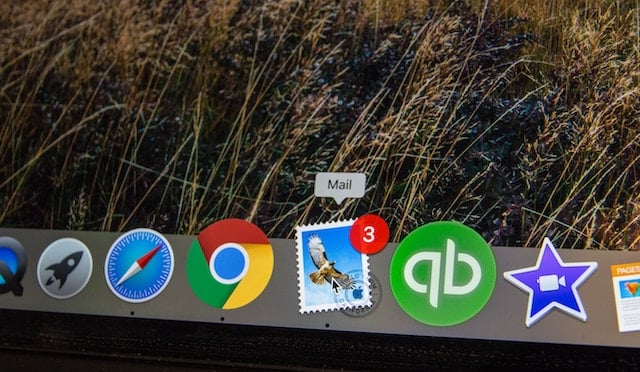
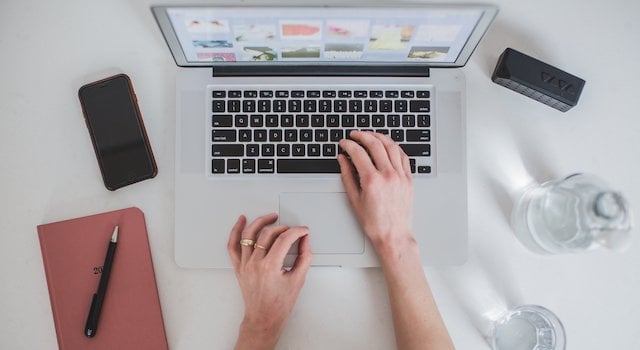
![Plannuh Builds Product With the Customer at the Forefront [Customer Story]](https://53.fs1.hubspotusercontent-na1.net/hubfs/53/IMG_0128-3.jpg)
![How One HubSpot Customer Uses Pop-Up Forms and Workflows to More Intelligently Help Customers [Customer Story]](https://53.fs1.hubspotusercontent-na1.net/hubfs/53/inbound-lorax-ff7a59-light.jpg)


![How TurboTenant Makes Property Management Easy With HubSpot [Customer Story]](https://53.fs1.hubspotusercontent-na1.net/hubfs/53/unique-balcony-architecture.jpg)