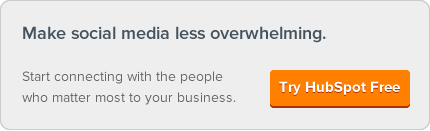These past few months, HubSpot has been working hard to add new HubSpot features that help customers gain more value out of social media.
These past few months, HubSpot has been working hard to add new HubSpot features that help customers gain more value out of social media.

How are we doing that? First, all customers will receive the new social media monitoring tool Social Inbox by the end of June. In fact, customers who are especially excited to try Social Inbox can request early access here.
Also in late June, "Social" will be better featured in the HubSpot product navigation bar. (See example image below.) This will help customers access HubSpot social tools quickly and more easily. The new tab will house all Social Inbox tools including monitoring, publishing, and reach analytics, as well as social settings. After "Social" is launched as a navigation item, Social Media will continue to live underneath the Content menu for 60 days to help with the transition.

As we inbound marketers know, social media is a major part of the inbound marketing methodology. HubSpot customer Hy-Line is an avid user of HubSpot's social tools, specifically the Social Media Publisher. Hi-Line's Marketing Manager Betsy Rich uses the social tools to schedule Facebook and Twitter posts in advance, helping her save time and publish each new message to all her company's followers at once. Betsy sees a .7% conversion rate from incoming social media traffic, which is the best-performing source out of all their marketing channels.
Social Inbox will be joining the Social Media Publisher as HubSpot's newest social media tool.
The new Social Inbox helps HubSpot users find and prioritize the Tweets most important to them, so customers can focus their time spent on social media. Social Inbox takes your contacts database of leads, opportunities, and customers and merges it with your social media interactions. So when you get a Tweet from someone, you know if they are a customer or a lead. And when you know who someone is, you can treat them the way you should be treating them.
HubSpot is excited to help its customers get more value out of social media. To learn more about Social Inbox, view the video and additional Social Inbox resources below.
Additional Resources:
- Help Docs on Social Inbox
- Guide to Color-Coding in Social Inbox
- Creating a Targeted Stream in Social Inbox
Are you excited to try Social Inbox? Have you already started using it? Tell us in the comments!