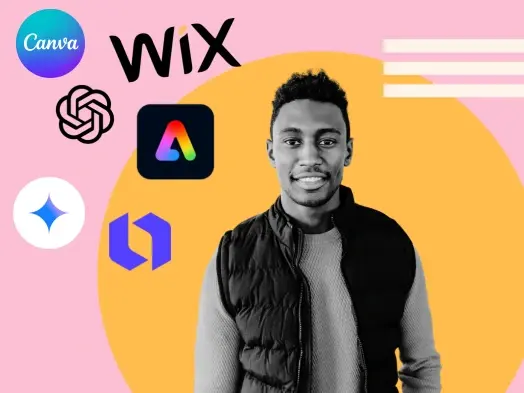Lead generation is essential for growing any business, but I can’t stand those telemarketing calls that interrupt dinner. I cringe every time my phone rings mid-meal, and, let’s face it, those calls never seem to connect with real leads because I’m almost never interested in what they’re selling.
I prefer a more strategic, customer-friendly way to reach potential buyers — one that respects personal space and encourages genuine relationships. This is the best way to attract people who are already seeking the solutions you offer and want to learn more before making a decision.
In this guide, I’ll show you what lead generation is, why you need it for your business, how to generate qualified leads, and why inbound lead generation is much more effective than simply buying leads.
Table of Contents
- What is a lead?
- What is lead generation?
- Why do you need lead generation?
- How Lead Generation Works
- The Lead Generation Process in Action
- The Lead Generation Funnel
- How to Generate Leads
- How to Qualify a Lead
- Lead Generation Strategies
- Tips for Lead Generation Campaigns
- Lead Generation Statistics
- Lead Conversion Statistics
- Lead Generation Trends & Benchmarks
What is a lead?
A lead is any person who indicates interest in a company’s product or service.
Leads typically hear from a business or organization after opening communication (by submitting personal information for an offer, trial, or subscription) instead of getting a random cold call from someone who purchased their contact information.
Let’s say I take an online survey to learn more about how to take care of my car. A day or so later, I receive an email from the auto company that created the survey. This process is far less intrusive than if they’d just called me out of the blue.
From a business perspective, the information the auto company collects about me from my survey responses helps them personalize that opening communication to address my existing problems.
Leads are part of the lifecycle of transitioning visitors to customers. Not all leads are the same. There are different types of leads based on how they are qualified and what lifecycle stage they’re in.
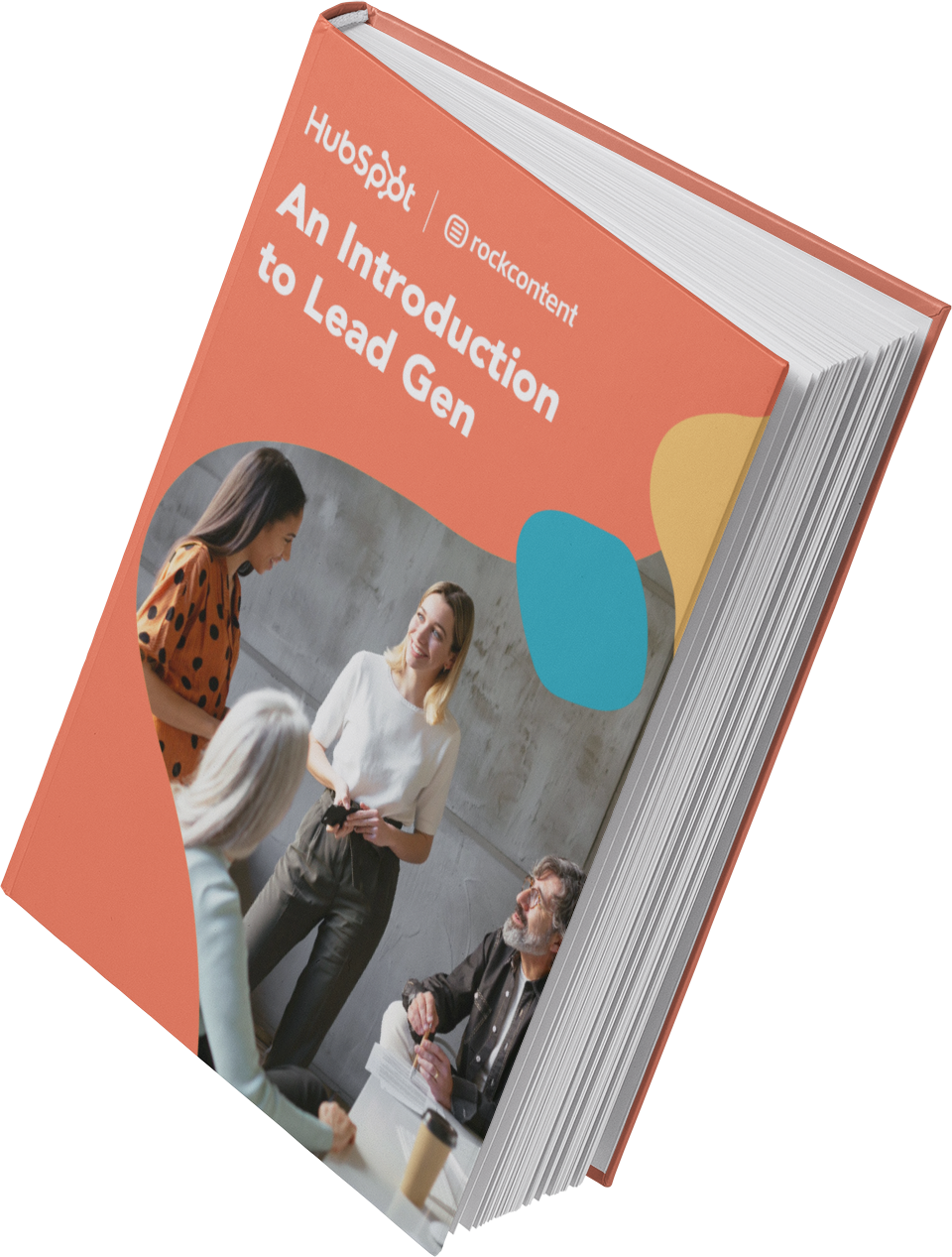
An Introduction to Lead Generation
A starter guide to converting website visitors into leads for your business.
- Define and qualify a lead.
- Promote lead gen campaigns.
- Resources to get you started.
- Examples of great campaigns.
Download Free
All fields are required.
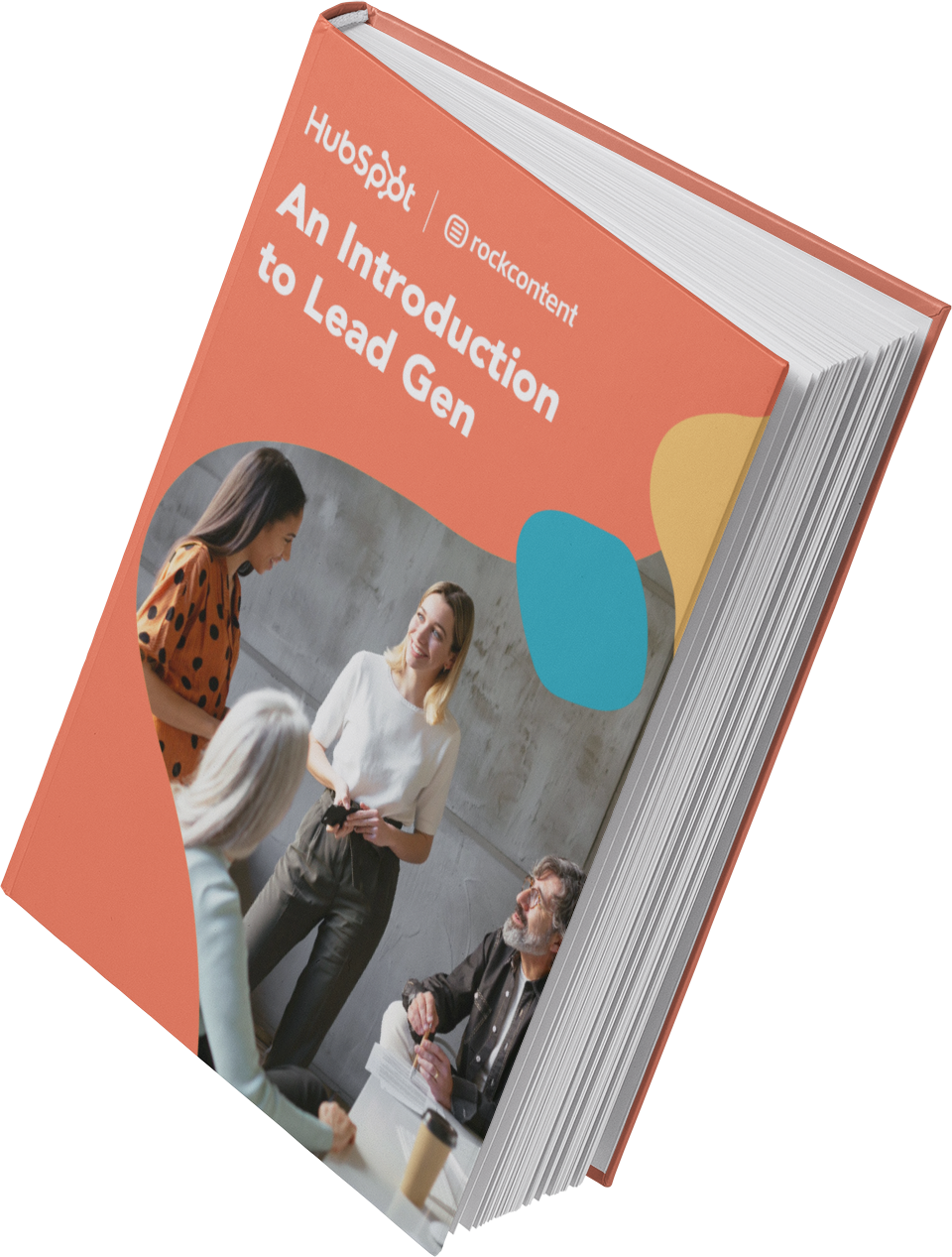
Marketing Qualified Lead (MQL)
Marketing-qualified leads are contacts who have engaged with your marketing team’s efforts but aren’t ready to receive a sales call. An example of an MQL is a contact who fills out a landing page form for an offer.
Sales Qualified Lead (SQL)
Sales-qualified leads are contacts who’ve taken actions that expressly indicate their interest in becoming paying customers. An example of an SQL is a contact who fills out a form to ask a question about your product or service.
Product Qualified Lead (PQL)
Product-qualified leads are contacts who’ve used your product and taken actions that indicate interest in becoming a paying customer. PQLs typically exist for companies who offer a product trial or a free or limited version of their product with options to upgrade.
An example of a PQL is a customer who uses your free version but asks about paid features.
Service Qualified Lead
Service-qualified leads are contacts or customers who’ve indicated to your service team that they’re interested in becoming paying customers.
For example, a customer could tell their customer service representative that they’d like to upgrade their product subscription. At this time, the customer service representative would up-level this customer to the appropriate sales team or representative.
What is lead generation?
Lead generation is the process of attracting prospects to your business and increasing their interest through nurturing, all with the end goal of converting them into a customer. Some ways to generate leads are through job applications, blog posts, coupons, live events, and online content.
These lead generators are just a few examples of lead generation strategies you can use to attract potential customers and guide them toward your offers.
Whenever someone outside the marketing world asks me what I do, I can’t simply say, “I create content for lead generation.” I’d get some really confused looks.
So, instead, I say, “I work on finding unique ways to attract people to my business. I want to provide them with enough goodies to get them interested in my company so they eventually warm up to the brand and want to hear from us!”
That usually resonates better, and that’s exactly what lead generation is: It’s a way of warming up potential customers to your business. This gets them on the path to eventually making a purchase.
Why do you need lead generation?
When someone shows an organic interest in your business, the transition from stranger to customer is much more natural. You enhance this transition through inbound marketing.
Inbound marketing is a methodology to attract loyal customers to your business by aligning with your target audience’s needs.
Creating tailored marketing experiences through valuable content is the core of an inbound marketing strategy that helps you drive customer engagement and growth.
Lead generation falls within the second stage of the inbound marketing methodology. It occurs after you’ve attracted an audience and are ready to convert those visitors into leads for your sales team.
As you can see in the diagram below, generating leads is a fundamental starting point in an individual’s journey to becoming a delighted customer.

How Lead Generation Works
Lead generation ensures a steady flow of potential customers, which is essential for sustained growth and profitability.
Effective lead gen strategies also encourage long-term relationships, enhance brand reputation, and provide valuable insights into customer behavior and preferences. This results in a business that is better positioned to identify opportunities, respond to market demands, and achieve its strategic objectives.
The lead generation process involves several key stages: attracting, capturing, nurturing, qualifying, and converting leads.
1. Attracting Potential Leads
The first step in lead generation is attracting the right audience, and you typically achieve this by creating and distributing valuable and relevant content that resonates with your target market.
You can use various content marketing strategies, such as blog posts, social media updates, videos, webinars, and search engine optimization (SEO), to increase your online visibility and draw in potential customers.
For example, if you’re a tech company, publishing insightful articles on the latest industry trends or producing instructional videos showcasing your products is a great way to attract individuals (or other businesses) interested in those topics.
2. Capturing Lead Information
Once you start attracting potential leads, the next step is to capture their contact information. Back in the day, you just asked people to give you their email.
However, now that there are probably dozens of other companies (your competitors) hustling for that same contact information, you have to go the extra mile by offering them something of value in exchange for their details. This could be an ebook, a free trial, a discount on their first purchase, or access to a webinar.
For example, a marketing agency might offer a free downloadable guide on improving online presence, requiring visitors to enter their first name and email address to access the resource.
3. Nurturing Relationships
After capturing a lead’s information, nurturing the relationship is vital to move them through the sales funnel. This involves engaging with leads through personalized email marketing campaigns, targeted content, and follow-up communications over time.
For example, a real estate company may send regular updates on market trends, new property listings, and home-buying tips to keep potential buyers engaged and informed.
4. Qualifying Leads
Not all leads are ready to make a purchase immediately, which makes qualifying leads a critical step so you can focus your efforts on those with the highest potential. The lead qualification process involves assessing the lead’s readiness to buy, their budget, authority to make decisions, and specific needs.
Techniques like lead scoring (which we’ll discuss soon) help you identify the most promising prospects. For example, if you’re a B2B company, you might prioritize leads that have attended multiple webinars, downloaded several resources, and have a company size that matches your ideal customer profile.
5. Converting Leads to Paying Customers
The final stage of lead generation is converting qualified leads into paying customers. This involves presenting tailored offers, addressing any remaining objections, and facilitating a smooth transition from prospect to customer.
In this phase, you need to implement effective sales strategies and timely follow-ups, and have a clear understanding of the lead’s needs. For instance, if you’re an online course provider, you might offer a limited-time discount to leads who have shown high engagement, encouraging them to enroll in a program.
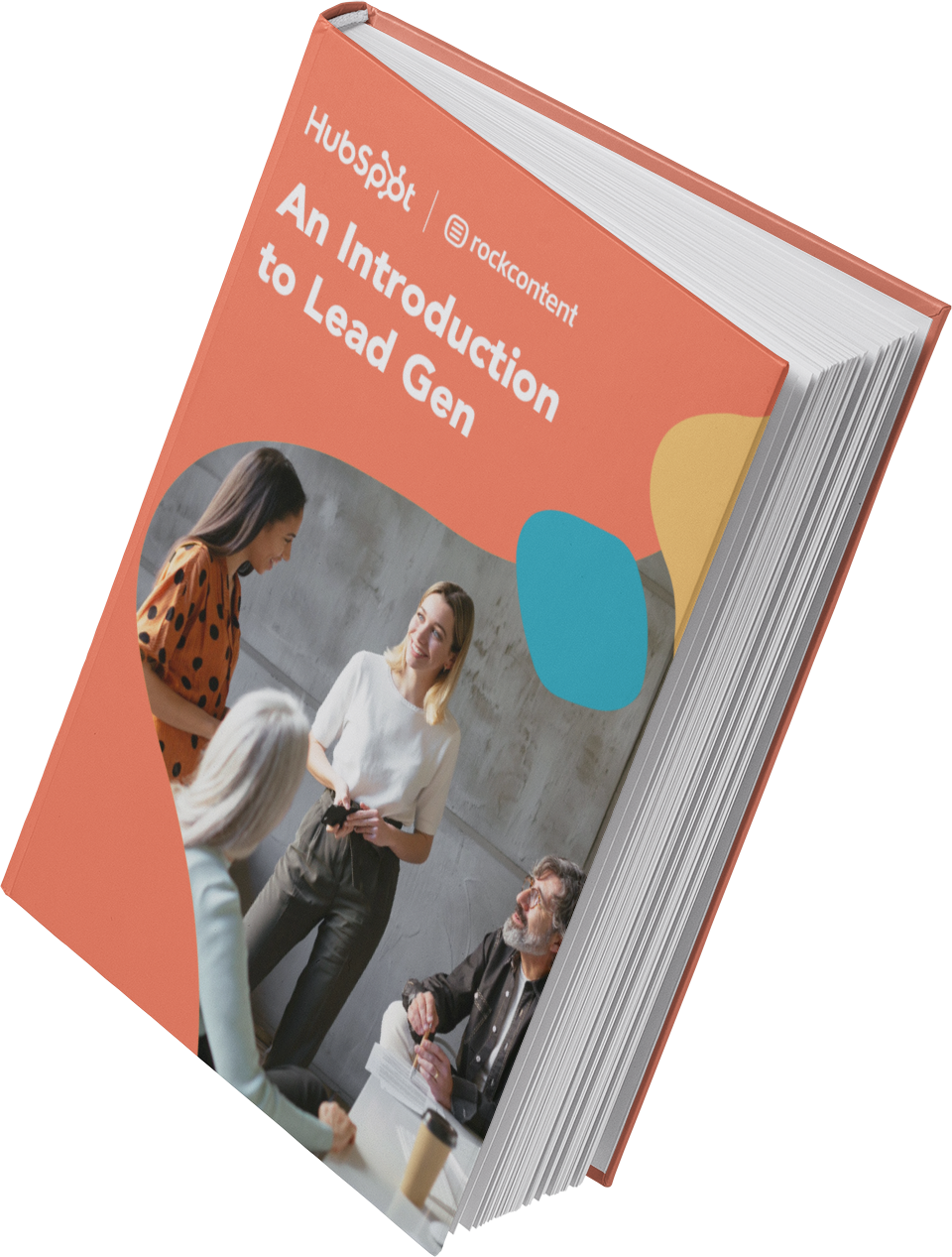
An Introduction to Lead Generation
A starter guide to converting website visitors into leads for your business.
- Define and qualify a lead.
- Promote lead gen campaigns.
- Resources to get you started.
- Examples of great campaigns.
Download Free
All fields are required.
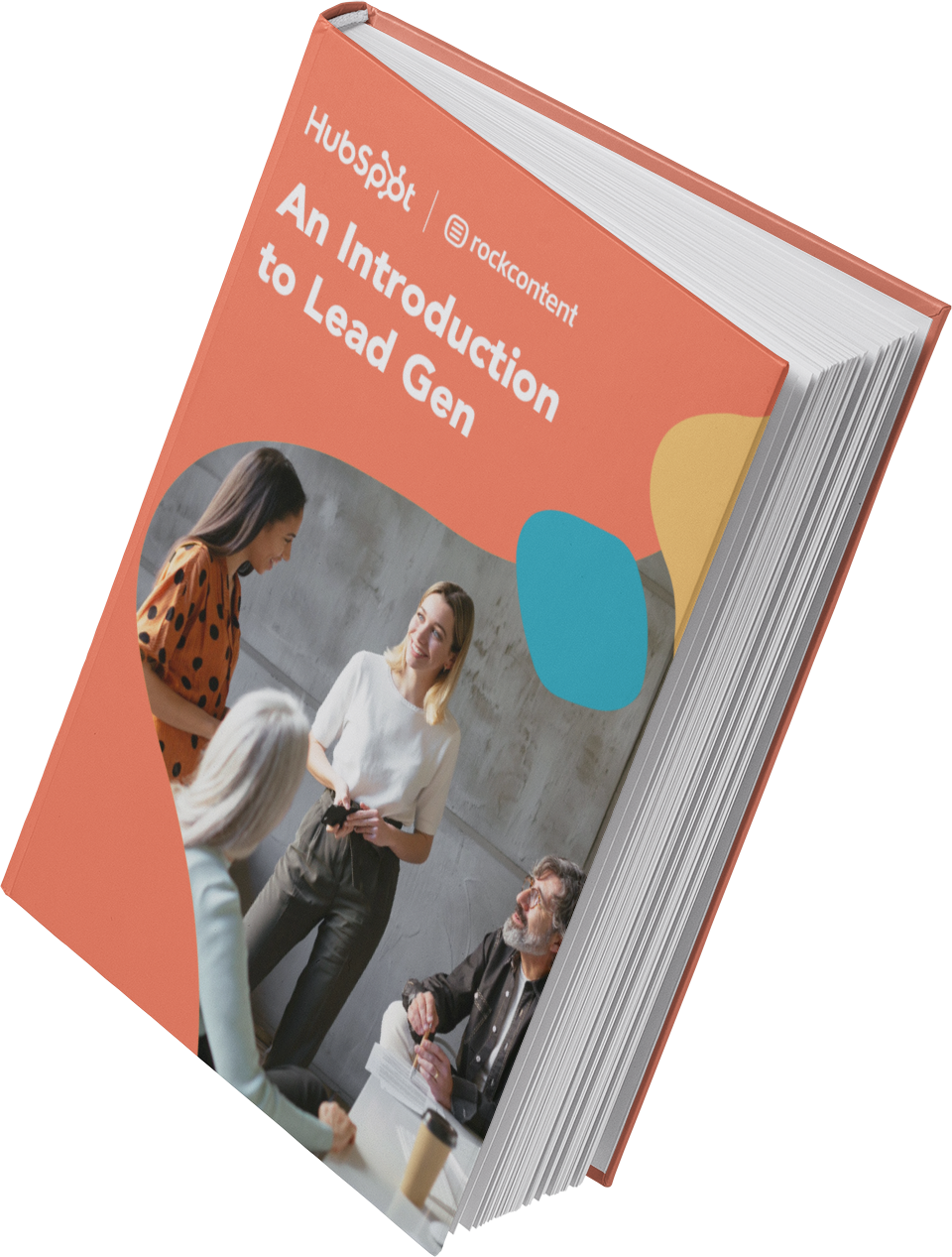
The Lead Generation Process in Action
Now that you understand the steps of the lead generation process, let’s see it in action.
- First, a visitor discovers your business through one of your marketing channels, such as your website, blog, or social media.
- That visitor then clicks on your call-to-action (CTA) — an image, button, or message that encourages website visitors to take some sort of action.
- That CTA takes your visitor to a landing page, which is a web page designed to capture lead information in exchange for an offer.
- Once on the landing page, your visitor fills out a form in exchange for the offer. Voila! You have a new lead. That is, as long as you follow lead-capture best practices.
See how everything fits together?
To sum it up: A visitor clicks a CTA that takes them to a landing page where they fill out a form to get an offer, at which point they become a lead.
By the way, you should check out our free lead generation tool. It helps you create lead capture forms directly on your website. Plus, it’s easy to set up.
Recommended: HubSpot’s Free Lead Generation Software
The Lead Generation Funnel
The lead generation funnel is a strategic framework that divides the customer journey into three distinct stages: top of the funnel (TOFU), middle of the funnel (MOFU), and bottom of the funnel (BOFU). Each stage has a unique purpose, tailored content, and specific tactics to engage prospects based on where they are in their buying journey.
Top of the Funnel (TOFU)
At the top of the funnel, the primary focus is on awareness. In this stage, potential customers are just beginning to recognize a problem or need, and they may not yet be aware of how to address it. The goal here is to create content that attracts a wide audience and generates interest.
This content includes:
- Blog posts addressing common industry challenges.
- Educational videos or infographics that explain basic concepts.
- Social media posts aimed at sparking curiosity.
- Ebooks or whitepapers providing a high-level overview of a topic.
Case in point:
Say I’m a small business owner researching ways to improve my digital marketing strategy. I come across a blog post that explains the fundamentals of SEO. This content sparks my interest and introduces me to the idea that effective online marketing requires targeted strategies — a realization that sets the stage for deeper engagement.
Middle of the Funnel (MOFU)
The middle of the funnel focuses on consideration and evaluation. By this point, potential customers have identified their needs and are comparing potential solutions. The objective is to educate and nurture these prospects while building trust and credibility.
Some kinds of content to create for this purpose include:
- In-depth guides that compare different products or services.
- Webinars and case studies that showcase successful product implementations.
- Detailed how-to articles or FAQ sections that answer specific questions.
- Email newsletters that provide targeted insights and industry trends.
Case in point:
As a marketing manager, I download a beginner’s guide on digital marketing from a marketing agency’s website. Over the next few weeks, I receive a series of informative emails that delve deeper into topics like lead generation strategies and best practices.
Additionally, I view a pre-recorded webinar featuring a case study from a similar company that successfully improved its online presence. With these resources, I evaluate how the solutions might fit my company’s needs and start considering a specific service provider.
Bottom of the Funnel (BOFU)
At the bottom of the funnel, the focus shifts from evaluation to conversion. Prospects in this stage are well-informed and have a clear understanding of their needs. They’re now evaluating final options and looking for compelling reasons to choose one solution over another.
In this case, here are some kinds of content that can tip them over to your camp:
- Detailed product demonstrations or free trials that provide hands-on experience.
- Customer testimonials and success stories that illustrate real-world benefits.
- Personalized consultations or sales calls designed to address specific queries.
- Limited-time offers, discounts, or comprehensive service comparisons.
Case in point:
I have now been actively researching digital marketing agencies for months. After participating in several webinars and reading multiple case studies, I narrow my choices down to two providers.
At this point, I schedule a live demo with one of the agencies, receive a personalized proposal, and read testimonials from current customers. This final step addresses lingering questions and directly paves the way toward making a purchase decision.
How to Generate Leads
Once you put all of these elements together, you can use your various promotional channels to drive traffic to your landing page and start generating leads.
But what channels should you use to promote your landing page? Let’s talk about the front end of lead generation — lead gen marketing.
If you’re wondering how to generate leads in digital marketing specifically, I think it’s time to analyze your existing online channels and identify opportunities for conversion. This can include everything from your website to your organic and paid social media presence.
There are even more channels you can use to get visitors to become leads. I’ll discuss the most impactful below.
1. Create compelling content.
Content — and its trusty companion, SEO — are often the go-to methods businesses use to generate leads. And for good reason, too!
Ryan Robinson, the founder and CEO of RightBlogger, explains that content marketing and SEO “allow you to attract leads who are already interested in what you offer, rather than interrupting people with disruptive ads and promotions.”
I find content is a great way to guide users to a landing page. Typically, you create content to provide visitors with useful, free information. You can include CTAs anywhere in your content — inline, at the bottom of the post, in the hero section, or even on the side panel.
Robinson shared an anecdote with me to illustrate just how powerful content and SEO can be for generating leads.
“I vividly remember one client who initially found us after reading a blog post … That post showed him how AI writing assistants could streamline his process while still allowing for human oversight and quality control. A few weeks later, he signed up for one of our AI writing packages,” Robinson recalls.
In other words, the more delighted visitors are with your content, the more likely they are to click your CTA and move onto your landing page.
Pro tip: HubSpot’s Blog Ideas Generator leverages search volume data from Semrush, giving you the insights necessary to identify content ideas that both search engines and website visitors will love.
Featured Resource: HubSpot Ebook Templates
2. Send regular emails.
Email is a great place to reach people who already know your brand, product, or service. It’s much easier to ask them to take action since they’ve previously subscribed to your list.

Noel Griffith, the CMO at SupplyGem, knows all about using email marketing for lead generation. Griffith explains that within a few months of launching a new email newsletter, “it became the top source of new leads for our business.”
He says that “by consistently providing helpful information for free, we were able to build strong relationships… When the time came for them to make a purchase or renewal decision, we were the first ones they thought of.”
Pro tip: When writing emails, use CTAs with compelling copy and an eye-catching design to grab your subscriber’s attention.
Featured resource: The Beginner’s Guide to Email Marketing
3. Use social media.
Social media platforms like Facebook, Instagram, X (previously Twitter), and LinkedIn are powerful tools for reaching potential leads directly.
These platforms make it easy to guide your followers to take action, from the swipe-up option on Instagram stories to Facebook bio links to URLs on X.

I love that you can also promote your offerings on social media and include a CTA in your caption. Learn more about social media campaigns in this post.
While you can organically build an audience on social media, these platforms also allow you to run paid ads that help you build brand awareness and generate leads in a shorter period of time.
Jason Hunt, the co-founder and CMO at Merged Media, shares that “the real power of social media advertising lies in its ability to segment audiences very precisely and test different messages to see which performs best. This approach ensures that the message is being seen by a highly relevant audience, increasing the chances of turning those individuals into leads.”
Pro tip: If you want people who see your ads to convert, be sure that your landing page and offer match exactly what is promised in the ad and that the action you want users to take is crystal clear.
If you need help with your email and ad campaigns, check out HubSpot’s Campaign Assistant, a free AI-powered tool that can help you create landing page copy, email copy, and paid ad copy for your marketing campaigns.
4. Write informative blog posts.
I think the great thing about using your blog posts to promote an offer is that you can tailor the entire piece to the end goal.
Suppose your offer is an instructional video on setting up Google Search Console. In that case, you can write a blog post about selecting your marketing metrics, making your CTA highly relevant and easy to click.
For a quick overview, check out our video guide:
Not sure what to write about? Use HubSpot’s Blog Idea Generator to brainstorm blog post ideas, create a blog outline, write your first draft, and publish to your website.
Featured resource: 6 Free Blog Post Templates
5. Offer product trials.

You can break down many sales barriers by offering trials of your product or service. Once a prospect uses your product, you can entice them with additional offers or resources to encourage them to buy.
Another best practice is to include your branding in your free versions so you can capture other potential customers, too.
6. Ask for referrals.

Referral, or word-of-mouth marketing, is helpful for lead generation in a different way. It gets your brand in front of more people, increasing your chances of generating more leads.
According to Daniel Nyquist, the CMO at Crosslist, referral marketing is effective because you’re asking satisfied customers to refer you to their network.
Nyquist told me that once he implemented a referral program to reward existing clients, referrals accounted for over 40% of new business within six months. Nyquist says, “The key is building genuine relationships and delivering exceptional value so people are eager to tell others about you.”
Whatever channel you use to generate leads, you’ll want to guide users to your landing page. As long as you’ve built a landing page that converts, the rest will handle itself.
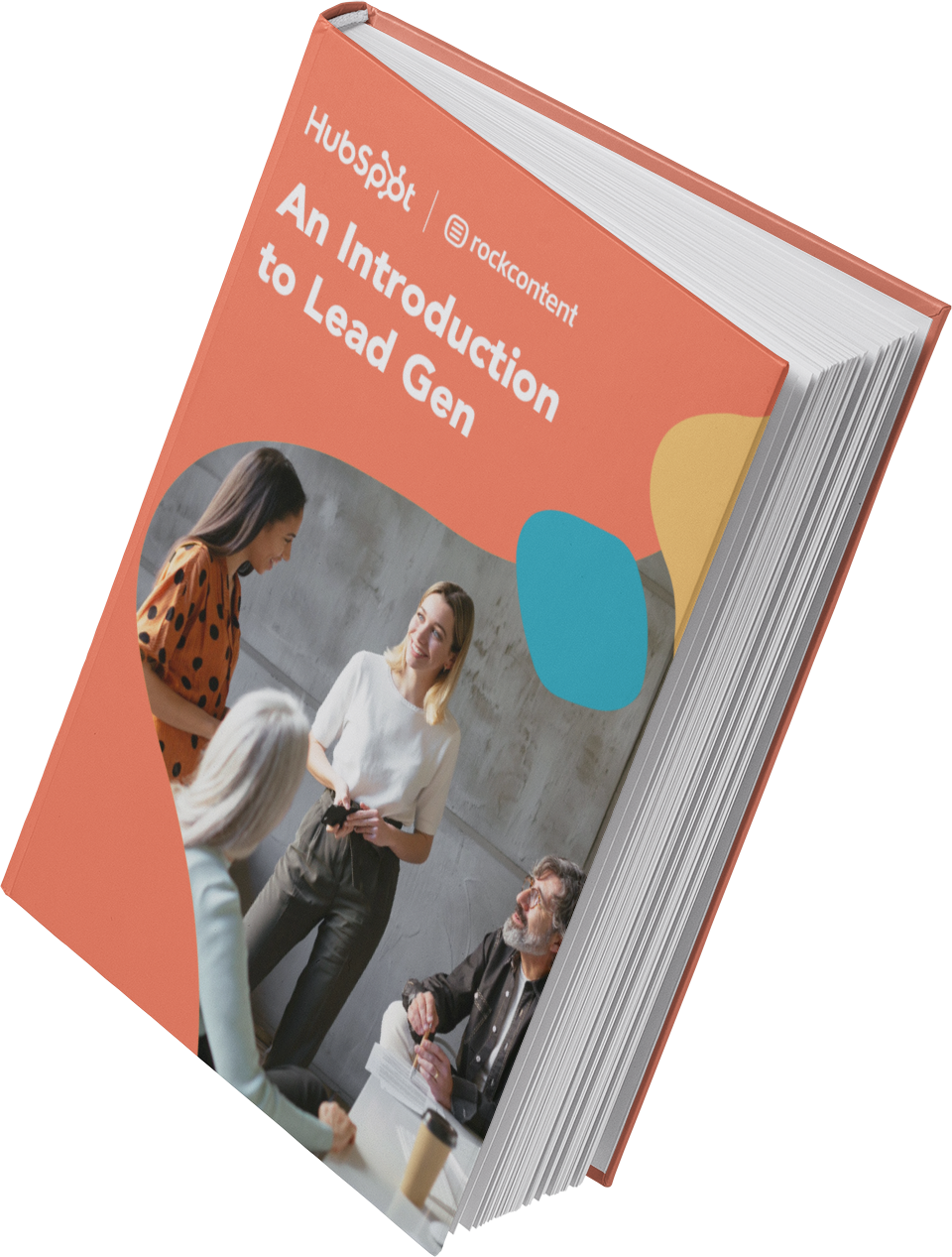
An Introduction to Lead Generation
A starter guide to converting website visitors into leads for your business.
- Define and qualify a lead.
- Promote lead gen campaigns.
- Resources to get you started.
- Examples of great campaigns.
Download Free
All fields are required.
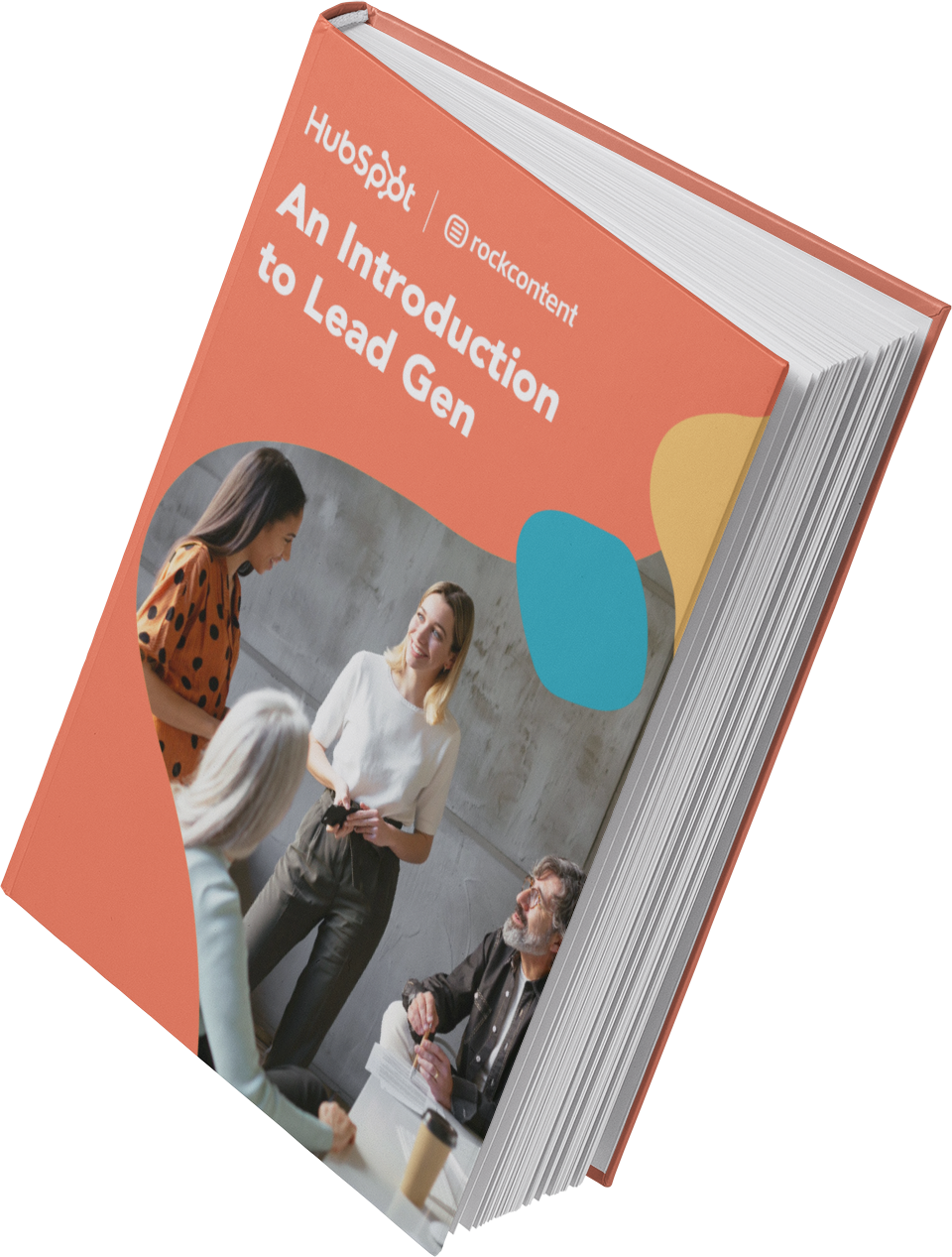
7. Organize industry events.

Industry events are a great way to get face-to-face with members of your target audience. Through networking at events, you can nurture new contacts into qualified leads.
If you have the marketing budget, you can take this further and exhibit at events.
Exhibitions make qualifying new leads from your booth easier with a personalized demo or consultation.
8. Collaborate with other businesses and creators.

Business partnerships are often a source of huge untapped potential for lead generation. Your target audiences are usually closely aligned, even if your products and services differ.
Partner marketing can be as simple as a logo placement on your partner’s website. But you can take it further with joint content strategies, promotional materials, and more. This way, you both get your respective brands in front of each other’s customer bases in a mutually beneficial way.
Another way to explore this is through partnerships with influencers that align well with your brand and objectives. Mike Falahee, the owner of Marygrove Awnings, has experienced a lot of success by collaborating with micro-influencers.
He shares, “You can generate leads by working with micro-influencers whose followership is highly engaged and who fit your target demographic and brand values.”
9. Build a community.

I’ve found communities are ideal for turning visitors into leads. They’re also a great way to nurture and qualify existing leads.
For example, let’s say I’ve got a new free trial user. They have a question about the product, so they head to my knowledge hub only to find a forum of engaged promoters discussing my product and providing guidance on how to use it.
Seeing how others use my product and the extent of my existing customer base can make the difference between a user who chooses to upgrade and one who simply walks away.
Remember, stellar customer service experiences are key here — this is what drives most users to openly talk about your products. Using dedicated customer service software can elevate your customers’ experience, as it includes all the features necessary to improve the customer’s satisfaction. Some examples include omnichannel messaging, self-serve knowledge bases, and customer portals, as well as live chat and AI-powered chatbots.
Why not just buy leads?
Marketers and salespeople alike want to fill their sales funnel — and they want to fill it quickly. Enter: the temptation to buy leads.
Buying leads, as opposed to organically generating them, is much easier and takes far less time and effort, despite being more expensive. But you might be paying for advertising anyway, so why not just buy leads?
First and foremost, any leads you’ve purchased don’t know you. Typically, they’ve “opted in” at some other site when signing up for something and didn’t opt into receiving anything from your company.
The messages you send them are unwanted messages. In my opinion, sending unwanted messages is intrusive. If the prospect has never been to your website and indicated an interest in your products or services, then you’re interrupting them, plain and simple.
And if they never opted in to receive messages specifically from you, then there’s a high chance they could flag your messages as spam, which is dangerous.
Hear me out. Once enough people flag your messages as spam, your email address will be flagged and shared with other email providers. Once you get flagged, it’s really, really hard to become credible again. In addition, your email deliverability and IP reputation will likely be harmed.
It’s always better to generate leads organically rather than buy them. Learn how to grow an opt-in email list instead of buying one.
How to Qualify a Lead
As I covered in the first section, a lead is a person who has indicated interest in your company’s product or service. Now, let’s talk about how someone can actually show that interest.
Essentially, a sales lead is generated through information collection.
This could result from a job seeker applying for an open role, a shopper sharing contact information in exchange for a coupon, or a person filling out a form to download an educational piece of content.
Gauging a Lead’s Level of Interest
Below are a few ways you can qualify someone as a lead. I think each of these examples shows that the amount of collected information used to qualify a lead, as well as their level of interest, can vary.
Let’s assess each scenario:
- Job Application. A candidate shares personal information because they want to be considered for a position. That application shows their interest in the job, qualifying the person as a lead for the company’s recruiting team — not marketing or sales.
- Coupon. If a shopper finds a valuable coupon, they may be willing to provide their name and email address in exchange for a deal. Although it’s not a lot of information, it’s enough for a business to know that someone has an interest in their company.
- Content. While the download of a coupon shows an individual has a direct interest in your product, content (like an ebook or webinar) does not. To understand the nature of the person’s interest, you’ll probably need to collect more information.
These three general examples highlight how lead generation differs from company to company and from person to person.
You’ll need to collect enough information to gauge whether someone has a genuine interest in your product or service — how much information is enough will vary depending on your business.
Here's a great example of what to ask for in a lead gen form:
- Full Name. This is the most fundamental information needed to personalize your communication with each lead.
- Email. This serves as a unique identifier and is how you will contact your lead.
- Company. This will allow you to research your lead’s industry and company and how the lead might benefit from your product or service (mainly for B2B).
- Role. Understanding an individual’s role will help you understand how to communicate with them. Every brand stakeholder will have a different take and perspective on your offering (mainly for B2B).
- Country. Location information can help you segment your contact by region and time zone and help you qualify the lead depending on your service.
- State. The more detailed information you can obtain without sacrificing conversions, the better. Knowing your lead’s state can help you further qualify them.
If you’d like to learn more intermediate-level tips on information collection and what you should ask for on your lead gen forms, I suggest reading our post about it here.
Lead Scoring
Lead scoring is a way to qualify leads quantitatively. Using this technique, leads are assigned a numerical value (or score) to determine where they fall on the scale from “interested” to “ready for a sale.”
The criteria for these actions are up to you, but they must be uniform across your marketing and sales departments so that everyone works on the same scale.
A lead’s score can be based on actions they’ve taken, the information they’ve provided, their level of engagement, or other criteria that your sales team determines.
For instance, you may score someone higher if they regularly engage with you on social media.
Borrowing from the examples above, you might give a lead a higher score if they used one of your coupons — an action that would signify this person is interested in your product.
The higher a lead’s score, the closer they are to becoming a SQL, which is only a step away from becoming a customer.
You may need to tweak criteria until you find the formula that works, but once you do, you’ll transform your lead generation into customer generation.
Lead Generation Strategies
Online lead generation encompasses various tactics, campaigns, and strategies depending on the platform you use to capture leads.
Earlier, I talked about lead capture best practices once you have a visitor on your site, but how can you get them there in the first place?

Let’s dive into lead generation strategies for a few popular platforms.
SEO Lead Generation
Search engine optimization (SEO) is the practice of improving your website’s visibility on search engines, making it easier for potential leads to find your content organically. SEO is effective at helping you generate leads because it can drive a lot of visitors to your website organically.
There are three kinds of SEO: on-page SEO (to optimize the content on the website), off-page SEO (optimization techniques done outside the website), and technical SEO (optimizing the underpinnings of the website).
While these three branches work together to make a well-optimized website, I’ll be focused on on-page SEO — and I’ll touch on the most important steps to take:
1. Select keywords.
Identifying the right keywords is the cornerstone of any successful SEO strategy. These keywords represent the search queries your target audience uses to find information and solutions to their problems.
You can use a free tool like Google Keyword Planner (if you have a Google Ads account) or paid tools like Ahrefs and SEMrush to gather initial keyword ideas. The paid tools go further to give you information like search volume, keyword difficulty, traffic potential, and a SERP overview for each keyword.

When choosing keywords, I advise you take care to choose those with a good balance of high search volume and low-to-moderate competitiveness so you have a better chance of ranking. For instance, a keyword like “seo strategy” might have a high search volume but also high competition, often requiring numerous quality backlinks to rank in the top 10.
If you don’t have a website with many ranking pages, you’d do better to optimize for “seo lead gen strategy,” which has a decent search volume and low competition.
Also, ensure that your chosen keywords directly relate to your business or the problems your audience is facing. For example, if you offer a lead generation solution, look for keywords that indicate interest in lead generation strategies, tools, or best practices.
2. Create and optimize your content with your keywords.
Put those keywords to good use by developing relevant content (articles, blog posts, guides, videos) that provide helpful information, answer common questions, or solve problems related to your keywords.
If you’re unsure what to create, analyze the top-ranking pages for your chosen keywords to understand what type of content is performing well. Then, create content that offers more depth, better visuals, or updated insights.
As you write, naturally integrate your target keywords into the title, headings, meta descriptions, and throughout the body of your content. Also, link to related content on your website to help search engines discover and rank your new page more quickly.
Pro tip: While it’s technically off-page SEO, it’s also a good practice to obtain quality external backlinks that signal authority and trustworthiness to search engines. Also, ensure that your website loads quickly, is mobile-friendly, and provides a clear, intuitive layout that encourages visitors to explore further.
3. Create and offer lead magnets.
As I mentioned earlier, the best way to get people to give you their contact information is to give them something valuable in return, for free. That free item is known as a lead magnet. It could be an ebook, webinar, checklist, case study, template, or any resource that dives deeper into a topic of interest to your audience.
However, you can’t just create any lead magnet you want to. Your lead magnet should complement the content your visitor just consumed. For example, if you have a blog post about lead generation best practices (like this one), your lead magnet might be a detailed guide or toolkit on how to implement those practices.
After creating your lead magnet(s), ensure that the process to access it is simple. Use a short form to capture essential information (name, email, etc.) without overwhelming the visitor.
Pro tip: Before attaching the form for the lead magnet, communicate what the visitor will gain by providing their information. For instance, “Download our free toolkit to supercharge your lead generation efforts.”
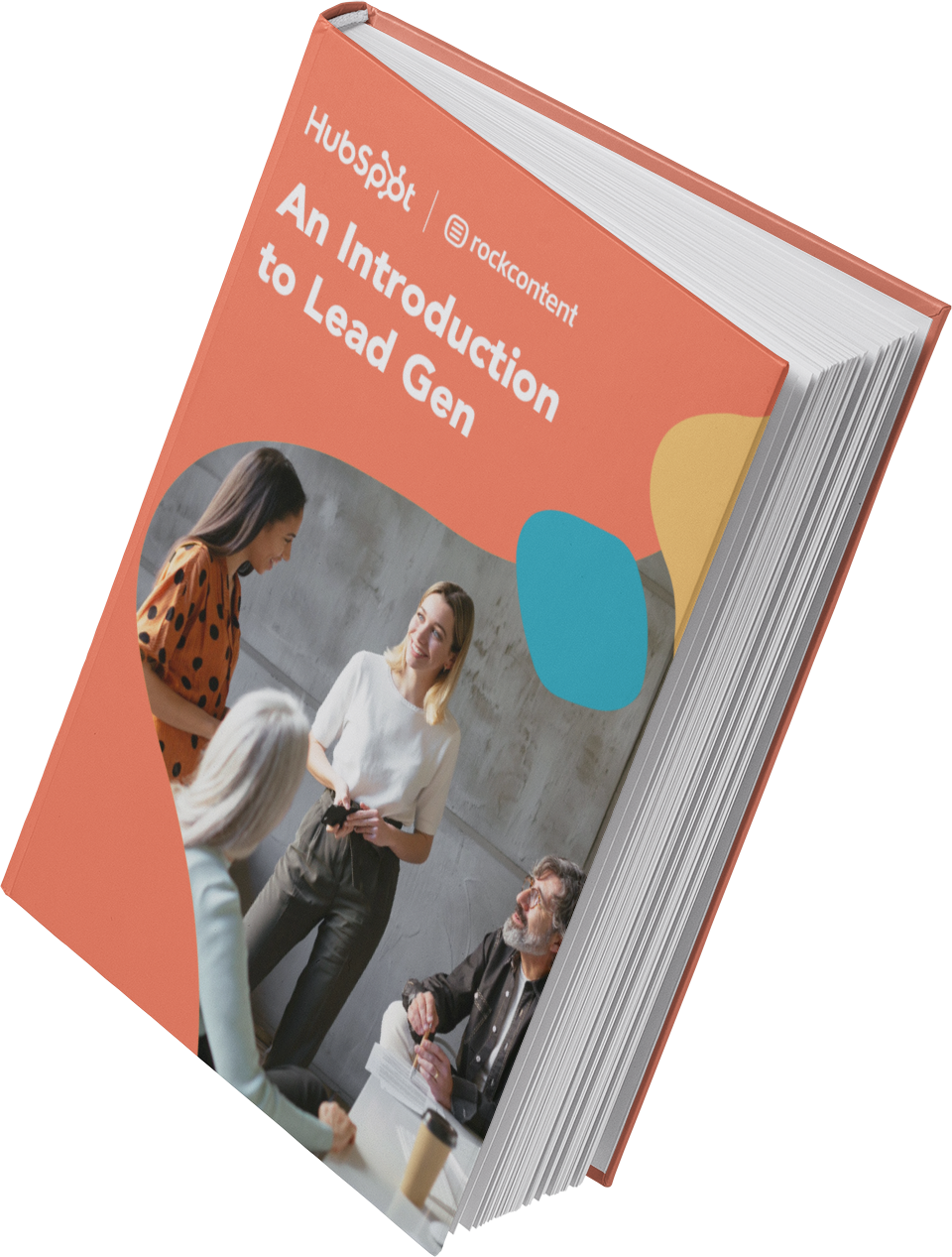
An Introduction to Lead Generation
A starter guide to converting website visitors into leads for your business.
- Define and qualify a lead.
- Promote lead gen campaigns.
- Resources to get you started.
- Examples of great campaigns.
Download Free
All fields are required.
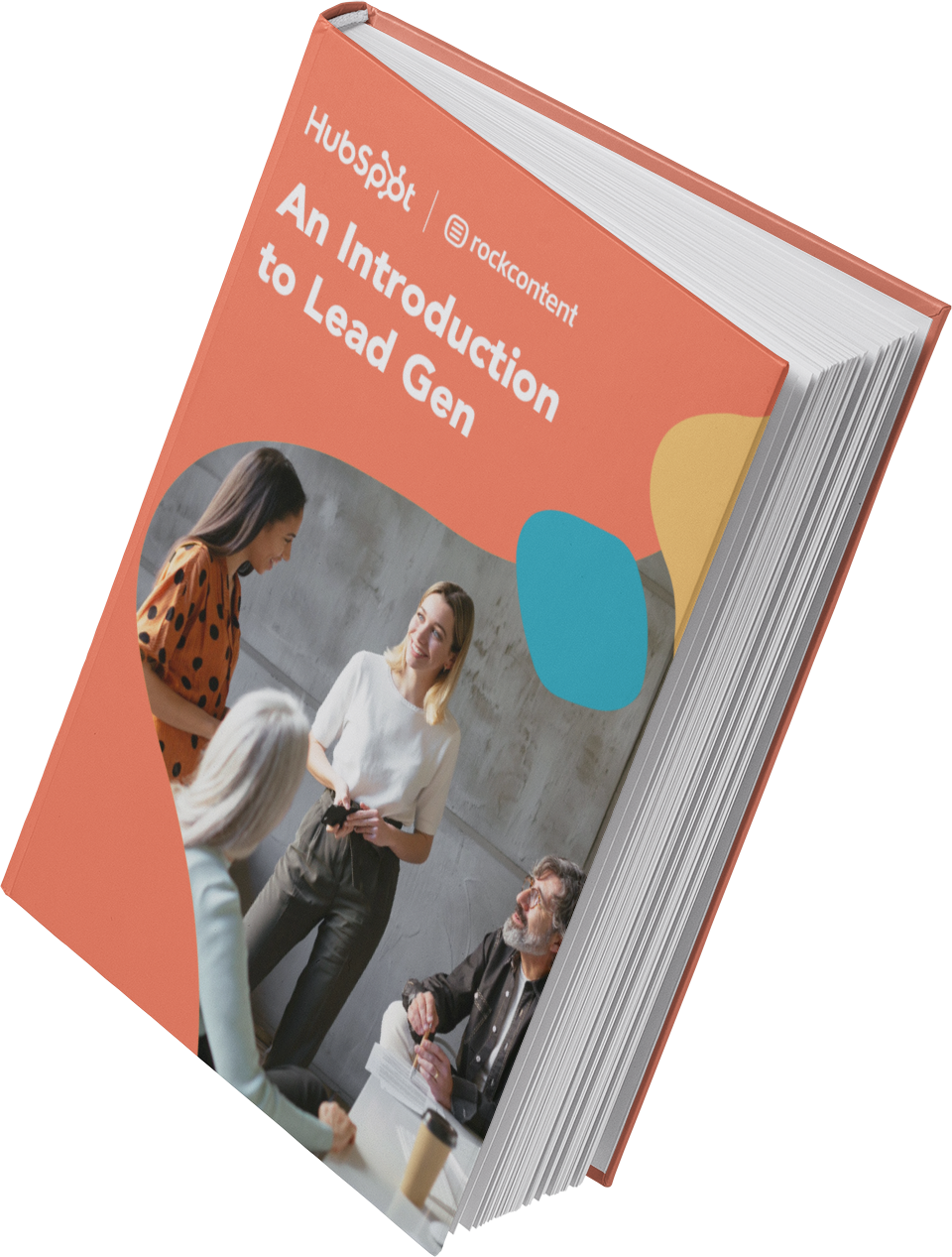
Facebook Lead Generation
Facebook has been a method for lead generation since its inception. Originally, companies could use outbound links in their posts and information in their bios to attract strangers to their websites.
However, when Facebook Ads was launched in 2007, and its algorithm began to favor accounts that used paid advertising, there was a major shift in how businesses used the platform to capture leads.
Facebook created Lead Ads for this purpose. Facebook also has a feature that lets you put a simple CTA button at the top of your Facebook Page, helping you send Facebook followers directly to your website.
To run a Facebook Ads campaign, here are the steps you need to take:
1. Define your objectives and audience.
First, set clear goals to achieve with your campaign. Do you want to generate a specific number of leads, boost your email subscribers, or drive traffic to a landing page? Clear objectives will guide your campaign’s structure.
When your goals are set, use Facebook’s audience insights to create a detailed buyer persona. Consider factors like:
- Age
- Location
- Interests
- Behavior, etc.
Pro tip: Consider creating custom audiences based on existing data (like website visitors) and lookalike audiences to expand your reach.
2. Create a compelling offer and lead form.
Decide on an incentive that encourages prospects to submit their information, such as a free ebook, webinar registration, discount, or consultation. Once you’ve done that, design your lead form.
On the form, use a clear headline and a short description that explains what the lead will receive. Keep the form concise by asking only for essential information — typically name, email, and perhaps one or two qualifying questions (for lead segmentation purposes).
3. Choose the right campaign objective.
When you click Create to build a new Facebook ad campaign in Ads Manager, the first thing you have to do is choose a campaign objective. In this case, your objective would be Leads.

If you already have preset campaign optimizations you’d like to use, go ahead. If not, choose the manual option to build your campaign from scratch. If you choose manual, you’d have to:
- Set your budget (daily or lifetime).
- Specify your audience (from the information you gathered in Step 1).
- Decide which ad placements you’ll use (Automatic Placements, which lets Facebook optimize delivery, or Manual Placements to select specific locations such as News Feed or Stories).
- Set a start and end date or run the campaign continuously if you wish to gather long-term data.
4. Design engaging visuals and messaging.
You’ll need visuals and ad copy to run your Facebook Ads campaign. For the visuals, make sure you use high-quality images or short videos that capture attention, and include branding elements to build recognition and trust.
For the ad copy, craft a persuasive headline and clear CTA that highlights the benefit of your offer. Ensure the messaging is aligned with your target audience’s needs and pain points.
Pro tip: Consider creating A/B tests with different images, headlines, and CTAs to identify the best-performing combination.
5. Launch and monitor the campaign.
After uploading your visuals and copy, double-check all campaign settings, including targeting, budget, and ad creatives, to ensure they’re accurate. Then, launch your campaign.
As your ads run and leads start to trickle in, track metrics such as cost per lead, click-through rate, and conversion rate to understand how your audience is interacting with your ad and make adjustments as needed.
Get some lead generation tips for Facebook.
Featured Resource: 50 Facebook Ad Examples We Actually Clicked
X Lead Generation
X has X Lead Gen Cards, which let you generate leads directly within a tweet without leaving the site.
A user’s name, email address, and X username are automatically pulled into the card, and all they have to do is click “Submit” to become a lead.
Setting up an X lead gen card takes but a few minutes. Here are the steps to do it:
- Log in to your X Ads account at business.x.com/en/advertising. If you don’t have an Ads account yet, click Launch a campaign, put in your location, and tap Create your first ad.
- Once logged in, choose a campaign that fits your objective.

- Next, input your ad text and visuals to create a promoted-only post. Customize the messaging on your tweet to clearly explain the benefit of submitting their information. X will then start the verification process for your ad.
- In the meantime, customize your delivery by specifying your audience demographics (age, gender, location), targeting features (keywords, operating systems, interests, language), budget (daily budget and date range), and payment method (including tax information).
- Once X approves your ad, it will go live and start reaching your targeted audience. As it runs, keep an eye on your performance and make adjustments to targeting, creative elements, or bidding strategies if needed.
(Hint for HubSpot users: You can connect X Lead Gen Cards to your HubSpot Forms. Learn how to do that here.)
Featured Resource: How to Use X for Business (+ Follower Tracking Template)
LinkedIn Lead Generation
LinkedIn has been increasing its stake in advertising since its early days.
Regarding lead generation, LinkedIn created Lead Gen Forms, which auto-populate with a user’s profile data when they click a CTA, making it easy to capture information.
Here’s how to create a LinkedIn ad campaign:
- Navigate to linkedin.com/campaignmanager to log in to your LinkedIn Ads account. If you don’t have one, set one up by specifying an account name and linking to an active LinkedIn Company Page, as this is required to run ads.
- Once logged in, select your campaign objective. This will likely be Lead Generation.

- Select your campaign type (Classic or Accelerated) and an ad format (usually a single image). Then, specify your product name and product URL (your landing page or form).
- Next, add the specifics: targeting settings, audience signals, ad details (introductory text, headline, visuals, CTA, form details, lead details, and custom questions), ad placements, budget and schedule, and payment details.
- Once satisfied with all settings, click “Launch Campaign.” Your ads will enter a review process before going live.
- Use LinkedIn’s analytics dashboard to monitor key metrics such as impressions, click-through rate (CTR), conversions, and cost per lead. Observe which ads perform best and analyze why they’re driving higher engagement.
- Adjust targeting parameters, modify bids, or tweak ad copy and visuals based on performance data.
Get tips from our experience using LinkedIn ads.
PPC Lead Generation
When I say pay-per-click (PPC), I’m referring to ads on search engine result pages (SERPs). Google gets 8.5 billion searches a day, making it prime real estate for any ad campaign, especially lead gen.
The effectiveness of your PPC campaign relies heavily on a seamless user flow, as well as your budget, target keywords, and a few other factors.
To set up a PPC campaign on Google, here are the steps to take:
- First, sign in or create an account at ads.google.com. Complete any necessary billing information and account setup.
- From your dashboard, tap Create (the ‘+’ icon on the left side of the page) and tap Campaign.
- Choose your campaign objective (which is Leads), select a campaign type (Search, Display, Demand Gen, Shopping, etc.), and select the ways you’d like to reach your goal (website visits or store visits).

- Input your website or store URL, then choose your lead conversion goal. You can either let leads enter their information right through your ad, or let them enter their information via a form on your website.
- Name your campaign and set a target cost per action.
- Next, specify the networks you’d like for ad distribution, the locations to target, the languages, audience segments, and broad match keywords. Also, check out Google’s headlines and keyword suggestions.
- Create a lead form to go with your ads and add other links to take prospects to certain parts of our website (About Us, Services, etc.).
- Double-check your settings, keywords, ad copy, and tracking parameters. Then, launch the campaign and monitor performance using Google Ads and Google Analytics.
Pro tip: Use a mix of high-intent and long-tail keywords to capture a range of search queries.
Learn more about how to set up successful PPC ads.
B2B Lead Generation
For B2B companies, generating leads involves strategies that differ from B2C tactics due to the often longer sales cycle and complex decision-making processes. A multi-channel approach is critical here.
Here’s how to approach B2B lead generation:
- Understand your audience. B2B buyers are often decision-makers with complex considerations. Begin by researching your ideal customer profile (ICP) and developing detailed buyer personas that include industry roles, company size, challenges, and purchasing behavior. Understanding these factors lays the groundwork for targeted messaging and strategic outreach.
- Develop a comprehensive content strategy. Content is central to engaging B2B prospects, so create a mix of educational resources that address common pain points and industry challenges, including whitepapers, ebooks, case studies, webinars, podcasts, and blog posts. These help you provide valuable information and in-depth analysis to your audience while positioning your company as an industry thought leader.
- Leverage multi-channel approaches. B2B lead generation often requires using multiple channels to reach decision-makers effectively. So, combine effective channels like LinkedIn, email marketing, PPC & display advertising, and industry events (or webinars) to reach your ideal customers.
- Implement Account-Based Marketing (ABM). ABM tailors your lead generation efforts to specific high-value companies. So, identify target accounts and create personalized campaigns that speak directly to the needs and challenges of these organizations. This may include custom content, direct outreach through LinkedIn or email, and even one-on-one demos.
- Optimize the sales and marketing alignment. Seamless collaboration between the marketing and sales teams ensures that quality leads are efficiently nurtured throughout the sales funnel. By sharing insights and feedback, both teams can continuously refine targeting strategies, content messaging, and follow-up tactics to meet the needs of the buyer.
- Follow-up and nurture relationships. The B2B buying cycle is often longer than B2C, which makes relationship-building essential. Once a lead is captured:
- Use email sequences to educate and engage the prospect over time.
- Sales teams should reach out with customized messages that address the specific needs of the prospect.
- Use remarketing tactics to re-engage visitors who have shown interest but haven’t converted yet.
- Measure, analyze, and optimize. Establish and monitor clear KPIs (Key Performance Indicators) such as cost per lead, conversion rates, and engagement levels. Try to identify what works and what doesn’t. If possible, A/B test different approaches in content, targeting, and messaging to continuously optimize your strategy.
Learn the B2B lead generation techniques for every channel.
Website Lead Generation
Your website is often the first point of contact between your business and potential leads. Optimizing it for lead capture is key to turning visitors into prospects. Here are some tips for website lead gen optimization:
- Use clear headlines, engaging visuals, and persuasive copy that guides visitors toward your CTA.
- Keep forms concise — ask only for essential information to reduce abandonment rates.
- Ensure your website is fast, mobile-responsive, and easy to navigate.
- Employ pop-ups or slide-ins that offer incentives like discounts or downloadable content in exchange for contact details.
- Place CTAs strategically throughout your website, such as at the end of blog posts or in the header, to capture visitor interest promptly.
- A/B test different CTA designs and placements to identify what resonates best with your audience.
Co-Marketing Lead Generation
Co-marketing involves partnering with other businesses or industry influencers to jointly create and promote content. This collaborative effort allows both parties to tap into new audiences and share resources.
If you choose to explore co-marketing, here are some tips:
- Choose partners whose audiences align with your target demographic but who are not direct competitors.
- Define clear roles, expectations, and benefits for both parties involved in the co-marketing initiative.
- Develop co-branded resources such as ebooks, webinars, or research reports that provide value to both audiences.
- Promote the content across all channels, including email, social media, and partner websites.
- Use each other’s mailing lists and social media platforms to extend reach.
- Organize co-hosted live events or Q&A sessions to engage directly with prospects from both companies.
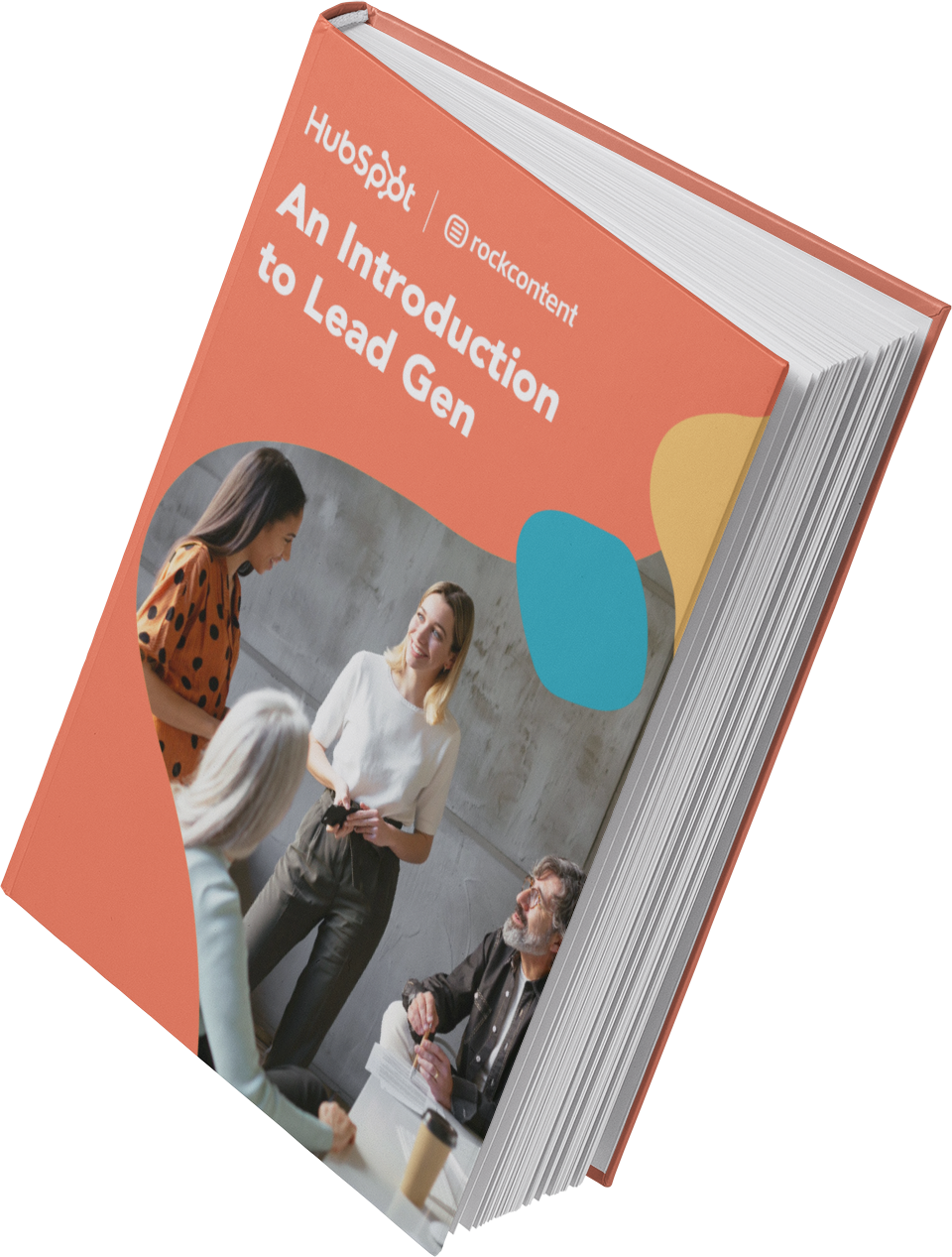
An Introduction to Lead Generation
A starter guide to converting website visitors into leads for your business.
- Define and qualify a lead.
- Promote lead gen campaigns.
- Resources to get you started.
- Examples of great campaigns.
Download Free
All fields are required.
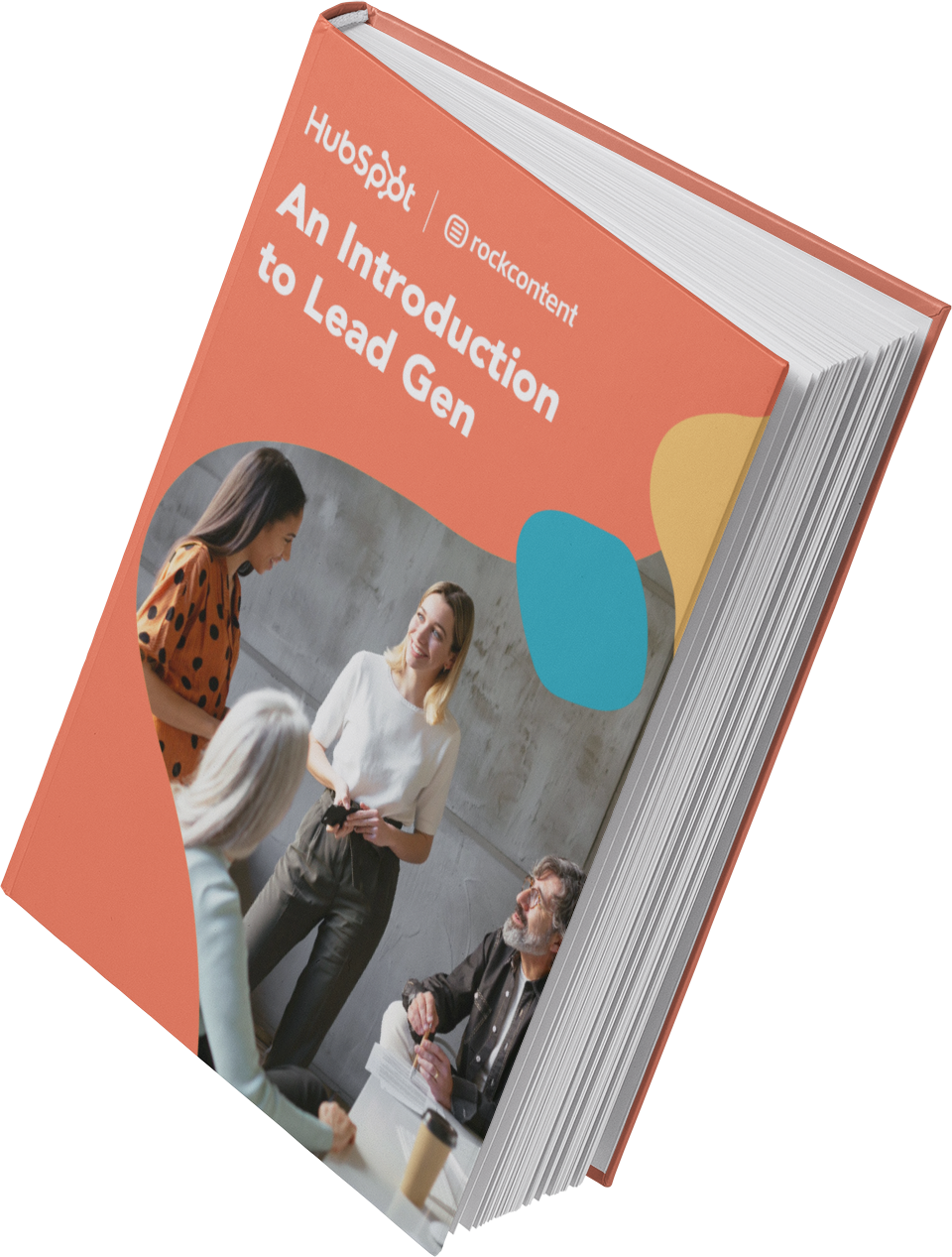
Tips for Lead Generation Campaigns
In any given lead generation campaign, there can be many moving parts.
It can be challenging to tell which parts of your campaign are working and which need fine-tuning. Here are a few tips that can help when building lead gen campaigns.
1. Follow your data.
If you’re looking to build a lead generation engine, start with the bevy of data already at your fingertips. Begin by archiving which posts consistently rank well, bring in traffic, and have a clear connection to your product.
For instance, if you notice that a blog post about how startups can implement guerilla marketing consistently drives traffic, analyze its structure and topic focus to understand why visitors resonate with it.
Once you know what performs well, you can determine where to place CTAs.
“For these posts, ask yourself what the missing middle piece is between what someone is reading about and what you can offer them,” suggests AJ Beltis, a senior marketing manager focused on media conversion at HubSpot.
Beltis continues, “Perhaps it’s an actionable template, a more in-depth guide, or even a demo if the content is intended for those further along in the buying cycle.”
Remember, your CTA should not be a reach from the topic in the post. “Keep it straightforward and logical and the leads will come flowing in,” Beltis says.
Pro tip: Use analytics to set benchmarks for success and continuously adjust your CTAs based on audience engagement.
2. Use the right lead generation tools.
As you saw in our data, the most successful marketing teams use a formal system to organize and store their leads. That’s where lead generation tools and lead generation software come into play.
How much do you know about the people visiting your website? Do you know their names or their email addresses? How about which pages they visited, how they’re navigating around, and what they do before and after filling out a lead conversion form?
If you don’t know the answers to these questions, chances are you’re having difficulty connecting with the people visiting your site. These are questions you should be able to answer — and you can with the right lead generation tools.
There are a few different tools and templates out there that’ll help you create different lead gen assets to use on your site:
- CTA Templates. Create clickable CTA buttons to use on your blog, landing pages, and elsewhere on your site.
- Lead Generation Software Tools. This free tool from HubSpot includes lead capture insights features, which will scrape any pre-existing forms you have and add those contacts to your existing contact database. You can also create pop-ups, hello bars, or slide-ins — called “lead flows” — to help you immediately turn visitors into leads.

- Visitor Tracking. Hotjar’s virtual heatmap tool creates a color-coded representation of how a user navigates your site. You can then understand what users want and care about. For example, here’s a scroll map that shows that no one scrolls below the fold:

In this case, if the CTA to generate leads is situated below the fold, people don’t see it. By seeing this scroll map, the site owner will be able to take measures to fix it, whether by changing the content below the fold or moving the CTA higher.
- Live chat. Live chat and chatbots are excellent for establishing first contact with leads who are interested in your company. You can also use them to capture contact details and send leads more in-depth information about your products or services — or generate conversions right away.
- Form-Scraping Tool. A form-scraping tool that collects submissions on your website’s existing forms helps you consolidate all your leads into your contact database.
- HubSpot customers can create and embed forms using HubSpot, which automatically populate into your CMS.
- Non-HubSpot customers can use a form creation tool like Contact Form 7, JetPack, or Google Forms, and then use HubSpot’s free collected forms feature to automatically capture form submissions and input them to a contact database.
3. Create offers for all different stages of the buying cycle.
Not all of your site visitors are ready to talk to your sales team or see a demo of your product.
Someone at the beginning of the buyer’s journey might be interested in an informational piece like an ebook or a guide.
In contrast, someone more familiar with your company and near the end of the journey might be more interested in a free trial or demo.
Make sure you’re creating offers for each phase and offering CTAs for these offers throughout your site.
Yes, it takes time to create valuable content that nurtures your leads down the funnel, but if you don’t offer anything for visitors who aren’t ready to buy, they may never return to your website.
Here are 20 ideas for lead generation content to get you started.
The good news, sales software significantly speeds up the process. You can organize leads across various stages of the buyer’s journey, then quickly set up and deploy personalized email campaigns for each specific segment — all without having to rely on separate platforms.
If you want to take personalization a step further, try using smart CTAs. Smart CTAs detect where a person is in the buyer’s journey, whether they’re a new visitor, a lead, or a customer, and display CTAs accordingly.
Personalized CTAs convert 202% better than basic ones.
4. Keep your messaging consistent and deliver on your promise.
The highest-converting lead gen campaigns are the ones that create a seamless transition from ad copy and design to the deliverable itself. For instance, if an advertisement promotes a free ebook on content marketing strategies, the landing page and the ebook should both reflect the same quality and focus. This consistency ensures that visitors feel confident their expectations will be met.
If your lead gen campaign doesn’t mirror everything else on your website, including your blog, and the product you will eventually try to sell, you’ll have difficulty getting your lead to the next lifecycle stage.
Pro tip: Conduct regular audits of your marketing materials to ensure all messaging across ads, landing pages, and content platforms remains aligned and reinforces your brand’s core promises.
5. Link your CTA to a dedicated landing page.
This may seem obvious to you, but you’d be surprised how many marketers don’t create dedicated landing pages for their offers. CTAs are meant to send visitors to a landing page where they can receive a specific offer.
So, instead of directing visitors to your homepage, where they might be met with a variety of content and choices, a dedicated landing page focuses solely on one offer — like a free trial or an exclusive report. This focus ensures visitors know exactly what to expect and how to proceed.
It’s bad practice to use CTAs to drive people to your homepage. Even if your CTA is about your brand or product, you should still send them to a targeted landing page that includes an opt-in form.
For instance, if you have a CTA promoting a “Free SEO Audit,” the connected landing page should immediately offer that audit through a simple and prominent form, rather than making users navigate through a general home interface.
If you want to learn more about building and promoting high-converting landing pages, download our ebook on optimizing landing pages for conversions.
6. Get your sales team involved.
Remember when I talked about lead scoring? Well, it isn’t exactly doable without your sales team’s input. How will you know what qualifies a lead for sales without knowing if your defined SQLs are successfully sold?
Your marketing and sales teams need to be aligned on the definitions and the process of moving a lead from MQL to SQL to opportunity before you even begin to capture leads.
Be open to evolving your relationship with sales and how you guide leads along your funnel. Your definitions will likely need to be refined over time — just make sure everyone involved is up-to-date. A Customer Relationship Management (CRM) platform is an excellent way to close the gap between your marketers and salespeople.
Marketers can get the tools needed to handle lead generation campaigns and add new leads to the database, while sales teams can take it from there to qualify, contact, and turn these leads into customers — all from the same place.
In any case, having sales teams actively involved in your lead generation strategy is what’s most important here. Their job is to determine what leads have high-conversion potential and nurture these leads until they turn into potential customers.
For example, a car dealership’s billboard might be enough to draw you into the lot, but it probably won’t convince you to buy a car just yet — that’s where a good salesman comes in.
7. Use social media strategically.
While marketers typically think of social media as top-of-the-funnel marketing, it can still be a helpful and low-cost source for lead generation, as shared in the lead gen strategies above.
Start by adding links directly to the landing pages of high-performing offers within your Facebook, X, LinkedIn, and other social media posts.
Tell visitors that you’re sending them to a landing page. That way, you’re setting expectations.
You can also do a lead generation analysis of your blog to determine which posts generate the most leads and then make a point of regularly linking social media posts to them.
Another way to generate leads from social media is to run a contest. Contests are fun and engaging for your followers and can also teach you a ton about your audience. It’s a win-win.
Read our step-by-step guide for growing your email list using social media contests, which covers everything from choosing a platform to picking a winner.
8. Leverage your partnerships.
When it comes to lead generation, co-marketing can be powerful. If your team works with partner companies, put your heads together and create some mutually beneficial offers.
“On the Content Offers team at HubSpot, we run campaigns with partner companies that have a similar target audience and brand values to create and promote gated content like ebooks, reports, and templates,” says Jasmine Fleming, a marketing manager at HubSpot.
Fleming says both HubSpot and our partners generate leads with the offer, and that “co-marketing offers have the potential to generate significantly more leads than a content piece created by one company alone.”
9. Remain flexible and constantly iterate.
Your lead generation strategy needs to be as dynamic as the people you’re targeting. Trends change, behaviors shift, opinions morph, and so should your lead gen marketing.
Use A/B split testing to see what CTAs perform best, which landing pages convert better, and which copy captures your target audience. Experiment with layout changes, design, UX, content, and advertising channels until you find what works.
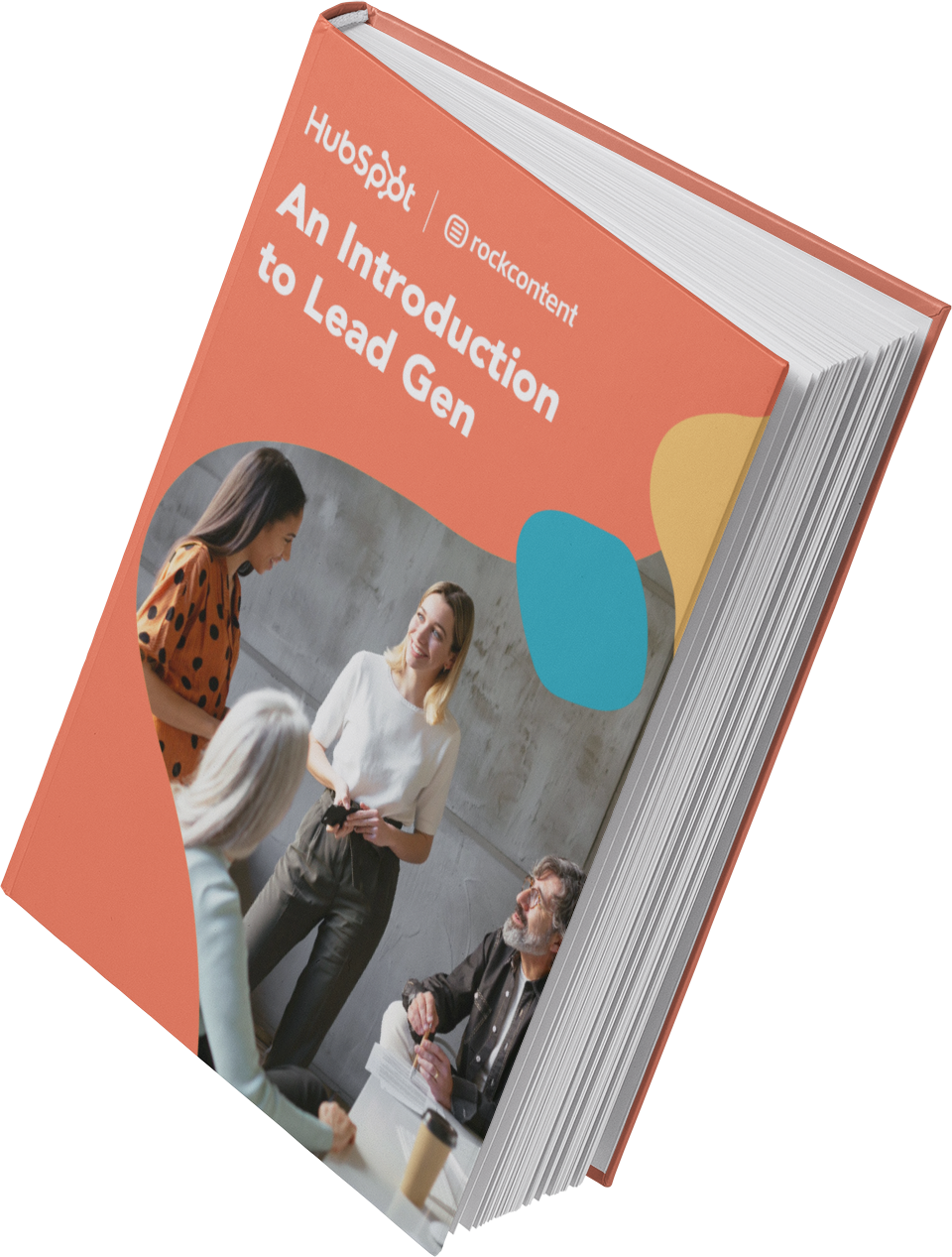
An Introduction to Lead Generation
A starter guide to converting website visitors into leads for your business.
- Define and qualify a lead.
- Promote lead gen campaigns.
- Resources to get you started.
- Examples of great campaigns.
Download Free
All fields are required.
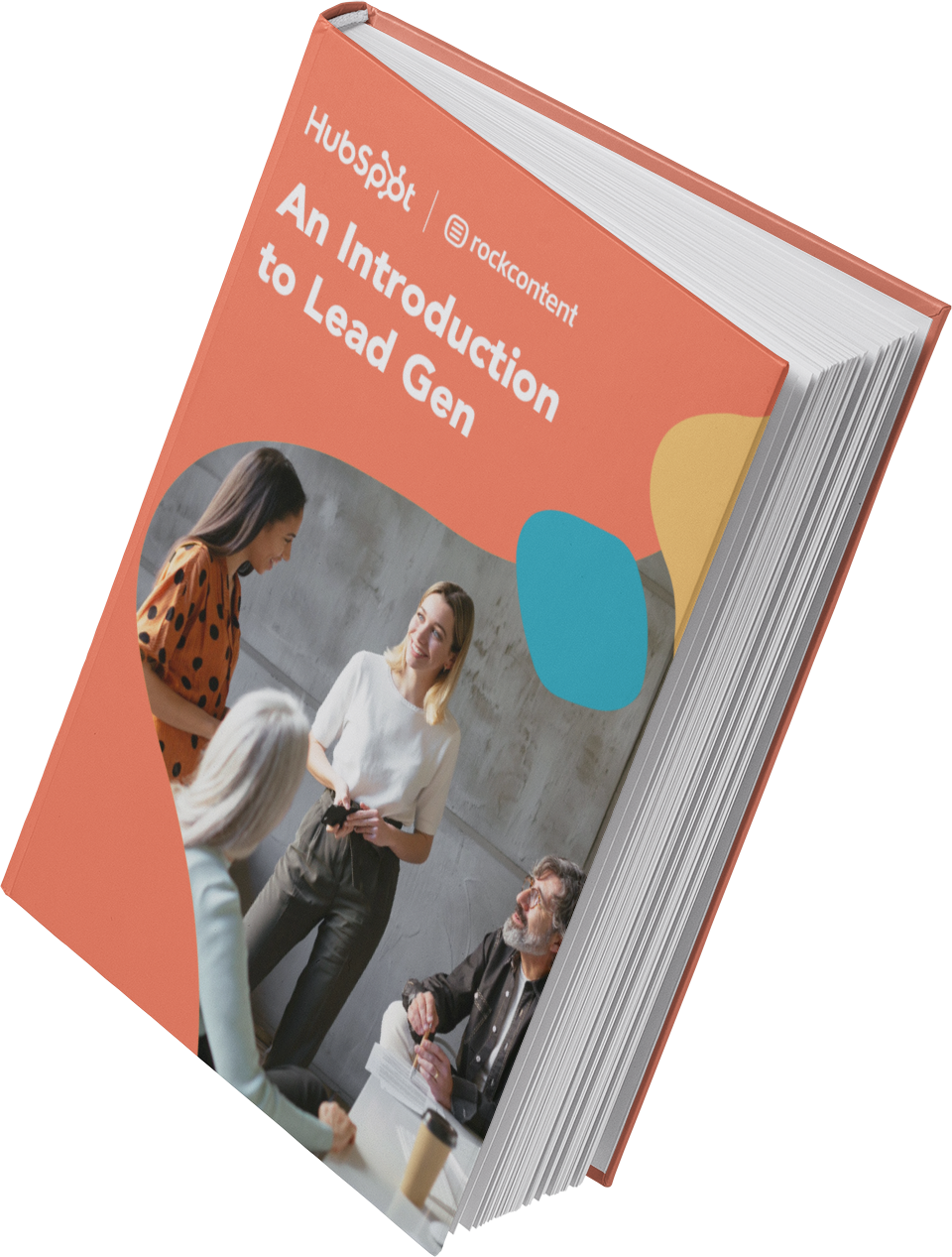
Lead Generation Statistics
HubSpot surveyed over 1,700 global marketing professionals and compiled all the findings into the 2025 State of Marketing Report. Here are some lead generation and conversion statistics from this report:
- Only 35% of U.S. marketers have a clear understanding of who their target audience is.
- Approximately 41% of marketers describe their marketing strategy as effective.
- 38.92% of marketers say the leads they get are high-quality, and 33.14% describe their leads as “very high quality.”
- 71.29% of brands are trying to reach millennials aged 28-43 with their lead generation strategies, with 34.68% saying this group is also the most difficult to reach with marketing content.
- Generating traffic, generating leads, and driving purchases are the top three challenges marketers faced in 2024.
- 45% of marketers say that basic demographic information (name, age, gender, location, etc.) is the most helpful data to have on their target audience.
- 34.49% of companies leverage email marketing, an effective lead generation channel, in their overall marketing strategy.
- 69.56% of marketers use Facebook in their marketing strategy, followed by Instagram (60.31%) and YouTube (58.77%).
Lead Conversion Statistics
- 23.31% of marketers say their website (or SEO) generated the most ROI for their businesses in 2024, closely followed by social media shopping tools, email marketing, and paid social media content.
- Of all the media formats, 23.89% of marketers say short-form videos generated the most ROI for their businesses in 2024, and 20.12% of them plan to invest the most in this media format in 2025.
- Sales, social engagements, and web traffic are the top three metrics marketers use to measure the effectiveness of their content marketing strategies.
- 53.95% of marketers say that Facebook is the social media channel that generated the most ROI, followed by Instagram (42.77%).
Lead Generation Trends & Benchmarks
So you’re getting web traffic and generating leads. But how are you doing compared to other companies in your industry?
Read on to discover what other marketers are doing with lead generation in 2025, along with important stats to consider.
Content repurposing is in vogue.
HubSpot State of Marketing Report 2025 found that 45.66% of marketers usually repurpose the same marketing content across various social media channels. Repurposing content is a great way to reach your target audience on different platforms without having to spend time tailoring content to each one.
Micro-influencers yield better results than mega-influencers.
49.90% of marketers say their companies worked with social media content creators/influencers in 2024. Of all the categories of influencers, 45.16% say that micro-influencers (10,000–99,999 followers/subscribers) helped them achieve the most success in 2024.
While 52.51% of brands say working with smaller creators is less expensive, 43.24% of them say that they prefer smaller influencers because they give brands access to more niche, tight-knit communities.
Content marketing helps drive leads.
Marketers also report that content marketing has helped them successfully generate demand and leads over the past 12 months.
To get in on this trend, read this helpful blog post on creating content for different stages of the buyer’s journey.
Top Content Types that Generate the Most Leads or Conversion ROI
According to HubSpot’s 2025 State of Marketing Report, some top channels for conversion ROI include:
- Website/blog/SEO (23.21%).
- Social media shopping tools (22.74%).
- Email marketing (22.35%).
- Paid social media content (21.39%).
- Content marketing (20.81%).
You can also explore more top channels for lead generation in this blog post.
Within these channels, there is also an opportunity to dig into short-form video, influencer marketing, and other trends that deliver ROI.

Grow Better With Lead Generation
Now that you know more about how to generate leads for your business, I recommend you try HubSpot’s free lead generation tool. Use it to add simple conversion assets to your site and see what content prompts visitors to convert.
The basics I’ve gone over in this blog post are just the beginning. Keep creating great offers, CTAs, landing pages, and forms — and promote them in multi-channel environments.
Be in close touch with your sales team to make sure you’re handing off high-quality leads on a regular basis.
Last but not least, never stop testing. The more you test every step of your inbound lead generation process, the more you’ll improve lead quality and increase revenue.
Editor's note: This post was originally published in July 2013 and has been updated for comprehensiveness.
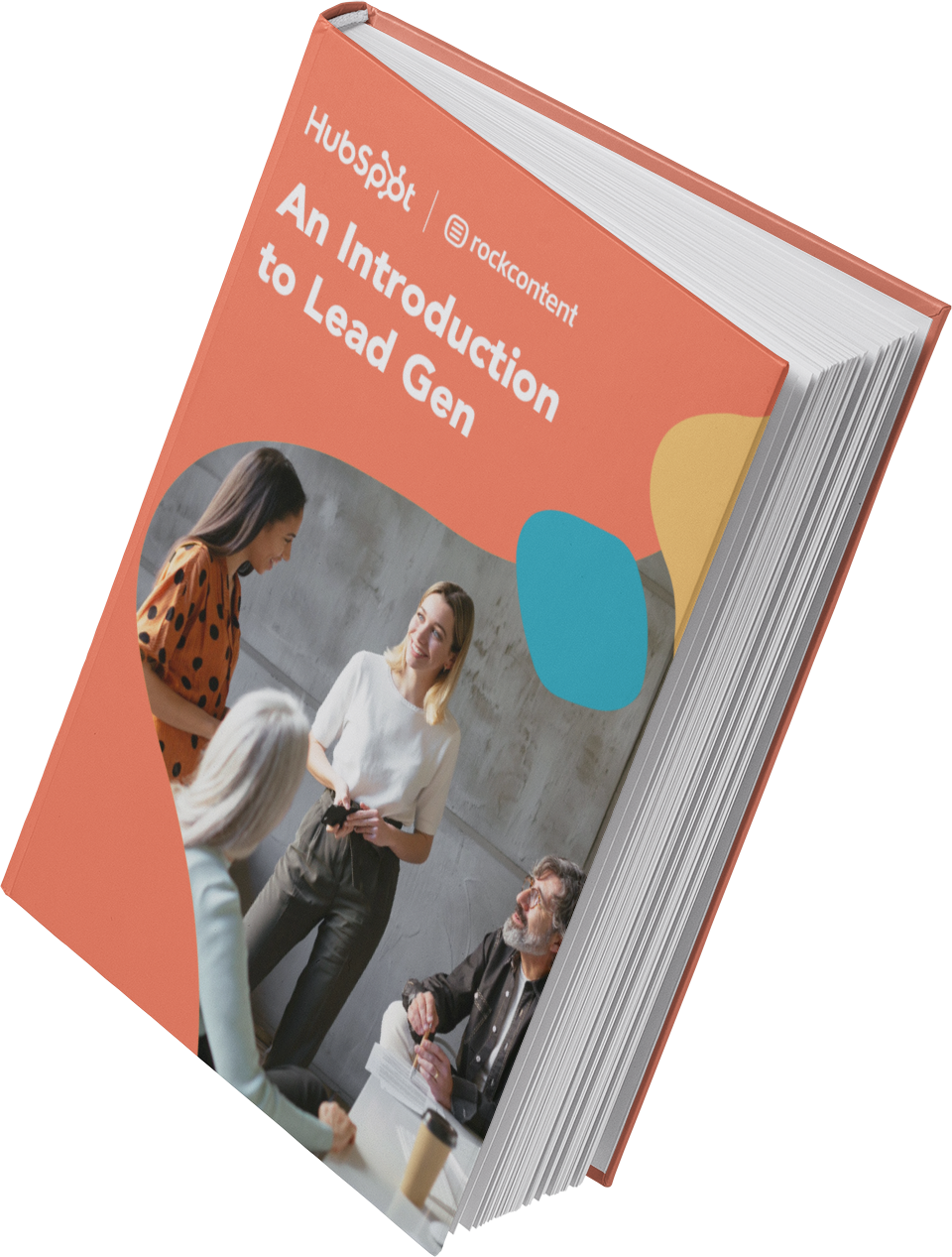
An Introduction to Lead Generation
A starter guide to converting website visitors into leads for your business.
- Define and qualify a lead.
- Promote lead gen campaigns.
- Resources to get you started.
- Examples of great campaigns.
Download Free
All fields are required.
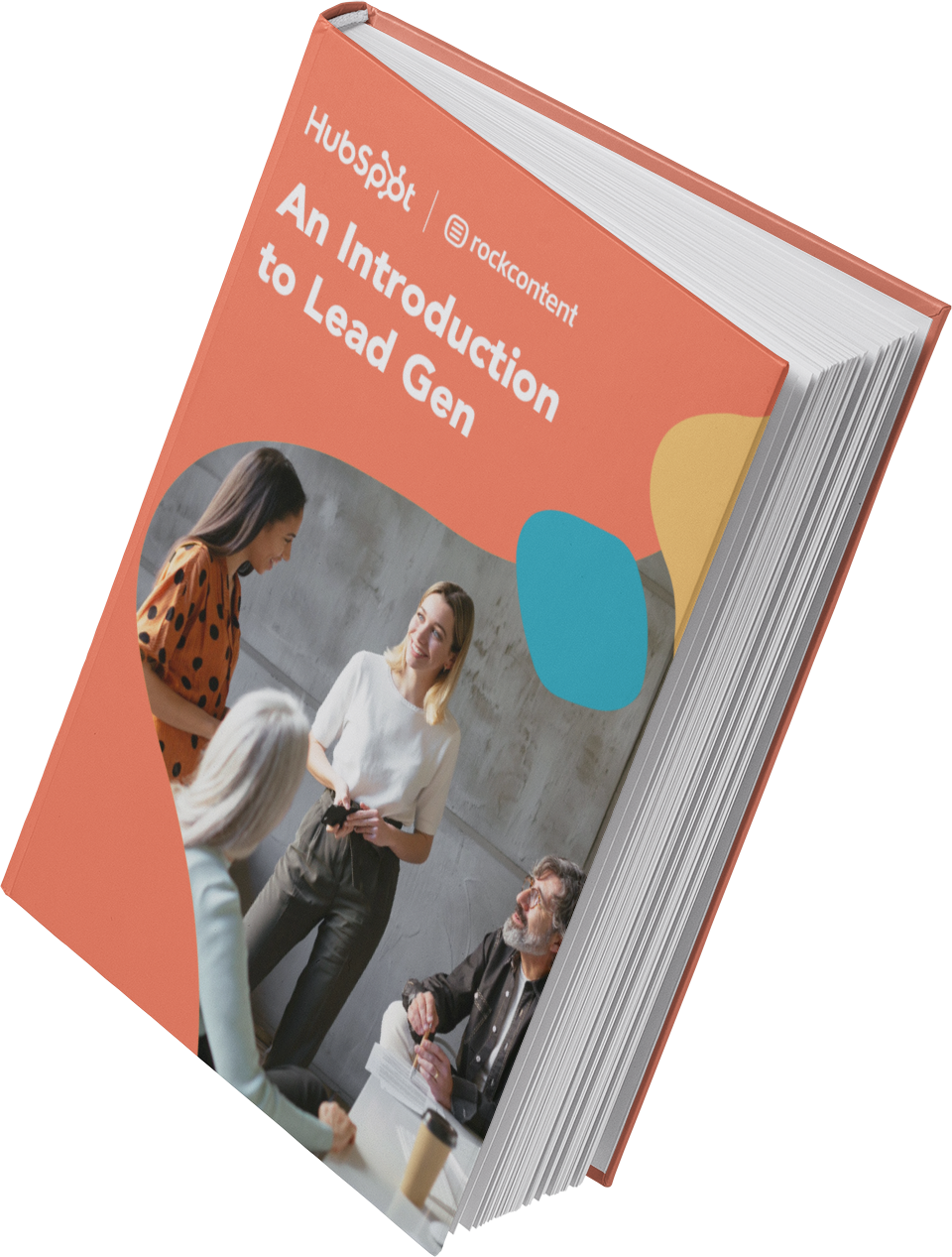






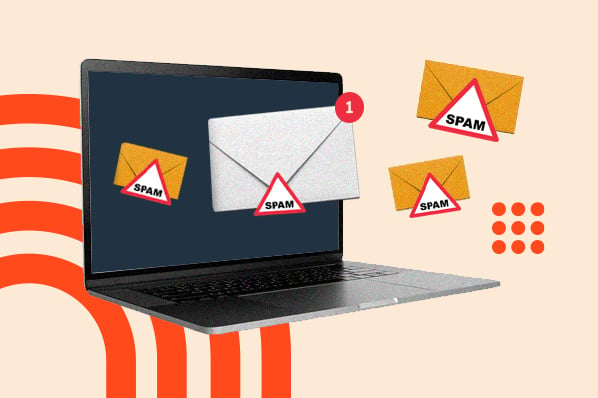


![I tested the top 14 AI chatbots for marketers [data, prompts, use cases]](https://www.hubspot.com/hubfs/best-ai-chatbot_1.webp)
![How to create a content style guide [+ free guide & examples]](https://knowledge.hubspot.com/hubfs/image1-May-07-2024-07-15-58-1152-PM.webp)
![4 types of emails that get the most engagement [+ 4 emails that fail]](https://www.hubspot.com/hubfs/Untitled%20design%20%2856%29.jpg)
![Target audience: How to find yours [+ real-life examples]](https://www.hubspot.com/hubfs/target-audience-1-20240725-195191-1.webp)