As any good marketer knows, content reigns supreme. Providing valuable information to your site's visitors positions your company as a trusted resource. However, if you can't deliver that valuable information in a consistent fashion, you leave your eager fans out on a limb.
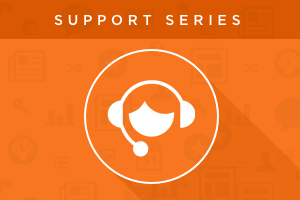
Good thing you have the HubSpot blogging tool! Running your blog on HubSpot means you have the option to set up blog subscription forms. Those forms will help your fans stay up to speed.
HubSpot offers Instant, Daily, Weekly, or Monthly notification frequencies. You can have visitors choose their own notification frequency, or you can set one default value yourself. While HubSpot Support has specific instructions for removing the notification frequency options from your subscription form, there's a key step in that process that can sometimes be overlooked: setting the subscription form's default value.
There are a few scenarios where you may want to double-check this option. You may have had your site recently migrated over to HubSpot templates and your previous blog subscription form didn't have choices for when visitors would be notified. Or maybe you're starting with a new company and working with a brand new blog. If the blog hasn't launched yet, and nobody has subscribed yet, you may not know if there's an issue with the notification frequency field. Whatever the reason, it pays to confirm the subscription form is set up exactly how you want it.
Your site's visitors are signing up to hear about your content. With this quick check, you can rest easy knowing that your subscription form is properly configured and your contacts will get the content they're looking for.
Getting Started
The first steps in this process are exactly the same as outlined in the article linked above: you'll need to navigate to your blog template, click the gear icon for your subscription form module, and select "Edit Options."

Then, in the resulting pop-up, you'll need to edit your form. If you're using the default Blog Email Subscription module, you'll find the link to edit the subscription form just above the "Done" button on the pop-up. If you're using a generic Form module, the "edit form" link will look like this:
Once you're in the editor for the subscription form, you'll be able to check that the Notification Frequency field is properly configured.
Checking the Notification Frequency Field
Within the form editor, click the pencil icon next to the Notification Frequency field. If the plan is to have the frequency set by default, you'll want to confirm that this field is hidden.

Then, toward the bottom of the Notification Frequency pop-up, you'll find the actual value that is being set by that field. If everything is set to go, it should look something like this:
However, if there is no option selected, you can fix it by selecting the frequency you'd like to use from the dropdown menu. Click "Include Unused Options" and select the checkbox for that option.
After you've made your selection, don't forget to click "Done Editing" and then "Save and close" to make sure your changes to the form are properly saved.
Testing the Form
After saving the form, navigate to your blog (or, if you already have your blog open, refresh the page). The form should look the same, but this test will confirm that new subscribers will have the proper Notification Frequency set on their records.
Once on your blog, enter in a new test email address on the subscription form. When you submit the form, the default value for the hidden Notification Frequency field should then populate for that test contact. After submitting, navigate to that contact record in your database and check to see if the form submission set their subscription property to the correct value:
And there you have it! Through this quick testing process, you now know that visitors to your site will receive the correct value for the Notification Frequency property, and they'll receive blog notifications on the correct cadence. Having achieved that peace of mind, you can get back to the fun stuff: putting out fantastic content for your fans!
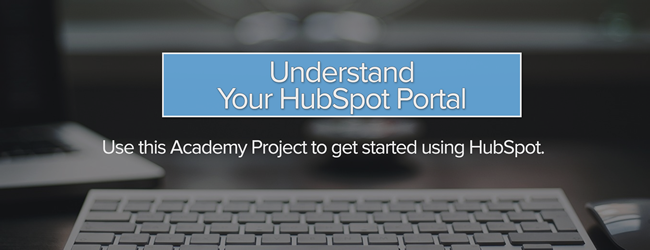
![How to Size Images for Your Blog Content [HubSpot Support Series]](https://www.hubspot.com/hubfs/375_Size%20Images.png)
![3 Service-focused Workflows to Empower Your Support Team [Support Series]](https://53.fs1.hubspotusercontent-na1.net/hubfs/53/service%20button.jpeg)
![How to Add Your Branding to a Marketplace Template [Support Series]](https://53.fs1.hubspotusercontent-na1.net/hubfs/53/Support/Support%20Series%20User%20Blog%20folder%20copy%202.png)
![Creating a Custom Date-Based Property Report [Support Series]](https://53.fs1.hubspotusercontent-na1.net/hubfs/53/Support/HubSpot%20Support%20Series%20Horizontal-603978-edited.png)
![Advanced Troubleshooting: The Network Tab [Support Series]](https://53.fs1.hubspotusercontent-na1.net/hubfs/53/HubSpot%20User%20Blog/HubSpot%20Support%20Series%20Horizontal.png)
![How to Update an Incorrect PDF Title [Support Series]](https://53.fs1.hubspotusercontent-na1.net/hubfs/53/HubSpot%20User%20Blog/Photo%20editors%20using%20laptop%20in%20meeting%20room%20at%20office-1.jpeg)