If your website is the face of your company, then forms are your company's eyes and ears—they're the method by which you gather information on visitors to your site who are interested in learning more. It stands to reason, then, that you'd want to take extra care of such all-important features. Because so much depends on users' forms, we here in Support get a fair amount of questions on them, and for the second "Common Case File" mini-topic, we'll be focusing on some of the questions related to forms that keep popping up.
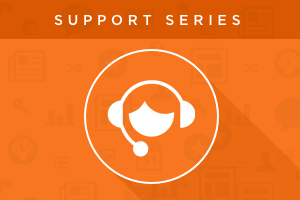
Re-ordering a Field's Options
Just like any other part of your site, you want to make sure your forms reflect the sort of careful consideration that you bring to your business. That means presenting your form's questions in a deliberate, logical way. For example, you wouldn't want your form to ask the visitor their "Last Name, Email, Industry, First Name"—that would just look ridiculous.
Similarly, if your form includes fields where the contact is selecting from multiple pre-set options, you're going to want to present those options in a particular way. One of the most common questions I get related to forms is why, after changing the order of options on the property itself, the field on the form is still showing the old order?
We do have an Academy article that addresses this question, but the most important point is sometimes overlooked. In order to see the new order of options on your form, you'll need to remove that field from your form and add it back in again.
The removal and re-adding of the field in question is a simple process, but there are a few considerations you'll want to take before making that quick change. Before you remove your form field, be sure to check if there are any Rich Text modules attached to that field. When the field is removed, any extra text that was attached to it will be removed as well.

In the same way, if your form field is the basis for any dependent fields, you'll need to recreate those dependent field rules in the re-added field.

Once you've accounted for any of the customized form options (rich text attached to the field and dependent fields based off of that field's answer), you can remove the field in question, add it back in, and recreate the custom options if necessary.
Form Notifications
There are two ways that you can set the users who should be notified when a form is submitted: in the form editor itself or on the specific landing page. But which one makes the most sense for your business? This is a question I get fairly often, and it really depends on the nature of the form itself and on how you plan on using that form.
Is this a basic form that is on many pages? If so, and you'd just like to keep tabs on new submissions, you'll likely want to set up your form submission notifications in the form editor.

Adding the notification address in this fashion is a quick process and makes sense for times when it doesn't matter which page a form was filled out on—you just want to receive basic notifications for all submissions.
But what if your form exists on just a few pages and it matters on which page the contact filled out the form? In this case, you may be better served setting the notification addresses on the specific landing pages, especially if the page on which the form was filled out has an effect on your team's next steps with that contact.

A good example I've run into is a generic registration form that's placed on a few different event pages. If a contact filled out the form on a specific page, it meant they were registering for just the one event. The whole sales team didn't need to be made aware of that submission, just those users who were in charge of the follow-up for that event.
Depending on your team's way of handling follow-up to form submissions, you'll likely find yourselves using a mix of both strategies, the detailed instructions for which you can find here. (And if you want submission notifications that go beyond the data available in the default emails? Well, you may be interested in checking out our previous article on custom form submission notifications!)
So, with this knowledge in mind, there's no need to fear the form!
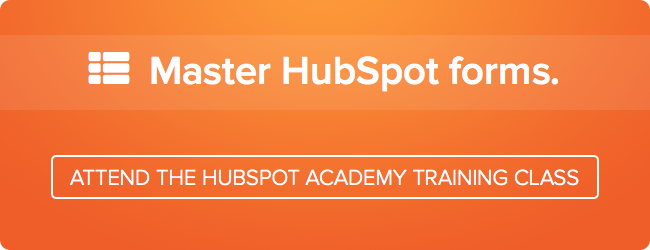
![3 Service-focused Workflows to Empower Your Support Team [Support Series]](https://53.fs1.hubspotusercontent-na1.net/hubfs/53/service%20button.jpeg)
![How to Add Your Branding to a Marketplace Template [Support Series]](https://53.fs1.hubspotusercontent-na1.net/hubfs/53/Support/Support%20Series%20User%20Blog%20folder%20copy%202.png)
![Creating a Custom Date-Based Property Report [Support Series]](https://53.fs1.hubspotusercontent-na1.net/hubfs/53/Support/HubSpot%20Support%20Series%20Horizontal-603978-edited.png)
![Advanced Troubleshooting: The Network Tab [Support Series]](https://53.fs1.hubspotusercontent-na1.net/hubfs/53/HubSpot%20User%20Blog/HubSpot%20Support%20Series%20Horizontal.png)
![How to Update an Incorrect PDF Title [Support Series]](https://53.fs1.hubspotusercontent-na1.net/hubfs/53/HubSpot%20User%20Blog/Photo%20editors%20using%20laptop%20in%20meeting%20room%20at%20office-1.jpeg)
