In HubSpot, the heart of the marketing automation tools that power lead nurturing campaigns is our Workflows App. This powerful tool can help you nurture leads with automated emails, send internal notifications, assign Salesforce tasks and campaigns and more.
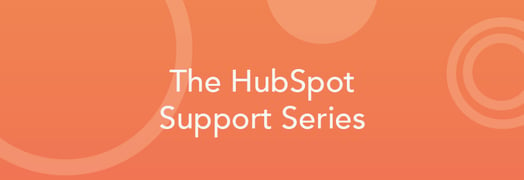
However, with the great power provided by workflows comes a great chance to take a misstep. Designing and executing marketing automation may feel like a brave new world, but it isn’t too scary if you take the time to acquaint yourself with workflows and the many ways in which they work.
In that spirit, we are going to learn about some potential missteps you could encounter in creating automated contact nurturing and business process flows. We’ll learn how to avoid these missteps, help you skip the ‘whoops’ moments with workflows and move right into gaining value for your organization through automation.
Navigating Workflows
In this post, we’re going to organize our potential missteps by the structural model of the Workflows App. I’ve found it helpful to think about workflows in three distinct parts, which will guide our journey. And just as a workflow completes its actions from top to bottom, we’ll look at the potential missteps in the same top to bottom way.
- The Trigger - when a single contact completes one of the trigger action(s), they attempt to enter the specific workflow.

- The Enrollment - depending on the specific workflow settings and if the workflow is enabled, the contact enrolls or fails to enroll.

- The Actions - once enrolled, a contact completes the actions of the flow from top to bottom

Trigger Happy
Potential Trigger Misstep 1: Adding ‘Joins the list’ triggers to a workflow once live
Potential misstep: Were you so eager to get going with the Workflows App that you turned your flow on, but forgot to add all of your trigger criteria? Not to fear: we can add additional triggers, such as all contacts submitting a form, viewing a particular web page or joining a list. But beware, if you are electing a smart list as this additional trigger, only the new contacts that join the list will trigger the workflow. The option to enroll a list’s existing contacts can only be selected prior to turning the flow on.


How to avoid: Spending sufficient time planning your workflow is a great place to start when avoiding this misstep. Think carefully about:
- The overarching goal of this particular workflow - are you nurturing top of the funnel contacts? Performing an administrative task like setting a Salesforce campaign?
- Should there be more than one way to trigger this workflow?
- Can you combine multiple triggers into one workflow so that you avoid creating multiple workflows?
Sometimes circumstances arise that you couldn’t plan for and you realize you should add another starting list. You could turn the flow off, select the option to ‘enroll a lists existing contacts’, and turn the flow back on, but that could also cause any other contacts on other lists to re-trigger the flow, potentially leading to dual enrollment.
So, don’t do that! Instead, navigate to your List via Contacts > Lists. Once in your list, select all the contacts and choose the "Enroll in workflow" option. This will enroll all of the lists existing contacts.

Boom. You will still want to be careful about contacts being on both lists. For that, check the workflows settings in the left-hand navigation of your workflow for "Can the same contact enroll in this workflow more than once?"
Potential Trigger Misstep 2: Time delays keep ticking, even if the workflow is turned off.
Potential misstep: Let’s say you have a workflow that is designed to send 2 nurturing emails with a 2-day delay in between each email. You turn the workflow on and contacts trigger and enroll in the workflow. The first email sends and contacts are scheduled to receive the second email 2 days later. After a day passes, you realize that you want to insert a new, third email. You figure you can turn the workflow off, create the email tomorrow, insert it into the workflow and turn everything back on, and the contacts will have paused their 2-day delay when you turned the flow off, and recommence the delay when it’s turned back on.
When you do this, you find that all of the contacts have finished the workflow without being sent email 2. This is because the timing of a scheduled workflow action is always running. If the workflow is enabled at the time of a trigger, a contact can enroll or complete actions (if already enrolled). If the workflow is ‘off’, triggers still run, and already enrolled contacts still keep moving through a workflow with their delays. However, their actions won’t complete because of the workflow being disabled.

Matriculating at Workflows University (i.e. Enrollment)
A contact has triggered a workflow? Great! Now what? Now, the contact gets run through the ringer to see if they’re eligible to enroll in the workflow. It’s like applying to university all over again (except it happens in the background of HubSpot and the contact is never aware of them being eligible to enroll)!
Potential Enrollment Misstep 1: Contacts can only be enrolled one time concurrently
Potential misstep: In HubSpot Support land, we often receive questions about why a particular contact didn’t get emailed from a workflow. Often, it’s because the contact has triggered the workflow multiple times and been enrolled once, but they haven’t ‘come out the bottom’ of that flow. So, they are still enrolled and waiting for another action. If a contact is already actively enrolled in a flow, they can’t ‘go back in the top’. If you are relying on your workflow to send time-sensitive information (such as a PDF for an offer), and then also nurturing the contact for 2 weeks, the contact won’t get re-sent the information if they re-submit the form that triggers the workflow.

How to avoid: Once a contact finishes a workflow, if they retrigger, they are eligible to enroll again. Thus, if it’s possible for a contact to trigger a flow multiple times, be aware of the time they will spend enrolled before finishing and being eligible to re-enroll. If you need to get content to contacts or perform administrative tasks with your workflow, try sending a follow-up direct from your landing page, or split out the administrative task into a separate workflow. This is what it looks like to send your most important follow-up email directly from a landing page:

Potential Enrollment Misstep 2. Help! Help! I’m being suppressed! Over-suppressing or under-suppressing contacts
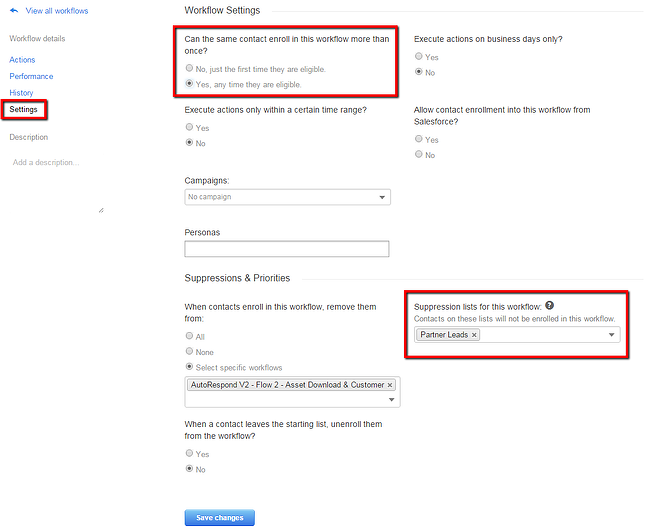
Actions, Schmactions
Potential Actions Misstep 1: Adding and removing time from Delay actions once contacts are enrolled


Potential Actions Misstep 2: If/Then branches can only be added below existing actions (unless you want to recreate those existing actions below the branch)
Potential misstep: Once you’ve built your workflow, you may determine that you need to include an If/Then branch above other existing actions. At this time there isn’t a way to move existing workflow actions between branches. This means if you attempt to add a branch above a set of existing actions, there’s no way to determine if those actions should go in the ‘Yes’ or ‘No’ branch of the flow. Thus, they are removed from the workflow and must be recreated.

How to avoid: Avoiding this misstep also comes down to proper planning. If you know what your workflow should do, write out your logic, and then build your flow. If you must add the branch, consider taking a screenshot of your existing steps so you can easily reference the image as you rebuild the actions. Here's a helpful HubSpot Knowledge Base article helps you think about this proper Workflow planning.
Potential Actions Misstep 3: Contact eligibility for actions occurs immediately prior to that action occurring
And there we have it! Some common missteps that can be made in our Workflows App and ways to get around them.




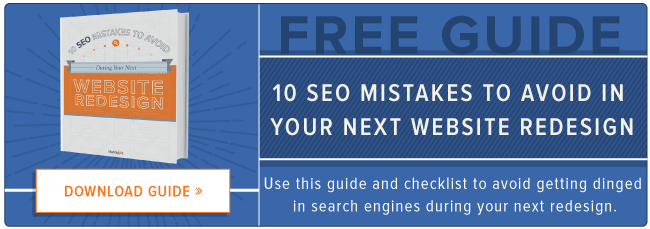
![3 Service-focused Workflows to Empower Your Support Team [Support Series]](https://53.fs1.hubspotusercontent-na1.net/hubfs/53/service%20button.jpeg)
![How to Add Your Branding to a Marketplace Template [Support Series]](https://53.fs1.hubspotusercontent-na1.net/hubfs/53/Support/Support%20Series%20User%20Blog%20folder%20copy%202.png)
![Creating a Custom Date-Based Property Report [Support Series]](https://53.fs1.hubspotusercontent-na1.net/hubfs/53/Support/HubSpot%20Support%20Series%20Horizontal-603978-edited.png)
![Advanced Troubleshooting: The Network Tab [Support Series]](https://53.fs1.hubspotusercontent-na1.net/hubfs/53/HubSpot%20User%20Blog/HubSpot%20Support%20Series%20Horizontal.png)
![How to Update an Incorrect PDF Title [Support Series]](https://53.fs1.hubspotusercontent-na1.net/hubfs/53/HubSpot%20User%20Blog/Photo%20editors%20using%20laptop%20in%20meeting%20room%20at%20office-1.jpeg)
