Welcome to Part 1 of the implementation portion of our series on creating a content marketing strategy in HubSpot by using a pillar page and topic cluster.
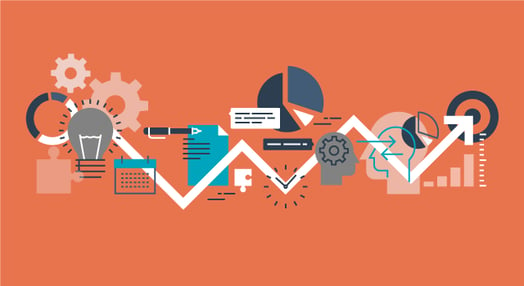
In the previous post we covered the basics. In this post we’ll outline how to make your pillar page happen!
Website Pillar Page
If your website is hosted on HubSpot, you will create the pillar page just like any other webpage, though you may want some custom elements because the page will be long (learn how to create a webpage in HubSpot).
Some things you may want to think about on your webpage are:
- A table of contents at the top or side with anchor links
- Links after each chapter back to the top (using the same methodology)
- A definition box at the top of the page to optimize for snippet attractiveness
- Pictures and click-to-tweet messages to break up the text
To get started with your pillar page, HubSpot offers free templates for fully hosted users on their content management system (CMS).
SmartBug’s pillar page on inbound marketing personas includes all of these elements:
.png) Most of these elements can be inserted into a webpage without any hassle. Some items, however, require modification of the template. The HubSpot design manager helps non-developers create website page templates using modules.
Most of these elements can be inserted into a webpage without any hassle. Some items, however, require modification of the template. The HubSpot design manager helps non-developers create website page templates using modules.Pro Tip: Even if you aren’t a developer, the HubSpot Design Certification course is helpful in understanding the design manager and how to use it for even small tweaks.
Because pillar pages can be long, user experience and readability are important. If you aren’t comfortable with the design manager, you can also reach out to an agency (like SmartBug) or a freelancer for this work.
You now have a decision to make on the PDF offer download: Will the form to download the PDF be right on the pillar page? Or do you want to direct people to a landing page?
Option 1: Form on the page
File Manager
Uploading the PDF to your website is as easy as drag-and-drop with HubSpot’s file manager (learn how to upload an offer to your website in HubSpot).
Pro Tip: Organize your folders in HubSpot by type (images, premium content, infographics, and so on) and create guidelines for everyone who uses HubSpot to reference when adding files to your system. Also make a rule that all files you upload have to have a descriptive name (not StockImage1234). This will keep your file structure clean and users happy over time.
Form
OK, now you need a form. SmartBug often recommends creating a form for each stage (awareness, consideration, and decision) of the buyer’s journey and using those forms across all of your offers. This allows you to group similar offers together when reporting on funnel effectiveness.
Another option is to create a form for each type of offer: one form for ebooks, one for webinars, one for consultation/demo requests, and so on. This strategy allows you to change the questions according to the type of resource, which is sometimes necessary (learn how to create a form in HubSpot).
The form on The Ultimate Guide to Inbound Marketing Personas is short and simple:
-3.png)
In either case, use smart fields to progressively ask questions your sales team will use to qualify the person, or that you as a marketer need to segment that lead by persona or buyer’s journey stage.
Follow-Up Email
Leads should receive an email with a link to the offer they were interested in so that they can reference it later. HubSpot makes this easy with its “simple follow-up” email type (learn how to create one here).
Publish the follow-up email so that it’s available to use before the next step.
Pro Tip: You can’t create your first follow-up email inside the email tool in HubSpot; it must be created from a landing page. If you’ve never created a follow-up email before, you can create a blank landing page and click on the form, and then you’ll have the option to create a follow-up email from the drop-down.
-1.png?width=320&name=Creating%20a%20Content%20Marketing%20Strategy%20in%20HubSpot%20Implementation,%20Part%201%20(2%20of%206)-1.png)
Once the first follow-up email has been made, you can simplify the process by going to the email tool directly, cloning an existing follow-up email, and editing it as needed to create a new one.
Thank You Page
You could link someone straight from the form to the PDF; however, it is best practice to direct the person to a thank you page that, in turn, has a link to the PDF. (Learn how to create a thank you page in HubSpot.) This allows you as the marketer to present a secondary offer further down the funnel.
The thank you page on the personas guide offers Mapping Content For Different Buyer Personas:
-2.png) Pro Tip: Open the thank you page in a new tab so that the visitor can continue reading the pillar page if they wish.
Pro Tip: Open the thank you page in a new tab so that the visitor can continue reading the pillar page if they wish.Form on the Pillar Page
Once all the items for your PDF offer are lined up, go back to your pillar page and add the form to the page. On the options for the form, you’ll redirect to the thank you page you created and choose your follow-up email.
Note: You’ll need a form module on the page, which is where the design manager comes into play. If you don’t want to deal with the design manager, go with option two.
Option 2: Link to a Landing Page
If you want to instead link to a landing page, you’ll still need to upload the PDF, make a follow-up email, and create a thank you page as covered under option one.
Landing Page
After everything else is ready to go, create your landing page in HubSpot (learn how to create a landing page in HubSpot).
Pro Tip: Every time you ask a lead to take an additional step, you will experience drop-off in the process. For that reason, SmartBug recommends putting the form directly on the pillar page if possible.
Link to the Landing Page on the Pillar Page
You can link from the pillar page to the landing page via a normal hyperlink; however, if you use the call-to-action tool in HubSpot, you can track the conversion rate for your pillar page, do some A/B testing on that CTA, and even see if a CTA at the top gets more clicks than one at the middle or bottom.
CTAs can be text or an image linking to the landing page; try both to see which one performs best for your pillar page (learn how to create CTAs in HubSpot). You may even want to try a hovering CTA that stays with the reader as they scroll down the page.
What's Next?
Phew! Okay, so you have your pillar page in HubSpot. Now what?
There are a couple more steps to make your page truly “pillar-esque” in HubSpot before you start the promotion. Our next post will cover these extra steps and hook everything all together. Stay tuned or download the whole guide now.
If you need assistance growing a content marketing skillset, then check out HubSpot Academy's Content Marketing Certification.
