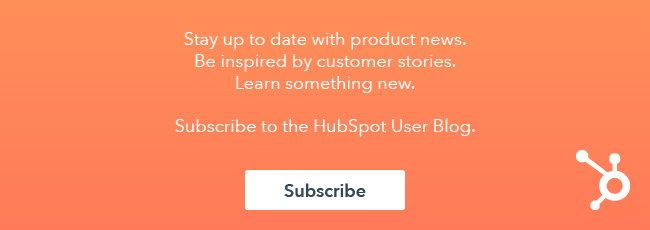Notifications are helpful to alert yourself or other team members about various activities or actions that occur in your account. Each user can customize their notification preferences under their Profile & Preferences. HubSpot offers a large selection of different notifications that we can alert the user for. This Knowledge base article covers how a user can customize their user notification preferences.

That being said, there are some options that are not included in the notification center, and our Support team has run into several different inquiries for more customized notifications. If the notification option you are looking for is not in the notification center, then a workflow can send a custom notification to the selected users. This guide walks through how to set these notifications, and common scenarios customers have used this feature for to get the notifications they need.
Please note: the workflows tool is only available for Marketing Hub Professional, Marketing Hub Enterprise, Sales Hub Professional, Sales Hub Enterprise, Service Hub Professional, and Service Hub Enterprise subscriptions.
Access Your Workflows in HubSpot
Setting up Custom Notifications in a Workflow
The notification action is available in all workflow types (contact, company, deal, ticket, quote), and the workflow type you chose will depend on what you want to trigger the workflow. The send notification action will send a notification to the user's notification center. If you want an email to be sent to a user, you would need to use the send internal email action.
The send notification action looks slightly different in workflows, depending on the type of workflow you have selected.
Contact-based workflows
In a contact-based workflow, the send notification action is under the Productivity section. You can select which users or teams to notify and how you want the notification to be sent. You can add the message the notification should say, and include personalization tokens related to the contact that enrolled into the workflow.


Company-based, deal-based, quote-based, and ticket-based workflows
There are very similar options available for company, deal, quote, and ticket-based workflows. Instead of being categorized under Productivity actions, the in-app notification option is categorized under the Internal Communication section. In this notification action, you can select which users and teams and owners to notify. The notification can have a subject and a customized message that can include personalization tokens for the type of record the workflow is for. For example, if you have a Company based workflow, you can add Company personalization tokens.


Examples of How to Use Custom Notifications
New conversation
The Profile & Preferences includes some options to alert when there are Unassigned notifications or when a conversation is assigned to yourself. However, there are not options to be notified when the conversation is assigned to a user other than yourself.
You can use a contact-based workflows to notify other users about a new conversation. Under the enrollment triggers, there are several options related to conversations under Activity properties. In particular, I would recommend the Date visitor started conversation option which is the date the visitor started the session. For new conversations, you can select the "is known" filter or "is after" (today's date) filter.

Please note: If you select the "is known" filter, be careful when you turn the workflow on. Under the Review tab, if you select Yes to enroll existing contacts, then a notification would be sent for every contact that has had a conversation with you. If you only want notifications for new conversations, select No to the enroll existing contacts option before turning the workflow on.
Booked Meeting
HubSpot will automatically send an email notification to the user that the contact booked a meeting with. This custom notification set up would be helpful if you want to be notified about a booked meeting, and you are not the user the meeting is with.
A contact-based workflow can achieve this. All meeting links are categorized under Form Submission. So contacts would enroll into the workflow if they have booked a meeting through the selected meetings link.

NPS Submission
The Profile & Preferences include options to alert a user when a Customer Survey has been submitted, but it will only you if you are selected as a user to notify within the Survey options. Additionally, you can use a workflow to alert specified users if there is a new NPS score. If you only want alerts when there is a lower score, you can also use a workflow to achieve this.
Under a contact-based workflow, you can use the Contact property Last NPS survey rating as the criteria. For any rating, you can select the is known filter. Otherwise, you can specify the score or score range that will trigger the workflow.
Ads interaction
The Profile & Preferences do not have any notification options for ads interactions, but you can still get notified with a workflow! Under the enrollment criteria, there is a category for Ads interactions. There is criteria specific to the type of ad, but if you want the enrollment to happen regardless of the Ad type, you could use occurred.
These are only a few examples how you can use a workflow to customize notifications. If the notification options under Profile & Preferences are not what you are looking for, you can set up a workflow to send an alert for any activity in HubSpot!
Want to connect with others on HubSpot tips, tricks, and updates? Head over to the HubSpot Community to join a conversation or start one of your own.