From both a marketing and software development perspective, HubSpot is never satisfied with the status quo.
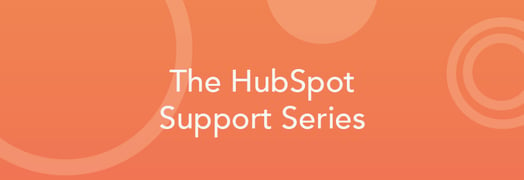
Whether you're a new HubSpot user or a seasoned veteran, you'll notice that the release of new features and constantly evolving existing features are the name of the game when it comes to using HubSpot. The good news is we also have a broad range of free support and resources to help you stay on top of your cutting-edge software and marketing strategy. Here are some ways you can quickly find answers to your questions when using HubSpot.
1) Search help content in the Academy and via the 'Help' button in your account
HubSpot never stops publishing useful content for our users to take advantage of. Between the Academy Blog, Training Videos, Projects, Broadcasts, User Guides, Quick Answers, CRM, Designer and Developer documentation, we have answers to most any question you could have.
The best part? These are living, breathing documents that are constantly being added to and updated to reflect the current state of the product and marketing best practices, searchable in a single repository to save you time.
Some tips to find what you're looking for:
- Use words found in the product to increase the odds of finding something relevant to your needs. For example, you may be working on what you or your company refers to as a "campaign", but your question may really be about a specific feature of HubSpot's Email tool. Using the word "Email" in your search will help us return the most relevant results.
- Similarly, HubSpot uses a specific set of vocabulary in our product. If you see something on the screen and you don't know what it means, hover over it or search it. If that yields nothing, search for the User Guide for that tool. Sometimes those User Guides can be a bit dense though, so don't hesitate to use your internet browser's "Find" feature to cut right to the chase.
- Fiddle with the types of content we return in the search. Google has trained us not to care about anything past the first page of results. This method helps you quickly narrow down results relevant to your needs.

2) Clone assets and test your assumptions if you're not sure what to expect of a specific feature
We are always listening to our customers and trying to implement new features or make existing ones easier to use. Sometimes that means that the tool you used last week to analyze your email's performance may look and act a little different this week. If you doubt what the expected behavior of a certain feature or tool is, but you don't want to mess up the work you've done so far- you can clone the asset and test your assumption. More often than not, you'll realize that your gut feeling was right- but now you can execute that campaign or analyze your results with confidence.
Examples include:
- Cloning an email and sending it just to your personal email address (not a test send, but a real send). Just make sure your personal email address has its own unique contact record in HubSpot already, and that it has the relevant fields filled out as if it were one of your intended recipients if that's what you're testing.
- Cloning a workflow, making the changes you'd like to make, and testing it against one of the Contacts you'd like to make sure have certain actions performed on it (How to Test Workflows).
- Visit a page from your mobile device, off of your work network (which likely has its IP address blocked in HubSpot already), convert on a form with a unique email address to see if it shows up in Sources the way you intended it to.
3) Check the notification center
We do several things to inform you of all the upgrades we make to HubSpot so that you can better take advantage of them. The easiest way to keep up is by subscribing to product update notifications, or checking the Notification Center in the upper right of your HubSpot account from time to time. There are always little nuggets of information that can help you become a more productive HubSpotter and really take get the most out of new features.

4) Use the in-app context links like "Tutorial", "User Guide", and "Daily Checklist"
These little links pack a big punch. Try exploring them if you get stuck somewhere.

If you have feedback on the assets you do find, just use the feedback button that floats along the bottom corners of the screen to let us know what's on your mind or how we can improve. Our teams love feedback, both positive (so we can keep doing the things you like and find useful) and critical (so we can improve our existing processes).

Don't forget these tricks the next time you get stuck-- you may find yourself answering your own question faster than we can pick up the phone!
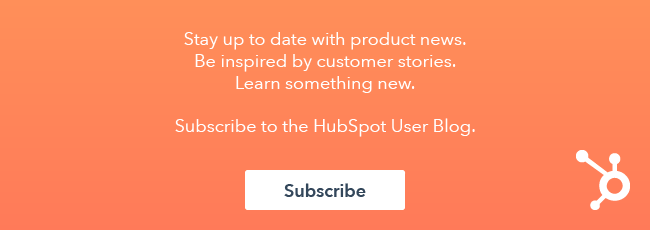
![3 Service-focused Workflows to Empower Your Support Team [Support Series]](https://53.fs1.hubspotusercontent-na1.net/hubfs/53/service%20button.jpeg)
![How to Add Your Branding to a Marketplace Template [Support Series]](https://53.fs1.hubspotusercontent-na1.net/hubfs/53/Support/Support%20Series%20User%20Blog%20folder%20copy%202.png)
![Creating a Custom Date-Based Property Report [Support Series]](https://53.fs1.hubspotusercontent-na1.net/hubfs/53/Support/HubSpot%20Support%20Series%20Horizontal-603978-edited.png)
![Advanced Troubleshooting: The Network Tab [Support Series]](https://53.fs1.hubspotusercontent-na1.net/hubfs/53/HubSpot%20User%20Blog/HubSpot%20Support%20Series%20Horizontal.png)
![How to Update an Incorrect PDF Title [Support Series]](https://53.fs1.hubspotusercontent-na1.net/hubfs/53/HubSpot%20User%20Blog/Photo%20editors%20using%20laptop%20in%20meeting%20room%20at%20office-1.jpeg)
