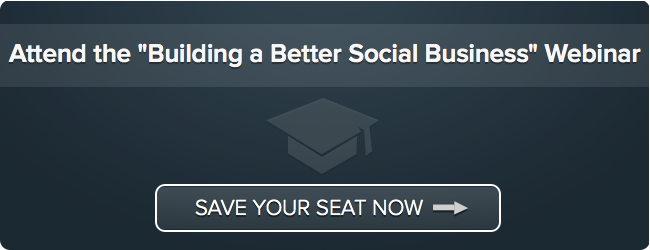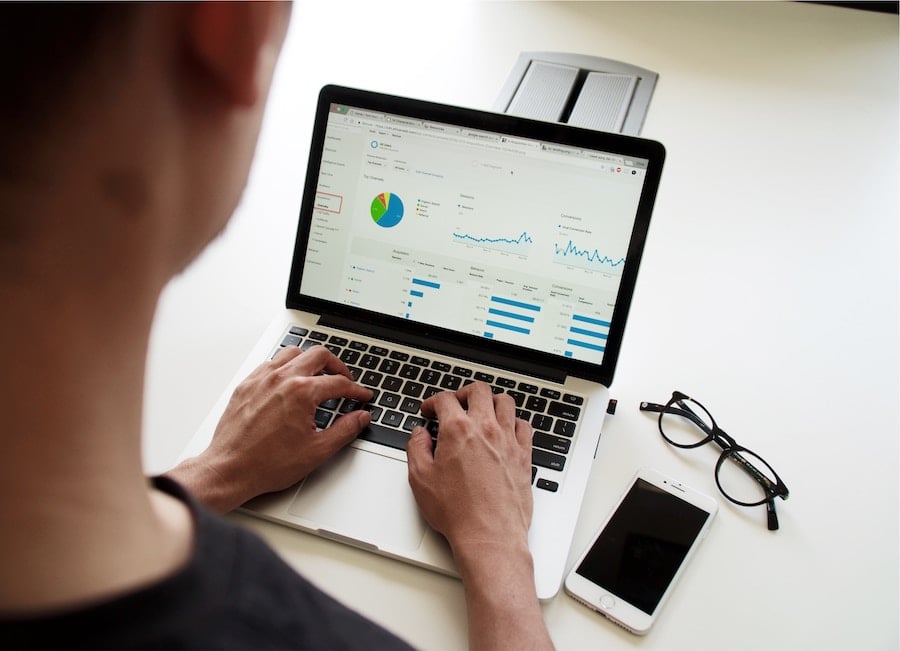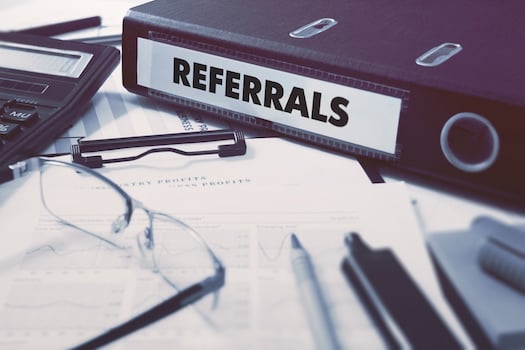HubSpot Hacks are little known ways to use HubSpot to make your marketing just a bit slicker. Often found by combining different parts of HubSpot in unique ways, HubSpot Hacks are tactics you can try out to help you attract visitors, close leads or delight customers.
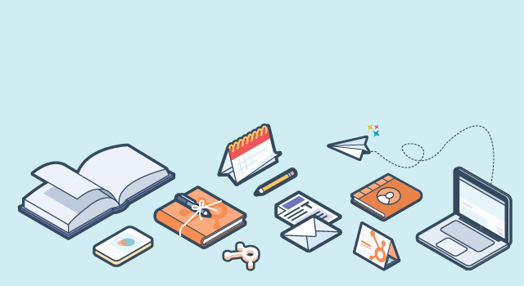
Today's Hack: Use Social Inbox and Workflows to give customer questions on Twitter extra attention.
Tools Needed: Social Inbox, Email, Workflows (Found in Pro & Enterprise HubSpot Only)
Sometimes 140 characters isn't enough to fully answer a customer's question on Twitter. For these occasions, you may want to create a simple follow-up email designed to make sure customers get all of the information they need to solve their problem or answer their question. Here's how you can do that in HubSpot.
Note: Make sure you test this with a team-member before trying it with a customer.
Step One: Create a "Twitter Question Follow-Up Email"
In HubSpot Email (click to go there now), create a simple text-only email to send people after a question arises on Twitter. As in the example below, you may want to ask them very simply if their question was fully addressed and offer more help. You can use personalization tokens to have the email come from the person inside your organization who manages the relationship with that particular customer. Just make sure you have a default value set in your personalization settings.
Under the sending tab, choose "Send email with automated workflows"and then hit save for automation when you're done. Nothing will send until you add someone to the automation.

Step Two: Create the Workflow
In the Workflows tool (click here to go there now), create a simple workflow that triggers the follow-up email. Choose "Other" when selecting the type of workflow. Then as your first and only workflow step, select the follow-up email you've created and a small time-delay anywhere from 15 minutes to a day. Name the workflow and make it live.

Step Three: Follow Up a Twitter Question With the Email.
When you come across a question on Twitter that's hard to address in a single Tweet, now you have an option for further follow up. When you see the mention:
- Answer the question to the best of your ability via Tweet.
- Forward it on to the relationship manager to see and let them know you'll be sending a follow up email from them.
- Click into contact record of the customer,
- Here's where the magic happens. Under contact details, click on "Workflows" and then via the drop-down, select the workflow you want to add them into, as detailed in the images below.
- Finally, click Enroll Contact.
This hack isn't something you should do on every Twitter mention or question, but it's nice to have in your back pocket for complex inquiries.



That's the trick! Since this is a HubSpot Hack, you want to be extra certain to test this out a few times before trying it with a customer. Make sure that you use personalization tokens the right way and keep your team informed about the experiment so they can answer any follow-up emails your workflow triggers.
What do you think? What other clever ways have you found to use different parts of HubSpot together for better marketing?