Have you ever looked at your Workflows app in HubSpot and wondered what that mysteriously titled "Test Nurturing ABC XYZ" workflow was?
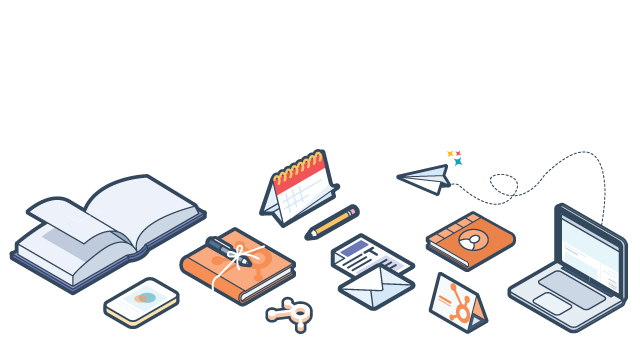
It's possible that you inherited HubSpot from your predecessor who created workflows for lead nurturing, sales notifications, operational processes and data cleanup. Or you have a team of marketers creating workflows individually, and often indiscriminately, with little oversight.
You may have even created that mystery workflow yourself, but it was many moons ago and your naming convention that likely felt sufficient at the time is now leaving you scratching your head wondering about the originally intended function of the workflow.
Whatever the reason for the exponential growth of the list of workflows in your HubSpot tool, there comes a time in every marketer's life when the accumulation of marketing assets. Mystery workflows starts to feel more like bothersome clutter that gets in the way of your daily efficiency, rather than essential resources that help you execute top priority marketing initiatives.
Steps to Cleanup Your Workflows
Try taking the following steps to do a workflow audit and cleanup of your HubSpot workflows.
Step #1: Export a List of Your Workflows
In HubSpot, navigate to your Workflows dashboard and scroll to the bottom right where you'll find an Export button. Click the export button and when the dialogue box pops up, enter your email and then hit the blue "Export and send email" button.
Pro tip: You don't have to wait for the export to appear in your email inbox. Instead, you can download the Excel file from your Notification Center right within your HubSpot. You can get to your Notification Center by clicking the notifications icon on the far right of your top horizontal navigation, next to the Academy graduation cap icon.
Step #2: Identify the In-use, Good Workflows vs. Unused, Unecessary Workflows
In the exported Excel file, add an additional column and title it "Cleanup Action".
Inactive Workflows
Then filter the list to show only those workflows marked as "Inactive" in the Status Column.
Review these inactive workflows and identify which ones can be deleted. Usually, these are the ones that has zeros for the Total enrolled, Total completed, etc. This essentially means that these workflows have never been used. You be the judge and mark those inactive workflows that you feel confident no longer needing as "DELETE" in the "Cleanup Action" column.
Active Workflows
Now, filter the list to show only those workflows marked as "Active" in the Status Column. Use the following three filters to identify the active workflows that you should mark as "KEEP" in the "Cleanup Action" column.
- Total Enrolled column: The total enrolled column tells you how many people have gone through this workflow at some point in time. Mark as "KEEP" all those workflows that have a value greater than zero in this Total Enrolled column.
- Total Active column: The total active column tells you how many people are currently in the middle of this workflow. Mark as "KEEP" all those workflows that have a value greater than zero in this Total Active column.
- Total Completed column: The total completed column tells you how many people have gone through your workflow and successfully completed all of the steps. Mark as "KEEP" all those workflows that have a value greater than zero in this Total Completed column.
Filter the Excel spreadsheet again to hide both the inactive workflows and the active workflows that you have already marked as "KEEP" in the "Cleanup Action" column. Browse through this remaining group and mark those that you feel have never been used, never had anyone enrolled and aren't necessary as "DELETE" in the "Cleanup Action" column.
When I've performed this same audit myself, I usually end up marking this entire group as "DELETE". You may also feel that you're not entirely ready to get rid of a workflow. For these, I suggest you mark them as "MOVE TO INACTIVE" in the "Cleanup Action" column.
Step #3: Delete & Archive in HubSpot
Back in HubSpot on your Workflows dashboard, find each of the workflows you identified in Step #2 as "DELETE" for the cleanup action. On the far right, click the gear icon and select Delete to permanently delete this workflow.
Repeat this process for any workflows you identified in Step #2 as "MOVE TO INACTIVE" for the cleanup action, but this time, when you click the gear icon on the far right, you'll need to select Edit and then turn the slider at the top of the workflow details screen to "Inactive"/"OFF".
Step #4: Organize Your remaining, Active Workflows
At this point, your workflows dashboard should look a whole lot more manageable. For the remaining workflows, set yourself up for success by doing the following two workflows organization tips:

- Use a standard naming convention for each workflow that indicates the Persona, Topic and Goal of the workflow
- Include a description of your workflow in the space provided. Include essential details like the intended enrollment, Goal, buyer persona and topic of the workflow.
How do you keep your HubSpot tool organized? Share your pro tips in the comments section.